Page 29 of 226
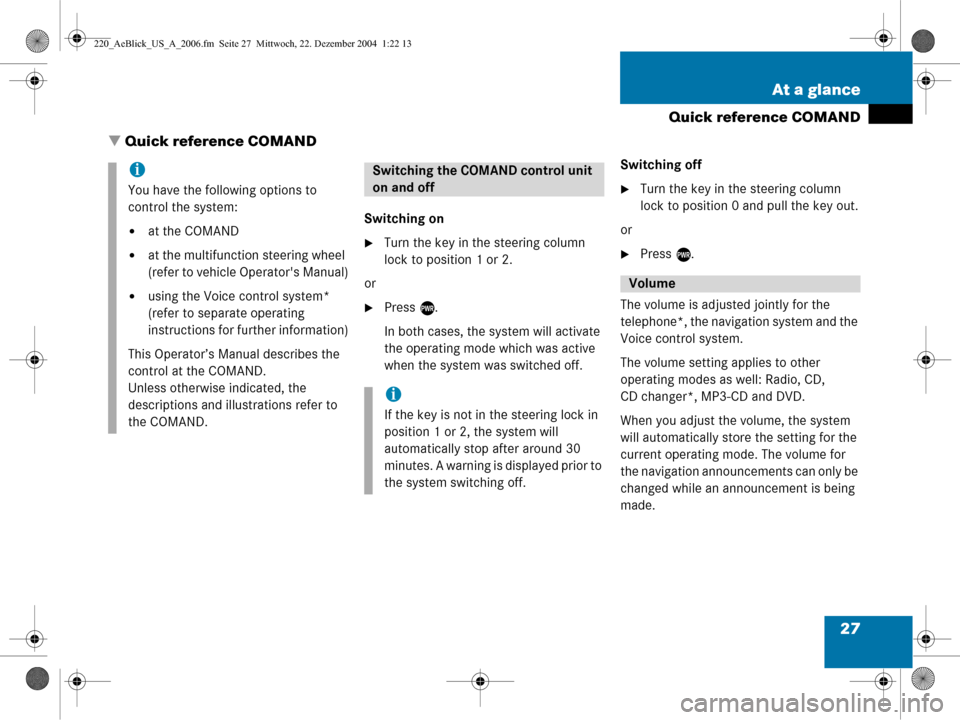
27
At a glance
Quick reference COMAND
� Quick reference COMAND
Switching on
�Turn the key in the steering column
lock to position 1 or 2.
or
�Press e.
In both cases, the system will activate
the operating mode which was active
when the system was switched off. Switching off
�Turn the key in the steering column
lock to position 0 and pull the key out.
or
�Press e.
The volume is adjusted jointly for the
telephone*, the navigation system and the
Voice control system.
The volume setting applies to other
operating modes as well: Radio, CD,
CD changer*, MP3-CD and DVD.
When you adjust the volume, the system
will automatically store the setting for the
current operating mode. The volume for
the navigation announcements can only be
changed while an announcement is being
made.
i
You have the following options to
control the system:
�at the COMAND
�at the multifunction steering wheel
(refer to vehicle Operator's Manual)
�using the Voice control system*
(refer to separate operating
instructions for further information)
This Operator’s Manual describes the
control at the COMAND.
Unless otherwise indicated, the
descriptions and illustrations refer to
the COMAND.
Switching the COMAND control unit
on and off
i
If the key is not in the steering lock in
position 1 or 2, the system will
automatically stop after around 30
minutes. A warning is displayed prior to
the system switching off.
Volume
220_AeBlick_US_A_2006.fm Seite 27 M ittwoch, 22. Dezember 2004 1:22 13
Page 31 of 226
29
At a glance
Quick reference COMAND
Common balance and fader settings apply
to the following sytems:
�Radio operation
�CD operation (single CD)
�CD changer* operation
�MP3-CD operation
�DVD operation
�Satellite radio*
Different balance and fader settings can be
set for navigation and telephone*. The balance/fader settings for navigation
announcements are described at “Audio
settings for the navigation
announcements” (
�page 121).
When you change balance or fader
settings, the system will automatically
save the settings for the current operating
mode and others.
Setting balance and fader
In Radio, CD, CDC*, MP3-CD, DVD or
satellite radio* operation:
�Press the Bal/Fad soft key.
Cross-hairs are displayed. The
horizontal line indicates the balance
setting. The vertical line indicates the
fader setting. You can now make
balance and fader settings.Balance and fader
220_AeBlick_US_A_2006.fm Seite 29 M ittwoch, 22. Dezember 2004 1:22 13
Page 32 of 226
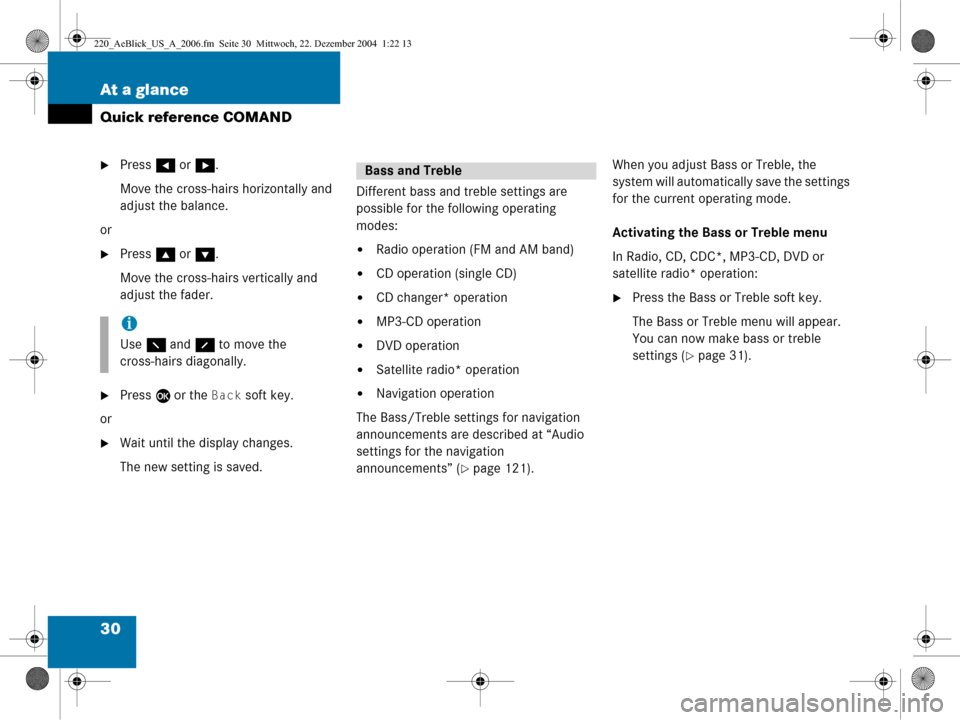
30 At a glance
Quick reference COMAND
�Press H or h .
Move the cross-hairs horizontally and
adjust the balance.
or
�Press g or G .
Move the cross-hairs vertically and
adjust the fader.
�Press E or the Back soft key.
or
�Wait until the display changes.
The new setting is saved. Different bass and treble settings are
possible for the following operating
modes:
�Radio operation (FM and AM band)
�CD operation (single CD)
�CD changer* operation
�MP3-CD operation
�DVD operation
�Satellite radio* operation
�Navigation operation
The Bass/Treble settings for navigation
announcements are described at “Audio
settings for the navigation
announcements” (
�page 121). When you adjust Bass or Treble, the
system will automatically save the settings
for the current operating mode.
Activating the Bass or Treble menu
In Radio, CD, CDC*, MP3-CD, DVD or
satellite radio* operation:
�Press the Bass or Treble soft key.
The Bass or Treble menu will appear.
You can now make bass or treble
settings (
�page 31).
i
Use
F and f to move the
cross-hairs diagonally.
Bass and Treble
220_AeBlick_US_A_2006.fm Seite 30 M ittwoch, 22. Dezember 2004 1:22 13
Page 33 of 226
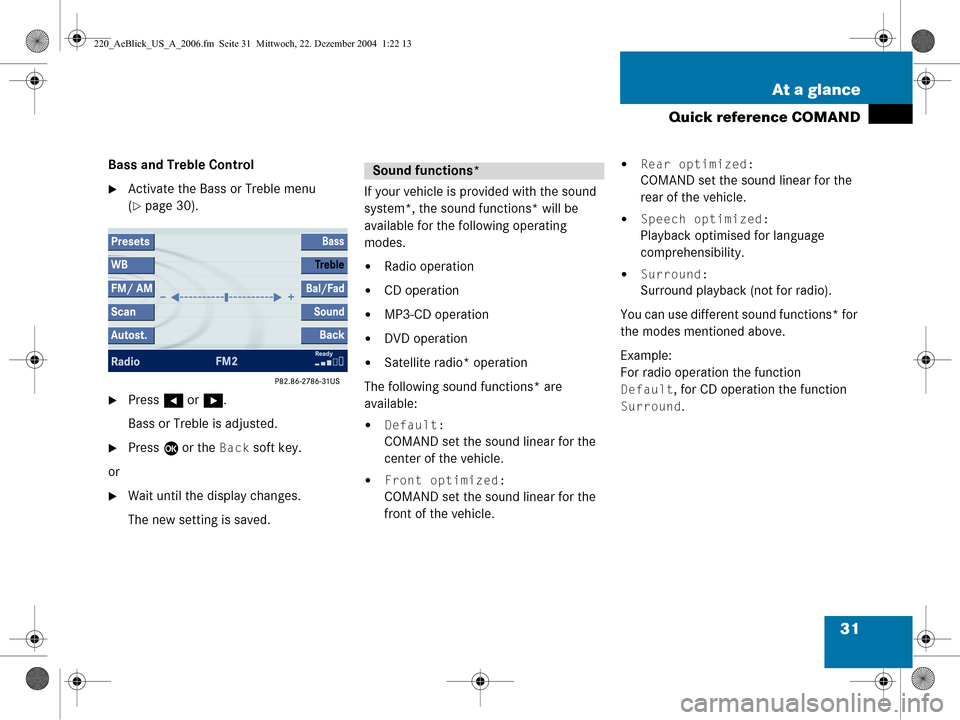
31
At a glance
Quick reference COMAND
Bass and Treble Control
�Activate the Bass or Treble menu
(
�page 30).
�Press
H or h .
Bass or Treble is adjusted.
�Press E or the Back soft key.
or
�Wait until the display changes.
The new setting is saved. If your vehicle is provided with the sound
system*, the sound functions* will be
available for the following operating
modes.
�Radio operation
�CD operation
�MP3-CD operation
�DVD operation
�Satellite radio* operation
The following sound functions* are
available:
�Default:
COMAND set the sound linear for the
center of the vehicle.
�Front optimized:
COMAND set the sound linear for the
front of the vehicle.
�Rear optimized:
COMAND set the sound linear for the
rear of the vehicle.
�Speech optimized:
Playback optimised for language
comprehensibility.
�Surround:
Surround playback (not for radio).
You can use different sound functions* for
the modes mentioned above.
Example:
For radio operation the function
Default, for CD operation the function
Surround.
Sound functions*
220_AeBlick_US_A_2006.fm Seite 31 M ittwoch, 22. Dezember 2004 1:22 13
Page 36 of 226
34 Audio
Audio menu
� Audio menu
In chapter “Audio” you will find detailed
information regarding
�Radio operation
�CD operation
�MP3-CD operation
�DVD operation
If you have not done so already, please fa-
miliarize yourself with these functions by
reading chapter “At a glance”.
�Press A.
Audio menu
�If an audio submenu is displayed, press
the
Back soft key until the Audio menu
is displayed.
or
�Press A again.
�In the Audio menu, press the soft key
for the desired audio source, e.g.
Radio.
Switching On
�Press J.
The system mutes the active audio
source.
Switching off
�Press J again .
or
�Press A, B , g or h or any
of the available soft keys for the active
audio source.
Opening the Audio menu Selecting an audio source
Muting
220_Audio_US_A_2006.fm Seite 34 Mittwoch, 22. Dezember 2004 2:29 14
Page 37 of 226
35
Audio
Radio operation
� Radio operation
�In the Audio menu, press the Radio
soft key.
The Radio main menu will appear.
Radio main menu
1 Soft key assignment
2 Main area
3 Status bar The station last tuned in is received.
Switching back to Audio menu
�Press the Back soft key.
You can select between FM-, AM- and WB-
Band.
AM Band
�In the FM Radio main menu, press soft
key
FM/AM until “AM” is displayed in
the status bar.
The AM station last tuned to will begin
to play. The frequency will appear in
the display.
Switching the radio operation on
i
The Sound soft key appears if the
COMAND is provided with sound
functions* (
�page 31).
Changing the Radio band
220_Audio_US_A_2006.fm Seite 35 Mittwoch, 22. Dezember 2004 2:29 14
Page 38 of 226
36 Audio
Radio operation
Weather Band (WB)
�In the FM or AM Radio main menu,
press the
WB soft key.
An automatic scan is starting and the
COMAND plays and displays the first
strong WB station. Switching back to FM or AM band
�Press the FM/AM soft key.
The station last tuned to will begin to
play.
Switching back to Audio menu
�Press the Back soft key.
Frequency bandFrequency range
FM
AM87.7 - 107.9 FM
530 - 1710 AM
i
With the number keys 1 - 7 it is pos-
sible to choose a channel.
220_Audio_US_A_2006.fm Seite 36 Mittwoch, 22. Dezember 2004 2:29 14
Page 39 of 226
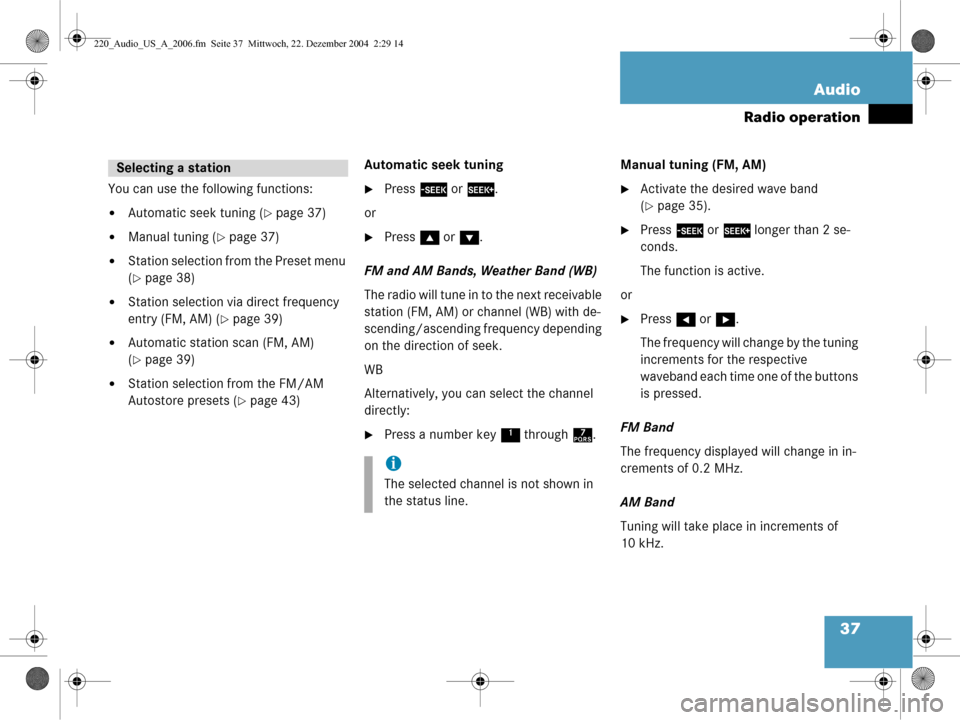
37
Audio
Radio operation
You can use the following functions:
�Automatic seek tuning (�page 37)
�Manual tuning (�page 37)
�Station selection from the Preset menu
(
�page 38)
�Station selection via direct frequency
entry (FM, AM) (
�page 39)
�Automatic station scan (FM, AM)
(
�page 39)
�Station selection from the FM/AM
Autostore presets (
�page 43)
Automatic seek tuning
�Press
g or h .
or
�Press g or G .
FM and AM Bands, Weather Band (WB)
The radio will tune in to the next receivable
station (FM, AM) or channel (WB) with de-
scending/ascending frequency depending
on the direction of seek.
WB
Alternatively, you can select the channel
directly:
�Press a number key 1 through 7. Manual tuning (FM, AM)
�Activate the desired wave band
(
�page 35).
�Press
g or h longer than 2 se-
conds.
The function is active.
or
�Press H or h .
The frequency will change by the tuning
increments for the respective
waveband each time one of the buttons
is pressed.
FM Band
The frequency displayed will change in in-
crements of 0.2 MHz.
AM Band
Tuning will take place in increments of
10 kHz.
Selecting a station
i
The selected channel is not shown in
the status line.
220_Audio_US_A_2006.fm Seite 37 Mittwoch, 22. Dezember 2004 2:29 14