Page 7 of 226
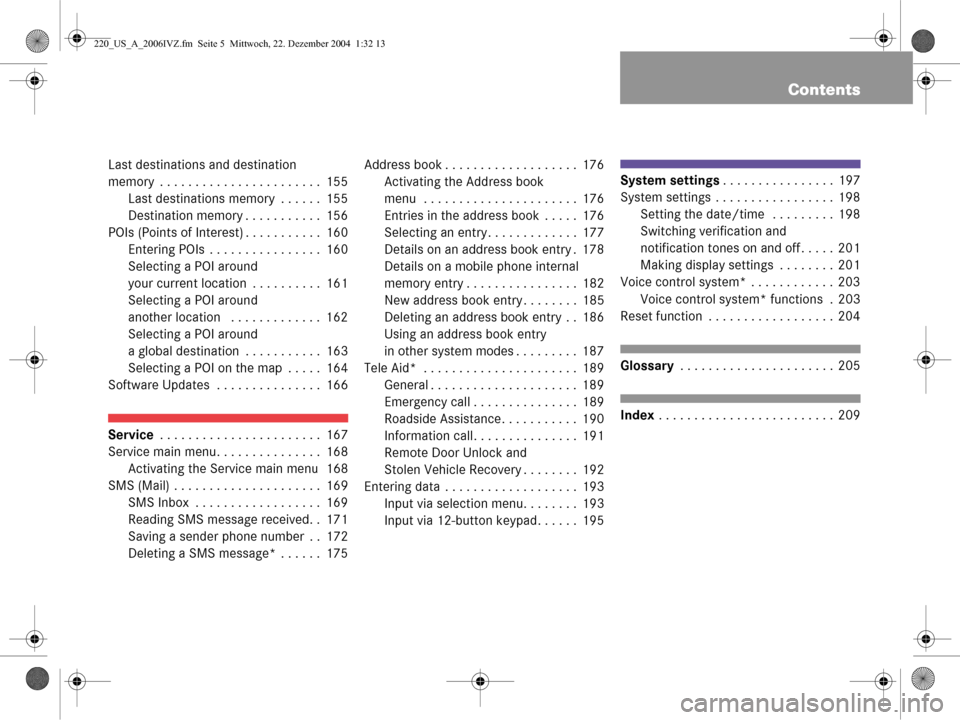
Contents
Last destinations and destination
memory . . . . . . . . . . . . . . . . . . . . . . . 155Last destinations memory . . . . . . 155
Destination memory . . . . . . . . . . . 156
POIs (Points of Interest) . . . . . . . . . . . 160 Entering POIs . . . . . . . . . . . . . . . . 160
Selecting a POI around
your current location . . . . . . . . . . 161
Selecting a POI around
another location . . . . . . . . . . . . . 162
Selecting a POI around
a global destination . . . . . . . . . . . 163
Selecting a POI on the map . . . . . 164
Software Updates . . . . . . . . . . . . . . . 166
Service . . . . . . . . . . . . . . . . . . . . . . . 167
Service main menu. . . . . . . . . . . . . . . 168 Activating the Service main menu 168
SMS (Mail) . . . . . . . . . . . . . . . . . . . . . 169 SMS Inbox . . . . . . . . . . . . . . . . . . 169
Reading SMS message received. . 171
Saving a sender phone number . . 172
Deleting a SMS message* . . . . . . 175 Address book . . . . . . . . . . . . . . . . . . . 176
Activating the Address book
menu . . . . . . . . . . . . . . . . . . . . . . 176
Entries in the address book . . . . . 176
Selecting an entry. . . . . . . . . . . . . 177
Details on an address book entry . 178
Details on a mobile phone internal
memory entry . . . . . . . . . . . . . . . . 182
New address book entry . . . . . . . . 185
Deleting an address book entry . . 186
Using an address book entry
in other system modes . . . . . . . . . 187
Tele Aid* . . . . . . . . . . . . . . . . . . . . . . 189 General . . . . . . . . . . . . . . . . . . . . . 189
Emergency call . . . . . . . . . . . . . . . 189
Roadside Assistance. . . . . . . . . . . 190
Information call. . . . . . . . . . . . . . . 191
Remote Door Unlock and
Stolen Vehicle Recovery . . . . . . . . 192
Entering data . . . . . . . . . . . . . . . . . . . 193 Input via selection menu. . . . . . . . 193
Input via 12-button keypad. . . . . . 195
System settings . . . . . . . . . . . . . . . . 197
System settings . . . . . . . . . . . . . . . . . 198 Setting the date/time . . . . . . . . . 198
Switching verification and
notification tones on and off . . . . . 201
Making display settings . . . . . . . . 201
Voice control system* . . . . . . . . . . . . 203
Voice control system* functions . 203
Reset function . . . . . . . . . . . . . . . . . . 204
Glossary . . . . . . . . . . . . . . . . . . . . . . 205
Index . . . . . . . . . . . . . . . . . . . . . . . . . 209
220_US_A_2006IVZ.fm Seite 5 Mittwoch, 22. Dezember 2004 1:32 13
Page 15 of 226
13
At a glance
Radio operating elements
FunctionPage
1Audio menu34
2Soft keys
(multifunction keys)
3Color display with Radio
main menu
41
- 0
Station selection
Saving stations manually
Selecting a station from
the preset memory
38
40
42
5H ,h ,g ,G
Function selection
g and G
e.g.
Automatic seek tuning
H and h
e.g. Manual tuning
37
37
FunctionPage
6E Confirm
7J
Muting
34
8Volume control28
9e Switching on and off27
a,
bd and D
Automatic seek tuning
Manual tuning
37
37
220_AeBlick_US_A_2006.fm Seite 13 M ittwoch, 22. Dezember 2004 1:22 13
Page 39 of 226
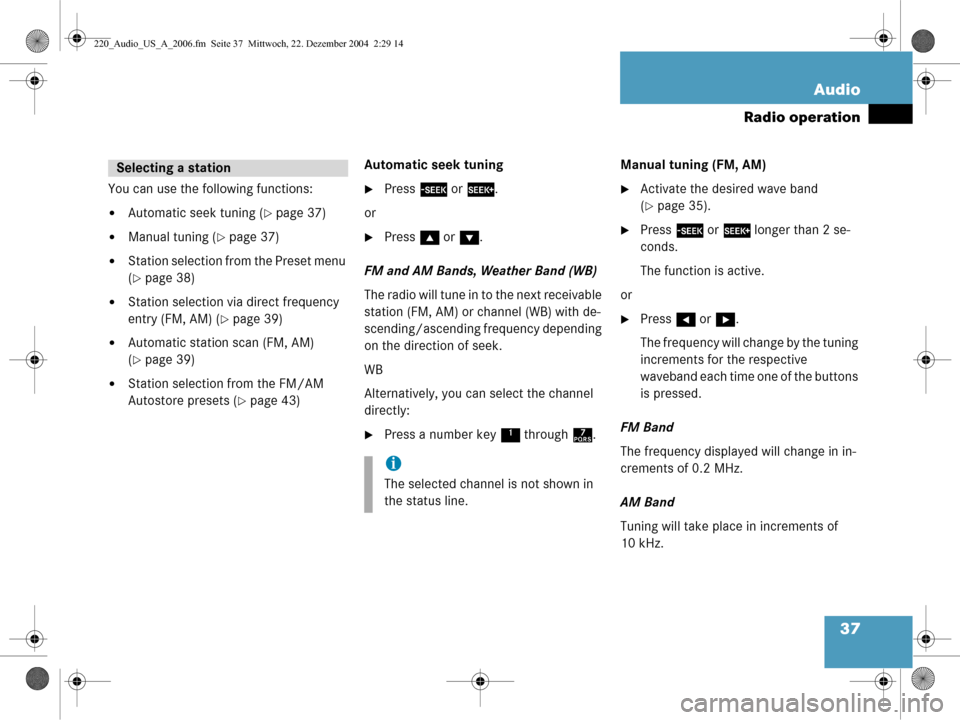
37
Audio
Radio operation
You can use the following functions:
�Automatic seek tuning (�page 37)
�Manual tuning (�page 37)
�Station selection from the Preset menu
(
�page 38)
�Station selection via direct frequency
entry (FM, AM) (
�page 39)
�Automatic station scan (FM, AM)
(
�page 39)
�Station selection from the FM/AM
Autostore presets (
�page 43)
Automatic seek tuning
�Press
g or h .
or
�Press g or G .
FM and AM Bands, Weather Band (WB)
The radio will tune in to the next receivable
station (FM, AM) or channel (WB) with de-
scending/ascending frequency depending
on the direction of seek.
WB
Alternatively, you can select the channel
directly:
�Press a number key 1 through 7. Manual tuning (FM, AM)
�Activate the desired wave band
(
�page 35).
�Press
g or h longer than 2 se-
conds.
The function is active.
or
�Press H or h .
The frequency will change by the tuning
increments for the respective
waveband each time one of the buttons
is pressed.
FM Band
The frequency displayed will change in in-
crements of 0.2 MHz.
AM Band
Tuning will take place in increments of
10 kHz.
Selecting a station
i
The selected channel is not shown in
the status line.
220_Audio_US_A_2006.fm Seite 37 Mittwoch, 22. Dezember 2004 2:29 14
Page 40 of 226
38 Audio
Radio operation
Station selection via number keypad
(presets)
FM and AM Bands
�Press one of the number keys, such as
2 briefly.
The radio will tune to the frequency as-
signed to that memory location. If none
has been set by you, the radio will not
change the station. Station selection vi
a direct frequency
entry (FM, AM)
E.g.: 102.7 MHz in the FM band�Activate the desired waveband
(
�page 35).
�Press *.
An input line will appear.
�Enter the desired frequency with the
number keys within 8 seconds, e.g.
1027 for 102.7 FM.
The station you have selected will
begin to play.
i
FM and AM presets are independent
and can only be accessed while in the
corresponding band.
Saving stations for FM and AM
(
�page 40).
Frequency bandFrequency range
FM
AM87.7 - 107.9 FM
530 - 1710 AM
220_Audio_US_A_2006.fm Seite 38 Mittwoch, 22. Dezember 2004 2:29 14
Page 42 of 226
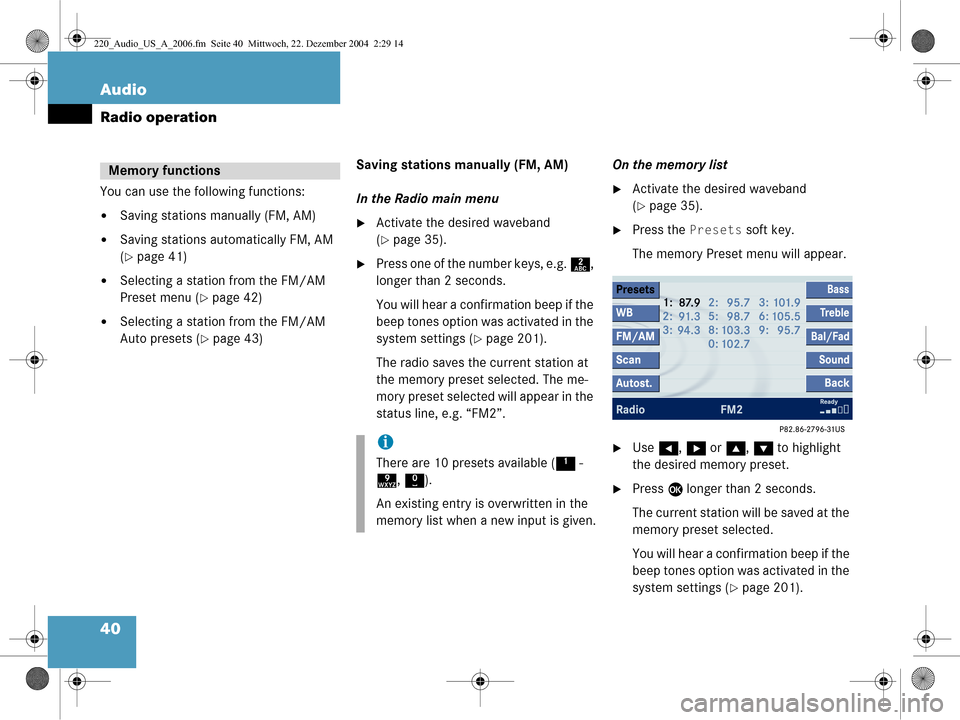
40 Audio
Radio operation
You can use the following functions:
�Saving stations manually (FM, AM)
�Saving stations automatically FM, AM
(
�page 41)
�Selecting a station from the FM/AM
Preset menu (
�page 42)
�Selecting a station from the FM/AM
Auto presets (
�page 43)Saving stations manually (FM, AM)
In the Radio main menu
�Activate the desired waveband
(
�page 35).
�Press one of the number keys, e.g.
2,
longer than 2 seconds.
You will hear a confirmation beep if the
beep tones option was activated in the
system settings (
�page 201).
The radio saves the current station at
the memory preset selected. The me-
mory preset selected will appear in the
status line, e.g. “FM2”. On the memory list
�Activate the desired waveband
(
�page 35).
�Press the
Presets soft key.
The memory Preset menu will appear.
�Use H, h or g , G to highlight
the desired memory preset.
�Press E longer than 2 seconds.
The current station will be saved at the
memory preset selected.
You will hear a confirmation beep if the
beep tones option was activated in the
system settings (
�page 201).
Memory functions
i
There are 10 presets available ( 1 -
9 , 0 ).
An existing entry is overwritten in the
memory list when a new input is given.
220_Audio_US_A_2006.fm Seite 40 Mittwoch, 22. Dezember 2004 2:29 14
Page 43 of 226
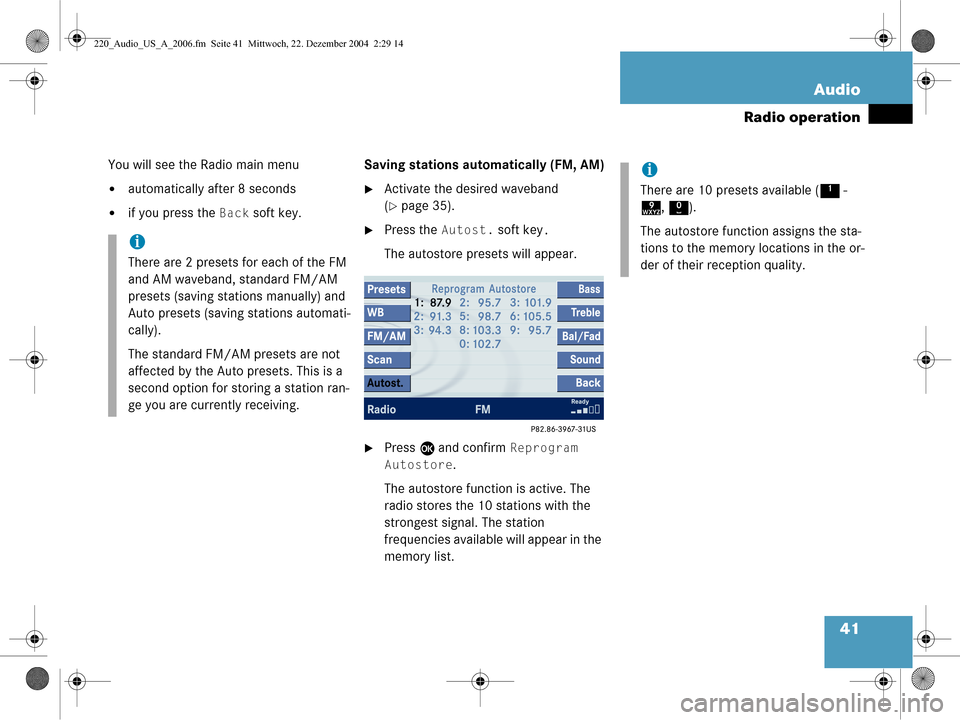
41
Audio
Radio operation
You will see the Radio main menu
�automatically after 8 seconds
�if you press the
Back soft key. Saving stations auto
matically (FM, AM)
�Activate the desired waveband
(
�page 35).
�Press the Autost. soft key.
The autostore presets will appear.
�Press E and confirm Reprogram
Autostore
.
The autostore function is active. The
radio stores the 10 stations with the
strongest signal. The station
frequencies available will appear in the
memory list.
i
There are 2 presets for each of the FM
and AM waveband, standard FM/AM
presets (saving stations manually) and
Auto presets (saving stations automati-
cally).
The standard FM/A M presets are not
affected by the Auto presets. This is a
second option for storing a station ran-
ge you are currently receiving.
i
There are 10 presets available ( 1 -
9 , 0 ).
The autostore function assigns the sta-
tions to the memory locations in the or-
der of their reception quality.
220_Audio_US_A_2006.fm Seite 41 Mittwoch, 22. Dezember 2004 2:29 14
Page 44 of 226
42 Audio
Radio operation
Selecting a station from the preset
menu (FM, AM)
�Activate the FM or AM memory
(
�page 40).
You can use one of the following two ways
to select a station from the FM/AM
presets
�Press the corresponding number key,
e.g. 3, to select the desired station.
or
�Use H, h or g , G to highlight a
memory preset in the FM/AM preset
list.
�Press E.
In both cases, you will see the Radio
main menu
�automatically after 8 seconds
�if you press the Back soft key.
The Radio main menu indicating the
memory preset number appears.
220_Audio_US_A_2006.fm Seite 42 Mittwoch, 22. Dezember 2004 2:29 14
Page 45 of 226
43
Audio
Radio operation
Selecting a station from the FM/AM
autostore presets
�Activate the FM or AM autostore pre-
sets (
�page 41).
�Use
H, h or g , G to highlight a
memory position.
�Press E.
You will see the Radio main menu
�automatically after 8 seconds
�if you press the Back soft key.
220_Audio_US_A_2006.fm Seite 43 Mittwoch, 22. Dezember 2004 2:29 14