Page 173 of 202
171 Service
SMS*
� SMS*
With the SMS Received list, you can
receive SMS messages provided that SMS
messaging is available from your mobile
phone service provider.
�Activate the Service main menu
(
�page 170).
�Press the SMS soft key.
The Received list will appear.The status bar shows date and time of
the message.
One line is provided for each message.
Symbol = = Message unread
Symbol z = SMS message
i
The functions described here apply if
your vehicle is equipped with mobile
phone cradle* and a Mercedes-Benz
specified mobile phone*.
i
If you have received new SMS
messages, n is displayed on the
status bar. Additionally, a message
received tone is played.
i
If another system is active (e.g. radio),
a window with the message
Received
a new SMS
appears when SMS
message is coming in.
SMS Received list
i
If there is no SMS message, the SMS
soft key appears greyed out.
Page 174 of 202
172 Service
SMS*
�Press the Detail soft key.
The list entry will appear in full in a
window.
Line-by-line scrolling through the SMS
Received list:
�Push the joystick to g or G
to highlight the desired message.
Back to the Service main menu:
�Press the Back soft key.
�In the SMS Received (�page 171) list,
push the joystick to g or G to
highlight the desired message.
�Press E.
The message is displayed. In the status
bar, the name or the phone number of
the sender will appear.Line-by-line scrolling through the message
text:
�Push the joystick to g or G.
Back to the SMS Received list:
�Press the Back soft key.
Reading SMS message received
Page 178 of 202
176 System settings
System settings
� System settings
�Press C.
�In the Service main menu
(
�page 170), press the System soft
key.
System settings menu
In the System settings menu you can:
�select the time zone and daylight
savings time settings
�select the language (�page 177)
�switch verification and notification
tones on and off (
�page 178)
�adjust display settings (�page 179)
�activate and deactivate the Voice
control system* help screen
�start Voice control system*
individualization
�reset all settings to the factory settings
(
�page 183)You can select the applicable time zone
and daylight saving time settings.
�In the System settings menu, press the
Time soft key.
The available time zones are shown.
�Push the joystick to g or G to
select the time zone.
�Press E.
You can now select the daylight saving
time settings.
Activating the System settings
menu Selecting the time zone
Page 179 of 202
177 System settings
System settings
�Push the joystick to g or G to
select the desired entry.
Daylight Savings Time:
Changes from summer to winter time.
Standard Time:
Changes from winter to summer time.
�Press E.
The System settings menu will appear.
The setting is saved.The language affects the menu text
displays and the voice output during route
guidance.
�In the System settings menu
(
�page 176), press the Lang. soft
key.
The languages list will appear.
OptionSymbol
Time change selected_
Time change not
selected-
Selecting the language
Page 180 of 202
178 System settings
System settings
�Select Instr. cluster setting.
COMAND will use the same language
as is set in instrument cluster.
or
�Push the joystick to g or G to
select the desired language.
�Press E.
The System settings menu will appear
with the display text in the language
selected.
�In the System settings menu, press the
Tones soft key.
The Tones menu will appear.
�Push the joystick to g or G to
select an entry.
�Press E.
The respective tones are activated or
deactivated. You hear the tone when
you activate it.
�Press the Back soft key.
The System settings menu will appear.
The setting is saved.
Switching verification and
notification tones on and off
OptionSymbol
Tone activatedQ
Tone deactivatedq
Page 181 of 202
179 System settings
System settings
�In the System settings menu, press the
Display soft key.You can use the following functions:
�set the display dimming characteristics
�adjust the display brightness
Setting the display dimming
characteristics
�Push the joystick to G or g to
select an entry.
Day mode
The display is continuously set to
daylight design.
Night mode
The display is continuously set to night-
time design.
Automatic
The display changes depending on the
ambient light sensor in the vehicle.
�Press E.
The setting is applied. The System
settings menu will appear.
Adjusting the display brightness
�Press the Bright. soft key.
�Push the joystick to H or h
direction to adjust the brightness.
Selecting display settings
OptionSymbol
Display mode selected_
Display mode not
selected-
Page 182 of 202
180 System settings
System settings
or
�Press the Bright. soft key longer than
2 seconds.
The display brightness changes
gradually. When the slider reaches the
end of the left or right border, it starts
moving into the opposite direction.
�Release the Bright. soft key when
the desired brightness is reached.
Confirming the setting
�Press the Back soft key.
or
�Press E.
The brightness setting is applied.Use this function to:
�Activate/deactivate the voice control
help screen
�Start or delete voice control
individualization
Activate/deactivate the help screen
�Open the System settings menu
(
�page 176).
�Press the VC Tips soft key.
The Voice control menu will appear.
�Push the joystick to g to select the
Help Screen menu item.
The status bar shows you whether
the help screen is activated or
deactivated.
�Press E.
The menu to activate or deactivate the
help screen will appear.
Selecting Voice control* settings
Page 183 of 202
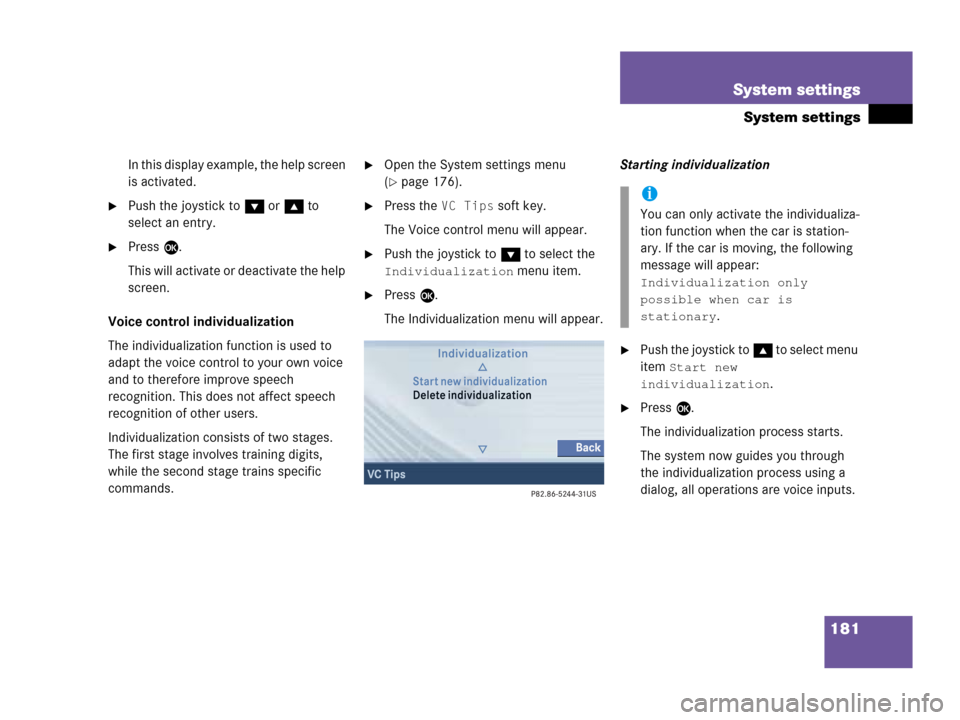
181 System settings
System settings
In this display example, the help screen
is activated.
�Push the joystick to G or g to
select an entry.
�Press E.
This will activate or deactivate the help
screen.
Voice control individualization
The individualization function is used to
adapt the voice control to your own voice
and to therefore improve speech
recognition. This does not affect speech
recognition of other users.
Individualization consists of two stages.
The first stage involves training digits,
while the second stage trains specific
commands.
�Open the System settings menu
(
�page 176).
�Press the VC Tips soft key.
The Voice control menu will appear.
�Push the joystick to G to select the
Individualization menu item.
�Press E.
The Individualization menu will appear.Starting individualization
�Push the joystick to g to select menu
item
Start new
individualization
.
�Press E.
The individualization process starts.
The system now guides you through
the individualization process using a
dialog, all operations are voice inputs.
i
You can only activate the individualiza-
tion function when the car is station-
ary. If the car is moving, the following
message will appear:
Individualization only
possible when car is
stationary
.