2006 MAZDA MODEL 6 SPORTS SEDAN maintenance
[x] Cancel search: maintenancePage 5 of 58
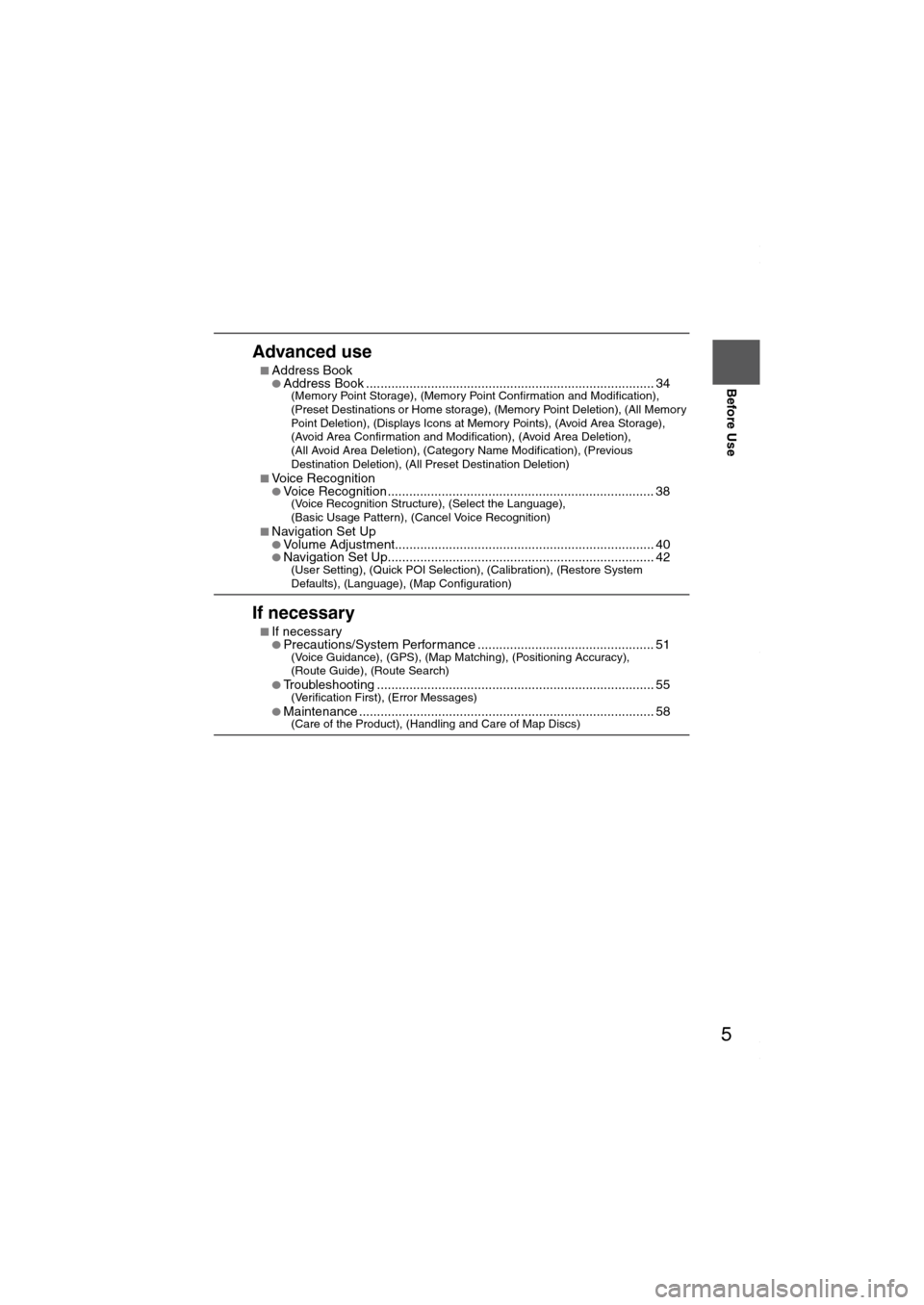
5
Before Use
If necessary
Rear View
Monitor
Advanced use
■Address Book●Address Book ................................................................................ 34(Memory Point Storage), (Memory Point Confirmation and Modification),
(Preset Destinations or Home storage), (Memory Point Deletion), (All Memory
Point Deletion), (Displays Icons at Memory Points), (Avoid Area Storage),
(Avoid Area Confirmation and Modification), (Avoid Area Deletion),
(All Avoid Area Deletion), (Category Name Modification), (Previous
Destination Deletion), (All Preset Destination Deletion)
■
Voice Recognition●Voice Recognition.......................................................................... 38(Voice Recognition Structure), (Select the Language),
(Basic Usage Pattern), (Cancel Voice Recognition)
■
Navigation Set Up●Volume Adjustment........................................................................ 40●Navigation Set Up.......................................................................... 42(User Setting), (Quick POI Selection), (Calibration), (Restore System
Defaults), (Language), (Map Configuration)
If necessary
■If necessary●Precautions/System Performance ................................................. 51(Voice Guidance), (GPS), (Map Matching), (Positioning Accuracy),
(Route Guide), (Route Search)
●
Troubleshooting ............................................................................. 55(Verification First), (Error Messages)
●Maintenance .................................................................................. 58(Care of the Product), (Handling and Care of Map Discs)
MAZDA6_NAVI_EA.book Page 5 Wednesday, December 28, 2005 1:36 PM
Page 29 of 58
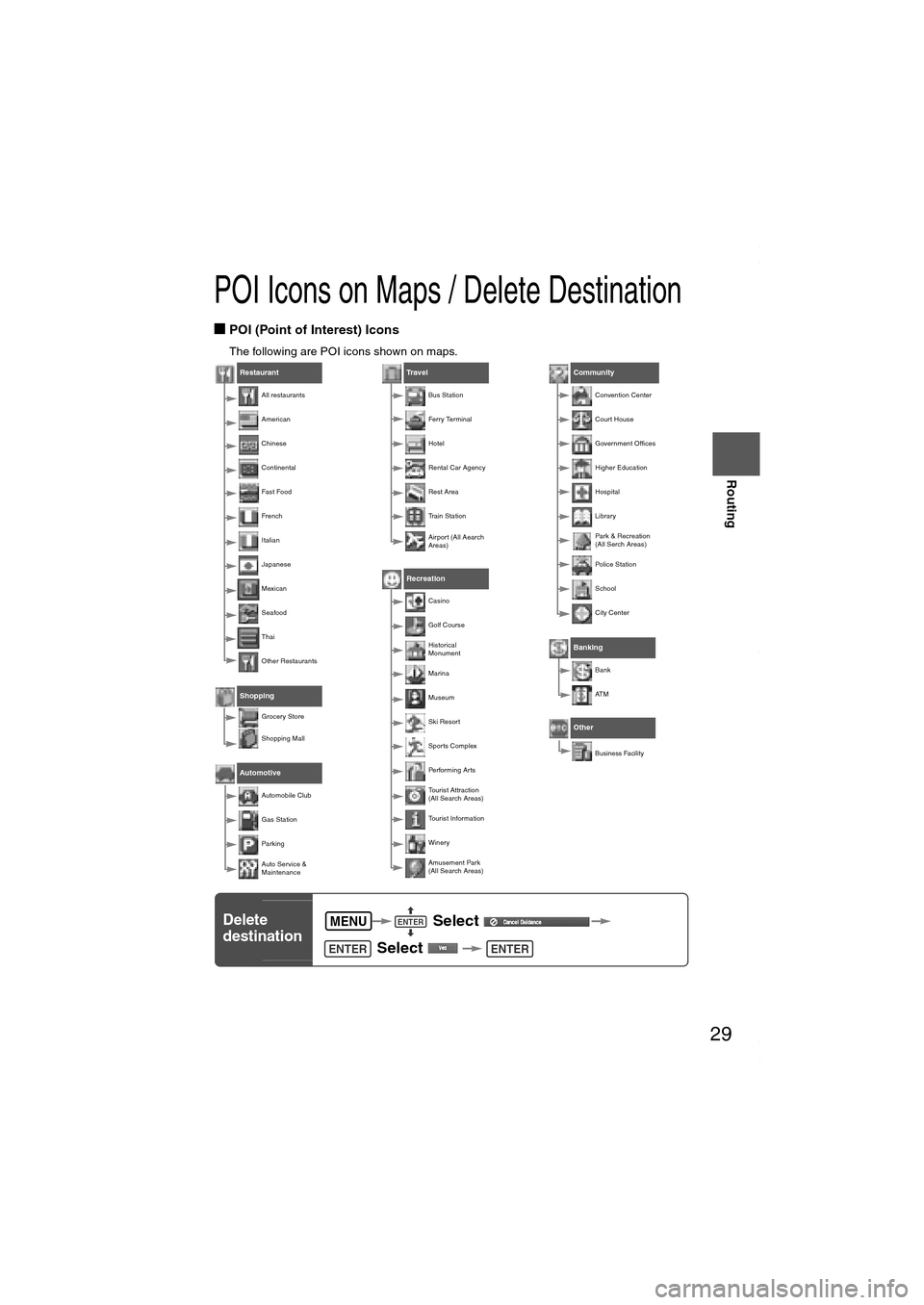
29
Before
UseGetting
started
Routing
POI Icons on Maps / Delete Destination
■POI (Point of Interest) Icons
The following are POI icons shown on maps.
Restaurant
All restaurants
American
Chinese
Continental
Fas t Fo od
Fre nch
Italian
Japanese
Mexican
Seafood
Thai
Other Restaurants
Shopping
Grocery Store
Shopping Mall
Automotive
Automobile Club
Gas Station
Pa rk ing
Auto Service &
Maintenance
Travel
Bus Station
Ferry Terminal
Hotel
Rental Car Agency
Rest Area
Train Station
Air por t (All Aearch
Areas)
Recreation
Casino
Golf Course
Historical
Monument
Marina
Museum
Ski Resor t
Spor ts Complex
Performing Ar ts
Tourist Attraction
(All Search Areas)
Tourist Information
Winery
Amusement Park
(All Search Areas)
Community
Convention Center
Cour t House
Government Offices
Higher Education
Hospital
Library
Park & Recreation
(All Serch Areas)
Police Station
School
City Center
Banking
Bank
AT M
Other
Business Facility
Delete
destination Select
Select MENUENTER
ENTERENTER
MAZDA6_NAVI_EA.book Page 29 Wednesday, December 28, 2005 1:36 PM
Page 39 of 58
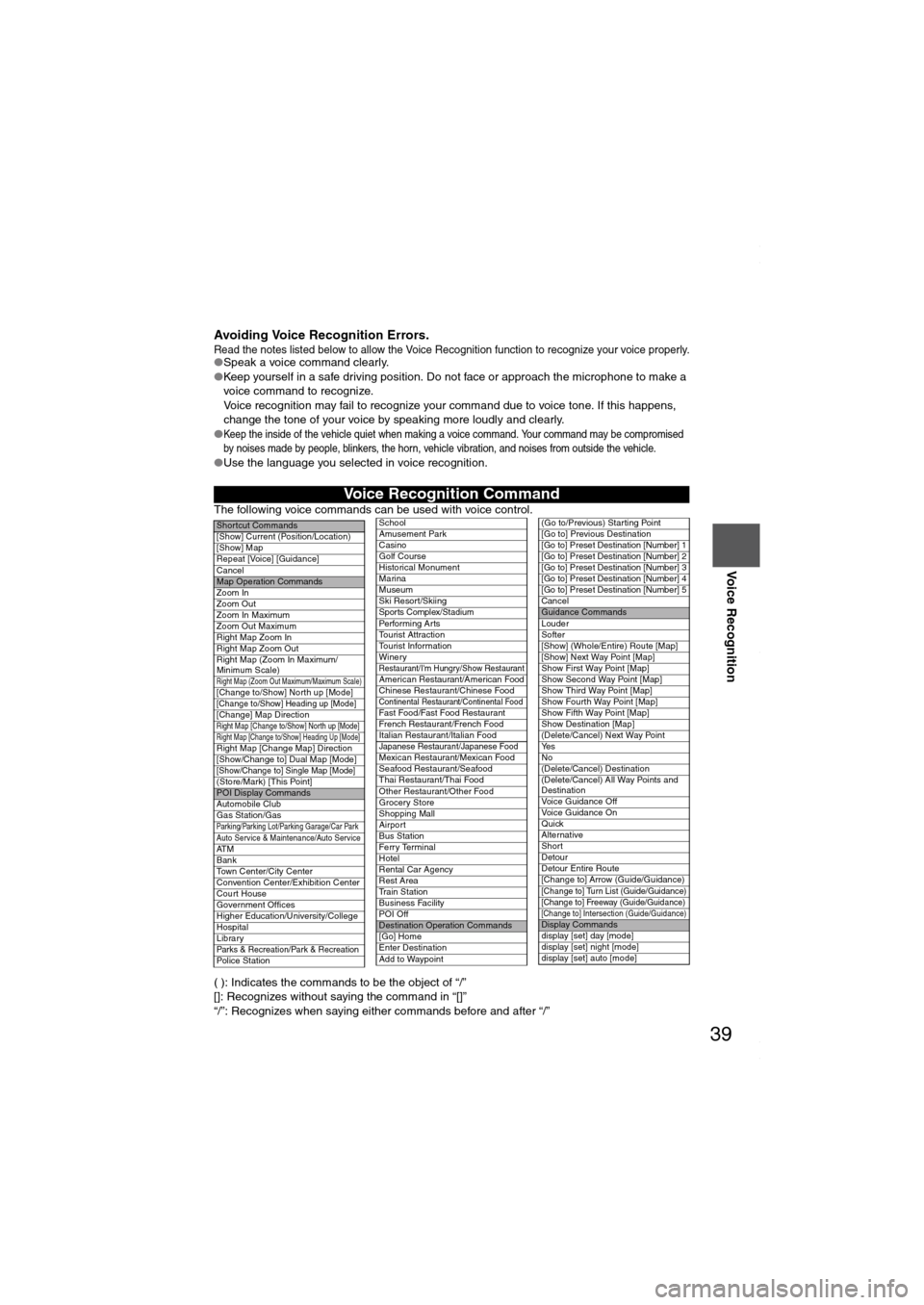
39
Before
UseGetting
startedRoutingAddress
Book
Voice Recognition
Avoiding Voice Recognition Errors.Read the notes listed below to allow the Voice Recognition function to recognize your voice properly.●Speak a voice command clearly.
●Keep yourself in a safe driving position. Do not face or approach the microphone to make a
voice command to recognize.
Voice recognition may fail to recognize your command due to voice tone. If this happens,
change the tone of your voice by speaking more loudly and clearly.
●
Keep the inside of the vehicle quiet when making a voice command. Your command may be compromised
by noises made by people, blinkers, the horn, vehicle vibration, and noises from outside the vehicle.
●Use the language you selected in voice recognition.
The following voice commands can be used with voice control.
( ): Indicates the commands to be the object of “/”
[]: Recognizes without saying the command in “[]”
“/”: Recognizes when saying either commands before and after “/”
Voice Recognition Command
Shor tcut Commands
[Show] Current (Position/Location)
[Show] Map
Repeat [Voice] [Guidance]
Cancel
Map Operation Commands
Zoom In
Zoom Out
Zoom In Maximum
Zoom Out Maximum
Right Map Zoom In
Right Map Zoom Out
Right Map (Zoom In Maximum/
Minimum Scale)
Right Map (Zoom Out Maximum/Maximum Scale)[Change to/Show] North up [Mode][Change to/Show] Heading up [Mode][Change] Map DirectionRight Map [Change to/Show] North up [Mode]Right Map [Change to/Show] Heading Up [Mode]Right Map [Change Map] Direction
[Show/Change to] Dual Map [Mode]
[Show/Change to] Single Map [Mode](Store/Mark) [This Point]POI Display Commands
Automobile Club
Gas Station/Gas
Parking/Parking Lot/Parking Garage/Car ParkAuto Service & Maintenance/Auto ServiceAT M
Bank
Town Center/City Center
Convention Center/Exhibition Center
Court House
Government Offices
Higher Education/University/College
Hospital
Library
Parks & Recreation/Park & RecreationPolice Station
School
Amusement Park
Casino
Golf Course
Historical Monument
Marina
Museum
Ski Resort/Skiing
Spor ts Complex/Stadium
Performing Ar ts
Tourist Attraction
Tourist Information
Winery
Restaurant/I'm Hungry/Show RestaurantAmerican Restaurant/American Food
Chinese Restaurant/Chinese Food
Continental Restaurant/Continental FoodFast Food/Fast Food Restaurant
French Restaurant/French Food
Italian Restaurant/Italian Food
Japanese Restaurant/Japanese FoodMexican Restaurant/Mexican Food
Seafood Restaurant/Seafood
Thai Restaurant/Thai Food
Other Restaurant/Other Food
Grocery Store
Shopping Mall
Airport
Bus Station
Ferr y Terminal
Hotel
Rental Car Agency
Rest Area
Train Station
Business Facility
POI Off
Destination Operation Commands
[Go] Home
Enter Destination
Add to Waypoint
(Go to/Previous) Star ting Point
[Go to] Previous Destination
[Go to] Preset Destination [Number] 1
[Go to] Preset Destination [Number] 2
[Go to] Preset Destination [Number] 3
[Go to] Preset Destination [Number] 4
[Go to] Preset Destination [Number] 5
Cancel
Guidance Commands
Louder
Softer
[Show] (Whole/Entire) Route [Map]
[Show] Next Way Point [Map]
Show First Way Point [Map]
Show Second Way Point [Map]
Show Third Way Point [Map]
Show Fourth Way Point [Map]
Show Fifth Way Point [Map]
Show Destination [Map]
(Delete/Cancel) Next Way Point
Ye s
No
(Delete/Cancel) Destination
(Delete/Cancel) All Way Points and
Destination
Voice Guidance Off
Voice Guidance On
Quick
Alternative
Shor t
Detour
Detour Entire Route
[Change to] Arrow (Guide/Guidance)
[Change to] Turn List (Guide/Guidance)
[Change to] Freeway (Guide/Guidance)
[Change to] Intersection (Guide/Guidance)Display Commands
display [set] day [mode]
display [set] night [mode]
display [set] auto [mode]
MAZDA6_NAVI_EA.book Page 39 Wednesday, December 28, 2005 1:36 PM
Page 58 of 58
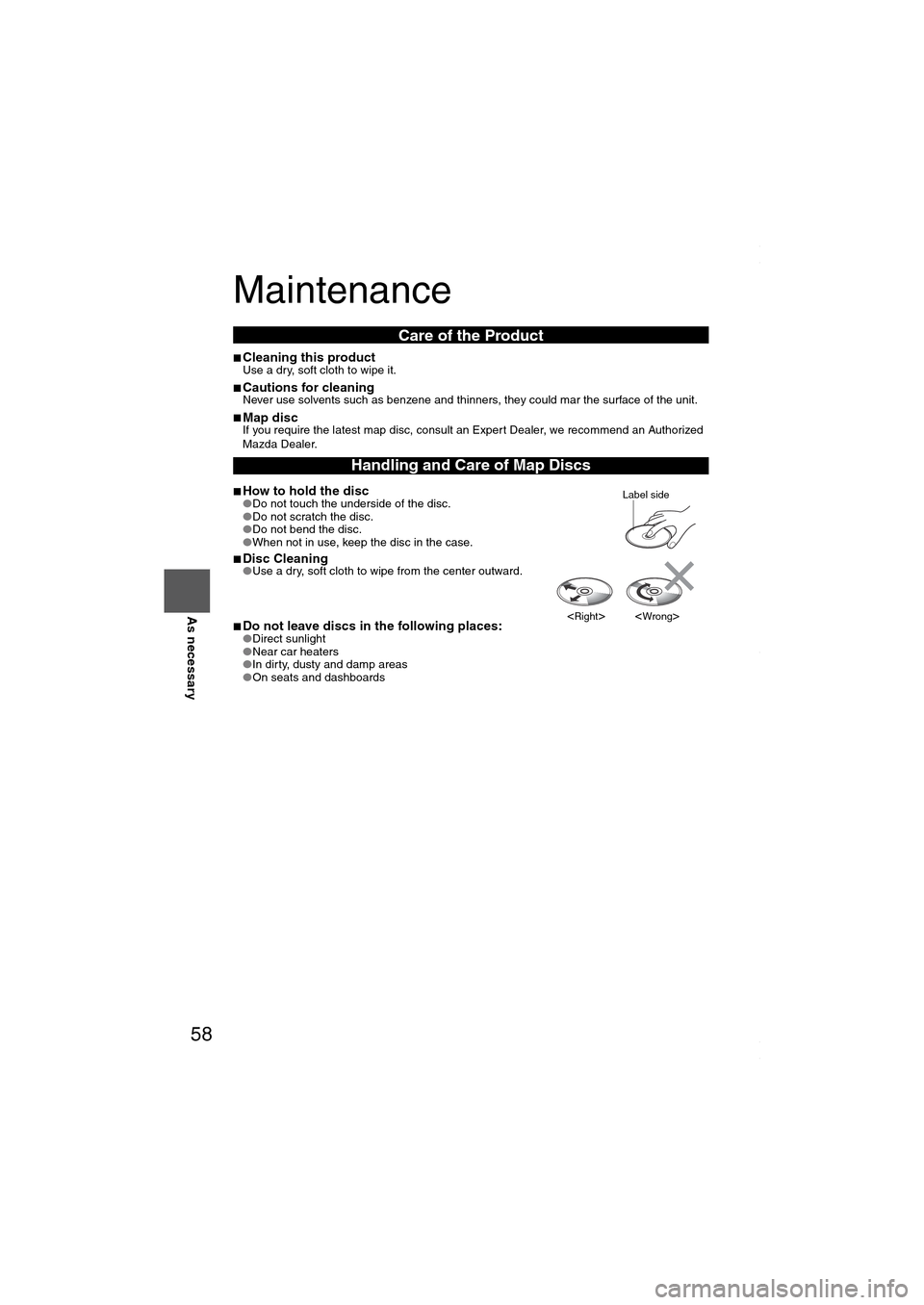
58
Before
UseGetting
startedRoutingAddress
Book
Vo i c e Recognition
As necessary
Maintenance
■Cleaning this productUse a dry, soft cloth to wipe it.
■Cautions for cleaningNever use solvents such as benzene and thinners, they could mar the surface of the unit.
■Map discIf you require the latest map disc, consult an Expert Dealer, we recommend an Authorized
Mazda Dealer.
■How to hold the disc●Do not touch the underside of the disc.
●Do not scratch the disc.
●Do not bend the disc.
●When not in use, keep the disc in the case.
■Disc Cleaning●Use a dry, soft cloth to wipe from the center outward.
■Do not leave discs in the following places:●Direct sunlight
●Near car heaters
●In dirty, dusty and damp areas
●On seats and dashboards
Care of the Product
Handling and Care of Map Discs
Label side
MAZDA6_NAVI_EA.book Page 58 Wednesday, December 28, 2005 1:36 PM