Page 324 of 601
AUDIO
303
(e) Selecting the bonus group (DVD audio only)
Enter the bonus group number on the searching group
screen and push the “Enter” switch on the screen. The
“Enter
Key Code” screen will appear. To enter the number
of the group you want to play, push the group number.
If you enter the wrong number, push the “Clear” switch on the
screen to delete the number.
Push the “Enter” switch on the screen. The player starts
playing the disc from the selected bonus group number. (f) Changing the still picture (DVD audio only)Push the “Still Prev.” or “Still Next” switch on the screen
to forward or reverse the still pictures.
Page 329 of 601
AUDIO
308(k) Changing the initial setting
22PY074
�1For DVD video2For DVD audio
3Remote control button
Push the “Set Up” switch on the screen or the “SET UP”
button on the remote control, and the initial setting screen
will appear. You can change the initial setting.
After the setting is done, the player plays from the beginning
of the chapter or the track.
There are initial setting switches on the “Setup Menu 1”
screen (1) and “Setup Menu 2” screen (2).
To change the screen, push the “Top Page” or “Second Page”
switch on the screen.
After you change the initial setting, push the “Enter” switch.
The initial setting switch will be turned off and return to the
picture previously.
When the “Initial Setting” switch on “Setup Menu 2” is pushed,
all menus are initialized.
Page 339 of 601
AUDIO
318(s) Selecting the chapter/track
To select the chapter/track, push the “” or “”
(TUNE/TRACK) button on the remote control until the
number of the chapter/track you want to select appears on
the screen. (t) Using the control screen�1For DVD video2For DVD audio
When playing a disc, push the “DVD” button on the remote
control. The control screen will appear on the screen.
Details of the specific switches, controls and features are
described below.
“PICTURE” switch: Push the “PICTURE” switch to turn off the
control screen and return to the picture previously displayed.
“RPT” switch (DVD aud io only): Push the “RPT” switch while
the track is playing. When the track ends, it will automatically
replay. To turn off the repeat feature, push this switch again.
“RAND” switch (DVD audio only): Push the “RAND” switch.
The player will play the tracks on the disc in random order. To
turn off the random feature, push this switch again.
Page 340 of 601
AUDIO
319
“SCAN”
switch (DVD audio only): Push the “SCAN” switch.
The player will scan all the tracks on the disc you are listening
to. To stop scanning, push this switch again. If the player
scanned all the tracks on the disc, it will stop scanning.
“
” and “” switches: Push and hold the “” or
“
” switch to fast forward or reverse a disc. When you
release the switch, the DVD player will resume playing. (u) Error messages
If the player malfunctions, your audio system will display
following error messages.
If “DISC CHECK” appears on the screen:
It indicates that the
disc is dirty, damaged or it was inserted upside down. Clean
the disc or insert it correctly.
If “REGION CODE ERROR” appears on the screen: It
indicates that the DVD region code is not set properly.
If “DVD ERROR” appears on the screen: There is a problem
inside the player. Eject the disc. Set the disc again.
If the malfunction still exists, take your vehicle to your Lexus
dealer.
Page 341 of 601
AUDIO
320
Video CD/audio CD/CD text player operation
(a) Selecting the disc menu number (video CD only)
�1Remote control button
2Screen switch
Push the “SEARCH” button on the remote control or the
“Sel. Number” switch on the screen, and the disc menu
number search screen will appear.
Enter the disc menu number by using the “ −”, “+” and “+10”
switches and push the “Enter” switch. The player starts playing
the disc from the entered disc menu number. The entered disc
menu number will appear on the screen.
Push the “Back” switch to return to the menu screen.
Move up and down the switches by pushing the “Shift keys” on
the screen.
Page 343 of 601
AUDIO
322(d) Changing menu page or track (video CD only)
Push
the “D. Menu Next” or “D. Menu Prev.” s witch while
the disc menu is displayed. The next or previous page will
appear on the screen.
Push the “D. Menu Next” or “D. Menu Prev.” s witch while
the player is playing video. The next or previous track will
be searched and played. (e) Changing a multiplex transmission (video CD only)Push the “Main/Sub” switch to change a multiplex
transmission.
The mode changes from Main/Sub to Main
to Sub and back to Main/Sub by pushing the “Main/Sub”
switch.
Page 344 of 601
AUDIO
323
(f) Changing the initial setting (video CD only)
�1Remote control button
2Screen switch
Push the “SET UP” button on the remote control or the
“Set Up” switch on the screen, and the initial setting
screen will appear. You can change the initial setting. (See
“(k) Changing the initial setting” on page 308 for details.)
After the setting is done, the player plays from the beginning
of the chapter or the track. (g) Using the control screen
22PY095
�1For video CD2For audio CD
3For CD text
Page 345 of 601
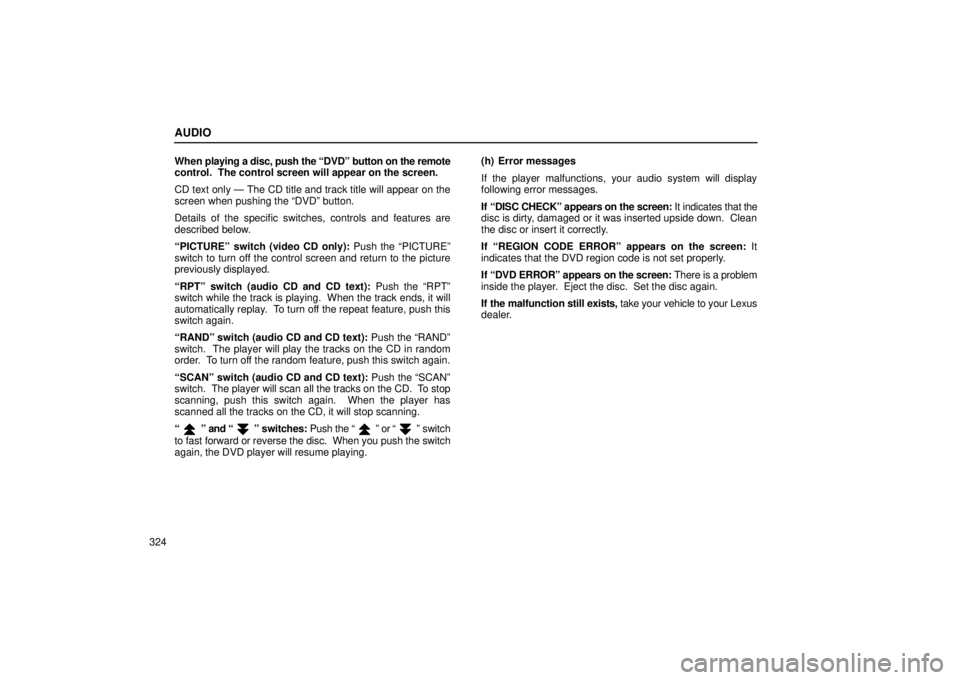
AUDIO
324When
playing a disc, push the “DVD” button on the remote
control. The control screen will appear on the screen.
CD text only — The CD title and track title will appear on the
screen when pushing the “DVD” button.
Details of the specific switches, controls and features are
described below.
“PICTURE” switch (video CD only): Push the “PICTURE”
switch to turn off the control screen and return to the picture
previously displayed.
“RPT” switch (audio CD and CD text): Push the “RPT”
switch while the track is playing. When the track ends, it will
automatically replay. To turn off the repeat feature, push this
switch again.
“RAND” switch (audio CD and CD text): Push the “RAND”
switch. The player will play the tracks on the CD in random
order. To turn off the random feature, push this switch again.
“SCAN” switch (audio CD and CD text): Push the “SCAN”
switch. The player will scan all the tracks on the CD. To stop
scanning, push this switch again. When the player has
scanned all the tracks on the CD, it will stop scanning.
“
” and “” switches: Push the “” or “” switch
to fast forward or reverse the disc. When you push the switch
again, the DVD player will resume playing. (h) Error messages
If the player malfunctions, your audio system will display
following error messages.
If “DISC CHECK” appears on the screen:
It indicates that the
disc is dirty, damaged or it was inserted upside down. Clean
the disc or insert it correctly.
If “REGION CODE ERROR” appears on the screen: It
indicates that the DVD region code is not set properly.
If “DVD ERROR” appears on the screen: There is a problem
inside the player. Eject the disc. Set the disc again.
If the malfunction still exists, take your vehicle to your Lexus
dealer.