Page 267 of 601
AUDIO
246
�Ejecting a single CD alone:
1. Push the “
” or “” button to display the CD number
you want to eject.
2. Push the “EJECT” button for the CD briefly.
At this time, the display shows “EJECT” and the indicators at
both ends of the slot as well as CD number light up.
� Ejecting all the CDs:
Push the “EJECT” button for the CD until you hear a beep. (b) Playing a CDPush the “DISC” button if the CDs are already loaded in
the player.
“CD” appears on the display.
The CDs set in the player are played con
tinuously, starting with
the last CD you inserted. The CD number of the CD currently
being played, the track number and the time from the beginning
of the program appear on the display.
When play of one CD ends, the first track of the following CD
starts. When play of the final CD ends, play of the first CD
starts again.
The player will skip any empty CD trays.
Page 268 of 601
AUDIO
247
(c) Selecting a desired CD
Searching for a desired CD:
Push the “
” or “” button to select the CD number.
Push the button several times until the desired CD number
appears on the display. (d) Searching for a desired track or CD
Searching for a desired track:
Push the “SCAN” button briefly. “SCAN” will appear on the
display.
The CD player will play the next track for 10 seconds,
then scan again. To select a track, push the “SCAN” button a
second time. If the player reaches the end of the CD, it will
continue scanning at track 1.
After all the tracks are scanned in one pass, normal play
resumes.
Searching for a desired CD:
Push the “SCAN” button until you hear a beep. With “
”
on the display, the program at the beginning of each CD will be
played for 10 seconds. To continue listening to the program of
your choice, push the button a second time.
After all the CDs in the automatic changer are scanned in one
pass, the scan function is cancelled.
Page 269 of 601
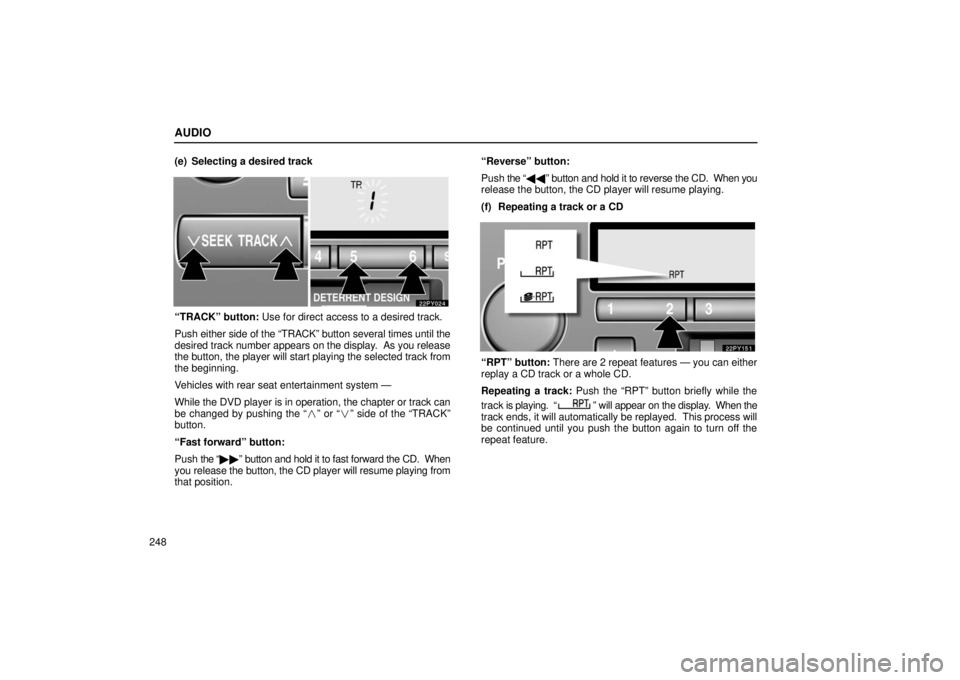
AUDIO
248(e) Selecting a desired track
“TRACK” button: Use for direct access to a desired track.
Push either
side of the “TRACK” button several times until the
desired track number appears on the display. As you release
the button, the player will start playing the selected track from
the beginning.
Vehicles with rear seat entertainment system —
While the DVD player is in operation, the chapter or track can
be changed by pushing the “� ” or “�” side of the “TRACK”
button.
“Fast forward” button:
Push the “�� ” button and hold it to fast forward the CD. When
you release the button, the CD player will resume playing from
that position. “Reverse” button:
Push
the “\b\b ” button and hold it to reverse the CD. When you
release the button, the CD player will resume playing.
(f) Repeating a track or a CD
“RPT” button: There are 2 repeat features — you can either
replay a CD track or a whole CD.
Repeating a track: Push the “RPT” button briefly while the
track is playing. “
” will appear on the display. When the
track ends, it will automatically be replayed. This process will
be continued until you push the button again to turn off the
repeat feature.
Page 270 of 601
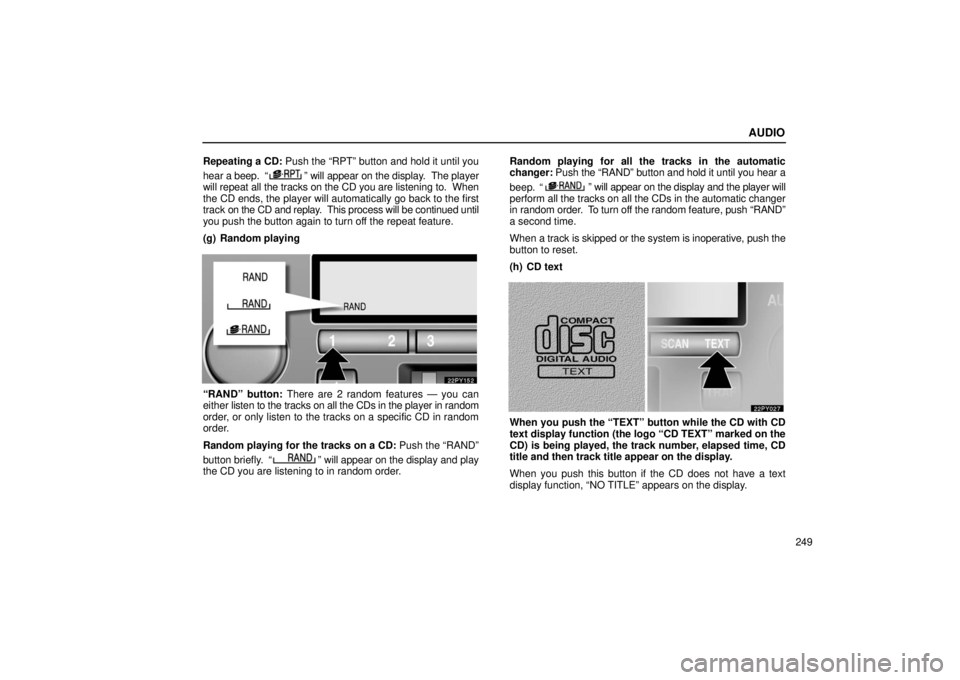
AUDIO
249
Repeating a CD: Push the “RPT” button and hold it until you
hear a beep. “
” will appear on the display. The player
will repeat all the tracks on the CD you are listening to. When
the CD ends, the player will automatically go back to the first
track on the CD and replay. This process will be continued until
you push the button again to turn off the repeat feature.
(g) Random playing
“RAND” button: There are 2 random features — you can
either listen to the tracks on all the CDs in the player in random
order, or only listen to the tracks on a specific CD in random
order.
Random playing for the tracks on a CD: Push the “RAND”
button briefly. “
” will appear on the display and play
the CD you are listening to in random order. Random playing for all the tracks in the automatic
changer:
Push the “RAND” button and hold it until you hear a
beep. “
” will appear on the display and the player will
perform all the tracks on all the CDs in the automatic changer
in random order. To turn off the random feature, push “RAND”
a second time.
When a track is skipped or the system is inoperative, push the
button to reset.
(h) CD text
When you push the “TEXT” button while the CD with CD
text display function (the logo “CD TEXT” marked on the
CD) is being played, the track number, elapsed time, CD
title and then track title appear on the display.
When you push this button if the CD does not have a text
display function, “NO TITLE” appears on the display.
Page 271 of 601
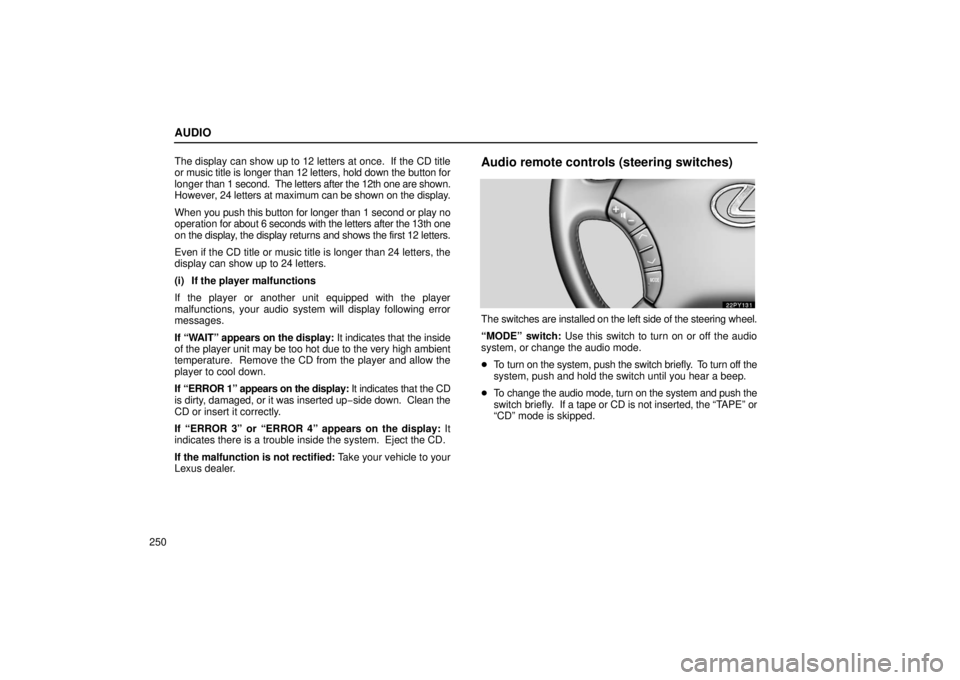
AUDIO
250The display can show up to 12 letters at once. If the CD title
or music title is longer than 12 letters, hold down the button for
longer
than 1 second. The letters after the 12th one are shown.
However, 24 letters at maximum can be shown on the display.
When you push this button for longer than 1 second or play no
operation for about 6 seconds with the letters after the 13th one
on the display, the display returns and shows the first 12 letters.
Even if the CD title or music title is longer than 24 letters, the
display can show up to 24 letters.
(i) If the player malfunctions
If the player or another unit equipped with the player
malfunctions, your audio system will display following error
messages.
If “WAIT” appears on the display: It indicates that the inside
of the player unit may be too hot due to the very high ambient
temperature. Remove the CD from the player and allow the
player to cool down.
If “ERROR 1” appears on the display: It indicates that the CD
is dirty, damaged, or it was inserted up −side down. Clean the
CD or insert it correctly.
If “ERROR 3” or “ERROR 4” appears on the display: It
indicates there is a trouble inside the system. Eject the CD.
If the malfunction is not rectified: Take your vehicle to your
Lexus dealer.
Audio remote controls (steering switches)
The switches are installed on the left side of the steering wheel.
“MODE” switch: Use this switch to turn on or off the audio
system, or change the audio mode.
� To turn on the system, push the switch briefly. To turn off the
system, push and hold the switch until you hear a beep.
� To change the audio mode, turn on the system and push the
switch briefly. If a tape or CD is not inserted, the “T APE” or
“CD” mode is skipped.
Page 272 of 601

AUDIO
251
The DVD player will be selectable if a rear seat entertainment
system is installed in your vehicle.
“+
�” switch: Use this switch to adjust the volume.
To increase the volume, push the “+” side. To decrease the
volume, push the “–” side. The volume continues to increase
or decrease while the switch is being pressed.
(a) When the radio mode is selected
“
” or “” switch: Use this switch for seek tuning or to
select a preset station.
� To select a preset station, push this switch briefly. The
station you assigned to a switch on the audio system will be
selected.
� To seek a station, push and hold this switch until you hear
a beep. The radio will begin seeking up or down for a station,
and will stop on reception.
(b) When the “TAPE” mode is selected
“
” or “” switch: Use this switch to fast forward or rewind
the tape or for automatic program selection.
� To skip forward or reward for automatic program selection,
push this switch briefly. When automatically selecting a
program, you can skip up to 9 programs at a time. See page
244 for details.
� To fast forward or rewind the tape, push this switch until you
hear a beep. To stop fast forwarding or rewinding, push and
hold the same side on the switch until you hear a beep. (c) When the “CD” mode is selected
“
” or “” switch: Use this switch to select a desired track
or CD.
� To select a desired track, push this switch briefly.
� To select a desired CD, push and hold this switch until the
desired number of the CD appears and you hear a beep.
Vehicles with rear seat entertainment system —
While the DVD player is in operation, the chapter or track can
be changed by pushing the “� ” or “�” side of the switches.
CAUTION
Operate the switches with due care while you are
driving to avoid accidents.
Page 274 of 601

AUDIO
253
AM
Fading — AM broadcasts are reflected by the upper
atmosphere — especially at night. These reflected signals can
interfere with those received directly from the radio station,
causing
the radio station to sound alternately strong and weak.
Station interference — When a reflected signal and a signal
received directly from a radio station are very nearly the same
frequency, they can interfere with each other, making it dif ficult
to hear the broadcast.
Static — AM is easily affected by external sources of electrical
noise, such as high tension power lines, lightening, or electrical
motors. This results in static.
Caring for your cassette player and tapes
For the best performance for your cassette player and tapes:
Clean the tape head and other parts regularly.
� A dirty tape head or tape path can decrease sound quality
and tangle your cassette tapes. The easiest way to clean
them is by using a cleaning tape. (A wet type is
recommended.) Use high−
quality cassettes:
� Low−quality cassette tapes can cause many problems,
including poor sound, inconsistent playing speed, and
constant auto −reversing. They can also get stuck or tangled
in the cassette player.
� Do not use a cassette if it has been damaged or tangled or
if its label is peeling off.
� Do not leave a cassette in the player if you are not listening
to it, especially if it is hot outside.
� Store cassettes in their cases and out of direct sunlight.
� Avoid using cassettes with a total playing time longer than
100 minutes (50 minutes per side). The tape used in these
cassettes is thin and could get stuck or tangled in the
cassette player.
Page 275 of 601
AUDIO
254Caring for your CD player and CDs
�
Your CD player is intended for use with 12 cm (4.7 in.) CDs
only.
� Extremely high temperature can keep your CD player from
working. On hot days, use air conditioning to cool the
vehicle interior before you listen to a CD.
� Bumpy roads or other vibrations may make your CD player
skip.
� If moisture gets into your CD player, you may not hear any
sound even though your CD player appears to be working.
Eject all CDs from the player and wait until the player dries.
CAUTION
CD players use an invisible laser beam which could
cause hazardous radiation exposure if directed outside
the unit. Be sure to operate the player correctly.
�Use only CDs marked as shown above. The following
products may not be playable on your CD player.
Copy− protected CD
CD− R (CD− Recordable)
CD−RW (CD− Re−writable)
CD−ROM
SACD
dts−CD