Page 311 of 622
AUDIO
290(c) Listening to the satellite radio
G22014
Push the “AM·SAT” button to choose a SAT channel.
Besides “AM”, “SAT1”, “SAT2” or “SAT3” appears on the
display.
G22010
Turn this knob to select the next or previous channel.
If you
turn continuously, you can rapidly scroll forward or down
through the channels.
Page 313 of 622
AUDIO
292
G22016
To scan the currently selected channel category: Touch the
“TYPE SCAN” switch or push the “SCAN” button briefly.
“SCAN” appears on the display. The radio will find the next
channel in the same channel category, stay there for a few
seconds, and then scan again. To select a channel, push the
“SCAN” button a second time.
To scan the preset channels: Touch the “TYPE SCAN”
switch or push the “SCAN” button and hold it until you hear a
beep. “P.SCAN” appears on the dis play. The radio will find the
next preset channel, stay there for a few seconds, and then
move to the next preset channel. To select a channel, push the
“SCAN” button a second time. (f) Channel category
G22017
Touch
either “TYPE” or “TYPE ” switch to switch to the next
or previous category.
Page 314 of 622
AUDIO
293
(g) Displaying the title and name
G22018
When
you touch the “TEXT” switch, the song/program title and
the artist name/feature are displayed.
Up to 10 alphanumeric characters can be displayed. (Some
information will not be fully displayed.)
Page 315 of 622
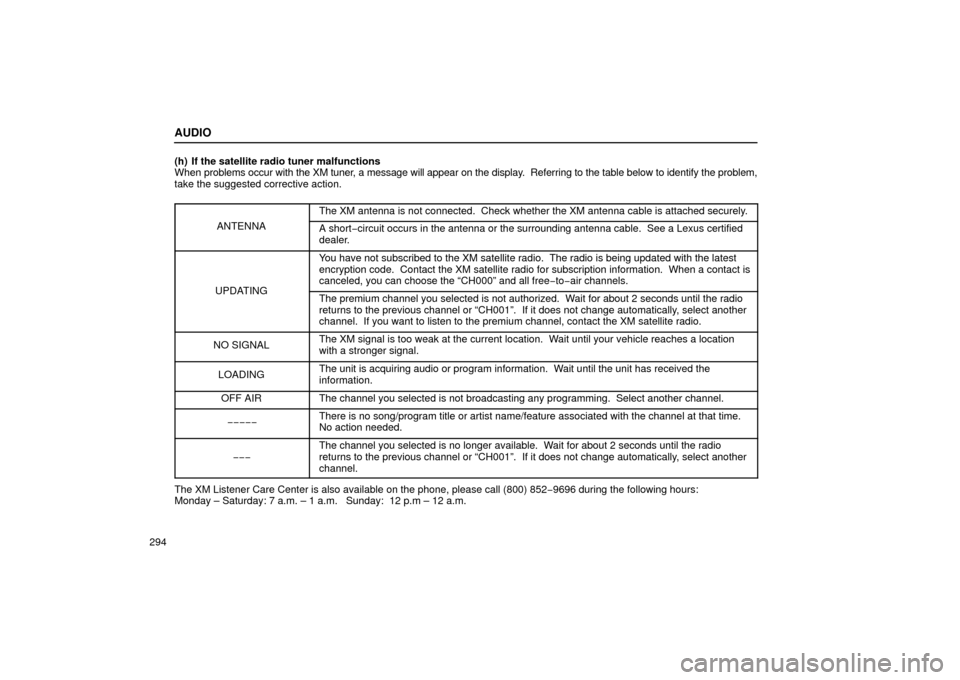
AUDIO
294(h) If the satellite radio tuner malfunctions
When
problems occur with the XM tuner, a message will appear on the display. Referring to the table below to identify the problem,
take the suggested corrective action.
ANTENNA
The XM antenna is not connected. Check whether the XM antenna cable is \
attached securely.
A short−circuit occurs in the antenna or the surrounding antenna cable. See a L\
exus certified
dealer.
UPDATING
You have not subscribed to the XM satellite radio. The radio is being up\
dated with the latest
encryption code. Contact the XM satellite radio for subscription inform\
ation. When a contact is
canceled, you can choose the “CH000” and all free −to− air channels.
The premium channel you selected is not authorized. Wait for about 2 seconds until the radio
returns to the previous channel or “CH001”. If it does not change\
automatically, select another
channel. If you want to listen to the premium channel, contact the XM s\
atellite radio.
NO SIGNALThe XM signal is too weak at the current location. Wait until your vehicle reaches a location
with a stronger signal.
LOADINGThe unit is acquiring audio or program information. Wait until the unit has received the
information.
OFF AIRThe channel you selected is not broadcasting any programming. Select an\
other channel.
−−−−−There is no song/program title or artist name/feature associated with th\
e channel at that time.
No action needed.
−−−
The channel you selected is no longer available. Wait for about 2 seconds until the radio
returns to the previous channel or “CH001”. If it does not change\
automatically, select another
channel.
The XM Listener Care Center is also available on the phone, please call \
(800) 852 −9696 during the following hours:
Monday – Saturday: 7 a.m. – 1 a.m. Sunday: 12 p.m – 12 a.m.
Page 317 of 622
AUDIO
296
NOTICE
This XM tuner supports “Audio Services” (Music and
Talk) of only XM satellite radio and “Text Information”,
linked to the respective “Audio Services”.
*Text Information includes, Station Name, (Artist)
Name, (Song) Title and Category Name.
Cassette tape player operation
(a) Playing a cassette tape
G22019
When you insert a cassette tape, the exposed tape should
face to the right.
The player will automatically start when you insert a cassette
tape. At this time, the “TAPE” screen appears on the display.
If a metal or chrome equivalent cassette tape is put in the
cassette player, the player will automatically recognize it and
“MTL” appears on the display.
To stop or eject the cassette tape, push the “
” (eject)
button.
Page 318 of 622

AUDIO
297
G22068
If a cassette is already in the slot, push the “TAPE” button.
Dolby� Noise Reduction* feature: If you are listening to a
tape that was recorded with Dolby � Noise Reduction, touch
the “
” switch. The bar on the upper side will be highlighted
in yellow. Touch the switch again to turn off Dolby � NR.
The Dolby NR mode reduces tape noise by about 10 dB. For
best sound reproduction, play your tapes with this switch on or
off according to the mode used for recording the tape.
To play a tape recorded without Dolby NR, touch the switch
again to turn off the Dolby NR.
* Dolby noise reduction manufactured under license from
Dolby Laboratories Licensing Corporation. “DOLBY” and the
double −D symbol
are trademarks of Dolby Laboratories
Licensing Corporation. (b) Manual program selection
G22069
Reverse switch: You can reverse the tape by touching the
“ �” switch or pushing the “CH DISC ” or “ ” button.
The display will show the opposite direction after reversing the
tape. Also if the tape reaches the end of one side, it is
automatically reversed to the other side.
Fast forward and Rewind switches: You can fast forward or
fast rewind by touching the “ ” or “ ��” switch.
To stop the tape while it is fast forwarding, touch “ ��”, to stop
the tape while it is rewinding, touch “ ”.
Page 320 of 622

AUDIO
299
G22134
“Automatic program selection” button: The automatic
program selection feature allows you to program your cassette
player to skip forward or backward to locate the song you want
to hear. You can skip up to 9 programs at a time.
Push the “SEEK TRACK
”button to skip forward. “FF” and
the number will appear on the display . Push the button until the
number you want to skip appears on the display. After that, the
player will automatically skip forward. When the
end of the tape is reached, the player automatically
reverses sides and resumes normal play.
Push the “SEEK TRACK
” button on the lower side to skip
backward. Push the button until “REW” and the number you
want to skip appear on the display.
� If you set “REW 1”, the player will rewind to the beginning
of the current program.
� When counting the number of programs you want to rewind,
remember to count the current program as well. For
example, if you want to rewind to a song that is two before
the song you are listening to, push this button until “REW
3” appears on the display.
When the beginning of the tape is reached, the player
automatically resumes normal play.
There must be at least 5 seconds of blank space between
programs for this feature to work correctly.
“RPT”, “SKIP” or “Automatic program selection”
features: These features may not work well with some spoken
word, live or classical recordings.
Page 321 of 622

AUDIO
300
CD player operation
(a) Inserting or ejecting CDs
The engine switch must be in “ACC” or “IG−ON” mode.
Your automatic changer can store up to 6 discs.
G22022
� Setting a single CD:
1. Push the “LOAD” button briefly.
The green indicators at both ends of the slot start blinking and
“WAIT” appears on the display. After the blinking indicators
stay on and the “WAIT” changes to the “LOAD”, the CD door
opens. 2. Insert only one disc while the CD door is open.
You can set a disc at the lowest empty disc number.
After insertion, the set disc is automatically loaded.
If the label faces downward, the disc cannot be played. In this
case, “CD CHECK” appears on the display.
If you need to insert the next disc, repeat the same procedure
to insert another disc.
�
Setting all the discs:
1. Push the “LOAD” button until you hear a beep.
The green indicators at both ends of the slot start blinking and
“WAIT” appears on the display. After the blinking indicators
stay on and the “WAIT” changes to the “LOAD”, the CD door
opens.
2. Insert only one disc while the CD door is open.
The CD door closes and “WAIT” appears again.
3. Insert the next disc after the “WAIT” changes to the
“LOAD” and the CD door opens.
4. Repeat this procedure until you insert all the discs.
To cancel the operation, push the “LOAD” or “DISC” button.
If you do not insert the discs within 15 seconds after pushing
the “LOAD” button and “LOAD” is displayed, the operation will
be canceled automatically.