Page 155 of 440

2. Position the end of your hand-held transmitter 1-3
inches (3-8 cm) away from the HomeLink buttons.
3. Simultaneously press and hold both the HomeLink
button that you want to train and the hand-held trans-
mitter buttons.Do not release the buttons until step 4
has been completed.NOTE:Some gate operators and garage door openers
may require you to replace this Programming Step 3 with
procedures noted in the�Gate Operator/Canadian Pro-
gramming�section.
4. The EVIC display will show “CHANNEL X TRAIN-
ING” (where X is Channel 1, 2, or 3). Release both buttons
after the EVIC display shows “CHANNEL X TRAINED.”
NOTE:If the EVIC display shows “DID NOT TRAIN”
repeat steps 2–4.
5. Press and hold the just trained HomeLink button and
observe the EVIC display. If the EVIC display shows
“CHANNEL X TRANSMIT” (where X is Channel 1, 2, or
3), programming is complete and your device should
activate when the HomeLink button is pressed and
released.
HomeLink Buttons
UNDERSTANDING THE FEATURES OF YOUR VEHICLE 155
3
Page 157 of 440
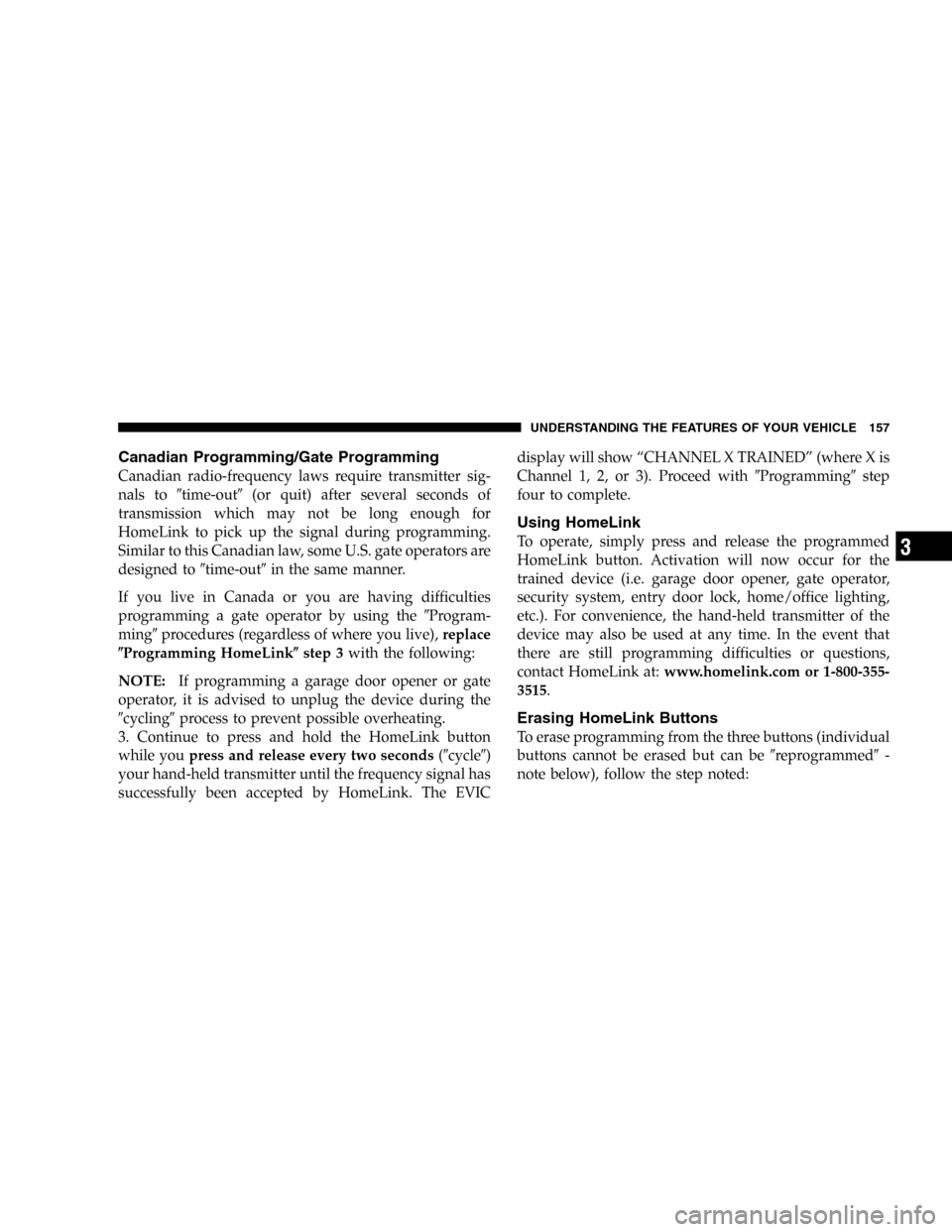
Canadian Programming/Gate Programming
Canadian radio-frequency laws require transmitter sig-
nals to�time-out�(or quit) after several seconds of
transmission which may not be long enough for
HomeLink to pick up the signal during programming.
Similar to this Canadian law, some U.S. gate operators are
designed to�time-out�in the same manner.
If you live in Canada or you are having difficulties
programming a gate operator by using the�Program-
ming�procedures (regardless of where you live),replace
�Programming HomeLink�step 3with the following:
NOTE:If programming a garage door opener or gate
operator, it is advised to unplug the device during the
�cycling�process to prevent possible overheating.
3. Continue to press and hold the HomeLink button
while youpress and release every two seconds(�cycle�)
your hand-held transmitter until the frequency signal has
successfully been accepted by HomeLink. The EVICdisplay will show “CHANNEL X TRAINED” (where X is
Channel 1, 2, or 3). Proceed with�Programming�step
four to complete.
Using HomeLink
To operate, simply press and release the programmed
HomeLink button. Activation will now occur for the
trained device (i.e. garage door opener, gate operator,
security system, entry door lock, home/office lighting,
etc.). For convenience, the hand-held transmitter of the
device may also be used at any time. In the event that
there are still programming difficulties or questions,
contact HomeLink at:www.homelink.com or 1-800-355-
3515.
Erasing HomeLink Buttons
To erase programming from the three buttons (individual
buttons cannot be erased but can be�reprogrammed�-
note below), follow the step noted:
UNDERSTANDING THE FEATURES OF YOUR VEHICLE 157
3
Page 158 of 440
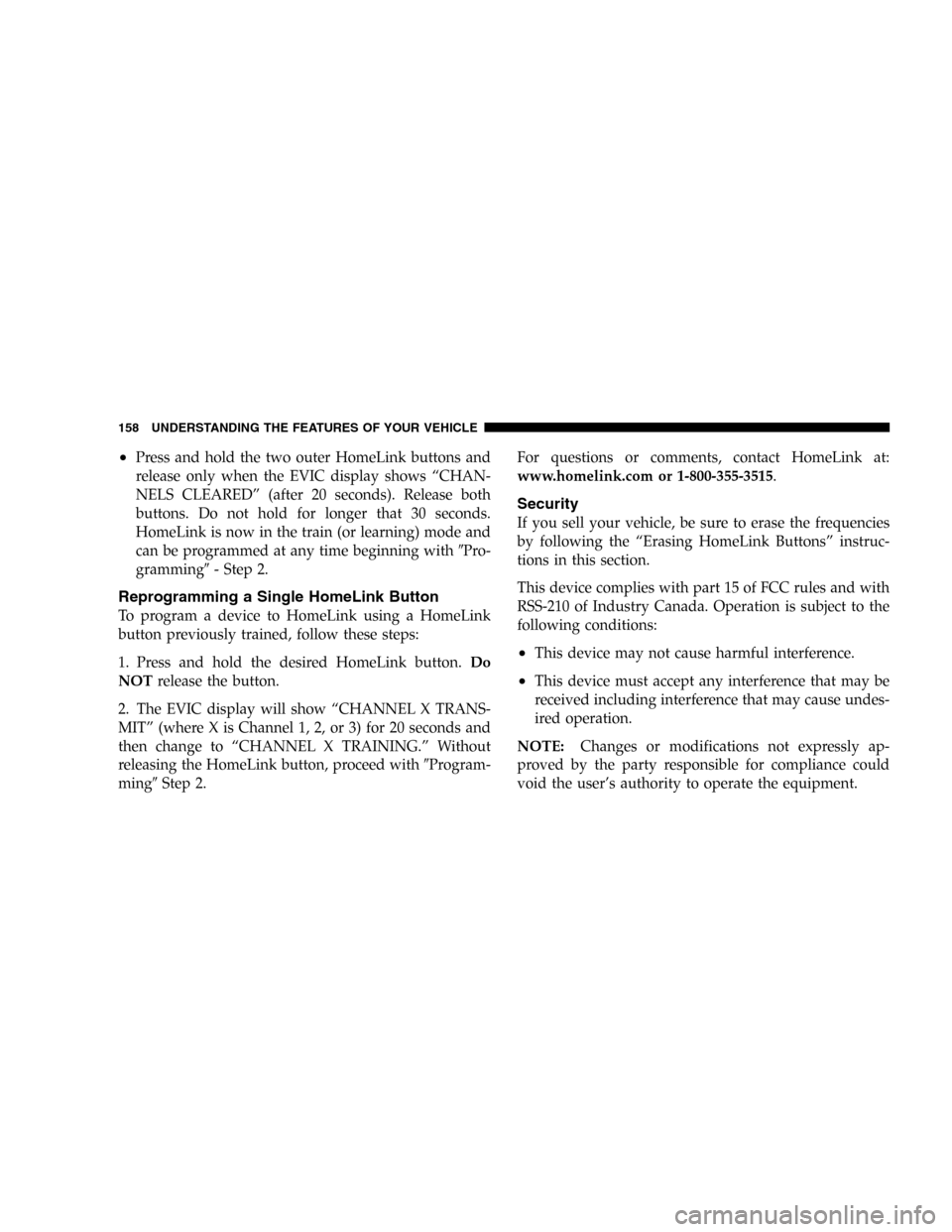
•Press and hold the two outer HomeLink buttons and
release only when the EVIC display shows “CHAN-
NELS CLEARED” (after 20 seconds). Release both
buttons. Do not hold for longer that 30 seconds.
HomeLink is now in the train (or learning) mode and
can be programmed at any time beginning with�Pro-
gramming�- Step 2.
Reprogramming a Single HomeLink Button
To program a device to HomeLink using a HomeLink
button previously trained, follow these steps:
1. Press and hold the desired HomeLink button.Do
NOTrelease the button.
2. The EVIC display will show “CHANNEL X TRANS-
MIT” (where X is Channel 1, 2, or 3) for 20 seconds and
then change to “CHANNEL X TRAINING.” Without
releasing the HomeLink button, proceed with�Program-
ming�Step 2.For questions or comments, contact HomeLink at:
www.homelink.com or 1-800-355-3515.
Security
If you sell your vehicle, be sure to erase the frequencies
by following the “Erasing HomeLink Buttons” instruc-
tions in this section.
This device complies with part 15 of FCC rules and with
RSS-210 of Industry Canada. Operation is subject to the
following conditions:
•This device may not cause harmful interference.
•This device must accept any interference that may be
received including interference that may cause undes-
ired operation.
NOTE:Changes or modifications not expressly ap-
proved by the party responsible for compliance could
void the user’s authority to operate the equipment.
158 UNDERSTANDING THE FEATURES OF YOUR VEHICLE
Page 183 of 440
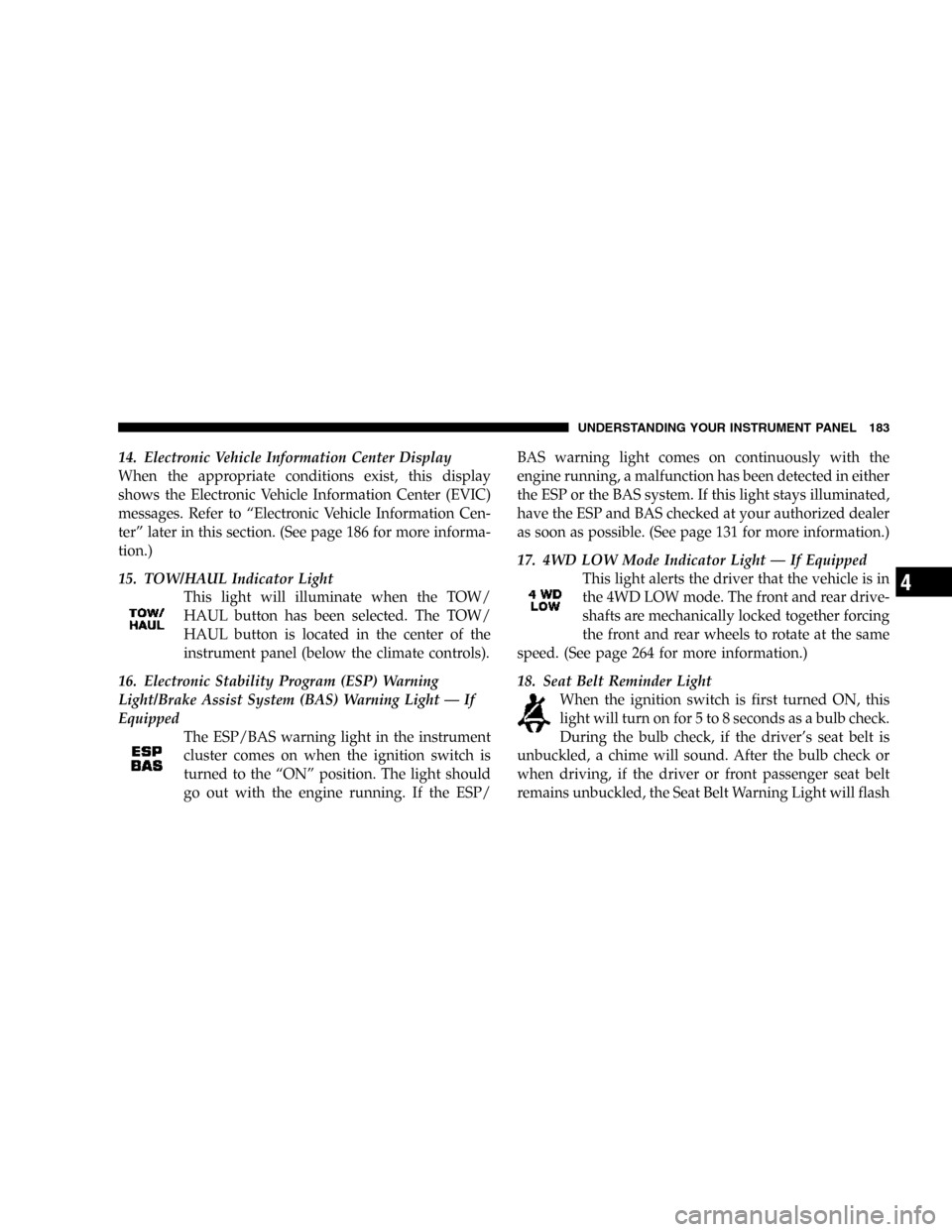
14. Electronic Vehicle Information Center Display
When the appropriate conditions exist, this display
shows the Electronic Vehicle Information Center (EVIC)
messages. Refer to “Electronic Vehicle Information Cen-
ter” later in this section. (See page 186 for more informa-
tion.)
15. TOW/HAUL Indicator Light
This light will illuminate when the TOW/
HAUL button has been selected. The TOW/
HAUL button is located in the center of the
instrument panel (below the climate controls).
16. Electronic Stability Program (ESP) Warning
Light/Brake Assist System (BAS) Warning Light — If
Equipped
The ESP/BAS warning light in the instrument
cluster comes on when the ignition switch is
turned to the “ON” position. The light should
go out with the engine running. If the ESP/BAS warning light comes on continuously with the
engine running, a malfunction has been detected in either
the ESP or the BAS system. If this light stays illuminated,
have the ESP and BAS checked at your authorized dealer
as soon as possible. (See page 131 for more information.)
17. 4WD LOW Mode Indicator Light — If Equipped
This light alerts the driver that the vehicle is in
the 4WD LOW mode. The front and rear drive-
shafts are mechanically locked together forcing
the front and rear wheels to rotate at the same
speed. (See page 264 for more information.)
18. Seat Belt Reminder Light
When the ignition switch is first turned ON, this
light will turn on for 5 to 8 seconds as a bulb check.
During the bulb check, if the driver’s seat belt is
unbuckled, a chime will sound. After the bulb check or
when driving, if the driver or front passenger seat belt
remains unbuckled, the Seat Belt Warning Light will flash
UNDERSTANDING YOUR INSTRUMENT PANEL 183
4
Page 184 of 440
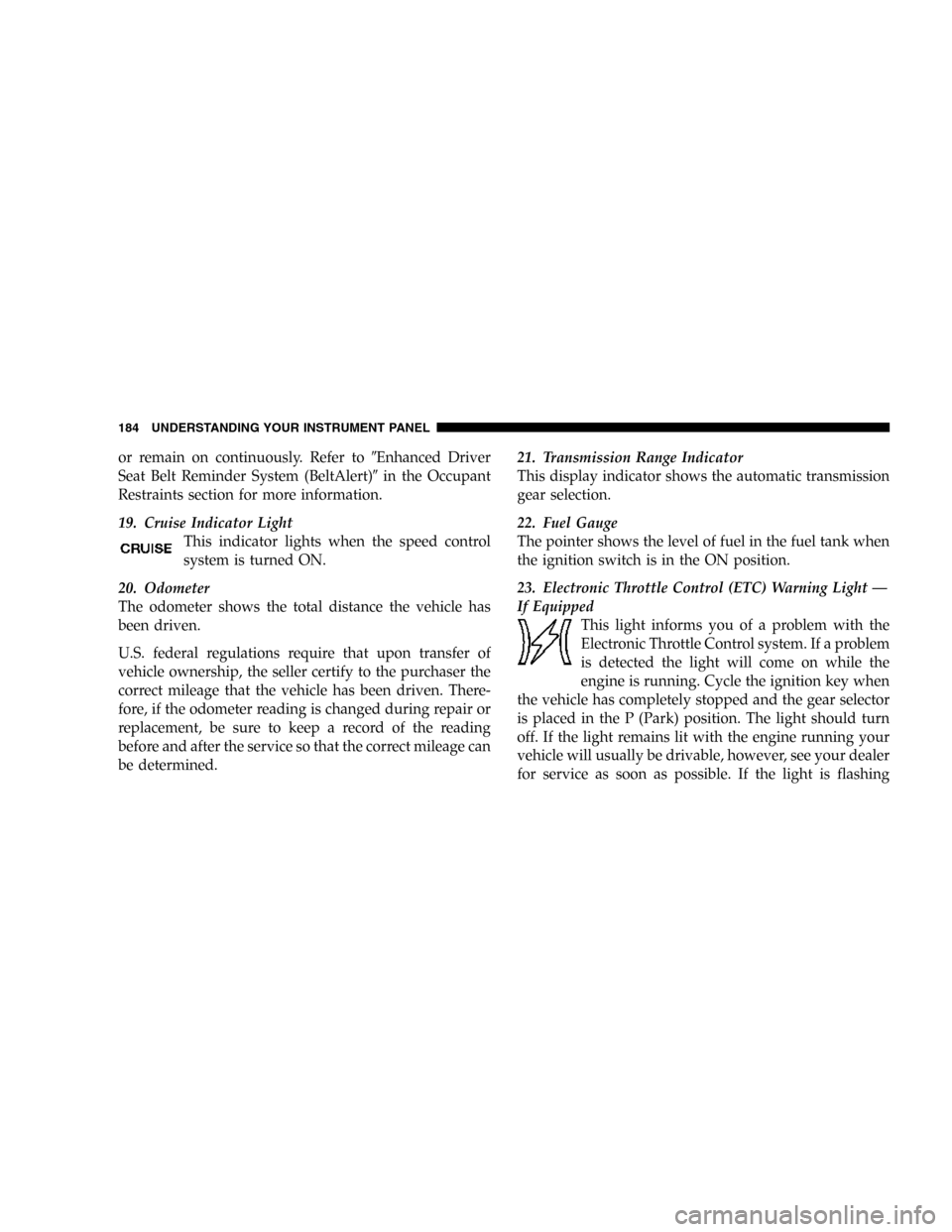
or remain on continuously. Refer to�Enhanced Driver
Seat Belt Reminder System (BeltAlert)�in the Occupant
Restraints section for more information.
19. Cruise Indicator Light
This indicator lights when the speed control
system is turned ON.
20. Odometer
The odometer shows the total distance the vehicle has
been driven.
U.S. federal regulations require that upon transfer of
vehicle ownership, the seller certify to the purchaser the
correct mileage that the vehicle has been driven. There-
fore, if the odometer reading is changed during repair or
replacement, be sure to keep a record of the reading
before and after the service so that the correct mileage can
be determined.21. Transmission Range Indicator
This display indicator shows the automatic transmission
gear selection.
22. Fuel Gauge
The pointer shows the level of fuel in the fuel tank when
the ignition switch is in the ON position.
23. Electronic Throttle Control (ETC) Warning Light —
If Equipped
This light informs you of a problem with the
Electronic Throttle Control system. If a problem
is detected the light will come on while the
engine is running. Cycle the ignition key when
the vehicle has completely stopped and the gear selector
is placed in the P (Park) position. The light should turn
off. If the light remains lit with the engine running your
vehicle will usually be drivable, however, see your dealer
for service as soon as possible. If the light is flashing
184 UNDERSTANDING YOUR INSTRUMENT PANEL
Page 186 of 440
ELECTRONIC VEHICLE INFORMATION CENTER
— IF EQUIPPED
The electronic vehicle information center (EVIC) located
in the instrument cluster, when the appropriate condi-
tions exist, will display the following messages and
symbols. Some of the messages are accompanied by a
chime.
•TURN SIGNAL ON
•PERFORM SERVICE
•KEY NOT PROGRAMMED — DAMAGED KEY
•KEY NOT PROGRAMMED — INVALID KEY
•KEY NOT PROGRAMMED — EXCEEDED KEY PRO-
GRAM LIMIT
•PROGRAMMING ACTIVE — NEW KEY PRO-
GRAMMED
•SERVICE SECURITY KEY
•INVALID KEY — TRY ALTERNATE KEY
•DRIVER/PASSENGER DOOR OPEN (with graphic)
•LEFT/RIGHT REAR DOOR OPEN (with graphic)
•X DOORS OPEN (with graphic)
•LIFTGATE OPEN (with graphic)
186 UNDERSTANDING YOUR INSTRUMENT PANEL
Page 189 of 440
Customer Programmable Features
Press the MENU button until one of the display choices
following appears:
Language?
When in this display you may select one of three lan-
guages for all display nomenclature, including the trip
computer functions. Press the STEP button while in this
display selects English, Espanol, or Francais. As you
continue the displayed information will be shown in the
selected language.
Menu Button
Step Button
UNDERSTANDING YOUR INSTRUMENT PANEL 189
4
Page 190 of 440
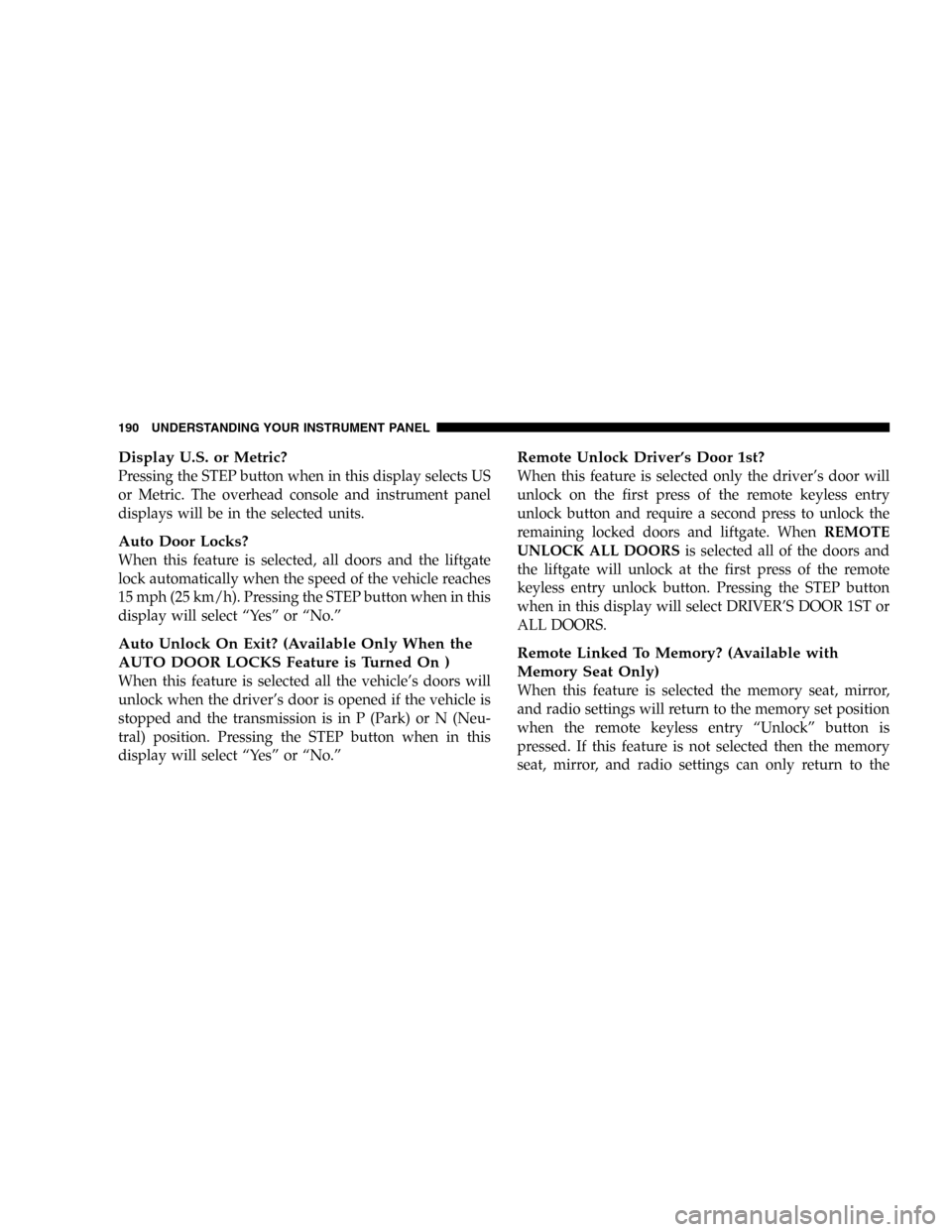
Display U.S. or Metric?
Pressing the STEP button when in this display selects US
or Metric. The overhead console and instrument panel
displays will be in the selected units.
Auto Door Locks?
When this feature is selected, all doors and the liftgate
lock automatically when the speed of the vehicle reaches
15 mph (25 km/h). Pressing the STEP button when in this
display will select “Yes” or “No.”
Auto Unlock On Exit? (Available Only When the
AUTO DOOR LOCKS Feature is Turned On )
When this feature is selected all the vehicle’s doors will
unlock when the driver’s door is opened if the vehicle is
stopped and the transmission is in P (Park) or N (Neu-
tral) position. Pressing the STEP button when in this
display will select “Yes” or “No.”
Remote Unlock Driver’s Door 1st?
When this feature is selected only the driver’s door will
unlock on the first press of the remote keyless entry
unlock button and require a second press to unlock the
remaining locked doors and liftgate. WhenREMOTE
UNLOCK ALL DOORSis selected all of the doors and
the liftgate will unlock at the first press of the remote
keyless entry unlock button. Pressing the STEP button
when in this display will select DRIVER’S DOOR 1ST or
ALL DOORS.
Remote Linked To Memory? (Available with
Memory Seat Only)
When this feature is selected the memory seat, mirror,
and radio settings will return to the memory set position
when the remote keyless entry “Unlock” button is
pressed. If this feature is not selected then the memory
seat, mirror, and radio settings can only return to the
190 UNDERSTANDING YOUR INSTRUMENT PANEL