2006 HUMMER H2 display
[x] Cancel search: displayPage 237 of 502

Remote Control Buttons
(DVD Control Functions)
DVD POWER:Press this button to turn the DVD player
on and off.
ENTER:Press this button to enter a selected function.
Q,R,q,r(Directional Arrows):Press these
buttons to move through the DVD menus.
The up and down arrows will move through
MP3 folders.
RETURN
%:Press this button to go back one step in
the RSE On-Screen Display (OSD) menu and some
DVD menus. Press this button to exit the current menu
and to move to the previous menu.
SETUP:Press this button to modify default settings to
suit your personal preferences. For further information
on modifying the default settings, see “RSE On-Screen
Display (OSD) Menu” later in this section.
TITLE:Press this button to enter the disc title mode
with a disc loaded. The title feature is disc-speci�c, and
may not be available with the disc that is currently
loaded in the DVD player.
MENU:Press this button to enter the DVD disc menu
while the disc is playing. The type of menu displayed
depends on the disc.−VOLUME +
RQ:Press the minus sign to decrease
the audio volume. Press and hold this button, or
press and release multiple times to change the volume
level from a range of 20 to 0.
Press the plus sign to increase the audio volume. Press
and hold this button, or press and release multiple times
to change the volume level from a range of 0 to 20.
If distortion occurs, decrease the volume. The DVD
player will retain the last selected volume position
in memory.
S-TITLE (Subtitle):Press this button to switch between
the default language set on the DVD player and up to
any alternate language that may be recorded on
the DVD disc itself. Press this button again to turn the
subtitle function off.
AUDIO:Press this button to switch between the default
language set on the DVD player or to any alternate
language that may be recorded on the DVD disc itself.
REPEAT
$:Press this button to switch between
repeat functions of title, chapter, track, entire disc, or off.
A-B:This button is used to repeat prede�ned sections.
Press this button once while the disc is playing to
select the starting position. Press a second time to
select the end position. Press a third time to turn
the function off.
3-97
Page 238 of 502

GOTO:Press this button to access scenes directly by
entering the time/title/chapter.
DISPLAY:Press this button to switch between display
functions of elapsed/remaining time, full information,
or off.
ZOOM:Press this button to zoom in on video images
during play or pause modes. Pressing and releasing
this button multiple times will increase the image size
in sequence, at 1, 2, or 3 times of normal size, or
ZOOM OFF.
In zoom modes, the direction arrow buttons can be used
to change the zoomed monitor viewing area.
MUTE
>:Press this button to mute the audio
sound output.
PLAY
r:Press this button to start playback of
the DVD.
STOP
c:Press this button to stop playback of
the DVD.
PAUSE
j:Press this button to pause a viewed image.
SLOW
p:Press this button to review in slow motion
during play or pause. Pressing and releasing this button
multiple times will decrease the review speed in
sequence at 1/2, 1/4, or 1/8 times of normal speed.FR/FF
r[(Fast Rewind/Fast Forward):Press
the left arrow to fast rewind the DVD. Pressing and
releasing this button multiple times will increase
the rewind speed in sequence at 2, 4, 8, 16, and
32 times of normal speed. To stop rewinding, press the
STOP button. This button may not work when the
DVD is playing the copyright information or the previews.
Press the right arrow to fast forward the DVD during
play or pause. Pressing and releasing this button
multiple times will increase the forward direction speed
in sequence at 2, 4, 8, 16, and 32 times of normal
speed. To stop fast forwarding, press the STOP button.
This button may not work when the DVD is playing
the copyright information or the previews.
PREV
g(Previous):Press this button to return to
the beginning of the current playing chapter or
track. Press this button again to return to the previous
chapter or track. While playback is in pause mode, press
and release this button multiple times to return to the
previous scenes one by one.
NEXT
l:Press this button to advance to the
beginning of the next chapter or track. While playback is
in pause mode, press and release this button multiple
times to advance the scenes one by one.
3-98
Page 239 of 502

Numeric Keys:The numbered buttons located on the
lower left side of the remote control are numeric
digits assigned to menu options. To use the numeric
buttons, follow the menu instructions by pressing
the number that has been assigned to the option that
you prefer.
PBC (Playback Control):Press this button to turn
video CD playback control on or off.
Battery Replacement
To change the remote control batteries, do the following:
1. Slide the battery door, located on the back of the
remote control, down.
2. Replace the two AAA batteries in the compartment.
Make sure that they are installed correctly, using
the diagram on the inside of the battery
compartment.
3. Close the battery door.
If the remote control is to be stored for a long period of
time, remove the batteries and keep them in a cool,
dry place.
Using the RSE On-Screen Display
(OSD) Menu
To use the RSE OSD menu when using the DVD player
or an auxiliary device, do the following:
1. Press the SETUP button on the remote control to
access the general setup menu, see “Remote
Control” earlier in this section.
2. Once this menu is on the screen, press the
directional arrows and then the ENTER button
to navigate the screen.
This menu will let you select default preferences for
language, video, audio, and ratings.
Not all DVDs support all of the feature defaults in
the setup menus. If a feature is not supported,
the defaults will be provided by the DVD media.
The default language selection will apply to all
future DVDs.
3. Press the RETURN button on the remote control to
exit this menu, or wait for the menu to time out.
3-99
Page 240 of 502
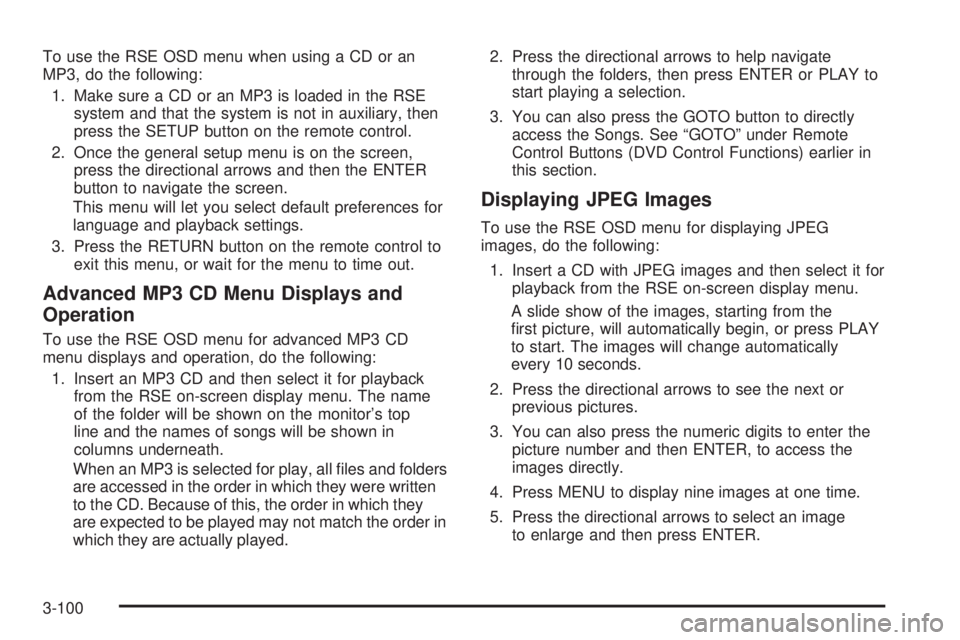
To use the RSE OSD menu when using a CD or an
MP3, do the following:
1. Make sure a CD or an MP3 is loaded in the RSE
system and that the system is not in auxiliary, then
press the SETUP button on the remote control.
2. Once the general setup menu is on the screen,
press the directional arrows and then the ENTER
button to navigate the screen.
This menu will let you select default preferences for
language and playback settings.
3. Press the RETURN button on the remote control to
exit this menu, or wait for the menu to time out.
Advanced MP3 CD Menu Displays and
Operation
To use the RSE OSD menu for advanced MP3 CD
menu displays and operation, do the following:
1. Insert an MP3 CD and then select it for playback
from the RSE on-screen display menu. The name
of the folder will be shown on the monitor’s top
line and the names of songs will be shown in
columns underneath.
When an MP3 is selected for play, all �les and folders
are accessed in the order in which they were written
to the CD. Because of this, the order in which they
are expected to be played may not match the order in
which they are actually played.2. Press the directional arrows to help navigate
through the folders, then press ENTER or PLAY to
start playing a selection.
3. You can also press the GOTO button to directly
access the Songs. See “GOTO” under Remote
Control Buttons (DVD Control Functions) earlier in
this section.
Displaying JPEG Images
To use the RSE OSD menu for displaying JPEG
images, do the following:
1. Insert a CD with JPEG images and then select it for
playback from the RSE on-screen display menu.
A slide show of the images, starting from the
�rst picture, will automatically begin, or press PLAY
to start. The images will change automatically
every 10 seconds.
2. Press the directional arrows to see the next or
previous pictures.
3. You can also press the numeric digits to enter the
picture number and then ENTER, to access the
images directly.
4. Press MENU to display nine images at one time.
5. Press the directional arrows to select an image
to enlarge and then press ENTER.
3-100
Page 241 of 502

If both MP3 and JPEG �les are recorded on a disc, the
player will offer a choice of which to play �rst. If no
choice is made within 10 seconds, the MP3 �les will play
automatically. The previous menu can be accessed at
any time by pressing TITLE.
Displaying Disc and Video CD Disc Status
For displaying a disc status, press DISPLAY on the
remote control to show the total elapsed time and
current chapter elapsed time.
For displaying a video CD disc status, press DISPLAY
on the remote control to show the total elapsed time
and current track elapsed time.
Displaying DVD Player Default Settings
To display the DVD player default settings, do the
following:
1. Press the SETUP button on the remote control to
display Language, Video, Audio, and Rating in the
default setup menu.
2. Press the left and right directional arrows on the
remote control to select any one of the options on
the default setup menu and then press ENTER.
3. Press the up and down directional arrows on the
remote control to select one of the preference
choices and then press ENTER.Language:The on-screen display (OSD) language,
subtitle language, audio language, and DVD menu
language can be set according to personal preference.
The OSD can also be switched on or off. The factory
default language set is English.
For the language setup, select one of �ve choices from
the display:
OSD Menu
Subtitle
Audio
DVD Menu
Default
Video:Picture shape and video format can be set
according to personal preferences. The TV shape can
be set to �t different types of monitors, 4:3 Letterbox,
4:3 Pan-Scan, 16:9 Wide Screen. The factory default TV
shape is 4:3 Letterbox.
The video format, used by the DVD player can be set to
NTSC, PAL, or Auto. The NTSC is a standard format
for North America and there is no need to change
this setting. The factory default video setting is Auto.
3-101
Page 242 of 502

For the Video setup, select one of the four choices from
the display menu:
TV Shape
4:3 LB
TV System
Auto
Audio:The type of audio that is output to the vehicle’s
speakers for each type of audio programmed process
can be set according to personal preferences.
For the Audio setup, select on of the four choices from
the display menu:
DOLBY Digital
DTS
MP3/WMA
CD/VCD
It is recommended by your supplier not to make any
changes to the Audio setup menu. If you do not have a
full understanding of how the audio programmed
process works, you could affect the audio quality in an
unfavorable way.
Rating:The Rating can be set according to personal
preference. These settings restrict movie viewing
for children of a certain age level.For the Rating setup, select any one of the available
settings from the display menu:
Kid Safe
G
PG_13
PG_R
R
NC_17
Adult
Access to the ratings menu can be locked with a
password entered through the numerical keypad. To
lock a selected password, enter a four-digit password
and press ENTER. To unlock, select password,
and enter the same four-digit password, then
press ENTER.
Rating setting remains in memory until changed
manually or by default reset. If the password is lost, it
may be reset using the Reset On function in the
Language section of the setup menu.
Once a rating preference has been set to restrict movie
viewing for children of a certain age, make sure the
DVD being viewed, is rated. If the DVD being viewed
has not been rated, playback will not be restricted even
though the rating preference has been set.
3-102
Page 244 of 502
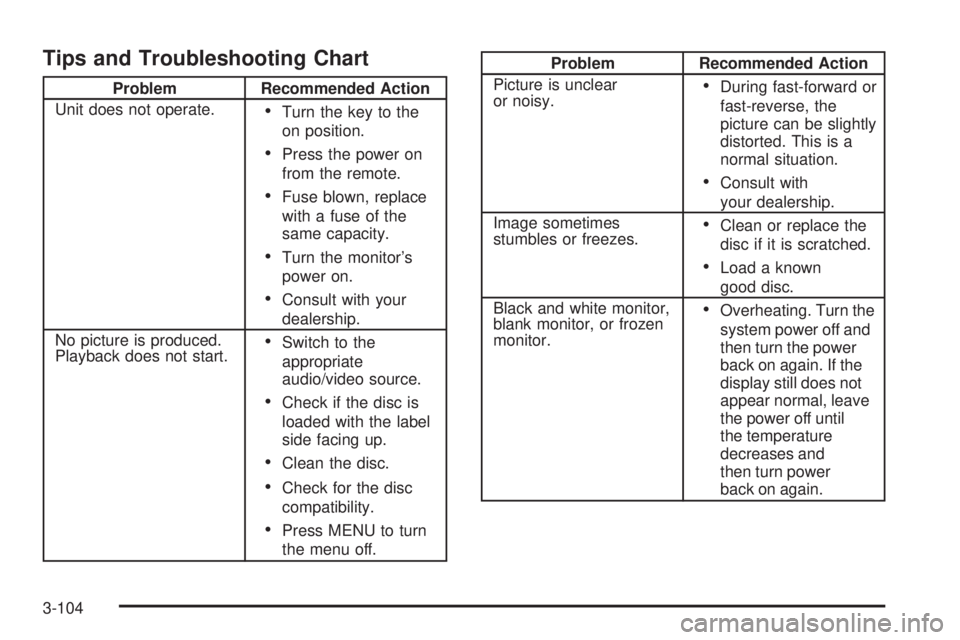
Tips and Troubleshooting Chart
Problem Recommended Action
Unit does not operate.
Turn the key to the
on position.
Press the power on
from the remote.
Fuse blown, replace
with a fuse of the
same capacity.
Turn the monitor’s
power on.
Consult with your
dealership.
No picture is produced.
Playback does not start.
Switch to the
appropriate
audio/video source.
Check if the disc is
loaded with the label
side facing up.
Clean the disc.
Check for the disc
compatibility.
Press MENU to turn
the menu off.
Problem Recommended Action
Picture is unclear
or noisy.
During fast-forward or
fast-reverse, the
picture can be slightly
distorted. This is a
normal situation.
Consult with
your dealership.
Image sometimes
stumbles or freezes.
Clean or replace the
disc if it is scratched.
Load a known
good disc.
Black and white monitor,
blank monitor, or frozen
monitor.
Overheating. Turn the
system power off and
then turn the power
back on again. If the
display still does not
appear normal, leave
the power off until
the temperature
decreases and
then turn power
back on again.
3-104
Page 245 of 502

Problem Recommended Action
Discs become hot to the
touch during playback.
This is a Normal
condition of mobile
disc playback.
POWER button on
monitor does not
function. No function
or display.
Turn the key to the
on position.
Check the vehicle’s
battery voltage.
Consult with your
dealership.
Problem Recommended Action
No picture on the monitor
screen during playback.
Check if the monitor’s
power button is on.
Check if the monitor’s
input is set to the
appropriate source.
Adjust the monitor’s
brightness.
Check if the monitor’s
protective circuit is on
because of high
temperature. If so,
wait until temperature
inside vehicle comes
down to normal
monitor operating
temperature.
Check if there is an
open connection with
the monitor,
audio/video interface
unit, or DVD. If so,
consult with your
dealership.
3-105