2006 CHEVROLET IMPALA radio controls
[x] Cancel search: radio controlsPage 122 of 394

Malfunction Indicator Lamp.............................3-34
Oil Pressure Light.........................................3-36
Security Light...............................................3-37
Fog Lamp Light............................................3-37
Cruise Control Light......................................3-38
Highbeam On Light.......................................3-38
Fuel Gage...................................................3-38
Driver Information Center (DIC).......................3-39
DIC Operation and Displays...........................3-39
DIC Compass..............................................3-44
DIC Warnings and Messages.........................3-45
DIC Vehicle Customization.............................3-52Audio System(s).............................................3-58
Setting the Time (Without Date Display)...........3-60
Setting the Time (With Date Display)...............3-60
Radio with CD (Base)...................................3-62
Radio with CD (MP3)....................................3-67
Theft-Deterrent Feature..................................3-83
Audio Steering Wheel Controls.......................3-83
Radio Reception...........................................3-84
Care of Your CDs.........................................3-85
Care of the CD Player...................................3-85
Backglass Antenna.......................................3-85
XM™ Satellite Radio Antenna System.............3-86
Section 3 Instrument Panel
3-2
Page 178 of 394
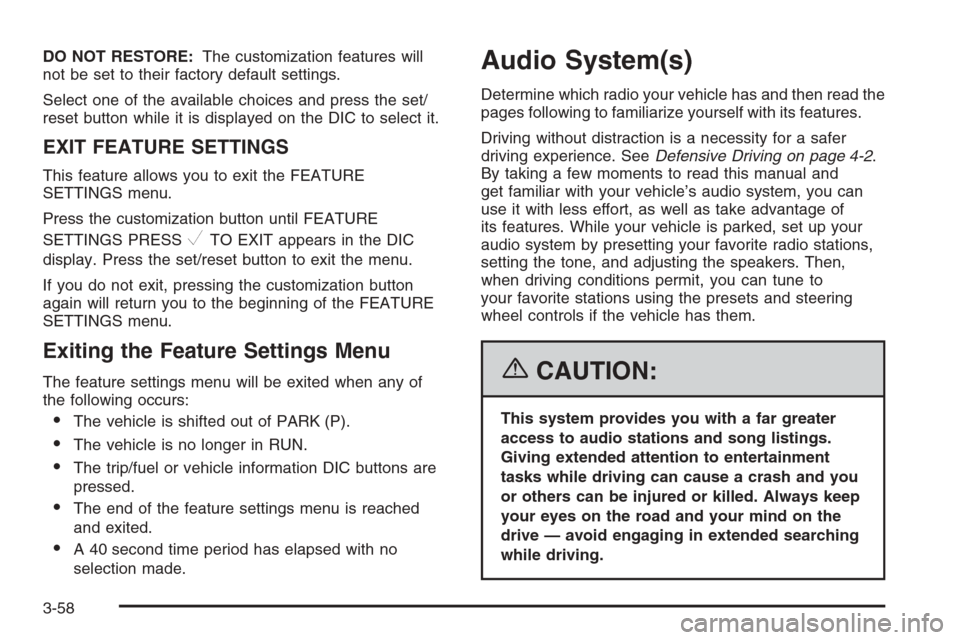
DO NOT RESTORE:The customization features will
not be set to their factory default settings.
Select one of the available choices and press the set/
reset button while it is displayed on the DIC to select it.
EXIT FEATURE SETTINGS
This feature allows you to exit the FEATURE
SETTINGS menu.
Press the customization button until FEATURE
SETTINGS PRESS
VTO EXIT appears in the DIC
display. Press the set/reset button to exit the menu.
If you do not exit, pressing the customization button
again will return you to the beginning of the FEATURE
SETTINGS menu.
Exiting the Feature Settings Menu
The feature settings menu will be exited when any of
the following occurs:
The vehicle is shifted out of PARK (P).
The vehicle is no longer in RUN.
The trip/fuel or vehicle information DIC buttons are
pressed.
The end of the feature settings menu is reached
and exited.
A 40 second time period has elapsed with no
selection made.
Audio System(s)
Determine which radio your vehicle has and then read the
pages following to familiarize yourself with its features.
Driving without distraction is a necessity for a safer
driving experience. SeeDefensive Driving on page 4-2.
By taking a few moments to read this manual and
get familiar with your vehicle’s audio system, you can
use it with less effort, as well as take advantage of
its features. While your vehicle is parked, set up your
audio system by presetting your favorite radio stations,
setting the tone, and adjusting the speakers. Then,
when driving conditions permit, you can tune to
your favorite stations using the presets and steering
wheel controls if the vehicle has them.
{CAUTION:
This system provides you with a far greater
access to audio stations and song listings.
Giving extended attention to entertainment
tasks while driving can cause a crash and you
or others can be injured or killed. Always keep
your eyes on the road and your mind on the
drive — avoid engaging in extended searching
while driving.
3-58
Page 179 of 394

Keeping your mind on the drive is important for safe
driving. Here are some ways in which you can help
avoid distraction while driving.
While your vehicle is parked:
Familiarize yourself with all of its controls.
Familiarize yourself with its operation.
Set up your audio system by presetting your
favorite radio stations, setting the tone, and
adjusting the speakers. Then, when driving
conditions permit, you can tune to your favorite
radio stations using the presets and steering wheel
controls if the vehicle has them.
Notice:Before adding any sound equipment to
your vehicle, such as an audio system, CD player,
CB radio, mobile telephone, or two-way radio, make
sure that it can be added by checking with your
dealer. Also, check federal rules covering mobile
radio and telephone units. If sound equipment can
be added, it is very important to do it properly.Added sound equipment may interfere with the
operation of your vehicle’s engine, radio, or other
systems, and even damage them. Your vehicle’s
systems may interfere with the operation of sound
equipment that has been added.
Notice:The chime signals related to safety belts,
parking brake, and other functions of your vehicle
operate through the radio/entertainment system.
If that equipment is replaced or additional equipment
is added to your vehicle, the chimes may not
work. Make sure that replacement or additional
equipment is compatible with your vehicle before
installing it. SeeAccessories and Modifications
on page 5-3.
Your vehicle has a feature called Retained Accessory
Power (RAP). With RAP, the audio system can be
played even after the ignition is turned off. SeeRetained
Accessory Power (RAP) on page 2-22for more
information.
3-59
Page 189 of 394
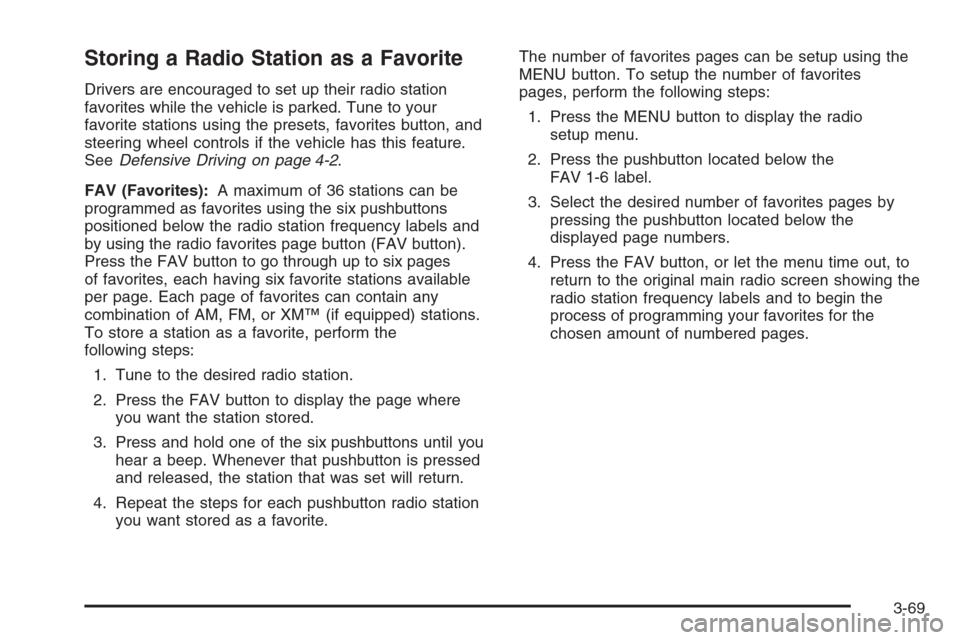
Storing a Radio Station as a Favorite
Drivers are encouraged to set up their radio station
favorites while the vehicle is parked. Tune to your
favorite stations using the presets, favorites button, and
steering wheel controls if the vehicle has this feature.
SeeDefensive Driving on page 4-2.
FAV (Favorites):A maximum of 36 stations can be
programmed as favorites using the six pushbuttons
positioned below the radio station frequency labels and
by using the radio favorites page button (FAV button).
Press the FAV button to go through up to six pages
of favorites, each having six favorite stations available
per page. Each page of favorites can contain any
combination of AM, FM, or XM™ (if equipped) stations.
To store a station as a favorite, perform the
following steps:
1. Tune to the desired radio station.
2. Press the FAV button to display the page where
you want the station stored.
3. Press and hold one of the six pushbuttons until you
hear a beep. Whenever that pushbutton is pressed
and released, the station that was set will return.
4. Repeat the steps for each pushbutton radio station
you want stored as a favorite.The number of favorites pages can be setup using the
MENU button. To setup the number of favorites
pages, perform the following steps:
1. Press the MENU button to display the radio
setup menu.
2. Press the pushbutton located below the
FAV 1-6 label.
3. Select the desired number of favorites pages by
pressing the pushbutton located below the
displayed page numbers.
4. Press the FAV button, or let the menu time out, to
return to the original main radio screen showing the
radio station frequency labels and to begin the
process of programming your favorites for the
chosen amount of numbered pages.
3-69
Page 203 of 394
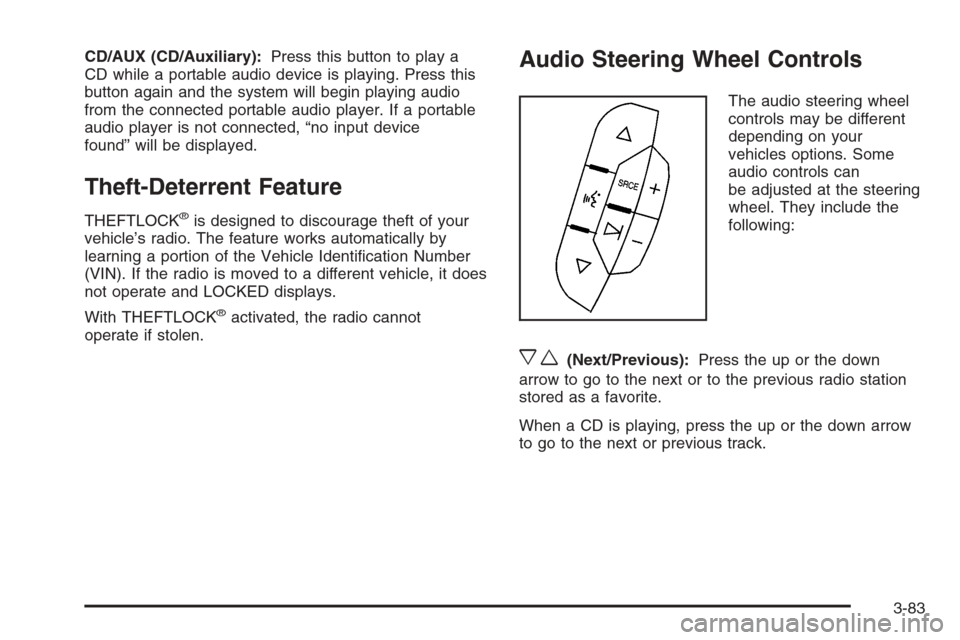
CD/AUX (CD/Auxiliary):Press this button to play a
CD while a portable audio device is playing. Press this
button again and the system will begin playing audio
from the connected portable audio player. If a portable
audio player is not connected, “no input device
found” will be displayed.
Theft-Deterrent Feature
THEFTLOCK®is designed to discourage theft of your
vehicle’s radio. The feature works automatically by
learning a portion of the Vehicle Identi�cation Number
(VIN). If the radio is moved to a different vehicle, it does
not operate and LOCKED displays.
With THEFTLOCK
®activated, the radio cannot
operate if stolen.
Audio Steering Wheel Controls
The audio steering wheel
controls may be different
depending on your
vehicles options. Some
audio controls can
be adjusted at the steering
wheel. They include the
following:
xw(Next/Previous):Press the up or the down
arrow to go to the next or to the previous radio station
stored as a favorite.
When a CD is playing, press the up or the down arrow
to go to the next or previous track.
3-83
Page 381 of 394
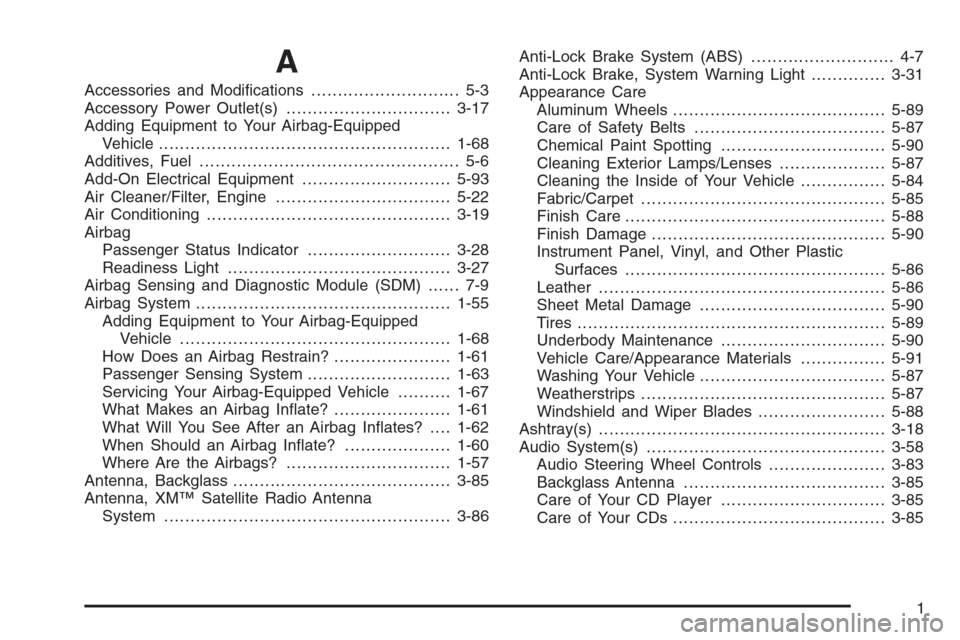
A
Accessories and Modi�cations............................ 5-3
Accessory Power Outlet(s)...............................3-17
Adding Equipment to Your Airbag-Equipped
Vehicle.......................................................1-68
Additives, Fuel................................................. 5-6
Add-On Electrical Equipment............................5-93
Air Cleaner/Filter, Engine.................................5-22
Air Conditioning..............................................3-19
Airbag
Passenger Status Indicator...........................3-28
Readiness Light..........................................3-27
Airbag Sensing and Diagnostic Module (SDM)...... 7-9
Airbag System................................................1-55
Adding Equipment to Your Airbag-Equipped
Vehicle...................................................1-68
How Does an Airbag Restrain?......................1-61
Passenger Sensing System...........................1-63
Servicing Your Airbag-Equipped Vehicle..........1-67
What Makes an Airbag In�ate?......................1-61
What Will You See After an Airbag In�ates?....1-62
When Should an Airbag In�ate?....................1-60
Where Are the Airbags?...............................1-57
Antenna, Backglass.........................................3-85
Antenna, XM™ Satellite Radio Antenna
System......................................................3-86Anti-Lock Brake System (ABS)........................... 4-7
Anti-Lock Brake, System Warning Light..............3-31
Appearance Care
Aluminum Wheels........................................5-89
Care of Safety Belts....................................5-87
Chemical Paint Spotting...............................5-90
Cleaning Exterior Lamps/Lenses....................5-87
Cleaning the Inside of Your Vehicle................5-84
Fabric/Carpet..............................................5-85
Finish Care.................................................5-88
Finish Damage............................................5-90
Instrument Panel, Vinyl, and Other Plastic
Surfaces.................................................5-86
Leather......................................................5-86
Sheet Metal Damage...................................5-90
Tires..........................................................5-89
Underbody Maintenance...............................5-90
Vehicle Care/Appearance Materials................5-91
Washing Your Vehicle...................................5-87
Weatherstrips..............................................5-87
Windshield and Wiper Blades........................5-88
Ashtray(s)......................................................3-18
Audio System(s).............................................3-58
Audio Steering Wheel Controls......................3-83
Backglass Antenna......................................3-85
Care of Your CD Player...............................3-85
Care of Your CDs ........................................3-85
1
Page 392 of 394

Speci�cations, Capacities.................................5-99
Speedometer..................................................3-26
Split Folding Rear Seat..................................... 1-9
Starting Your Engine.......................................2-22
Steering........................................................4-11
Steering Wheel Controls, Audio.........................3-83
Steering Wheel, Tilt Wheel................................. 3-6
Storage Areas
Center Console Storage Area........................2-43
Convenience Net.........................................2-43
Cupholder(s)...............................................2-42
Glove Box..................................................2-42
Rear Seat Armrest.......................................2-43
Rear Storage Area.......................................2-43
Sunglasses Storage Compartment..................2-43
Stuck in Sand, Mud, Ice, or Snow.....................4-28
Sun Visors.....................................................2-17
Sunroof.........................................................2-44
T
Tachometer....................................................3-26
Taillamps
Turn Signal, Sidemarker, Stoplamps, and
Back-Up Lamps.......................................5-50
TCS Warning Light..........................................3-32
Theft-Deterrent, Radio.....................................3-83Theft-Deterrent Systems...................................2-17
Content Theft-Deterrent................................2-17
PASS-Key
®III+...........................................2-18
PASS-Key®III+ Operation.............................2-19
Tilt Wheel........................................................ 3-6
Tire
Pressure Light.............................................3-33
Tires.............................................................5-54
Aluminum Wheels, Cleaning..........................5-89
Buying New Tires........................................5-66
Chains.......................................................5-71
Changing a Flat Tire....................................5-73
Cleaning....................................................5-89
Compact Spare Tire.....................................5-83
Different Size..............................................5-67
If a Tire Goes Flat.......................................5-72
In�ation - Tire Pressure................................5-60
Inspection and Rotation................................5-64
Installing the Spare Tire................................5-76
Pressure Monitor System..............................5-61
Removing the Flat Tire.................................5-76
Removing the Spare Tire and Tools...............5-74
Storing a Flat or Spare Tire and Tools............5-81
Tire Sidewall Labeling..................................5-55
Tire Terminology and De�nitions....................5-57
Uniform Tire Quality Grading.........................5-68
Wheel Alignment and Tire Balance.................5-69
12