2006 CHEVROLET IMPALA start stop button
[x] Cancel search: start stop buttonPage 102 of 394

There are several different positions for the shift lever.
PARK (P):This position locks your front wheels. It
is the best position to use when the engine is started
because your vehicle cannot move easily.
{CAUTION:
It can be dangerous to get out of your vehicle
if the shift lever is not fully in PARK (P) with
the parking brake �rmly set. Your vehicle can
roll. If you have left the engine running, the
vehicle can move suddenly. You or others
could be injured. To be sure your vehicle will
not move, even when you are on fairly level
ground, use the steps that follow. If you are
pulling a trailer, seeTowing a Trailer on
page 4-36.Make sure the shift lever is fully in PARK (P) before
starting the engine. Your vehicle has an automatic
transaxle shift lock control system. You must fully apply
your regular brakes before you can shift from PARK (P)
while the ignition is in RUN. If you cannot shift out of
PARK (P), ease pressure on the shift lever by pushing it
all the way into PARK (P) while keeping the brake
pedal pushed down. Release the shift lever button if you
have a console shift. Then move the shift lever out of
PARK (P). SeeShifting Out of Park (P) on page 2-31.
REVERSE (R):Use this gear to back up.
Notice:Shifting to REVERSE (R) while your vehicle
is moving forward could damage the transaxle.
The repairs would not be covered by your warranty.
Shift to REVERSE (R) only after your vehicle is
stopped.
To rock your vehicle back and forth to get out of snow,
ice, or sand without damaging your transaxle, seeIf
Your Vehicle is Stuck in Sand, Mud, Ice, or Snow
on page 4-28.
2-26
Page 184 of 394

Playing a CD (Single CD Player)
Insert a CD partway into the slot, label side up. The
player pulls it in and the CD should begin playing.
If the ignition or radio is turned off with a CD in the
player, it stays in the player. When the ignition or radio
is turned on, the CD starts playing where it stopped,
if it was the last selected audio source.
When a CD is inserted, the CD symbol appears on the
radio display. As each new track starts to play, the
track number appears on the display.
The CD player can play the smaller 3 inch (8 cm) single
CDs with an adapter ring. Full-size CDs and the
smaller CDs are loaded in the same manner.
If playing a CD-R, the sound quality may be reduced
due to CD-R quality, the method of recording, the quality
of the music that has been recorded, and the way the
CD-R has been handled. There may be an increase
in skipping, difficulty in �nding tracks, and/or difficulty in
loading and ejecting. If these problems occur, check
the bottom surface of the CD. If the surface of the CD is
damaged, such as cracked, broken, or scratched, the
CD will not play properly. If the surface of the CD
is soiled, seeCare of Your CDs on page 3-85for more
information.
If there is no apparent damage, try a known good CD.Notice:If you add any label to a CD, insert more
than one CD into the slot at a time, or attempt
to play scratched or damaged CDs, you could
damage the CD player. When using the CD player,
use only CDs in good condition without any
label, load one CD at a time, and keep the CD player
and the loading slot free of foreign materials,
liquids, and debris.
Do not add any label to a CD, it could get caught in the
CD player. If a CD is recorded on a personal computer
and a description label is needed, try labeling the top of
the recorded CD with a marking pen.
If an error appears on the display, see “CD Messages”
later in this section.
ZEJECT:Press the CD eject button to eject the
CD. If the CD is not removed, after several seconds, the
CD automatically pulls back into the player.
f(Tune):Turn this knob to select tracks on the CD
currently playing.
©SEEK¨:Press the left SEEK arrow to go to the
start of the current track, if more than ten seconds have
played. Press the right SEEK arrow to go to the next
track. If either SEEK arrow is held or pressed multiple
times, the player continues moving backward or forward
through the CD.
3-64
Page 194 of 394
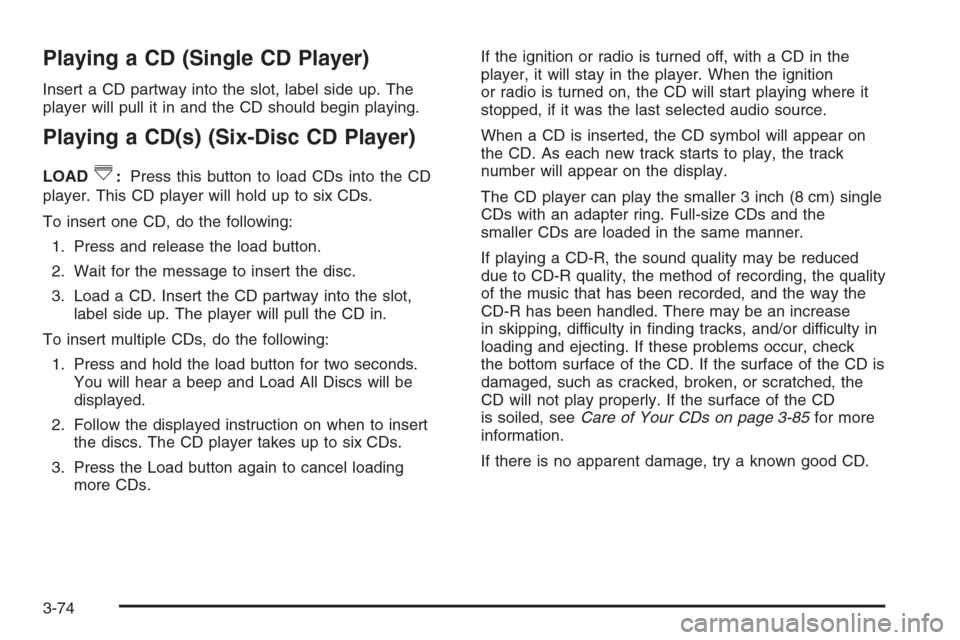
Playing a CD (Single CD Player)
Insert a CD partway into the slot, label side up. The
player will pull it in and the CD should begin playing.
Playing a CD(s) (Six-Disc CD Player)
LOAD^:Press this button to load CDs into the CD
player. This CD player will hold up to six CDs.
To insert one CD, do the following:
1. Press and release the load button.
2. Wait for the message to insert the disc.
3. Load a CD. Insert the CD partway into the slot,
label side up. The player will pull the CD in.
To insert multiple CDs, do the following:
1. Press and hold the load button for two seconds.
You will hear a beep and Load All Discs will be
displayed.
2. Follow the displayed instruction on when to insert
the discs. The CD player takes up to six CDs.
3. Press the Load button again to cancel loading
more CDs.If the ignition or radio is turned off, with a CD in the
player, it will stay in the player. When the ignition
or radio is turned on, the CD will start playing where it
stopped, if it was the last selected audio source.
When a CD is inserted, the CD symbol will appear on
the CD. As each new track starts to play, the track
number will appear on the display.
The CD player can play the smaller 3 inch (8 cm) single
CDs with an adapter ring. Full-size CDs and the
smaller CDs are loaded in the same manner.
If playing a CD-R, the sound quality may be reduced
due to CD-R quality, the method of recording, the quality
of the music that has been recorded, and the way the
CD-R has been handled. There may be an increase
in skipping, difficulty in �nding tracks, and/or difficulty in
loading and ejecting. If these problems occur, check
the bottom surface of the CD. If the surface of the CD is
damaged, such as cracked, broken, or scratched, the
CD will not play properly. If the surface of the CD
is soiled, seeCare of Your CDs on page 3-85for more
information.
If there is no apparent damage, try a known good CD.
3-74
Page 199 of 394
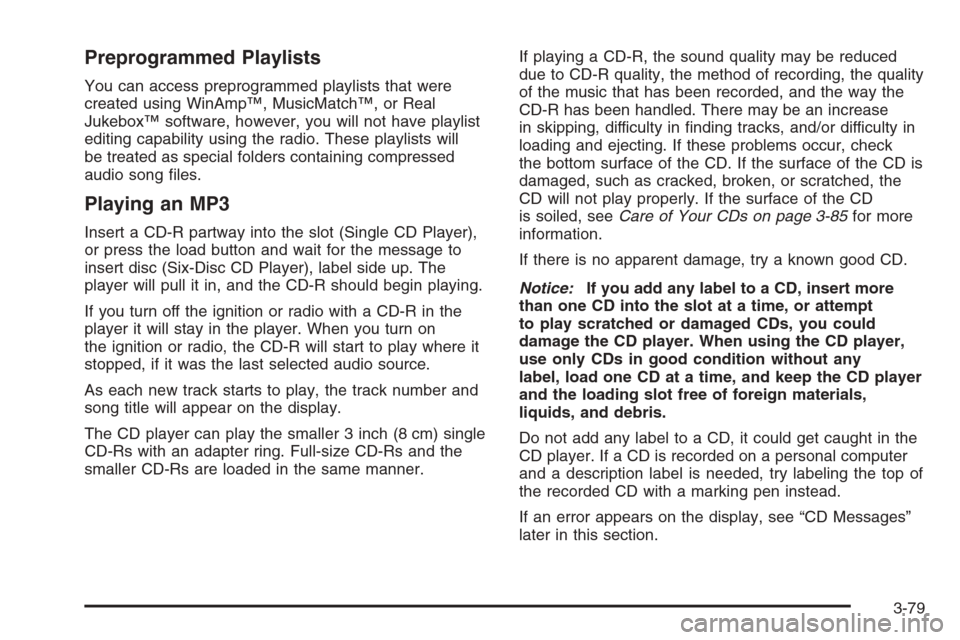
Preprogrammed Playlists
You can access preprogrammed playlists that were
created using WinAmp™, MusicMatch™, or Real
Jukebox™ software, however, you will not have playlist
editing capability using the radio. These playlists will
be treated as special folders containing compressed
audio song �les.
Playing an MP3
Insert a CD-R partway into the slot (Single CD Player),
or press the load button and wait for the message to
insert disc (Six-Disc CD Player), label side up. The
player will pull it in, and the CD-R should begin playing.
If you turn off the ignition or radio with a CD-R in the
player it will stay in the player. When you turn on
the ignition or radio, the CD-R will start to play where it
stopped, if it was the last selected audio source.
As each new track starts to play, the track number and
song title will appear on the display.
The CD player can play the smaller 3 inch (8 cm) single
CD-Rs with an adapter ring. Full-size CD-Rs and the
smaller CD-Rs are loaded in the same manner.If playing a CD-R, the sound quality may be reduced
due to CD-R quality, the method of recording, the quality
of the music that has been recorded, and the way the
CD-R has been handled. There may be an increase
in skipping, difficulty in �nding tracks, and/or difficulty in
loading and ejecting. If these problems occur, check
the bottom surface of the CD. If the surface of the CD is
damaged, such as cracked, broken, or scratched, the
CD will not play properly. If the surface of the CD
is soiled, seeCare of Your CDs on page 3-85for more
information.
If there is no apparent damage, try a known good CD.
Notice:If you add any label to a CD, insert more
than one CD into the slot at a time, or attempt
to play scratched or damaged CDs, you could
damage the CD player. When using the CD player,
use only CDs in good condition without any
label, load one CD at a time, and keep the CD player
and the loading slot free of foreign materials,
liquids, and debris.
Do not add any label to a CD, it could get caught in the
CD player. If a CD is recorded on a personal computer
and a description label is needed, try labeling the top of
the recorded CD with a marking pen instead.
If an error appears on the display, see “CD Messages”
later in this section.
3-79
Page 311 of 394

TPMS Sensor Identi�cation Codes
Each TPMS sensor has a unique identi�cation code.
Any time you replace one or more of the TPMS sensors
or rotate the vehicle’s tires, the identi�cation codes
will need to be matched to the new tire/wheel position.
The sensors are matched, to the tire/wheel positions,
in the following order: driver’s side front tire, passenger’s
side front tire, passenger’s side rear tire, and driver’s
side rear tire using a TPMS diagnostic tool. See
your GM dealer for service.
The TPMS sensors may also be matched to each
tire/wheel position by increasing or decreasing the tire’s
air pressure. When increasing the tire’s pressure, do
not exceed the maximum in�ation pressure indicated on
the tire’s sidewall.
You will have two minutes to match each tire and wheel
position. If it takes longer than two minutes to match
any tire and wheel position, the matching process stops
and you will need to start over.
The TPMS matching process is outlined below:
1. Set the parking brake.
2. Turn the ignition switch to RUN with the engine off.
3. Using the DIC, press the vehicle information
button until the LEARN TIRE POSITIONS message
displays.4. Press the set/reset button to allow the system to learn
the tire positions. The horn will sound twice to indicate
the receiver is ready, and the TIRE LEARNING
ACTIVE message will display. The TPMS system is
ready for the sensor matching process to begin.
5. Start with the driver’s side front tire.
6. Remove the valve cap from the tire’s valve stem.
Activate the TPMS sensor by increasing or
decreasing the tire’s air pressure for �ve seconds,
or until a horn chirp sounds. The horn chirp, which
may take up to 30 seconds to sound, con�rms that
the sensor identi�cation code has been matched
to the tire/wheel position. To decrease the tire’s
air-pressure use the pointed end of the valve cap,
a pencil-style air pressure gage, or a key.
7. Proceed to the passenger’s side front tire, and
repeat the procedure in Step 6.
8. Proceed to the passenger’s side rear tire, and
repeat the procedure in Step 6.
9. Proceed to the driver’s side rear tire, and repeat
the procedure in Step 6.
10. After hearing the con�rming horn chirp for the
driver’s side rear tire, the tire learning process
ends. Turn the ignition switch to OFF.
11. Set all four tires to the recommended air pressure
level as indicated on the tire and loading
information label.
12. Put the valve caps back on the valve stems.
5-63