2006 CHEVROLET CORVETTE audio
[x] Cancel search: audioPage 215 of 426
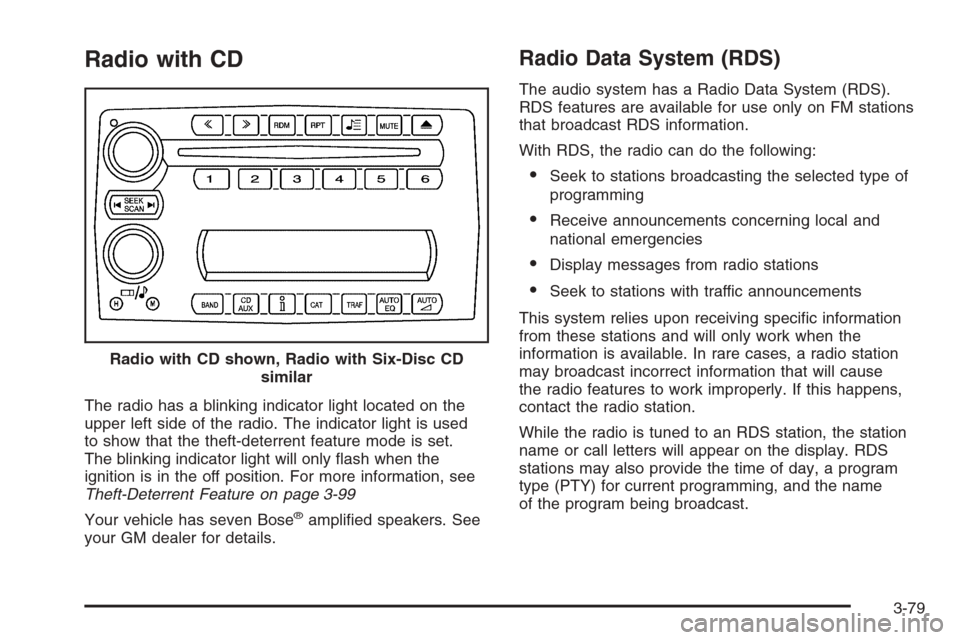
Radio with CD
The radio has a blinking indicator light located on the
upper left side of the radio. The indicator light is used
to show that the theft-deterrent feature mode is set.
The blinking indicator light will only �ash when the
ignition is in the off position. For more information, see
Theft-Deterrent Feature on page 3-99
Your vehicle has seven Bose
®ampli�ed speakers. See
your GM dealer for details.
Radio Data System (RDS)
The audio system has a Radio Data System (RDS).
RDS features are available for use only on FM stations
that broadcast RDS information.
With RDS, the radio can do the following:
Seek to stations broadcasting the selected type of
programming
Receive announcements concerning local and
national emergencies
Display messages from radio stations
Seek to stations with traffic announcements
This system relies upon receiving speci�c information
from these stations and will only work when the
information is available. In rare cases, a radio station
may broadcast incorrect information that will cause
the radio features to work improperly. If this happens,
contact the radio station.
While the radio is tuned to an RDS station, the station
name or call letters will appear on the display. RDS
stations may also provide the time of day, a program
type (PTY) for current programming, and the name
of the program being broadcast. Radio with CD shown, Radio with Six-Disc CD
similar
3-79
Page 216 of 426
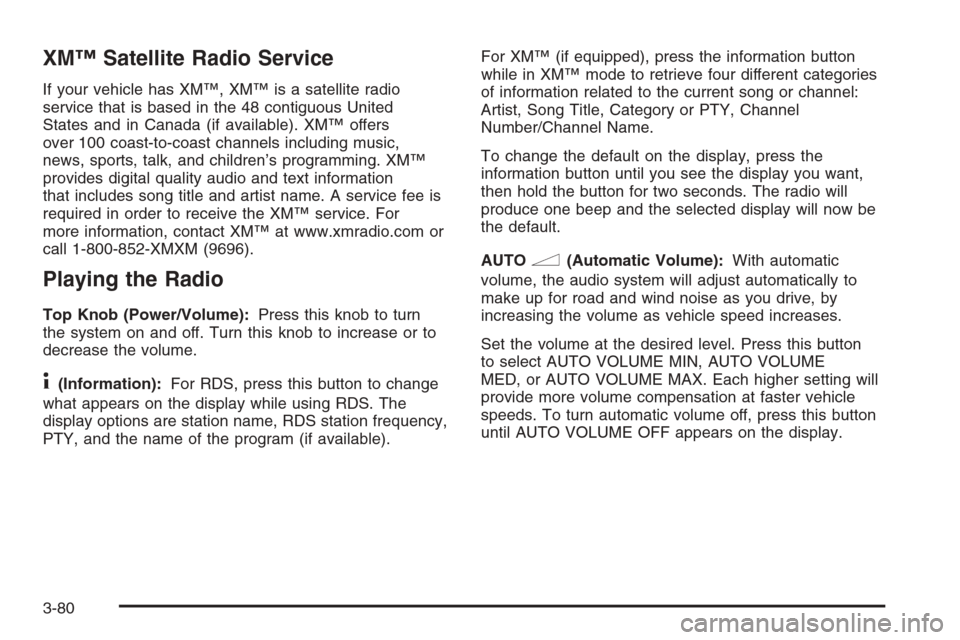
XM™ Satellite Radio Service
If your vehicle has XM™, XM™ is a satellite radio
service that is based in the 48 contiguous United
States and in Canada (if available). XM™ offers
over 100 coast-to-coast channels including music,
news, sports, talk, and children’s programming. XM™
provides digital quality audio and text information
that includes song title and artist name. A service fee is
required in order to receive the XM™ service. For
more information, contact XM™ at www.xmradio.com or
call 1-800-852-XMXM (9696).
Playing the Radio
Top Knob (Power/Volume):Press this knob to turn
the system on and off. Turn this knob to increase or to
decrease the volume.
4(Information):For RDS, press this button to change
what appears on the display while using RDS. The
display options are station name, RDS station frequency,
PTY, and the name of the program (if available).For XM™ (if equipped), press the information button
while in XM™ mode to retrieve four different categories
of information related to the current song or channel:
Artist, Song Title, Category or PTY, Channel
Number/Channel Name.
To change the default on the display, press the
information button until you see the display you want,
then hold the button for two seconds. The radio will
produce one beep and the selected display will now be
the default.
AUTO
n(Automatic Volume):With automatic
volume, the audio system will adjust automatically to
make up for road and wind noise as you drive, by
increasing the volume as vehicle speed increases.
Set the volume at the desired level. Press this button
to select AUTO VOLUME MIN, AUTO VOLUME
MED, or AUTO VOLUME MAX. Each higher setting will
provide more volume compensation at faster vehicle
speeds. To turn automatic volume off, press this button
until AUTO VOLUME OFF appears on the display.
3-80
Page 217 of 426
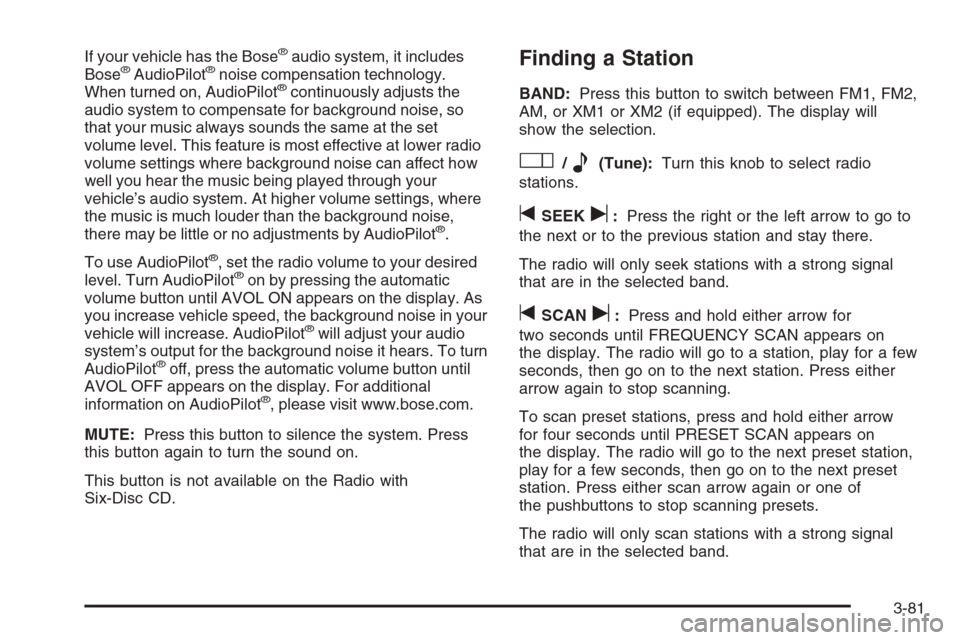
If your vehicle has the Bose®audio system, it includes
Bose®AudioPilot®noise compensation technology.
When turned on, AudioPilot®continuously adjusts the
audio system to compensate for background noise, so
that your music always sounds the same at the set
volume level. This feature is most effective at lower radio
volume settings where background noise can affect how
well you hear the music being played through your
vehicle’s audio system. At higher volume settings, where
the music is much louder than the background noise,
there may be little or no adjustments by AudioPilot
®.
To use AudioPilot
®, set the radio volume to your desired
level. Turn AudioPilot®on by pressing the automatic
volume button until AVOL ON appears on the display. As
you increase vehicle speed, the background noise in your
vehicle will increase. AudioPilot
®will adjust your audio
system’s output for the background noise it hears. To turn
AudioPilot
®off, press the automatic volume button until
AVOL OFF appears on the display. For additional
information on AudioPilot
®, please visit www.bose.com.
MUTE:Press this button to silence the system. Press
this button again to turn the sound on.
This button is not available on the Radio with
Six-Disc CD.
Finding a Station
BAND:Press this button to switch between FM1, FM2,
AM, or XM1 or XM2 (if equipped). The display will
show the selection.
O/e(Tune):Turn this knob to select radio
stations.
tSEEKu:Press the right or the left arrow to go to
the next or to the previous station and stay there.
The radio will only seek stations with a strong signal
that are in the selected band.
tSCANu:Press and hold either arrow for
two seconds until FREQUENCY SCAN appears on
the display. The radio will go to a station, play for a few
seconds, then go on to the next station. Press either
arrow again to stop scanning.
To scan preset stations, press and hold either arrow
for four seconds until PRESET SCAN appears on
the display. The radio will go to the next preset station,
play for a few seconds, then go on to the next preset
station. Press either scan arrow again or one of
the pushbuttons to stop scanning presets.
The radio will only scan stations with a strong signal
that are in the selected band.
3-81
Page 218 of 426
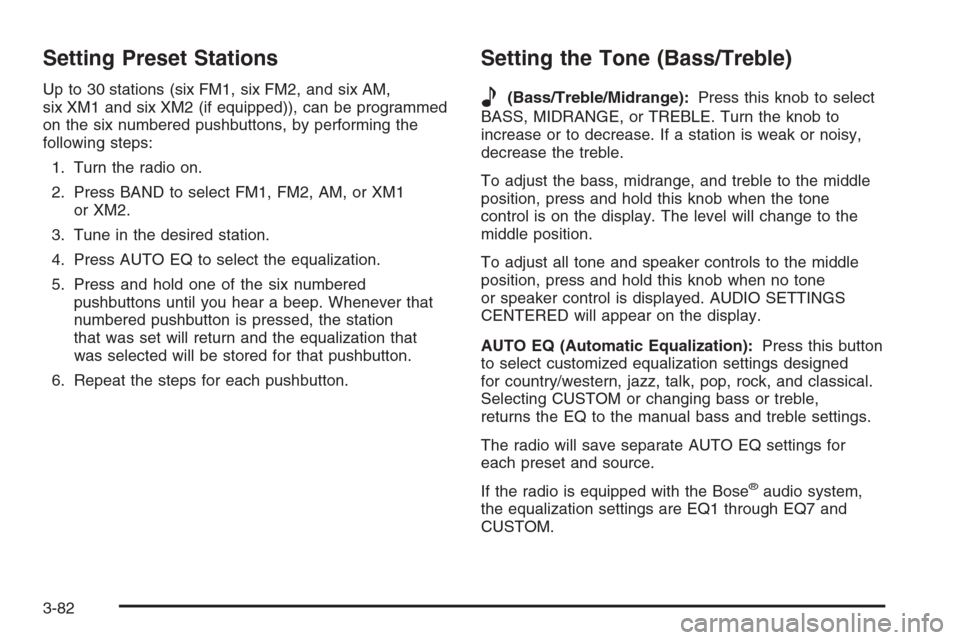
Setting Preset Stations
Up to 30 stations (six FM1, six FM2, and six AM,
six XM1 and six XM2 (if equipped)), can be programmed
on the six numbered pushbuttons, by performing the
following steps:
1. Turn the radio on.
2. Press BAND to select FM1, FM2, AM, or XM1
or XM2.
3. Tune in the desired station.
4. Press AUTO EQ to select the equalization.
5. Press and hold one of the six numbered
pushbuttons until you hear a beep. Whenever that
numbered pushbutton is pressed, the station
that was set will return and the equalization that
was selected will be stored for that pushbutton.
6. Repeat the steps for each pushbutton.
Setting the Tone (Bass/Treble)
e
(Bass/Treble/Midrange):Press this knob to select
BASS, MIDRANGE, or TREBLE. Turn the knob to
increase or to decrease. If a station is weak or noisy,
decrease the treble.
To adjust the bass, midrange, and treble to the middle
position, press and hold this knob when the tone
control is on the display. The level will change to the
middle position.
To adjust all tone and speaker controls to the middle
position, press and hold this knob when no tone
or speaker control is displayed. AUDIO SETTINGS
CENTERED will appear on the display.
AUTO EQ (Automatic Equalization):Press this button
to select customized equalization settings designed
for country/western, jazz, talk, pop, rock, and classical.
Selecting CUSTOM or changing bass or treble,
returns the EQ to the manual bass and treble settings.
The radio will save separate AUTO EQ settings for
each preset and source.
If the radio is equipped with the Bose
®audio system,
the equalization settings are EQ1 through EQ7 and
CUSTOM.
3-82
Page 219 of 426
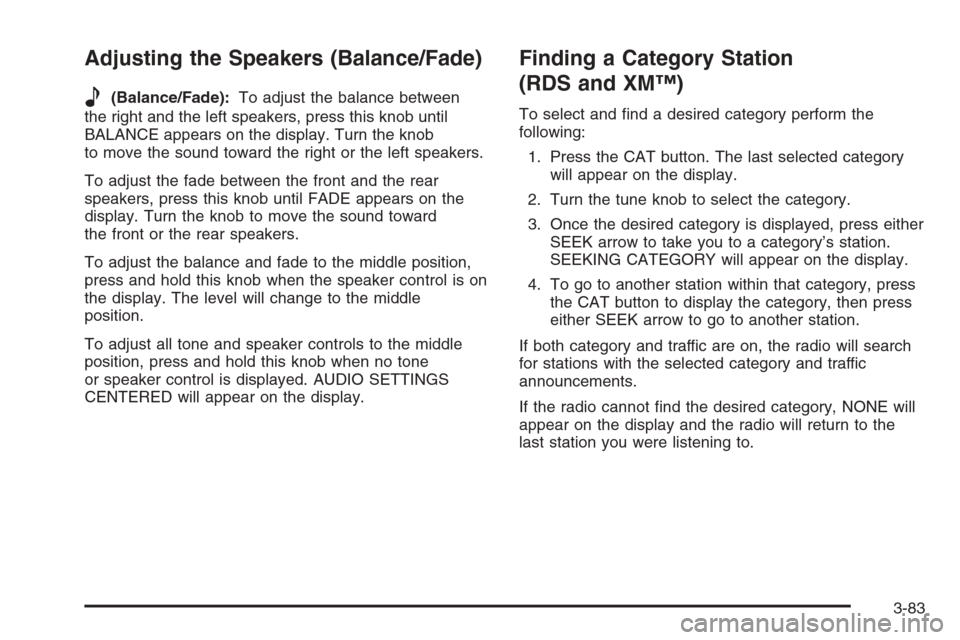
Adjusting the Speakers (Balance/Fade)
e
(Balance/Fade):To adjust the balance between
the right and the left speakers, press this knob until
BALANCE appears on the display. Turn the knob
to move the sound toward the right or the left speakers.
To adjust the fade between the front and the rear
speakers, press this knob until FADE appears on the
display. Turn the knob to move the sound toward
the front or the rear speakers.
To adjust the balance and fade to the middle position,
press and hold this knob when the speaker control is on
the display. The level will change to the middle
position.
To adjust all tone and speaker controls to the middle
position, press and hold this knob when no tone
or speaker control is displayed. AUDIO SETTINGS
CENTERED will appear on the display.
Finding a Category Station
(RDS and XM™)
To select and �nd a desired category perform the
following:
1. Press the CAT button. The last selected category
will appear on the display.
2. Turn the tune knob to select the category.
3. Once the desired category is displayed, press either
SEEK arrow to take you to a category’s station.
SEEKING CATEGORY will appear on the display.
4. To go to another station within that category, press
the CAT button to display the category, then press
either SEEK arrow to go to another station.
If both category and traffic are on, the radio will search
for stations with the selected category and traffic
announcements.
If the radio cannot �nd the desired category, NONE will
appear on the display and the radio will return to the
last station you were listening to.
3-83
Page 221 of 426
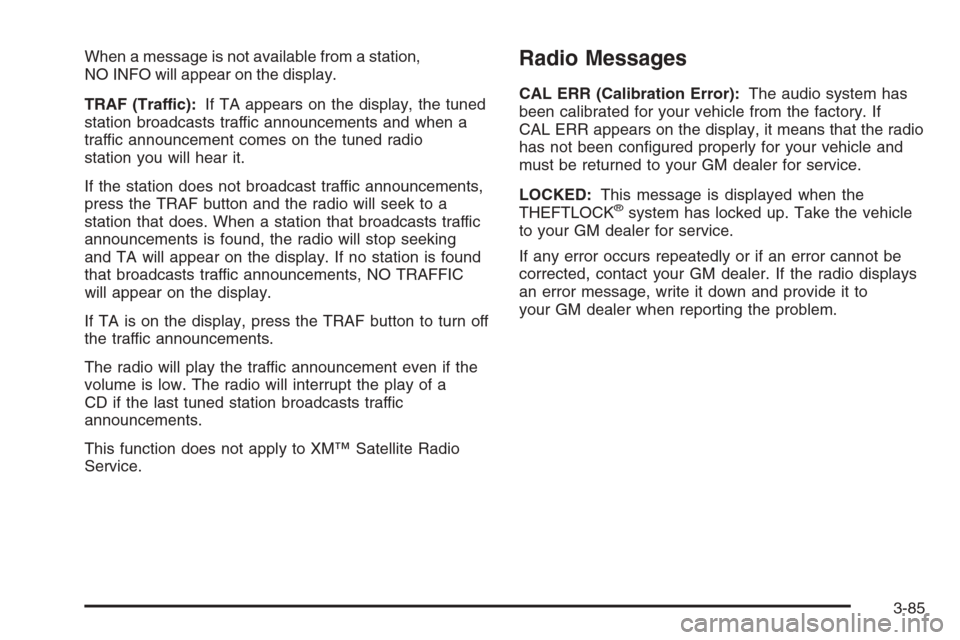
When a message is not available from a station,
NO INFO will appear on the display.
TRAF (Traffic):If TA appears on the display, the tuned
station broadcasts traffic announcements and when a
traffic announcement comes on the tuned radio
station you will hear it.
If the station does not broadcast traffic announcements,
press the TRAF button and the radio will seek to a
station that does. When a station that broadcasts traffic
announcements is found, the radio will stop seeking
and TA will appear on the display. If no station is found
that broadcasts traffic announcements, NO TRAFFIC
will appear on the display.
If TA is on the display, press the TRAF button to turn off
the traffic announcements.
The radio will play the traffic announcement even if the
volume is low. The radio will interrupt the play of a
CD if the last tuned station broadcasts traffic
announcements.
This function does not apply to XM™ Satellite Radio
Service.Radio Messages
CAL ERR (Calibration Error):The audio system has
been calibrated for your vehicle from the factory. If
CAL ERR appears on the display, it means that the radio
has not been con�gured properly for your vehicle and
must be returned to your GM dealer for service.
LOCKED:This message is displayed when the
THEFTLOCK
®system has locked up. Take the vehicle
to your GM dealer for service.
If any error occurs repeatedly or if an error cannot be
corrected, contact your GM dealer. If the radio displays
an error message, write it down and provide it to
your GM dealer when reporting the problem.
3-85
Page 222 of 426

XM™ Radio Messages
Radio Display
MessageCondition Action Required
XL (Explicit Language
Channels)XL on the radio display,
after the channel name,
indicates content with
explicit language.These channels, or any others, can be blocked at a
customer’s request, by calling 1-800-852-XMXM (9696).
Updating Updating
encryption codeThe encryption code in the receiver is being updated, and
no action is required. This process should take no longer
than 30 seconds.
No Signal Loss of signal The system is functioning correctly, but the vehicle is in a
location that is blocking the XM™ signal. When you move
into an open area, the signal should return.
Loading XM Acquiring channel audio
(after 4 second delay)The audio system is acquiring and processing audio and
text data. No action is needed. This message should
disappear shortly.
CH Off Air Channel not in service This channel is not currently in service. Tune to another
channel.
CH Unavail Channel no longer
availableThis previously assigned channel is no longer assigned.
Tune to another station. If this station was one of the
presets, choose another station for that preset button.
No Info Artist Name/Feature not
availableNo artist information is available at this time on this
channel. The system is working properly.
No Info Song/Program Title not
availableNo song title information is available at this time on this
channel. The system is working properly.
3-86
Page 224 of 426
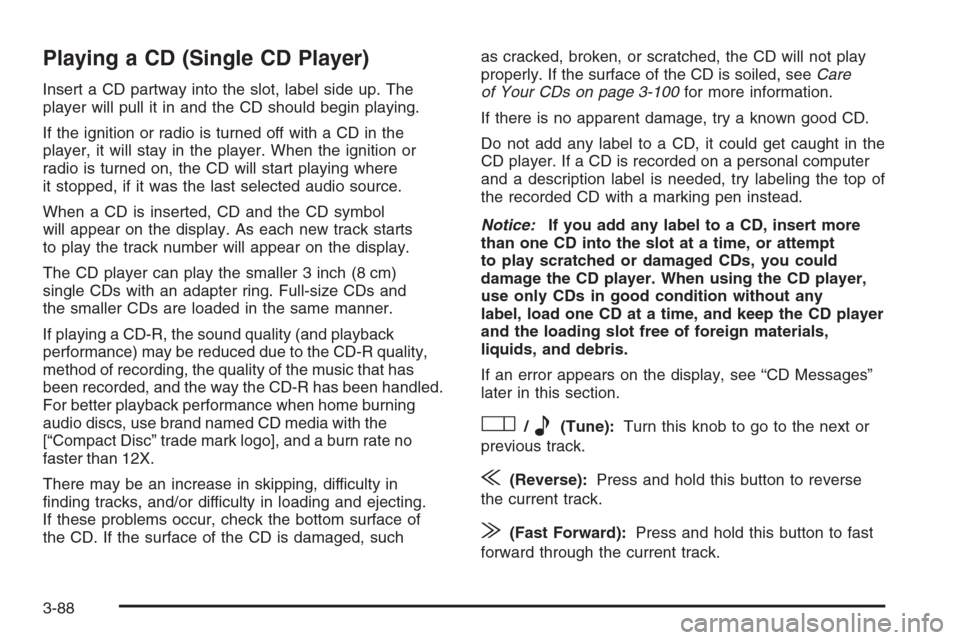
Playing a CD (Single CD Player)
Insert a CD partway into the slot, label side up. The
player will pull it in and the CD should begin playing.
If the ignition or radio is turned off with a CD in the
player, it will stay in the player. When the ignition or
radio is turned on, the CD will start playing where
it stopped, if it was the last selected audio source.
When a CD is inserted, CD and the CD symbol
will appear on the display. As each new track starts
to play the track number will appear on the display.
The CD player can play the smaller 3 inch (8 cm)
single CDs with an adapter ring. Full-size CDs and
the smaller CDs are loaded in the same manner.
If playing a CD-R, the sound quality (and playback
performance) may be reduced due to the CD-R quality,
method of recording, the quality of the music that has
been recorded, and the way the CD-R has been handled.
For better playback performance when home burning
audio discs, use brand named CD media with the
[“Compact Disc” trade mark logo], and a burn rate no
faster than 12X.
There may be an increase in skipping, difficulty in
�nding tracks, and/or difficulty in loading and ejecting.
If these problems occur, check the bottom surface of
the CD. If the surface of the CD is damaged, suchas cracked, broken, or scratched, the CD will not play
properly. If the surface of the CD is soiled, seeCare
of Your CDs on page 3-100for more information.
If there is no apparent damage, try a known good CD.
Do not add any label to a CD, it could get caught in the
CD player. If a CD is recorded on a personal computer
and a description label is needed, try labeling the top of
the recorded CD with a marking pen instead.
Notice:If you add any label to a CD, insert more
than one CD into the slot at a time, or attempt
to play scratched or damaged CDs, you could
damage the CD player. When using the CD player,
use only CDs in good condition without any
label, load one CD at a time, and keep the CD player
and the loading slot free of foreign materials,
liquids, and debris.
If an error appears on the display, see “CD Messages”
later in this section.
O/e(Tune):Turn this knob to go to the next or
previous track.
{(Reverse):Press and hold this button to reverse
the current track.
|(Fast Forward):Press and hold this button to fast
forward through the current track.
3-88