2006 CADILLAC STS display
[x] Cancel search: displayPage 219 of 480

Driver Information Center (DIC)
The Driver Information Center (DIC) gives you the
status of many of your vehicle’s systems. The DIC is
also used to display warning/status messages. All
messages will appear in the DIC display located at the
bottom of the instrument panel cluster, below the
tachometer and speedometer. The DIC buttons are
located on the instrument panel, to the left of the
steering wheel.
The DIC comes on when the ignition is on. After a short
delay, the DIC will display the current driver and the
information that was last displayed before the engine
was turned off.
The top line of the DIC display shows the vehicle system
information and the warning/status messages. The
bottom line of the DIC display shows either the odometer,
the trip odometer A or the trip odometer B information on
the left side. Only one odometer can appear at a time.
See “Trip Information” underDIC Controls and Displays
on page 3-74for information on changing the display to
show the odometer or trip odometer information. The
bottom line of the DIC display also shows the outside
temperature on the right side and the shift lever position
indicator in the center.SeeAutomatic Transmission Operation (5-Speed
Automatic) on page 2-28orAutomatic Transmission
Operation (6-Speed Automatic) on page 2-32for more
information on the shift lever positions.
When the sport mode is active, an S will appear next to
the shift position indicator on the center of the DIC
display. When the manual mode is active, an M will
appear on the DIC display. When the normal mode is
active, only the shift position indicator will appear. While
the Driver Shift Control (DSC) feature is active, the DIC
will change to show the selected gear. See “Driver Shift
Control (DSC)” underAutomatic Transmission Operation
(5-Speed Automatic) on page 2-28orAutomatic
Transmission Operation (6-Speed Automatic) on
page 2-32for more information.
If a problem is detected, a warning message will appear
on the display. Be sure to take any message that
appears on the display seriously and remember that
clearing the message will only make the message
disappear, not correct the problem.
3-73
Page 220 of 480

DIC Controls and Displays
The Driver Information Center (DIC) has different modes
which can be accessed by pressing the four DIC
buttons located on the instrument panel, to the left of
the steering wheel.
DIC Buttons (Base Level)
If your vehicle does not
have a Head-Up Display
(HUD), these are the
buttons for your DIC.
«4ª(Information):Press the top or bottom of this
button to scroll through the available vehicle information
displays which include digital speed display, if your
vehicle has this feature, fuel range, fuel economy, fuel
used, average speed, timer, battery voltage, tire
pressure, if your vehicle has a tire pressure monitor
(TPM) system, and engine oil life, if your vehicle has
this feature.
If you have an STS-V, the DIC also has additional
vehicle information displays which include engine boost,
engine oil temperature, oil pressure, and transmission
�uid temperature.
See “MPH (km)” later in this section for more information
on the digital speed display.
AB
300 (Trip Information):Press the top of this
button to scroll through the odometer, trip odometer A
and trip odometer B. Press and hold the bottom of
this button to reset each trip odometer back to zero.
4// (Reset):Press this button to reset certain DIC
features and to acknowledge DIC warning messages
and clear them from the DIC display.
EM (English/Metric):Press this button to change the
display from English to metric.
3-74
Page 221 of 480

DIC Buttons (Uplevel)
If your vehicle has a HUD,
these are the buttons for
your DIC.
«4ª(Information):Press the top or bottom of this
button to scroll through the available vehicle information
displays which include digital speed display, if your
vehicle has this feature, fuel range, fuel economy, fuel
used, average speed, timer, battery voltage, tire
pressure, if your vehicle has a tire pressure monitor
(TPM) system, engine oil life, if your vehicle has this
feature, and display units. See “MPH (km)” later in this
section for more information on the digital speed display.
«~ª(Head-Up Display):Press this button to
change the position of the HUD on the windshield. Press
the top part of the button to move the HUD image up.
Press the bottom part of the button to move the
HUD image down.
To adjust the brightness of the HUD image, see
Head-Up Display (HUD) on page 3-40.
For information on adjusting the instrument panel
brightness, seeInstrument Panel Brightness on
page 3-39.
4// (Reset):Press this button to reset certain DIC
features and to acknowledge DIC warning messages
and clear them from the DIC display.
3(Trip Information):Press this button to scroll
through the odometer, trip odometer A and trip
odometer B. To reset each trip odometer, either press
the reset button or press and hold the trip information
button until the trip odometer displayed returns to zero.
3-75
Page 222 of 480

Information Display Menu Items
The following display menu items can be displayed by
pressing the information button.
MPH (km/h)
If your vehicle has this display, it shows the vehicle’s
speed digitally in either miles per hour (mph) or
kilometers per hour (km/h).
MILES RANGE (km RANGE)
This display shows the approximate number of
remaining miles (mi) or kilometers (km) you can drive
without re�lling your fuel tank. This estimate is based on
the current driving conditions and will change if the
driving conditions change. For example, if you are
driving in traffic making frequent stops, the display may
read one number, but if you enter the freeway, the
number may change even though you still have the
same amount of fuel in the fuel tank. This is because
different driving conditions produce different fuel
economies. Generally, freeway driving produces better
fuel economy than city driving.
Once the range drops below approximately 40 miles
(64 km) remaining, the display will show LOW RANGE.
If your vehicle is low on fuel, the Fuel Level Low
message will be displayed. See “Fuel Level Low” under
DIC Warnings and Messages on page 3-79for more
information.
MPG AVG (L/100 km AVG)
This display shows the approximate average miles per
gallon (mpg) or liters per 100 kilometers (L/100 km).
This number is calculated based on the number of mpg
(L/100 km) recorded since the last time this display
was reset. To reset MPG AVG, press the reset button.
The display will return to zero.
MPG INST (L/100 km INST)
This display shows the current fuel economy. This
number re�ects only the fuel economy that the vehicle
has right now and will change frequently as driving
conditions change. Unlike average fuel economy, this
display cannot be reset.
GAL FUEL USED (L FUEL USED)
This display shows the number of gallons (gal) or
liters (L) of fuel used since the last reset of this display.
To reset GAL FUEL USED, press the reset button.
The display will return to zero.
AVG MPH (AVG km/h)
This display shows the average speed of the vehicle in
miles per hour (mph) or kilometers per hour (km/h).
This average is calculated based on the various vehicle
speeds recorded since the last reset of this display.
To reset AVG MPH, press the reset button. The display
will return to zero.
3-76
Page 223 of 480

TIMER OFF
This display can be used like a stopwatch. You can
record the time it takes to travel from one point to
another. To access the timer, press the information
button until 00:00:00 TIMER OFF displays. To turn on
the timer, press the reset button until TIMER ON
displays. The timer will then start. To turn off the timer,
press the reset button again until TIMER OFF
displays. The timer will stop and display the end timing
value. To reset the timer, press and hold the reset
button after the timer has been stopped. The display
will return to zero.
BATTERY VOLTS
This display shows the current battery voltage. If the
voltage is in the normal range, the value will display. For
example, the display may read 13.2 BATTERY VOLTS.
If the voltage is low, the display will have LOW after
it. If the voltage is high, the display will have HIGH after
it. Your vehicle’s charging system regulates voltage
based on the state of the battery. The battery voltage
may �uctuate when viewing this information on the DIC.
This is normal. SeeCharging System Light on
page 3-63for more information.
If there is a problem with the battery charging system,
the DIC may display a message. SeeDIC Warnings and
Messages on page 3-79for more information.
Tire Pressure
If your vehicle has a tire pressure monitor (TPM) system,
this display shows the air pressure of each road tire in
either pounds per square inch (psi) or kilopascals (kPa).
If the tire pressure is normal, the value will display. If the
tire pressure is low, LOW will appear on the display with
the value. If the tire pressure is high, HIGH will appear on
the display with the value. Press the information button to
scroll through the following displays:
LF TIRE:This display shows the air pressure in the
driver’s side front tire.
RF TIRE:This display shows the air pressure in the
passenger’s side front tire.
LR TIRE:This display shows the air pressure in the
driver’s side rear tire.
RR TIRE:This display shows the air pressure in the
passenger’s side rear tire.
If the tire pressure display shows dashes instead of a
value, there may be a problem with your vehicle. If this
consistently occurs, see your GM dealer for service.
3-77
Page 224 of 480
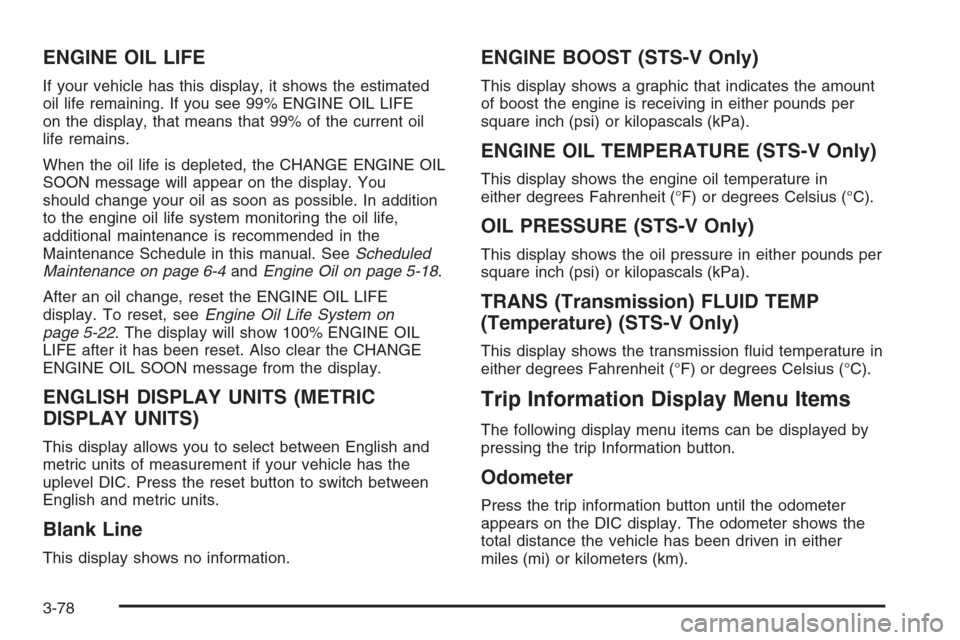
ENGINE OIL LIFE
If your vehicle has this display, it shows the estimated
oil life remaining. If you see 99% ENGINE OIL LIFE
on the display, that means that 99% of the current oil
life remains.
When the oil life is depleted, the CHANGE ENGINE OIL
SOON message will appear on the display. You
should change your oil as soon as possible. In addition
to the engine oil life system monitoring the oil life,
additional maintenance is recommended in the
Maintenance Schedule in this manual. SeeScheduled
Maintenance on page 6-4andEngine Oil on page 5-18.
After an oil change, reset the ENGINE OIL LIFE
display. To reset, seeEngine Oil Life System on
page 5-22. The display will show 100% ENGINE OIL
LIFE after it has been reset. Also clear the CHANGE
ENGINE OIL SOON message from the display.
ENGLISH DISPLAY UNITS (METRIC
DISPLAY UNITS)
This display allows you to select between English and
metric units of measurement if your vehicle has the
uplevel DIC. Press the reset button to switch between
English and metric units.
Blank Line
This display shows no information.
ENGINE BOOST (STS-V Only)
This display shows a graphic that indicates the amount
of boost the engine is receiving in either pounds per
square inch (psi) or kilopascals (kPa).
ENGINE OIL TEMPERATURE (STS-V Only)
This display shows the engine oil temperature in
either degrees Fahrenheit (°F) or degrees Celsius (°C).
OIL PRESSURE (STS-V Only)
This display shows the oil pressure in either pounds per
square inch (psi) or kilopascals (kPa).
TRANS (Transmission) FLUID TEMP
(Temperature) (STS-V Only)
This display shows the transmission �uid temperature in
either degrees Fahrenheit (°F) or degrees Celsius (°C).
Trip Information Display Menu Items
The following display menu items can be displayed by
pressing the trip Information button.
Odometer
Press the trip information button until the odometer
appears on the DIC display. The odometer shows the
total distance the vehicle has been driven in either
miles (mi) or kilometers (km).
3-78
Page 225 of 480

Trip Odometer
Press the trip information button until trip
odometer A or B appears on the DIC display. The trip
odometer shows the current distance traveled since the
last reset for each trip odometer in either miles (mi)
or kilometers (km). Both odometers can be used at the
same time.
For base level vehicles, each trip odometer can be reset
to zero separately by pressing and holding the bottom
of the trip information button while the desired trip
odometer is displayed. For uplevel vehicles, reset each
trip odometer by pressing the reset button or by
pressing and holding the trip information button while
the desired trip odometer is displayed.
DIC Warnings and Messages
These messages will appear if there is a problem
detected in one of your vehicle’s systems. The text
messages are the same for both the base audio
and Navigation systems unless otherwise indicated.
You must acknowledge a message to clear it from the
screen for further use. To clear a message, press
the reset button.
Be sure to take any message that appears on the
screen seriously and remember that clearing the
message will only make the message disappear,
not the problem.
AUTOMATIC LIGHTS OFF
This message will display when the automatic
headlamps are turned off. SeeHeadlamps on page 3-31
for more information.
AUTOMATIC LIGHTS ON
This message will display when the automatic
headlamps are turned on. SeeHeadlamps on page 3-31
for more information.
BATTERY NOT CHARGING SERVICE
CHARGING SYS (System)
This symbol appears with
the BATTERY NOT
CHARGING SERVICE
CHARGING SYS
message.
This message will display when a problem with the
charging system has been detected. Have your vehicle
serviced by your GM dealer.
3-79
Page 226 of 480

BATTERY SAVER ACTIVE
This message will display when the system detects that
the battery voltage is dropping beyond a reasonable
level. The battery saver system will start reducing certain
features of the vehicle that you may not be able to
notice. At the point that the features are disabled, this
message is displayed. It means that the vehicle is trying
to save the charge in the battery.
Turn off all unnecessary accessories to allow the battery
to recharge.
The normal battery voltage range is 11.5 to 15.5 volts.
You can monitor battery voltage on the DIC by pressing
the information button until you �nd BATTERY VOLTS.
BATTERY VOLTAGE HIGH
This symbol appears with
the BATTERY VOLTAGE
HIGH message.
This message will display when the electrical charging
system is overcharging the battery. When the system
detects that the battery voltage is above approximately
16 volts, this message will be displayed.To reduce the charging overload, use the vehicle’s
accessories. Turn on the exterior lamps and radio, set the
climate control on AUTO and the fan speed on the
highest setting, and turn the rear window defogger on.
The normal battery voltage range is 11.5 to 15.5 volts
when the engine is running. You can monitor battery
voltage on the DIC by pressing the information button
until you �nd BATTERY VOLTS.
BATTERY VOLTAGE LOW
This symbol appears with
the BATTERY VOLTAGE
LOW message.
When this message displays, the electrical system is
charging less than 10 volts or the battery has been
drained.
3-80