2006 CADILLAC STS display
[x] Cancel search: displayPage 245 of 480
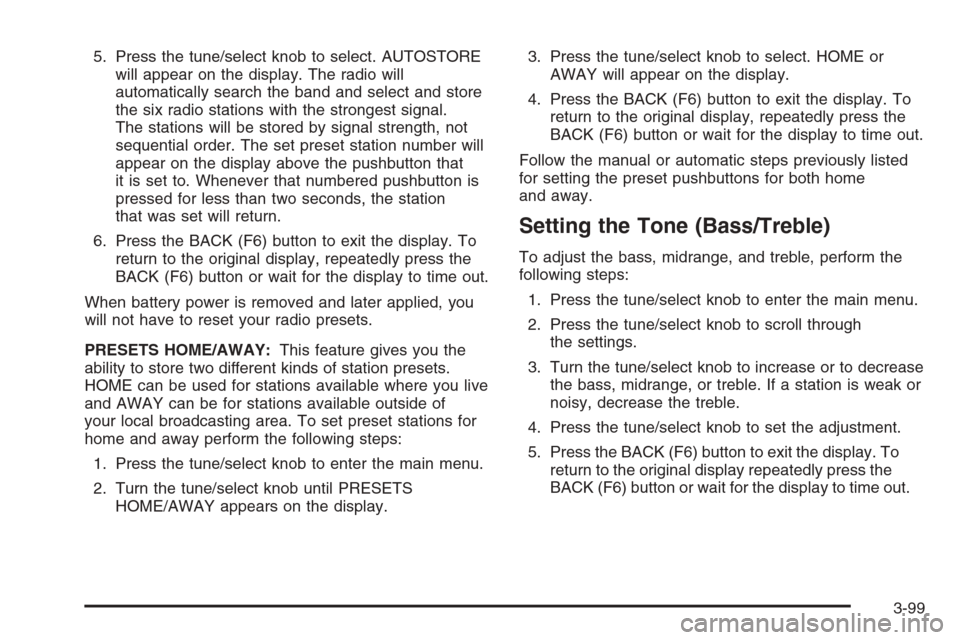
5. Press the tune/select knob to select. AUTOSTORE
will appear on the display. The radio will
automatically search the band and select and store
the six radio stations with the strongest signal.
The stations will be stored by signal strength, not
sequential order. The set preset station number will
appear on the display above the pushbutton that
it is set to. Whenever that numbered pushbutton is
pressed for less than two seconds, the station
that was set will return.
6. Press the BACK (F6) button to exit the display. To
return to the original display, repeatedly press the
BACK (F6) button or wait for the display to time out.
When battery power is removed and later applied, you
will not have to reset your radio presets.
PRESETS HOME/AWAY:This feature gives you the
ability to store two different kinds of station presets.
HOME can be used for stations available where you live
and AWAY can be for stations available outside of
your local broadcasting area. To set preset stations for
home and away perform the following steps:
1. Press the tune/select knob to enter the main menu.
2. Turn the tune/select knob until PRESETS
HOME/AWAY appears on the display.3. Press the tune/select knob to select. HOME or
AWAY will appear on the display.
4. Press the BACK (F6) button to exit the display. To
return to the original display, repeatedly press the
BACK (F6) button or wait for the display to time out.
Follow the manual or automatic steps previously listed
for setting the preset pushbuttons for both home
and away.
Setting the Tone (Bass/Treble)
To adjust the bass, midrange, and treble, perform the
following steps:
1. Press the tune/select knob to enter the main menu.
2. Press the tune/select knob to scroll through
the settings.
3. Turn the tune/select knob to increase or to decrease
the bass, midrange, or treble. If a station is weak or
noisy, decrease the treble.
4. Press the tune/select knob to set the adjustment.
5. Press the BACK (F6) button to exit the display. To
return to the original display repeatedly press the
BACK (F6) button or wait for the display to time out.
3-99
Page 246 of 480

AUDIO EQUALIZER:This feature allows you to select
customized equalization settings. To choose an
equalization setting (EQ0 through EQ5), perform the
following steps:
1. Press the tune/select knob to enter the main menu.
2. Turn the tune/select knob until EQUALIZER
appears on the display.
3. Press the tune/select knob to set the equalization
setting. The equalization setting will appear on
the display.
4. Press the BACK (F6) button to exit the display. To
return to the original display, repeatedly press the
BACK (F6) button or wait for the display to time out.
The equalization settings are preset to EQ0 (Normal),
EQ1 (Pop), EQ2 (Rock), EQ3 (Jazz), EQ4 (Talk),
and EQ5 (Country).
Adjusting the Speakers (Balance/Fade)
To adjust the balance or fade, perform the following
steps:
1. Press the tune/select knob to enter the main menu.
2. Turn the tune/select knob until BASS-MID-TREBLE
appears on the display.
3. Press the tune/select knob to enter the
tone settings.4. Press the tune/select knob to scroll to BALANCE
or FADER.
5. Turn the tune/select knob to adjust the BALANCE
to the right or the left speakers and the FADER to
the front or the rear speakers.
6. Press the tune/select knob to set the adjustment.
7. Press the BACK (F6) button to exit the display.
To return to the original display, repeatedly press
the BACK (F6) button or wait for the display to
time out.
EQ0 will not appear on the display when in this mode.
RDS Messages
ALERT:Alert warns of local and national emergencies.
When, an alert announcement comes on the current
radio station or a related network station, ALERT
will appear on the display. You will hear the
announcement, even if the volume is low or a CD is
playing. If a CD is playing, play will stop during
the announcement. Alert announcements cannot be
turned off. If the radio tunes to a related network station
for the announcement, it will return to the original
station when the announcement is �nished.
ALERT will not be affected by tests of the emergency
broadcast system. This feature is not supported by
all RDS stations.
3-100
Page 247 of 480

MSG (Message):If the current RDS station has a
message, MSG will appear on the display. The message
may display the artist, song title, call in phone numbers,
etc. If the entire message does not appear on the
display, parts of the message will appear every
three seconds until the message is completed. Once the
completed message has been displayed, MSG will
disappear from the display until another new message
is received.
To display the last message, perform the
following steps:
1. Press the tune/select knob to enter the main menu.
2. Turn the tune/select knob until RECALL RDS
MESSAGE appears on the display.
3. Press the tune/select knob. The message will
appear on the display.
Once the message has been displayed, MSG will
disappear from the display until another new message
is received.
TP (Traffic Program):TP will appear on the display
when the radio detects a signal from an RDS station that
has traffic announcement broadcast capability.TA (Traffic Announcement):If TA appears on the
display, the tuned radio station broadcasts traffic
announcements and when a traffic announcement
comes on the tuned station you will hear it.
If the station does not broadcast traffic announcements,
when TA is turned on it will seek to a station that
does. When a station that broadcasts traffic
announcements is found, the radio will stop seeking and
TA will appear on the display. If no station is found
that broadcasts traffic announcements, No Traffic will
appear on the display.
The radio will play traffic announcements if the volume
is low. The radio will interrupt the play of a CD if the
last tuned station broadcasts traffic announcements.
To turn TA on or off, perform the following steps:
1. Press the tune/select knob to enter the main menu.
2. Turn the tune/select knob until TRAFFIC
ANNOUNCE appears on the display.
3. Press the tune/select knob to select ON or OFF.
An X will appear in the box when TA is
selected on.
4. Press the BACK (F6) button to exit the display. To
return to the original display, repeatedly press the
BACK (F6) button or wait for the display to time out.
3-101
Page 248 of 480
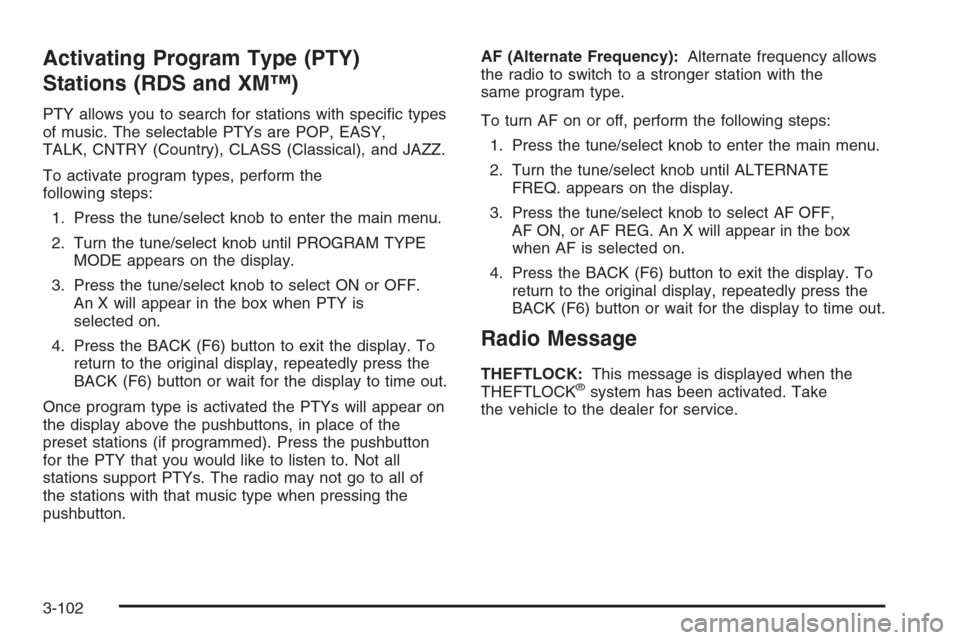
Activating Program Type (PTY)
Stations (RDS and XM™)
PTY allows you to search for stations with speci�c types
of music. The selectable PTYs are POP, EASY,
TALK, CNTRY (Country), CLASS (Classical), and JAZZ.
To activate program types, perform the
following steps:
1. Press the tune/select knob to enter the main menu.
2. Turn the tune/select knob until PROGRAM TYPE
MODE appears on the display.
3. Press the tune/select knob to select ON or OFF.
An X will appear in the box when PTY is
selected on.
4. Press the BACK (F6) button to exit the display. To
return to the original display, repeatedly press the
BACK (F6) button or wait for the display to time out.
Once program type is activated the PTYs will appear on
the display above the pushbuttons, in place of the
preset stations (if programmed). Press the pushbutton
for the PTY that you would like to listen to. Not all
stations support PTYs. The radio may not go to all of
the stations with that music type when pressing the
pushbutton.AF (Alternate Frequency):Alternate frequency allows
the radio to switch to a stronger station with the
same program type.
To turn AF on or off, perform the following steps:
1. Press the tune/select knob to enter the main menu.
2. Turn the tune/select knob until ALTERNATE
FREQ. appears on the display.
3. Press the tune/select knob to select AF OFF,
AF ON, or AF REG. An X will appear in the box
when AF is selected on.
4. Press the BACK (F6) button to exit the display. To
return to the original display, repeatedly press the
BACK (F6) button or wait for the display to time out.
Radio Message
THEFTLOCK:This message is displayed when the
THEFTLOCK®system has been activated. Take
the vehicle to the dealer for service.
3-102
Page 249 of 480

XM™ Radio Messages
Radio Display
MessageCondition Action Required
XL (Explicit Language
Channels)XL on the radio display,
after the channel name,
indicates content with
explicit language.These channels, or any others, can be blocked at a
customer’s request, by calling 1-800-852-XMXM (9696).
XM Updating Updating
encryption codeThe encryption code in the receiver is being updated, and
no action is required. This process should take no longer
than 30 seconds.
No XM Signal Loss of signal The system is functioning correctly, but the vehicle is in a
location that is blocking the XM signal. When the vehicle is
moved into an open area, the signal should return.
Loading XM Acquiring channel audio
(after 4 second delay)The audio system is acquiring and processing audio and
text data. No action is needed. This message should
disappear shortly.
Channel Off Air Channel not in service This channel is not currently in service. Tune in to
another channel.
Channel Unavail Channel no longer
availableThis previously assigned channel is no longer assigned.
Tune to another station. If this station was one of the
presets, choose another station for that preset button.
No Artist Info Artist Name/Feature
not availableNo artist information is available at this time on this channel.
The system is working properly.
3-103
Page 250 of 480

XM™ Radio Messages (cont’d)
Radio Display
MessageCondition Action Required
No Title Info Song/Program Title
not availableNo song title information is available at this time on this
channel. The system is working properly.
No CAT Info Category Name
not availableNo category information is available at this time on this
channel. The system is working properly.
Not Found No channel available for
the chosen categoryThere are no channels available for the selected category.
The system is working properly.
No Information No Text/Informational
message availableNo text or informational messages are available at this time
on this channel. The system is working properly.
XM Lock Theft lock active The XM receiver in your vehicle may have previously been
in another vehicle. For security purposes, XM receivers
cannot be swapped between vehicles. If this message is
received after having your vehicle serviced, check with your
GM dealer.
XM Radio ID Radio ID label
(channel 0)If tuned to channel 0, this message will alternate with the
XM Radio 8 digit radio ID label. This label is needed to
activate the service.
Unknown Radio ID not known
(should only be if
hardware failure)If this message is received when tuned to channel 0, there
may be a receiver fault. Consult with your GM dealer.
Check XM Receiver Hardware failure If this message does not clear within a short period of time,
the receiver may have a fault. Consult with your GM dealer.
3-104
Page 251 of 480

Using the Single CD Player
Insert a CD partway into the slot, label side up. The
player will pull it in. If the ignition and the radio are on, the
CD will begin playing. A CD may be loaded with the radio
off, but it will not start playing until the radio is on.
If the ignition or radio is turned off with a CD in the
player, it will stay in the player. When the ignition
or radio is turned on, the CD will start to play where it
stopped, if it was the last selected audio source.
When the CD is inserted, CD will appear on the display.
As each new track starts to play, the track number
will appear on the display.
The CD player can play the smaller 3 inch (8 cm) single
CDs with an adapter ring. Full-size CDs and the
smaller CDs are loaded in the same manner.
If playing a CD-R, the sound quality may be reduced due
to CD-R quality, the method of recording, the quality of
the music that has been recorded, and the way the CD-R
has been handled. There may be an increase in skipping,
difficulty in �nding tracks, and/or difficulty in loading and
ejecting. If these problems occur, check the bottom
surface of the CD. If the surface of the CD is damaged,
such as cracked, broken, or scratched, the CD will not
play properly. If the surface of the CD is soiled, seeCare
of Your CDs on page 3-121for more information.
If there is no apparent damage, try a known good CD.Do not add any label to a CD, it could get caught in the
CD player. If a CD is recorded on a personal computer
and a description label is needed, try labeling the top of
the recorded CD with a marking pen instead.
Notice:If you add any label to a CD, insert more
than one CD into the slot at a time, or attempt to play
scratched or damaged CDs, you could damage the
CD player. When using the CD player, use only CDs
in good condition without any label, load one CD at a
time, and keep the CD player and the loading slot free
of foreign materials, liquids, and debris.
If an error appears on the display, see “CD Messages”
later in this section.
When a CD is inserted, the CD functions will appear on
the display above the pushbuttons, in place of the
preset stations (if programmed).
F1
{(Reverse):Press this pushbutton to go to the
previous track. Press and hold this pushbutton to
reverse quickly within a track. Release the pushbutton
to play the passage. The elapsed time of the track
will appear on the display.
F2
|(Forward):Press this pushbutton to go to the
next track. Press and hold this pushbutton to advance
quickly within a track. Release the pushbutton to
play the passage. The elapsed time of the track will
appear on the display.
3-105
Page 252 of 480

F3 RDM (Random):Press this pushbutton to listen to
the tracks in random, rather than sequential, order.
RANDOM will appear on the display. Press RDM again
to turn off random play. RANDOM will disappear
from the display.
F4 RPT (Repeat):Press this pushbutton to hear a track
over again. REPEAT will appear on the display. Press
RPT again to turn off repeat play. REPEAT will
disappear from the display.
F6 DISP (Display):Press this pushbutton to display the
time of the track. Press this pushbutton again to
remove the time of the track from the display.
©¨(Seek):Press the left single arrow button to go
to the previous or press the right single arrow button
to go to the next track on the CD.
©¨(Scan):Press the double arrow button to listen to
each track for 10 seconds. The CD will go to a track,
play for 10 seconds, then go on to the next track. Press
this button again to stop scanning.
SRCE (Source):Press this button to select a source,
either radio or CD. The CD must be loaded to select the
source and to play. CD will appear on the display if a
CD is loaded. If a CD is not loaded, the display will not
change from the radio source.
Z(Eject):Press this button to stop a CD when it is
playing or to eject a CD when it is not playing. Eject may
be activated with the ignition and the radio off.
Using the Six-Disc CD Changer
The CD player can play the smaller 3 inch (8 cm) single
CDs with an adapter ring. Full-size CDs and the
smaller CDs are loaded in the same manner.
If playing a CD-R, the sound quality may be reduced
due to CD-R quality, the method of recording, the quality
of the music that has been recorded, and the way the
CD-R has been handled. There may be an increase
in skipping, difficulty in �nding tracks, and/or difficulty in
loading and ejecting. If these problems occur, check
the bottom surface of the CD. If the surface of the CD is
damaged, such as cracked, broken, or scratched, the
CD will not play properly. If the surface of the CD
is soiled, seeCare of Your CDs on page 3-121for more
information.
If there is no apparent damage, try a known good CD.
Do not add any label to a CD, it could get caught in the
CD player. If a CD is recorded on a personal computer
and a description label is needed, try labeling the top of
the recorded CD with a marking pen instead.
Notice:If you add any label to a CD, insert more
than one CD into the slot at a time, or attempt
to play scratched or damaged CDs, you could
damage the CD player. When using the CD player,
use only CDs in good condition without any
label, load one CD at a time, and keep the CD player
and the loading slot free of foreign materials,
liquids, and debris.
3-106