Page 19 of 236
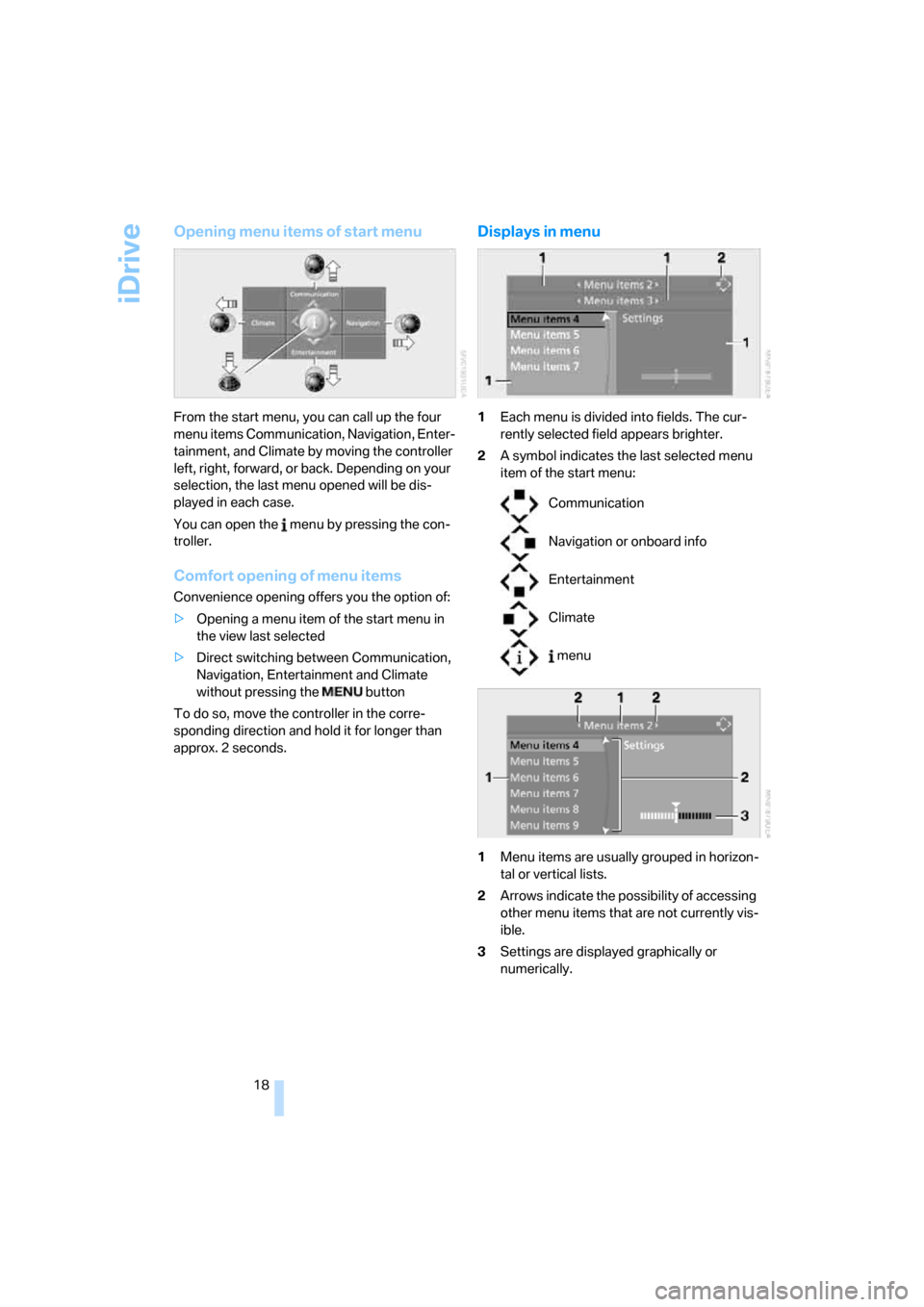
iDrive
18
Opening menu items of start menu
From the start menu, you can call up the four
menu items Communication, Navigation, Enter-
tainment, and Climate by moving the controller
left, right, forward, or back. Depending on your
selection, the last menu opened will be dis-
played in each case.
You can open the menu by pressing the con-
troller.
Comfort opening of menu items
Convenience opening offers you the option of:
>Opening a menu item of the start menu in
the view last selected
>Direct switching between Communication,
Navigation, Entertainment and Climate
without pressing the button
To do so, move the controller in the corre-
sponding direction and hold it for longer than
approx. 2 seconds.
Displays in menu
1Each menu is divided into fields. The cur-
rently selected field appears brighter.
2A symbol indicates the last selected menu
item of the start menu:
1Menu items are usually grouped in horizon-
tal or vertical lists.
2Arrows indicate the possibility of accessing
other menu items that are not currently vis-
ible.
3Settings are displayed graphically or
numerically.
Communication
Navigation or onboard info
Entertainment
Climate
menu
Page 20 of 236
At a glance
19Reference
Controls
Driving tips
Communications
Navigation
Entertainment
Mobility
Operating principle at a glance
Basic operation via iDrive is described in this
view.You can view the individual steps under Set-
tings on Control Display, Setting time, refer to
page82.
1Selecting a menu item:
>Turn the controller; the marking moves
>Menu items shown in white can be
selected by marking
2Activating a menu item:
>Press the controller
>New menu items are displayed or the
function is carried out
3Selecting a menu item: refer to 14Switching between fields:
>Briefly move controller left, right, forward
or back
>Release controller
>Active field appears lighter
5Adjusting settings:
>Turn controller
>Graphic display, numerical value or text
displays can be changed
>Confirmation by changing field
Page 21 of 236
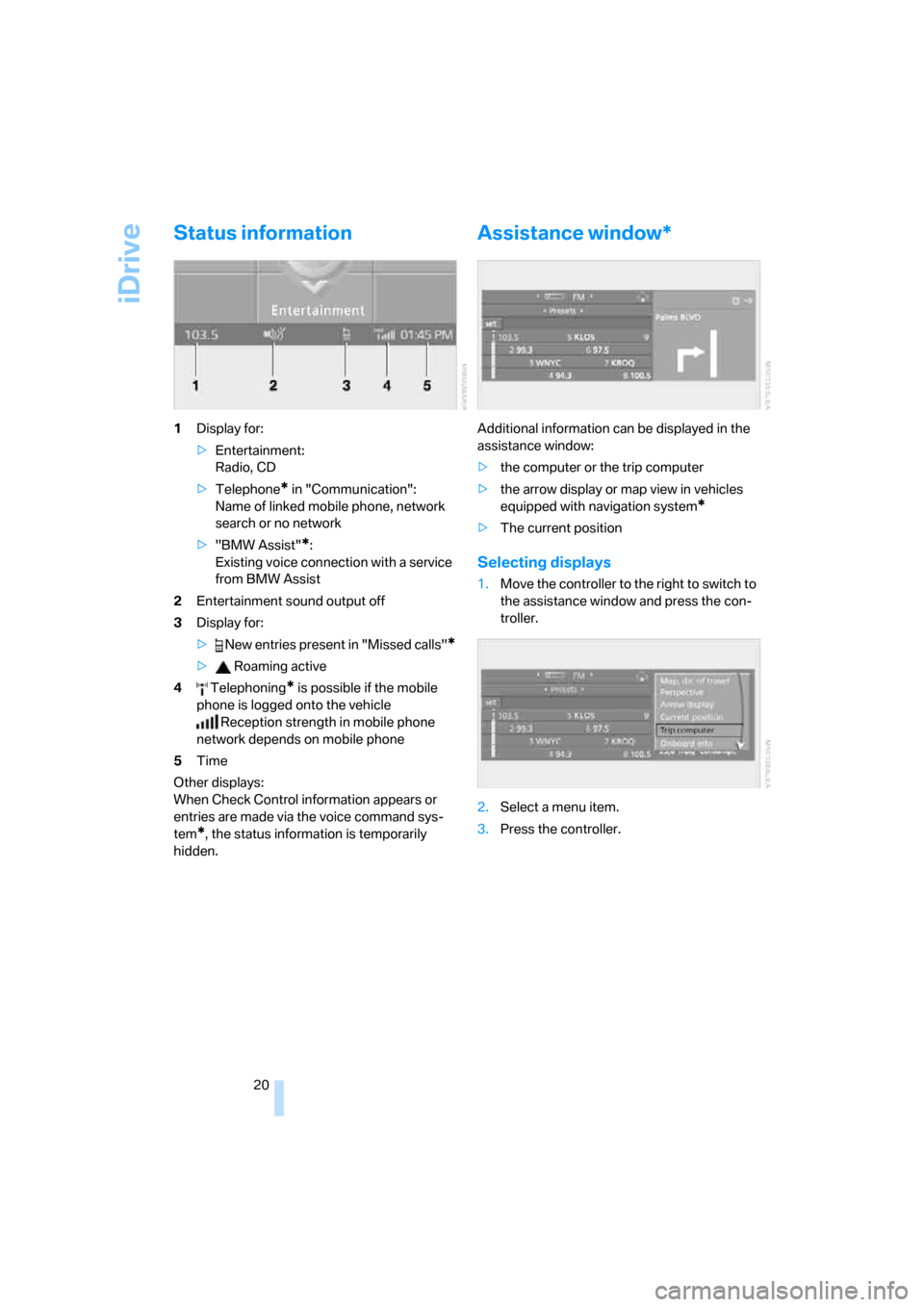
iDrive
20
Status information
1Display for:
>Entertainment:
Radio, CD
>Telephone
* in "Communication":
Name of linked mobile phone, network
search or no network
>"BMW Assist"
*:
Existing voice connection with a service
from BMW Assist
2Entertainment sound output off
3Display for:
> New entries present in "Missed calls"
*
> Roaming active
4 Telephoning
* is possible if the mobile
phone is logged onto the vehicle
Reception strength in mobile phone
network depends on mobile phone
5Time
Other displays:
When Check Control information appears or
entries are made via the voice command sys-
tem
*, the status information is temporarily
hidden.
Assistance window*
Additional information can be displayed in the
assistance window:
>the computer or the trip computer
>the arrow display or map view in vehicles
equipped with navigation system
*
>The current position
Selecting displays
1.Move the controller to the right to switch to
the assistance window and press the con-
troller.
2.Select a menu item.
3.Press the controller.
Page 22 of 236
At a glance
21Reference
Controls
Driving tips
Communications
Navigation
Entertainment
Mobility
Switching assistance window on/off
1.Move the controller to the right to switch to
the assistance window and press the con-
troller.
2.Select "Assist. window off" and press the
controller.
To switch on, switch to the assistance window
and press the controller.
Switching Control Display
on/off
1.Press the button.
This opens the start menu.
2.Press the controller to open the menu.
3.Select "Display off" and press the control-
ler.
To switch on, press the controller.
Page 24 of 236
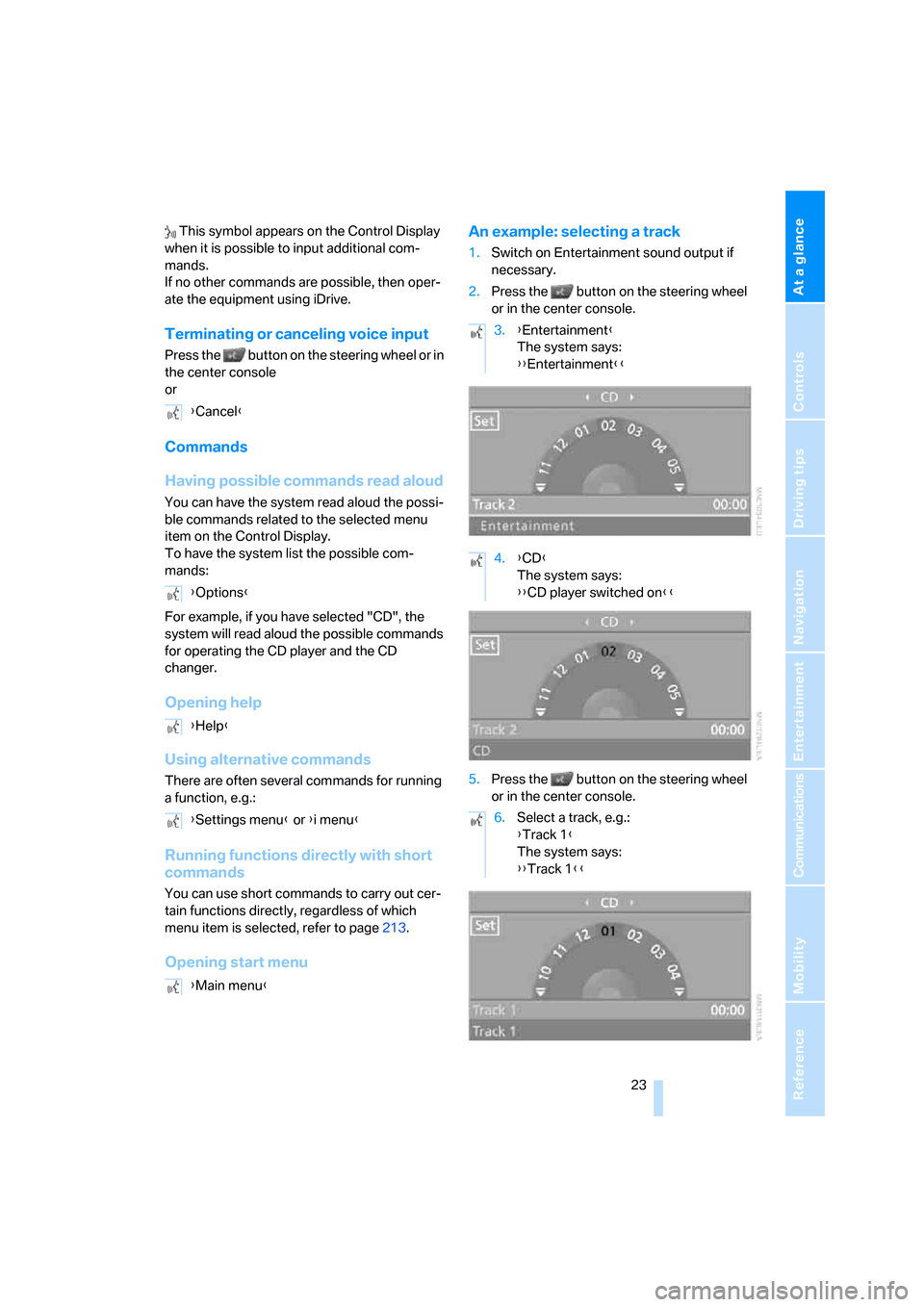
At a glance
23Reference
Controls
Driving tips
Communications
Navigation
Entertainment
Mobility
This symbol appears on the Control Display
when it is possible to input additional com-
mands.
If no other commands are possible, then oper-
ate the equipment using iDrive.
Terminating or canceling voice input
Press the button on the steering wheel or in
the center console
or
Commands
Having possible commands read aloud
You can have the system read aloud the possi-
ble commands related to the selected menu
item on the Control Display.
To have the system list the possible com-
mands:
For example, if you have selected "CD", the
system will read aloud the possible commands
for operating the CD player and the CD
changer.
Opening help
Using alternative commands
There are often several commands for running
a function, e.g.:
Running functions directly with short
commands
You can use short commands to carry out cer-
tain functions directly, regardless of which
menu item is selected, refer to page213.
Opening start menuAn example: selecting a track
1.Switch on Entertainment sound output if
necessary.
2.Press the button on the steering wheel
or in the center console.
5.Press the button on the steering wheel
or in the center console. {Cancel}
{Options}
{Help}
{Settings menu} or {i menu}
{Main menu}
3.{Entertainment}
The system says:
{{Entertainment}}
4.{CD}
The system says:
{{CD player switched on}}
6.Select a track, e.g.:
{Track 1}
The system says:
{{Track 1}}
Page 26 of 236
At a glance
25Reference
Controls
Driving tips
Communications
Navigation
Entertainment
Mobility
Page 30 of 236

Controls
29Reference
At a glance
Driving tips
Communications
Navigation
Entertainment
Mobility
Remove the adapter from the holder in the
glove compartment and slide the spare key into
the adapter.
Personal Profile
The concept
You can set a number of functions of your BMW
individually according to your preferences.
Personal Profile ensures that most of these set-
tings are stored for the remote control currently
in use without you having to do anything. When
the vehicle is unlocked, the corresponding
remote control is detected and the settings
stored for it are called up and carried out.
This means that you will always find your BMW
set to your own personal settings even if
another person with his/her own remote control
and settings has used the vehicle since the last
time you drove it. The individual settings are
stored for a maximum of four remote controls.
Personal Profile settings
>When unlocking with the remote control,
either unlock only the driver's door or
unlock the entire vehicle, refer to page30
>Locking the vehicle after a short time or
after starting to drive, refer to page32
>Assigning the programmable buttons on
the steering wheel, refer to page54>Display settings for the Control Display:
>Brightness of the Control Display, refer
to page83
>Units of measure for consumption,
route/distances, temperature and pres-
sure, refer to page83
>Language on the Control Display, refer
to page84
>12h/24h clock mode, refer to page83
>Date format, refer to page83
>Displaying optical warning for the PDC Park
Distance Control
*, refer to page85
>Selection and brightness of the display for
the Head-Up Display
*, refer to page94
>Air distribution, temperature in the upper
body region, and intensity for the automatic
climate control, refer to page101
>Adjusting the voice instructions for the des-
tination guidance of the navigation sys-
tem
*, refer to page135
The most recent settings for the following are
also called up during unlocking:
>Driver's seat, exterior-mirror and steering-
wheel position, refer to page49
>The volume and tone settings for audio
sources, refer to page141
>The display of the stored stations for the
radio, refer to page144
>The volume setting for the telephone, refer
to page166
Central locking system
The concept
The central locking system is ready for opera-
tion whenever the driver's door is closed.
The system either locks or unlocks all of the fol-
lowing:
>Doors
>Compartment in the front center console
>Luggage compartment lid
>Fuel filler door
Page 32 of 236

Controls
31Reference
At a glance
Driving tips
Communications
Navigation
Entertainment
Mobility
>Convertible: the windows and the convert-
ible top are opened.
Watch the convertible top during the
opening process to be sure that no
one is injured. Releasing the button stops
the operation.<
Locking doors
Press the button.
Switching on interior lamps
If the vehicle is locked, press the button.
You can also use this function to locate your
vehicle in parking garages etc.
Panic mode*
You can also trigger the alarm system in case of
danger:
Press the button for at least three seconds.
To switch off alarm: press any button.
Opening luggage compartment lid
Press the button for approx. 1 second.
The luggage compartment lid opens, regard-
less of whether it was previously locked or
unlocked.
A previously locked luggage compart-
ment lid is also locked again after closing.
Coupe: during opening, the luggage compart-
ment lid pivots back and up. Make sure there is
sufficient clearance.<
Setting confirmation signals
You can set confirmation signals to acknowl-
edge the locking and unlocking of the vehicle.
1.Open the start menu.
2.Press the controller to open the menu.
3.Select "Vehicle settings" and press the
controller.
4.Select "Door locks" and press the control-
ler.5.Select "Confirmation" and press the con-
troller.
6.Select the desired signal.
7.Press the controller.
The signals are switched on.
Malfunctions
Local radio waves can disrupt the function of
the remote control.
Should the remote control fail to operate owing
to interference of this kind, unlock and lock the
vehicle via the door lock using the key.
If it is no longer possible to lock the vehicle
using the remote control, then the battery is
discharged. Use this remote control during an
extended drive; this will recharge the battery,
refer to page28.
For US owners only
The transmitter and receiver units comply with
part 15 of the FCC/Federal Communication
Commission regulations. Operation is gov-
erned by the following:
FCC ID:
LX8766S
LX8766E
LX8CAS
LX8CAS2
Compliance statement:
This device complies with part 15 of the FCC
Rules. Operation is subject to the following two
conditions:
>This device may not cause harmful interfer-
ence, and