Page 149 of 295
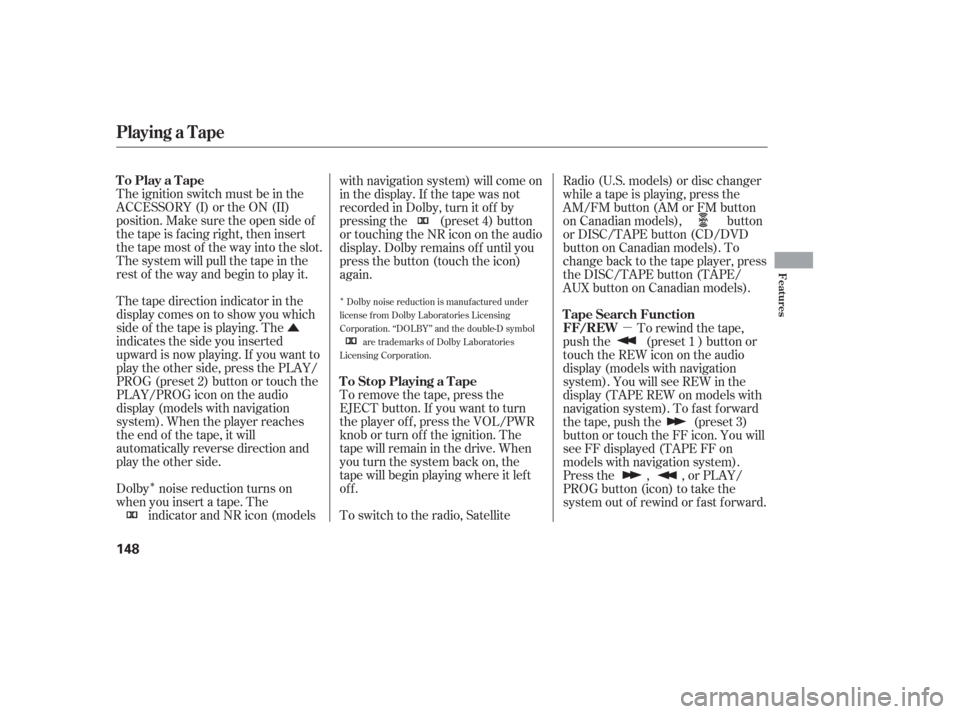
�Û�µ
�Î
�Î
The ignition switch must be in the
ACCESSORY (I) or the ON (II)
position. Make sure the open side of
thetapeisfacingright,theninsert
thetapemostof thewayintotheslot.
Thesystemwillpullthetapeinthe
rest of the way and begin to play it.
Thetapedirectionindicatorinthe
display comes on to show you which
side of the tape is playing. The
indicates the side you inserted
upward is now playing. If you want to
play the other side, press the PLAY/
PROG (preset 2) button or touch the
PLAY/PROGiconontheaudio
display (models with navigation
system). When the player reaches
the end of the tape, it will
automatically reverse direction and
play the other side.
Dolby noise reduction turns on
when you insert a tape. Theindicator and NR icon (models with navigation system) will come on
in the display. If the tape was not
recorded in Dolby, turn it of f by
pressing the (preset 4) button
or touching the NR icon on the audio
display. Dolby remains of f until you
press the button (touch the icon)
again.
To remove the tape, press the
EJECT button. If you want to turn
the player of f , press the VOL/PWR
knob or turn of f the ignition. The
tape will remain in the drive. When
youturnthesystembackon,the
tape will begin playing where it lef t
off.
To switch to the radio, Satellite Radio (U.S. models) or disc changer
while a tape is playing, press the
AM/FM button (AM or FM button
on Canadian models), button
or DISC/TAPE button (CD/DVD
buttononCanadianmodels).To
change back to the tape player, press
the DISC/TAPE button (TAPE/
AUXbuttononCanadianmodels).
To rewind the tape,
push the (preset 1 ) button or
touch the REW icon on the audio
display (models with navigation
system). You will see REW in the
display (TAPE REW on models with
navigation system). To fast forward
the tape, push the (preset 3)
button or touch the FF icon. You will
seeFFdisplayed(TAPEFFon
models with navigation system).
Press the , , or PLAY/
PROG button (icon) to take the
system out of rewind or f ast f orward.
Dolby noise reduction is manufactured under
license from Dolby Laboratories Licensing
Corporation. ‘‘DOLBY’’ and the double-D symbol are trademarks of Dolby Laboratories
Licensing Corporation.
To Play a Tape
To Stop Playing a TapeFF/REW T ape Search Function
Playing a T ape
Features
148
Page 150 of 295
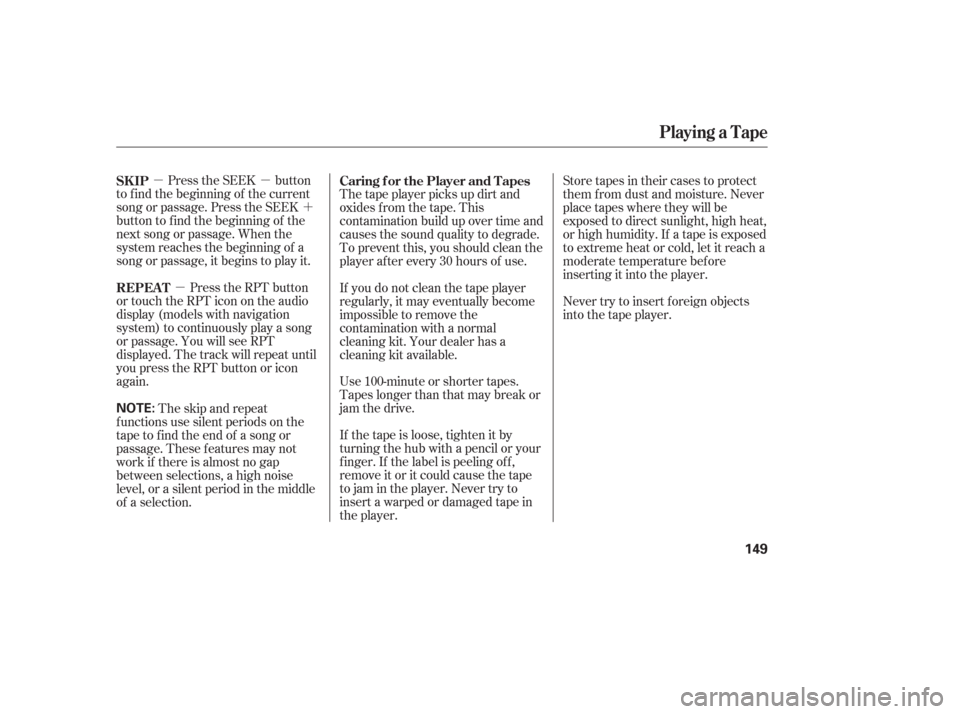
�µ�µ�´
�µ
Press the SEEK button
to f ind the beginning of the current
song or passage. Press the SEEK
button to f ind the beginning of the
next song or passage. When the
system reaches the beginning of a
song or passage, it begins to play it.
Press the RPT button
or touch the RPT icon on the audio
display (models with navigation
system) to continuously play a song
or passage. You will see RPT
displayed. The track will repeat until
you press the RPT button or icon
again. Thetapeplayerpicksupdirtand
oxides f rom the tape. This
contamination build up over time and
causes the sound quality to degrade.
To prevent this, you should clean the
player af ter every 30 hours of use.
Use 100-minute or shorter tapes.
Tapes longer than that may break or
jam the drive.
If the tape is loose, tighten it by
turning the hub with a pencil or your
f inger. If the label is peeling of f ,
remove it or it could cause the tape
to jam in the player. Never try to
insert a warped or damaged tape in
the player.Store tapes in their cases to protect
them f rom dust and moisture. Never
place tapes where they will be
exposed to direct sunlight, high heat,
or high humidity. If a tape is exposed
to extreme heat or cold, let it reach a
moderate temperature bef ore
inserting it into the player.
Never try to insert f oreign objects
into the tape player.
The skip and repeat
f unctions use silent periods on the
tape to find the end of a song or
passage. These f eatures may not
work if there is almost no gap
between selections, a high noise
level, or a silent period in the middle
of a selection. If you do not clean the tape player
regularly, it may eventually become
impossible to remove the
contamination with a normal
cleaning kit. Your dealer has a
cleaning kit available.
SK IP
REPEAT
Caring f or the Player and Tapes
Playing a T ape
149
NOTE:
Page 162 of 295
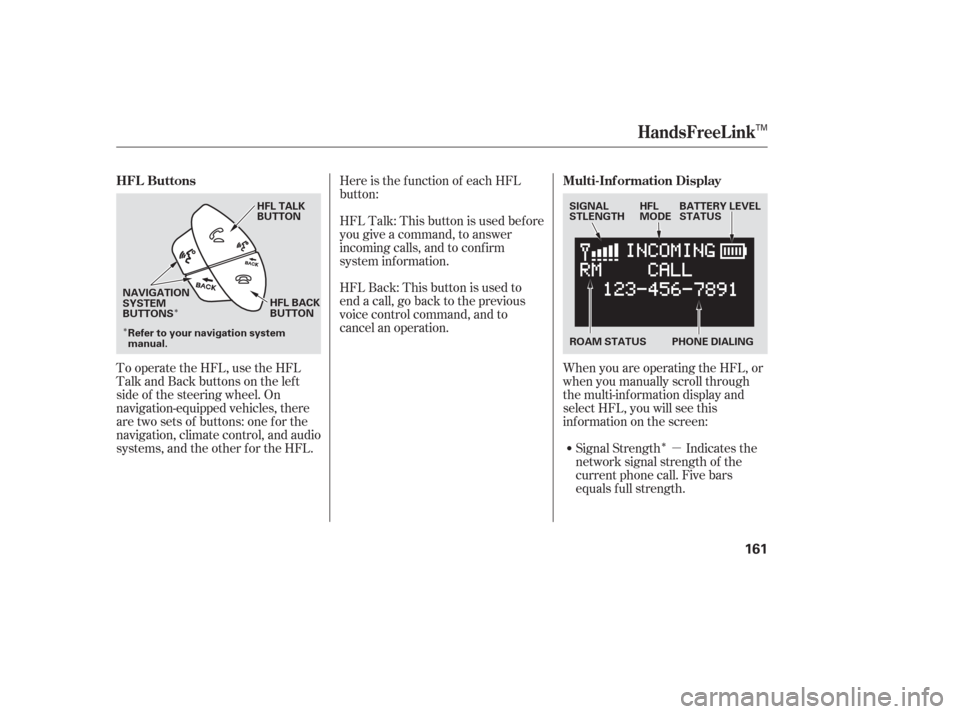
�Î�µ
�Î
�Î
To operate the HFL, use the HFL
Talk and Back buttons on the left
side of the steering wheel. On
navigation-equipped vehicles, there
are two sets of buttons: one f or the
navigation, climate control, and audio
systems, and the other f or the HFL. Signal Strength Indicates the
network signal strength of the
current phone call. Five bars
equals f ull strength.
Here is the function of each HFL
button:
HFLTalk:Thisbuttonisusedbefore
you give a command, to answer
incoming calls, and to conf irm
system inf ormation.
HFLBack:Thisbuttonisusedto
end a call, go back to the previous
voice control command, and to
cancel an operation.
When you are operating the HFL, or
when you manually scroll through
the multi-inf ormation display and
select HFL, you will see this
inf ormation on the screen:
HFL Buttons
Multi-Inf ormation Display
HandsFreeL ink
161
NAVIGATION
SYSTEM
BUTTONSHFL TALK
BUTTON
SIGNAL
STLENGTH
PHONE DIALINGBATTERY LEVEL
STATUS
HFL
MODE
HFL BACK
BUTTON ROAM STATUS
Refer to your navigation system
manual.
TM
Page 163 of 295
�Î�Î �Î
�Î�µ �µ
�µ �µ �µ
�µ
�µ
�Î �Î
ROAM Status Indicates your
phone is roaming.
Battery Level Status Indicates
the power remaining in your
phone’s current battery charge.
Five bars equals f ull battery
strength.
HFL Mode Indicates when you
are dialing and receiving calls.
Phone Dialing Indicates the
number you entered or the
number of the incoming call.
Some phones will not send this
inf ormation to the HFL. Signal Strength Indicates the
network signal strength of the
current phone call. Five bars
equals f ull strength.
ROAM Status Indicates your
phone is roaming.
Some phones will not send this
inf ormation to the HFL.
Phone Indicates a phone is
currently linked to the HFL.
This inf ormation is displayed
whetherornotthephoneisbeing
used:
: :
On models without Navigation System
Center Console Display
HandsFreeL ink
Features
162
ROAM STATUS
PHONESIGNAL
STLENGTH
TM
Page:
< prev 1-8 9-16 17-24