2006 Acura RL ignition
[x] Cancel search: ignitionPage 219 of 454
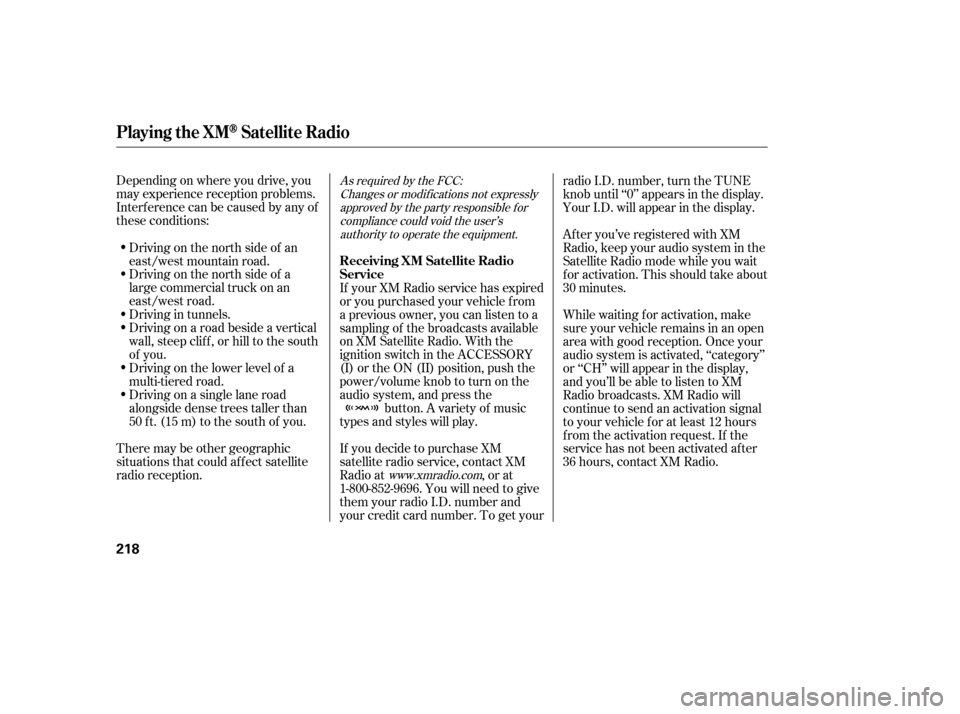
Depending on where you drive, you
may experience reception problems.
Interf erence can be caused by any of
these conditions:Driving on the north side of a
large commercial truck on an
east/west road.
Driving in tunnels.
Driving on a road beside a vertical
wall, steep clif f , or hill to the south
of you.
Driving on the lower level of a
multi-tiered road.
Driving on a single lane road
alongside dense trees taller than
50 ft. (15 m) to the south of you.
There may be other geographic
situations that could af f ect satellite
radio reception. If you decide to purchase XM
satellite radio service, contact XM
Radio at
, or at
1-800-852-9696. You will need to give
them your radio I.D. number and
your credit card number. To get your radio I.D. number, turn the TUNE
knob until ‘‘0’’ appears in the display.
Your I.D. will appear in the display.
If your XM Radio service has expired
or you purchased your vehicle f rom
a previous owner, you can listen to a
sampling of the broadcasts available
on XM Satellite Radio. With the
ignition switch in the ACCESSORY
(I) or the ON (II) position, push the
power/volume knob to turn on the
audio system, and press the button. A variety of music
types and styles will play. While waiting f or activation, make
sure your vehicle remains in an open
area with good reception. Once your
audio system is activated, ‘‘category’’
or ‘‘CH’’ will appear in the display,
andyou’llbeabletolistentoXM
Radio broadcasts. XM Radio will
continue to send an activation signal
to your vehicle for at least 12 hours
from the activation request. If the
service has not been activated after
36 hours, contact XM Radio. After you’ve registered with XM
Radio, keep your audio system in the
Satellite Radio mode while you wait
f or activation. This should take about
30 minutes.
Driving on the north side of an
east/west mountain road.As required by the FCC:
Changes or modif ications not expresslyapproved by the party responsible f orcompliance could void the user’sauthority to operate the equipment.
www.xmradio.com
Playing the XMSatellite Radio
Receiving XM Satellite Radio
Service
218
Page 221 of 454

Your vehicle’s audio system has an
in-dash disc changer with the same
controls used f or the radio. To
operate the disc changer, the ignition
switch must be in the ACCESSORY
(I) or the ON (II) position.
The disc changer can play these disc
formats:CD (CD-DA)
CD-R/RW
DVD-A
DTS
The disc packages or jackets should
have one of these marks. DVD-A discs not meeting DVD
verification standards may not be
playable.
The changer cannot play DVD-V or
DVD-R/RW f ormats.
Some CD-DA and CD-ROM mixed
discs are not playable.
‘‘DTS’’ and ‘‘DTS Digital Surround’’
are registered trademarks of Digital
Theater System, Inc. The changer can also play MP3 or
WMA f ormats (see page ).
You cannot load and play 3-inch
(8-cm)discsinthissystem.225
Playing Discs
220
TM
Do not use discs with adhesive labels.
The label can curl up and cause the
disc to jam in the unit.
Page 222 of 454
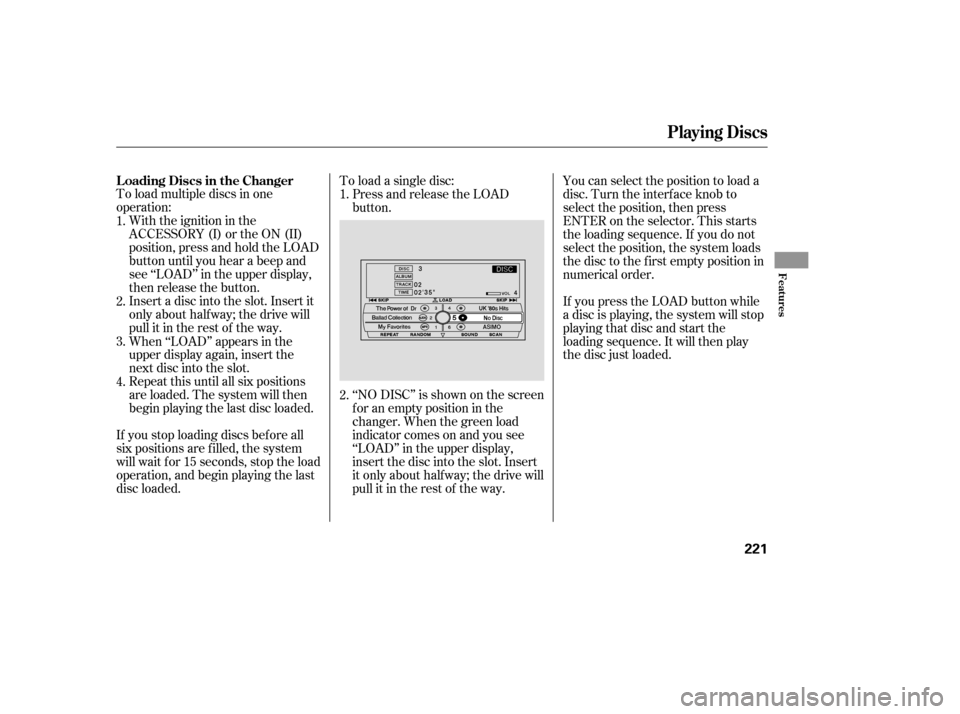
To load multiple discs in one
operation:With the ignition in the
ACCESSORY (I) or the ON (II)
position, press and hold the LOAD
button until you hear a beep and
see ‘‘LOAD’’ in the upper display,
then release the button.
Insert a disc into the slot. Insert it
only about half way; the drive will
pull it in the rest of the way. To load a single disc:
Press and release the LOAD
button.
‘‘NO DISC’’ is shown on the screen
foranemptypositioninthe
changer. When the green load
indicator comes on and you see
‘‘LOAD’’ in the upper display,
insert the disc into the slot. Insert
it only about half way; the drive will
pull it in the rest of the way. You can select the position to load a
disc. Turn the interf ace knob to
select the position, then press
ENTER on the selector. This starts
the loading sequence. If you do not
select the position, the system loads
the disc to the first empty position in
numerical order.
If you press the LOAD button while
a disc is playing, the system will stop
playing that disc and start the
loading sequence. It will then play
the disc just loaded.
When ‘‘LOAD’’ appears in the
upper display again, insert the
next disc into the slot.
Repeat this until all six positions
are loaded. The system will then
begin playing the last disc loaded.
If you stop loading discs bef ore all
six positions are f illed, the system
will wait f or 15 seconds, stop the load
operation, and begin playing the last
disc loaded. 1.
2.
3.
4. 1.
2.
L oading Discs in the Changer
Playing Discs
Features
221
Page 226 of 454

Use the disc controls previously
described.
Compatible with variable bit rate and
multi-session Bit rate: 32/40/48/56/64/80/96/112
/128/160/192/224/256/320 kbps
(MPEG1)
8/16/24/32/40/48/56/64/80/96/
112/128/160 kbps (MPEG2) Sampling f requency: 32/44.1/48 kHz
(MPEG1)
24/22.05/16 kHz (MPEG2) The specif ications of the compatible
MP3 f ile are:The specif ications of the compatible
WMA f ile are:
Sampling f requency: 32/44.1/48 kHz
Bit rate: 48/64/80/96/128/160/192
kbps
If you turn the system of f while a
disc is playing, either with the
power/volume knob or the ignition
switch, play will continue at the same
point when you turn it back on. To take the system out of disc mode,
press the AM/FM button (AM or
FM button on Canadian, Alaskan,
and Hawaiian models) or press the button (U.S. models). To
return to disc mode, press the DISC
button. The changer plays MP3/WMA discs
in recorded order. Maximum
playable file layers are 8, and total
playable tracks are 255. If your disc
has a complex structure, the changer
takessometimetoreadthedisc
bef ore beginning play.
To play an MP3/WMA disc, use the
disc controls previously described,
along with the f ollowing inf ormation. Compatible with variable bit rate and
multi-session
To pause a disc, press the
corresponding number of the
current disc on the preset buttons.
To play the disc again, press the
preset button again.
Playing Discs
Playing a DVD-A Disc
To Pause a Disc
To Stop Playing a Disc Playing an MP3/WMA Disc
Features
225
Page 228 of 454
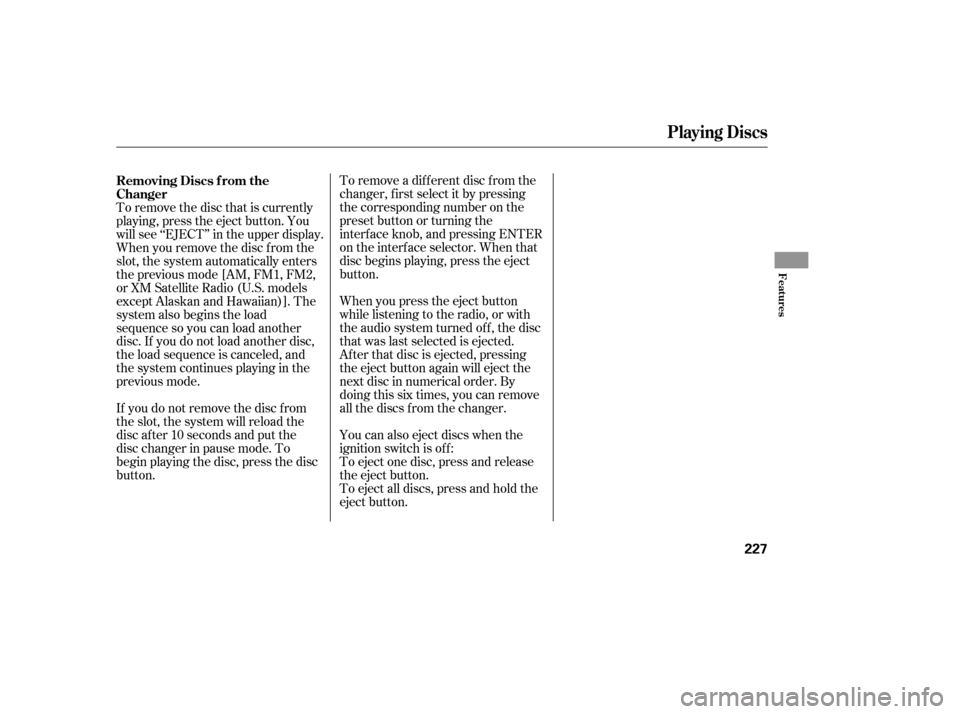
To remove a different disc from the
changer,firstselectitbypressing
the corresponding number on the
preset button or turning the
interf ace knob, and pressing ENTER
on the interf ace selector. When that
disc begins playing, press the eject
button.
To eject all discs, press and hold the
eject button. To eject one disc, press and release
the eject button. You can also eject discs when the
ignition switch is of f : When you press the eject button
while listening to the radio, or with
the audio system turned of f , the disc
that was last selected is ejected.
Af ter that disc is ejected, pressing
the eject button again will eject the
next disc in numerical order. By
doing this six times, you can remove
all the discs f rom the changer.
To remove the disc that is currently
playing, press the eject button. You
will see ‘‘EJECT’’ in the upper display.
When you remove the disc f rom the
slot, the system automatically enters
the previous mode [AM, FM1, FM2,
or XM Satellite Radio (U.S. models
except Alaskan and Hawaiian)]. The
system also begins the load
sequence so you can load another
disc. If you do not load another disc,
the load sequence is canceled, and
the system continues playing in the
previous mode.
If you do not remove the disc f rom
the slot, the system will reload the
disc af ter 10 seconds and put the
disc changer in pause mode. To
begin playing the disc, press the disc
button. Removing Discs f rom the
Changer
Playing Discs
Features
227
Page 249 of 454

This indicator normally comes on f or
a f ew seconds when you turn the
ignition switch to the ON (II)
position. If it comes on at any other
time, there is a problem in the ACC
system. If this happens, take the
vehicle to your dealer to have it
checked.
The ACC system cannot be used
while this indicator is on.
When ACC is automatically
cancelled, the beeper sounds three
times, and an ACC OFF message
appears on the multi-inf ormation
display f or 3 seconds.
Any of these conditions may cause
ACC to cancel:
The vehicle speed decreases
below22mph(35km/h). Driving on a mountainous road, or
driving of f road f or extended
periods.
When the VSA indicator comes on. When the ABS or VSA is activated.
Abrupt steering wheel movement.
If ACC is cancelled by any these
conditions, wait until the condition
improves, then press the RES/
ACCEL button to restore ACC.
When you do this, the vehicle will
resume its set cruising speed.
If you turn the ignition switch to the
ACCESSORY (I) or the LOCK (0)
position af ter ACC was automatically
cancelled, the set speed is erased,
and you must enter it again (see
page ).
Poor weather (rain, f og, snow, etc.)
When the radar sensor in the front
grill gets dirty.
The vehicle ahead of you cannot
be detected.
An abnormal tire condition is
detected, or the tires are skidding.242
A daptive Cruise Control (A CC)
Automatic ACC Cancellation
ACC Indicator
248
ACC INDICATOR
Page 278 of 454

OnStar uses the global positioning
system (GPS) to locate your vehicle
f or f unctions such as route guidance
and roadside assistance. GPS is
af f ected by structures that can
obstruct the signal, such as tunnels,
parking structures, and tall buildings.
It may not be possible f or OnStar to
pinpoint your location if you are in or
near such structures.
OnStar uses cellular technology to
communicate with your vehicle.
Cellular coverage varies by location,
which may af f ect the ability to
establish a connection, or the quality
of the connection.
Onstar has antennas in the rear
window (on each side of the high-
mount brake light) and on the roof
near the high-mount brake light. To
avoid reception problems, do not
cover the window antennas with
metal stickers, and do not cover theroof antenna with cargo or bicycles
on a roof rack.
When you turn of f your vehicle’s
ignition, OnStar goes into low-power
mode. Af ter 48 hours, it switches to
sleep mode to conserve your vehicle’s
battery power. Features such as
remote door unlocking and
misplaced vehicle assistance will not
work af ter your vehicle has been
parked f or more than 48 hours.
OnStar
is a registered trademark of
the OnStar Corporation.
As required by the FCC: This device
complies with Part 15 of the FCC rules.Operation is subject to the f ollowing twoconditions: (1) This device may notcause harmf ul interf erence, and (2) thisdevice must accept any interf erencereceived, including interf erence thatmay cause undesired operation.
Changes or modif ications not expresslyapproved by the party responsible f orcompliance could void the user’sauthority to operate the equipment.
This device complies with IndustryCanada Standard RSS-210. Operation issubject to the f ollowing two conditions:(1) this device may not causeinterf erence, and (2) this device mustaccept any interf erence that may causeundesired operation of the device.System Limitations
OnStar
Features
277
Page 285 of 454

With your phone on and the
ignition in the ACCESSORY (I) or
ON (II) position, press and release
the Talk button. After the beep,
say ‘‘Phone set up.’’ The HFL
response is ‘‘Phone set up options
are status, pair, edit, delete, and
list.’’
Press and release the Talk button.
Af ter the beep, say ‘‘Pair.’’ The
HFL response is ‘‘The pairing
process requires operation of your
mobile phone. For saf ety, only
perf orm this f unction while the
vehicle is stopped. State a f our-
digit code f or pairing. Note this
code. It will be requested by the
phone.’’
Press and release the Talk button.
Af ter the beep, say the f our-digit
code you want to use. For example,
say‘‘1,2,3,4.’’TheHFLresponse
is,‘‘1,2,3,4.Isthiscorrect?’’Press and release the Talk button.
Af ter the beep, say ‘‘Enter.’’ The
HFL response is ‘‘Searching f or a
Bluetooth phone.’’
Steps 5 and 6 show a
common way to get your phone into
its Discovery mode. If these steps do
not work on your phone, ref er to the
phone’s operating manual.
Follow the prompts on your phone
to get it into its Search mode. The
phone will search f or the HFL.
When it comes up, select
HandsFreeLink f rom the list of
options displayed on your phone.
When asked by the phone, enter
the four-digit code from step 3 into
your phone. The HFL response is
‘‘A new phone has been f ound.
What would you like to name this
phone?’’ Press and release the Talk button.
After the beep, say the name you
want to use. For example, say
‘‘Eric’s phone.’’ The HFL response
is ‘‘Eric’s phone has been
successf ully paired. Returning to
the main menu.’’
If you want to pair another phone,
repeat steps 1 through 7.
Once the paring process is
completed, AcuraLink may display a
connection conf irmation screen. This
screen is used to create a data
connection between your cell phone
and the AcuraLink system. You can
choose to setup the data connection
now, or do it later. If you want to do
it now, exit the HFL menu by
pressing the HFL Back button one
or more times.
1.
4.
5.
6.7.
2.
3. 8.
HandsFreeL ink
284
NOTE:
TM