Page 55 of 121
Corolla_MATRIX_Navi_U (L/O 0405)
48
2005 MATRIX Navigation from May. ’04 Prod. (OM12820U)
The map database is normally updated
once a year. Contact your dealer for infor-
mation about the availability and pricing of
an update.
1NAN113
“DVD”: To determine which version of the
database is currently in your vehicle, se-
lect the
“DVD” switch on the “Menu”
screen. The “DVD information” screen ap-
pears and displays the map database ver-
sion. Contact your dealer to find out if
there is a more recent update released.
Page 59 of 121
Corolla_MATRIX_Navi_U (L/O 0405)
52
2005 MATRIX Navigation from May. ’04 Prod. (OM12820U)
2NAN008
Operate the select and scroll lever, so
that the direction is facing to your de-
sired direction.
Push the
“ENT” button and the map
screen returns.Once a marked point is registered, you
can edit the icon, name or telephone
number.
1. Push the
“MENU” button to dis-
play the “Menu” screen and select
the
“Marked points” switch.
2NAN009
2. Select the “Edit” switch of the
“Marked Points”.
2NAN010
The screen lists the marked points.
Sort by “Icon”: Select this switch to list
the marked points in order of the type of
icon.
Sort by “Date”: Select this switch to list
the marked points in order of the regis-
tered date.
Sort by “Name”: Select this switch to list
the marked points in alphabetical order.
Select
switch of the desired marked
point to display the “Edit marked point”
screen.
(b) Editing marked points
Page 60 of 121
Corolla_MATRIX_Navi_U (L/O 0405)
53
2005 MATRIX Navigation from May. ’04 Prod. (OM12820U)
2NAN011
3. Select the “Change” switch which
you want to edit.CHANGING THE ICON
2NAN012
Select your desired icon.CHANGING THE NAME
2NAN013
Select alphabet or numeral keys to in-
put the name.
After you finish your entry, select the
“OK” switch on the screen.
The previous screen will be displayed.
Page 61 of 121
Corolla_MATRIX_Navi_U (L/O 0405)
54
2005 MATRIX Navigation from May. ’04 Prod. (OM12820U)
CHANGING THE PHONE NUMBER
2NAN014
Select numeral keys.
After you finish your entry, select the
“OK” switch on the screen.
The previous screen will be displayed.EDITING THE LOCATION
(position/map location)
2NAN015
Operate the select and scroll lever to
move the cursor
to the desired
point on the map.
Push the
“ENT” button when the cursor
is your desired point.
The previous screen will be displayed.
SHOW NAME
You can set the name of marked point
either to show or not on the screen.
To show the name, select the
“On”
switch. Not to show it, select the
“Off” switch.1. Push the
“MENU” button to dis-
play the “Menu” screen and select
the
“Marked points” switch.
2NAN016
2. Select the “Delete” switch of the
“Marked Points”.
(c) Deleting marked points
Page 62 of 121

Corolla_MATRIX_Navi_U (L/O 0405)
55
2005 MATRIX Navigation from May. ’04 Prod. (OM12820U)
2NAN017
3. Select switch of the marked
point to delete. If you want to delete
all of the marked points, select the
“Del. All” switch.
To delete only specified marked points,
use the sort by
“Icon”, “Date” or
“Name” switch to display the screen,
so that you can easily find the marked
points.
Messages appear depending on the type
of deletion. If you want to delete, select
the
“Yes” switch. To cancel the deletion,
select the
“No” switch.You can register your current position
or any points (See “Screen scrolling”on
page 42.) from the map screen.
1. Move the cursor
to the desired
point, and if you wish to register
that point, push the
“ENT” button.
2NAN018
2. Select the “Mark” switch.
2NAN019
When you select the “Mark” switch, the
above screen appears for a few seconds,
and then the map screen will be dis-
played.
To change the icon or name, etc., see “(b)
Editing marked points”.
(d) Quick marked point
registration
Page 63 of 121
Corolla_MATRIX_Navi_U (L/O 0405)
56
2005 MATRIX Navigation from May. ’04 Prod. (OM12820U)
2NAN020
You can register up to 100 marked points.
If you attempt to register more than 100,
a message appears for confirmation.
If you want to register a new point, push
the
“MENU” button to display the
“Menu” screen and select the
“Marked
points”
switch. Delete several old
points by following the “(c) Deleting
marked points”.You can set up to 5 destinations before-
hand.1. Push the
“MENU” button to dis-
play the “Menu” screen and select
the
“Marked points” switch.
2NAN021
2. Select the “Register” switch of
“Preset dest.”.
2NAN022
Preset destinations(a) Registering preset
destinations
Page 65 of 121
Corolla_MATRIX_Navi_U (L/O 0405)
58
2005 MATRIX Navigation from May. ’04 Prod. (OM12820U)
1. Push the “MENU” button to dis-
play the “Menu” screen and select
the
“Marked points” switch.
2NAN027
2. Select the “Delete” switch of “Pre-
set dest.”.
2NAN028
3. Select the preset destination that
you want to delete and select the
switch.
Messages appear depending on the type
of deletion. If you want to delete, select
the
“Yes” switch. To cancel the deletion,
select the
“No” switch.Any areas you want to avoid due to
traffic jams, construction work or other
reasons can be registered as avoid
areas.
Push the
“MENU” button to display
the “Menu” screen and then select the
“Marked points” switch to display
the following screen.
2NAN029
INFORMATION
If the route calculation cannot be
made without running through the
area to avoid, a route passing
through the area to avoid may be
shown.
(c) Deleting preset
destinationsArea to avoid
Page 66 of 121
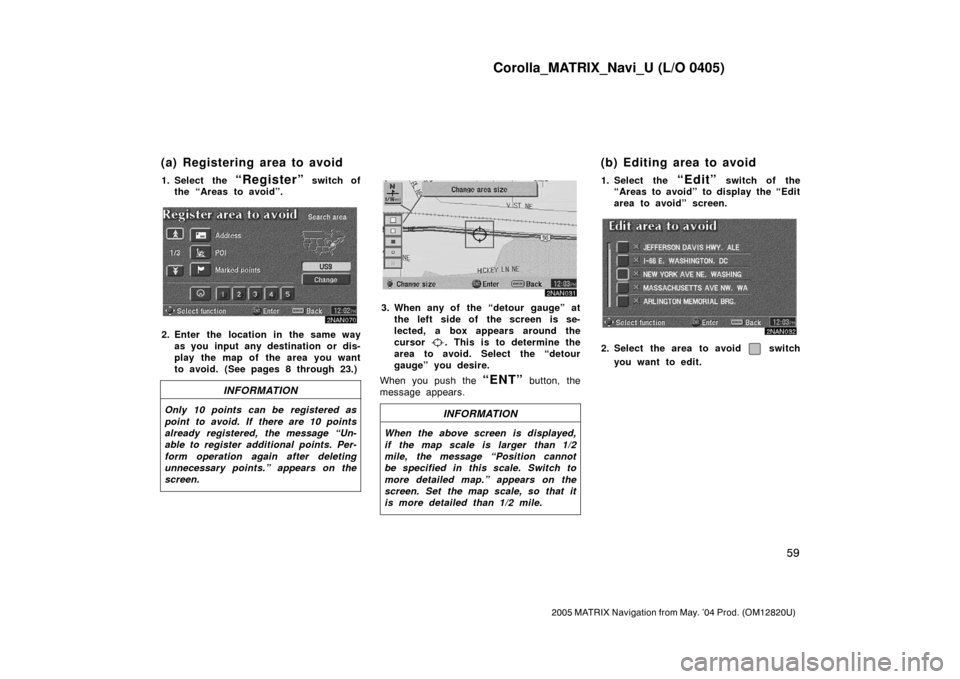
Corolla_MATRIX_Navi_U (L/O 0405)
59
2005 MATRIX Navigation from May. ’04 Prod. (OM12820U)
1. Select the “Register” switch of
the “Areas to avoid”.
2NAN070
2. Enter the location in the same way
as you input any destination or dis-
play the map of the area you want
to avoid. (See pages 8 through 23.)
INFORMATION
Only 10 points can be registered as
point to avoid. If there are 10 points
already registered, the message “Un-
able to register additional points. Per-
form operation again after deleting
unnecessary points.” appears on the
screen.
2NAN031
3. When any of the “detour gauge” at
the left side of the screen is se-
lected, a box appears around the
cursor
. This is to determine the
area to avoid. Select the “detour
gauge” you desire.
When you push the
“ENT” button, the
message appears.
INFORMATION
When the above screen is displayed,
if the map scale is larger than 1/2
mile, the message “Position cannot
be specified in this scale. Switch to
more detailed map.” appears on the
screen. Set the map scale, so that it
is more detailed than 1/2 mile.
1. Select the “Edit” switch of the
“Areas to avoid” to display the “Edit
area to avoid” screen.
2NAN032
2. Select the area to avoid switch
you want to edit.
(a) Registering area to avoid (b) Editing area to avoid