Page 31 of 121
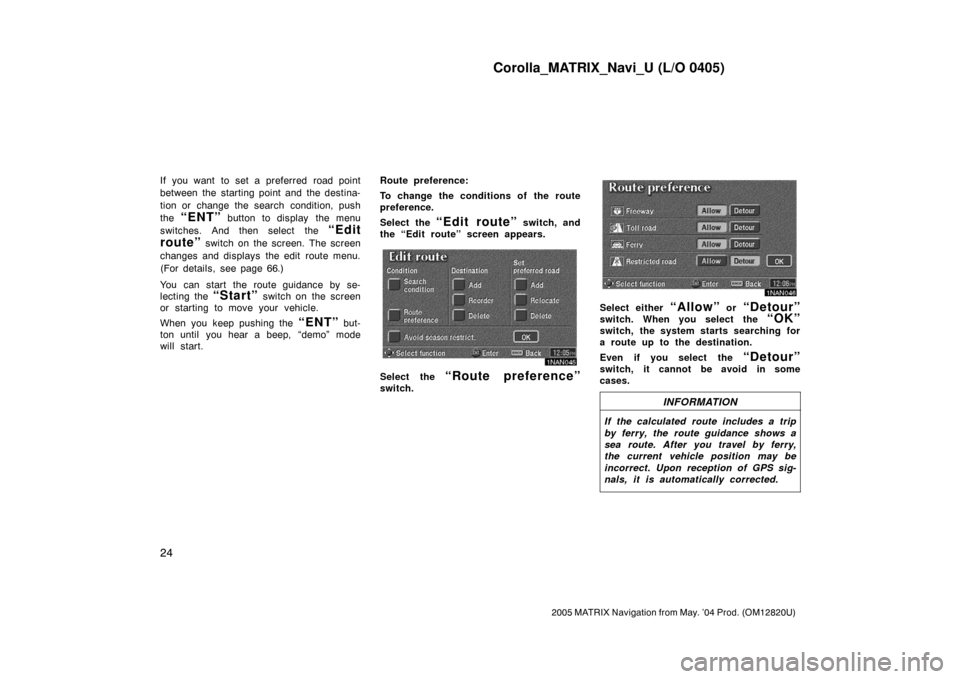
Corolla_MATRIX_Navi_U (L/O 0405)
24
2005 MATRIX Navigation from May. ’04 Prod. (OM12820U)
If you want to set a preferred road point
between the starting point and the destina-
tion or change the search condition, push
the
“ENT” button to display the menu
switches. And then select the
“Edit
route”
switch on the screen. The screen
changes and displays the edit route menu.
(For details, see page 66.)
You can start the route guidance by se-
lecting the
“Start” switch on the screen
or starting to move your vehicle.
When you keep pushing the
“ENT” but-
ton until you hear a beep, “demo” mode
will start.Route preference:
To change the conditions of the route
preference.
Select the
“Edit route” switch, and
the “Edit route” screen appears.
1NAN045
Select the “Route preference”
switch.
1NAN046
Select either “Allow” or “Detour”
switch. When you select the “OK”
switch, the system starts searching for
a route up to the destination.
Even if you select the
“Detour”
switch, it cannot be avoid in some
cases.
INFORMATION
If the calculated route includes a trip
by ferry, the route guidance shows a
sea route. After you travel by ferry,
the current vehicle position may be
incorrect. Upon reception of GPS sig-
nals, it is automatically corrected.
Page 32 of 121
Corolla_MATRIX_Navi_U (L/O 0405)
25
2005 MATRIX Navigation from May. ’04 Prod. (OM12820U)
1NAN047
Select the “3 routes” switch.
“3 Routes”: You can choose your route
out of 3 types of route.
1NAN048
Choose one from the three routes.
“Quick”: A route on which you can reach
the destination in the shortest time.
“Short”: A route on which you can reach
the destination in the shortest distance.
“Alternative”: Other route.
Depending on the circumstance, two or
three routes may be the same.
1NAN049
Select the “Time & distance”
switch to display the “Time & distance
list” screen.
Page 33 of 121
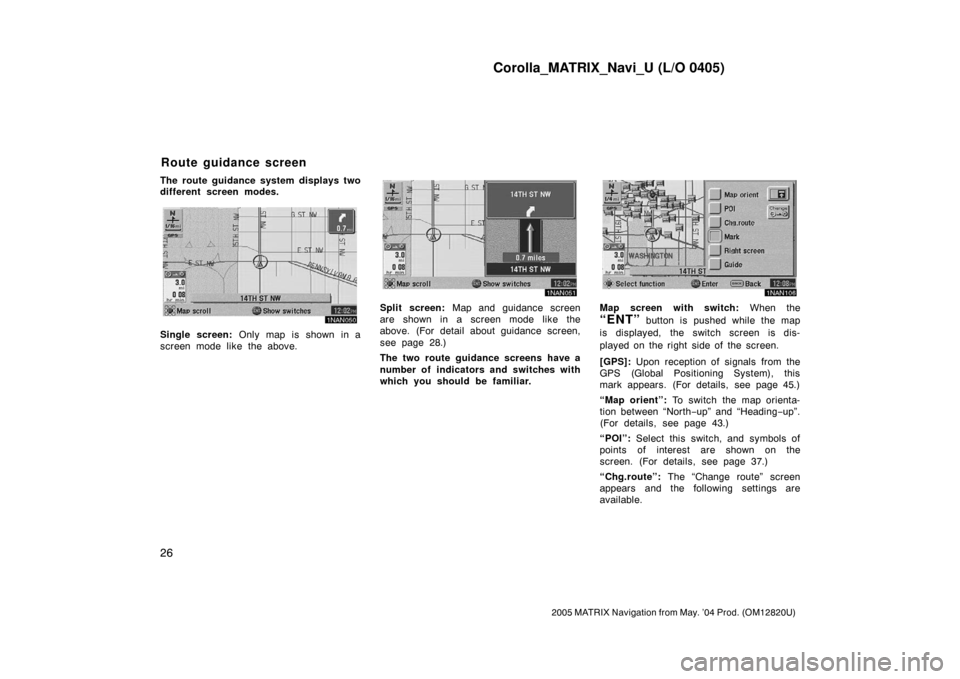
Corolla_MATRIX_Navi_U (L/O 0405)
26
2005 MATRIX Navigation from May. ’04 Prod. (OM12820U)
The route guidance system displays two
different screen modes.
1NAN050
Single screen: Only map is shown in a
screen mode like the above.
1NAN051
Split screen: Map and guidance screen
are shown in a screen mode like the
above. (For detail about guidance screen,
see page 28.)
The two route guidance screens have a
number of indicators and switches with
which you should be familiar.
1NAN106
Map screen with switch: When the
“ENT” button is pushed while the map
is displayed, the switch screen is dis-
played on the right side of the screen.
[GPS]: Upon reception of signals from the
GPS (Global Positioning System), this
mark appears. (For details, see page 45.)
“Map orient”: To switch the map orienta-
tion between “North−up” and “Heading−up”.
(For details, see page 43.)
“POI”: Select this switch, and symbols of
points of interest are shown on the
screen. (For details, see page 37.)
“Chg.route”: The “Change route” screen
appears and the following settings are
available.
Route guidance screen
Page 34 of 121
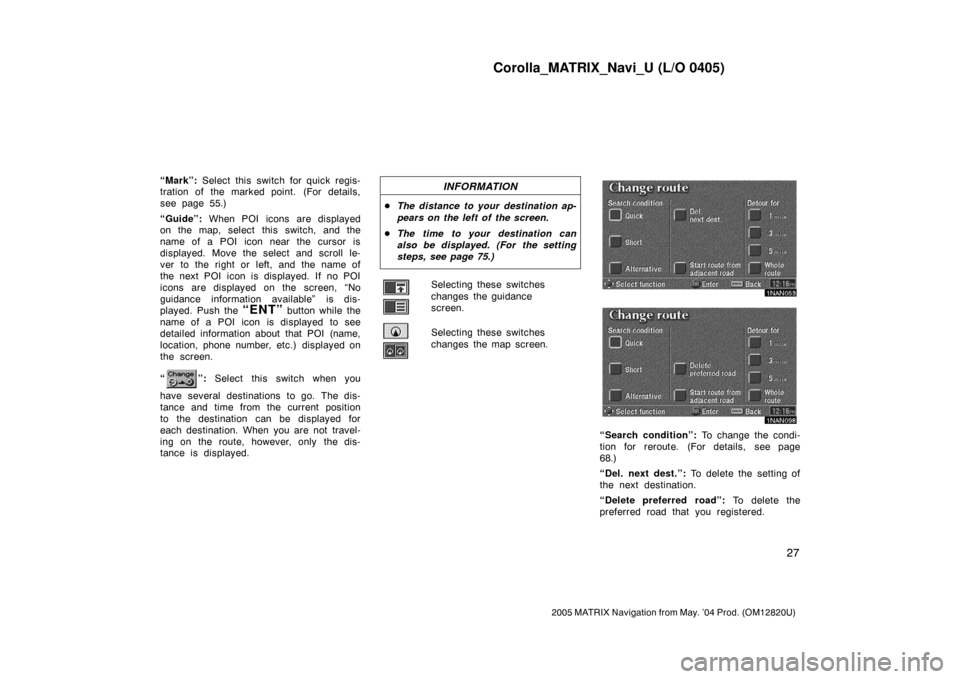
Corolla_MATRIX_Navi_U (L/O 0405)
27
2005 MATRIX Navigation from May. ’04 Prod. (OM12820U)
“Mark”: Select this switch for quick regis-
tration of the marked point. (For details,
see page 55.)
“Guide”: When POI icons are displayed
on the map, select this switch, and the
name of a POI icon near the cursor is
displayed. Move the select and scroll le-
ver to the right or left, and the name of
the next POI icon is displayed. If no POI
icons are displayed on the screen, “No
guidance information available” is dis-
played. Push the
“ENT” button while the
name of a POI icon is displayed to see
detailed information about that POI (name,
location, phone number, etc.) displayed on
the screen.
“
”: Select this switch when you
have several destinations to go. The dis-
tance and time from the current position
to the destination can be displayed for
each destination. When you are not travel-
ing on the route, however, only the dis-
tance is displayed.
INFORMATION
�The distance to your destination ap-
pears on the left of the screen.
�The time to your destination can
also be displayed. (For the setting
steps, see page 75.)
Selecting these switches
changes the guidance
screen.
Selecting these switches
changes the map screen.
1NAN053
1NAN098
“Search condition”: To change the condi-
tion for reroute. (For details, see page
68.)
“Del. next dest.”: To delete the setting of
the next destination.
“Delete preferred road”: To delete the
preferred road that you registered.
Page 36 of 121
Corolla_MATRIX_Navi_U (L/O 0405)
29
2005 MATRIX Navigation from May. ’04 Prod. (OM12820U)
You can set the map mode and guid-
ance mode.
1NAN056
1. Push the “MENU” button to dis-
play the “Menu” screen and select
the
“Map appearance” switch.
1NAN057
2. It changes to the “Map appearance”
screen and you can select the “Guid-
ance mode”.
“Guidance mode”:
To display arrow screen
To display turn list screen
To display map screen
Arrow screen
1NAN058
This screen shows the current road name
and the distance to the next corner.
Map appearance
Page 37 of 121
Corolla_MATRIX_Navi_U (L/O 0405)
30
2005 MATRIX Navigation from May. ’04 Prod. (OM12820U)
Turn list screen
1NAN059
The screen shows the turn list like the
above. You cannot scroll through the list
of roads.Map screen
1NAN060
The map screen has 2 modes.
Single mode
Dual mode
1NAN061
The current vehicle position mark ap-
pears in the center of the map screen.
You can return to this map screen
showing your current position at any
time from any screen by pushing the
“MAP” or “NAV” button.
While you are driving, the current vehicle
position mark is fixed in the center of the
screen and the map moves.
If you move the map, the current vehicle
position mark continues to track your cur-
rent location.
Current position display
Page 38 of 121
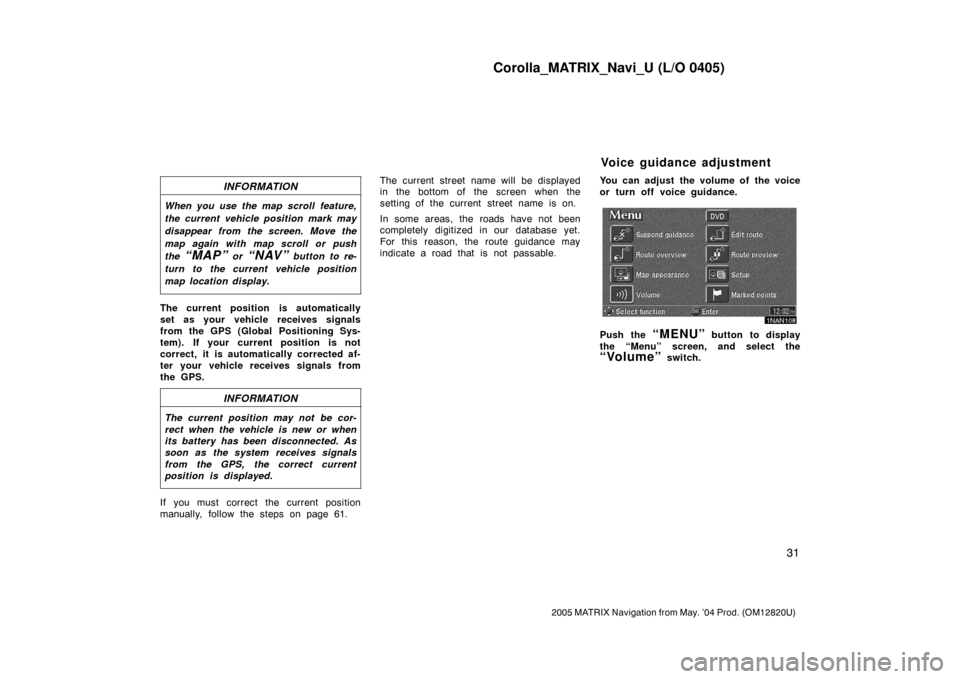
Corolla_MATRIX_Navi_U (L/O 0405)
31
2005 MATRIX Navigation from May. ’04 Prod. (OM12820U)
INFORMATION
When you use the map scroll feature,
the current vehicle position mark may
disappear from the screen. Move the
map again with map scroll or push
the
“MAP” or “NAV” button to re-
turn to the current vehicle position
map location display.
The current position is automatically
set as your vehicle receives signals
from the GPS (Global Positioning Sys-
tem). If your current position is not
correct, it is automatically corrected af-
ter your vehicle receives signals from
the GPS.
INFORMATION
The current position may not be cor-
rect when the vehicle is new or when
its battery has been disconnected. As
soon as the system receives signals
from the GPS, the correct current
position is displayed.
If you must correct the current position
manually, follow the steps on page 61.The current street name will be displayed
in the bottom of the screen when the
setting of the current street name is on.
In some areas, the roads have not been
completely digitized in our database yet.
For this reason, the route guidance may
indicate a road that is not passable.You can adjust the volume of the voice
or turn off voice guidance.
1NAN108
Push the “MENU” button to display
the “Menu” screen, and select the
“Volume” switch.
Voice guidance adjustment
Page 43 of 121
Corolla_MATRIX_Navi_U (L/O 0405)
36
2005 MATRIX Navigation from May. ’04 Prod. (OM12820U)
1NAN068
2. Select the “Delete home” switch.
The screen changes and displays the map
location of the home and a message. If
you are sure, select the
“Yes” switch. If
not, the
“No” switch.When you are driving while the route
guidance is operating, you can change
the route to detour around a section of
the route where a delay is caused by
road repairs, an accident, etc.
1NAN069
Select the “Chg.route” switch on the
right side of the screen if you encoun-
ter a reason to divert from the selected
route.
EMV3065U
This picture shows an example of how the
system would route you around a delay
caused by a traffic jam.
1This part indicates the location where
traffic jam is occurring due to road
repairs or an accident.
2These show the detour route sug-
gested by the system.
Detour setting