Page 115 of 141
05 CAMRY NAVI_U (L/O 0407)
105
Touch your desired color for the date.
You can set a color of the mark and/or date
for the date you added the memo and/or
location.
To default the date color, touch the
“De-
lete”
switch on the screen. After you
choose the date and/or mark color, touch
the
“OK” switch to display the previous
screen.
(b) Adding a memo
To add a memo, touch the corresponding
date.
The “Memo” screen appears on the dis-
play. Touch the
“Add Memo” switch.
(See page 102 for inputting a memo.)
You can add the memo up to 100.
(c) Deleting a memo
Touch the corresponding date. Touch the
corresponding memo switch, and then
touch the
“Delete” switch on the screen.
A message appears on the display. To de-
lete, touch the
“Yes” switch. To cancel
the deletion, touch the
“No” switch.
Page 117 of 141
05 CAMRY NAVI_U (L/O 0407)
107
2. Touch the desired search condition to
list the memos. The “Memo list” is dis-
played on the screen.To display the memos listed in a desired
period, touch the
“Period” switch.
Touch the number keys.
After setting the period, touch the
“OK”switch. The “Memo list” screen will be dis-
played.
You can set a period from January 1, 2003,
through December 31, 2022, for searching.
To delete and/or edit the memo, touch the
desired memo switch.
To delete all memos, touch the
“Delete
All”
switch. A message appears on the
display. To delete, touch the “Yes”
switch. To cancel the deletion, touch the“No” switch.
Page 118 of 141
05 CAMRY NAVI_U (L/O 0407)
108
To edit: Touch the corresponding “Memo”
or “Location” switch. (See page 106 for
details.)
To delete: Touch the
“Delete” switch.
(See page 105 for details.)
Screen adjustment
The brightness or contrast of the screen
can be adjusted depending on the bright-
ness of your surroundings. You can also
turn the display off.
To display the “Display” screen push the
“DISPLAY” button.
Contrast and brightness adjustment
“CONTRAST” “+”:
Strengthens the contrast of the screen.
“CONTRAST” “�”:
Weakens the contrast of the screen.
“BRIGHTNESS” “+”:
Brightens the screen.
“BRIGHTNESS” “�”:
Darkens the screen.
After adjusting the screen, touch the
“OK” switch.The screen goes off when you touch the
“SCREEN OFF” switch. To turn the dis-
play screen back on, push any button such as
“INFO”, etc. The selected screen appears.
INFORMATION
When you do not touch any switch on
the screen for 20 seconds the “Display”
screen goes off.
Page 119 of 141
05 CAMRY NAVI_U (L/O 0407)
109
Depending on the position of the headlight
switch, the screen changes to the day
mode or night mode.
To display the screen in the day mode even
with the headlight switch on, touch the
“DAY
MODE”
switch on the adjustment screen for
brightness and contrast control.
If the screen is set in the day mode with the
headlight switch turned to on, this condition is
memorized in the system even with the en-
gine turned off.
Screen setting
1. Push the “INFO” button to display the
“Information Menu” screen.
2. Touch the “Screen Setting” switch.
(a) Automatic transition
You can select a function that enables au-
tomatic return to the navigation screen
from the audio screen.
Select “ON” or “OFF” and then touch
the
“OK” switch.
“ON”:The navigation screen automatically
returns from the audio screen 20
seconds after the end of audio op-
eration.
“OFF”:The audio screen remains on.
Page 122 of 141
05 CAMRY NAVI_U (L/O 0407)
11 2
1Function switch display screen
Touch the switches displayed on the
screen to control the radio and compact
disc player. For details, see page 114.
2“TUNE” knob
Turn this knob to move the station band
or SAT channel up or down. For details,
see pages 116 and 120.
3“AM·SAT” button
Push this button to choose an AM station
or SAT channel. For details, see pages
114, 116 and 120.
4“FM” button
Push this button to choose a FM station.
For details, see pages 114 and 116.
5“DISC” button
Push this button to turn the compact disc
player on. For details, see pages 114
and 126.
6“SCAN” button
Push this button to scan radio stations/
SAT channels or the tracks on a com-
pact disc. For details, see pages 117,
122 and 127.
7“OPEN” button
Push this button to open the display to
access the slot for the compact disc
player. For details, see page 125.
Quick reference
Page 123 of 141
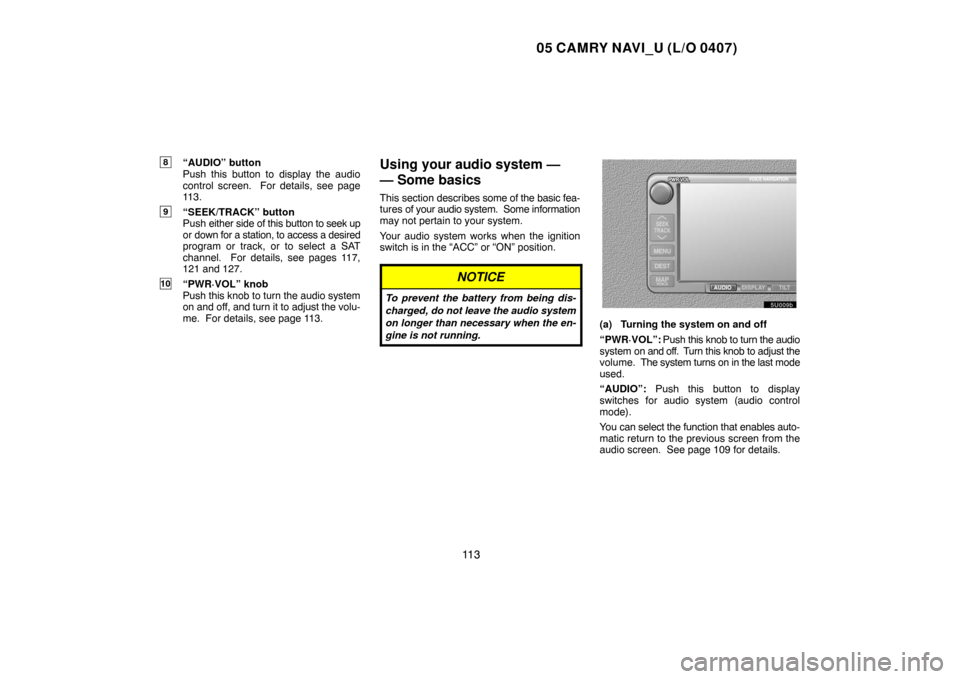
05 CAMRY NAVI_U (L/O 0407)
11 3
8“AUDIO” button
Push this button to display the audio
control screen. For details, see page
113.
9“SEEK/TRACK” button
Push either side of this button to seek up
or down for a station, to access a desired
program or track, or to select a SAT
channel. For details, see pages 117,
121 and 127.
10“PWR·VOL” knob
Push this knob to turn the audio system
on and off, and turn it to adjust the volu-
me. For details, see page 113.
Using your audio system —
— Some basics
This section describes some of the basic fea-
tures of your audio system. Some information
may not pertain to your system.
Your audio system works when the ignition
switch is in the “ACC” or “ON” position.
NOTICE
To prevent the battery from being dis-
charged, do not leave the audio system
on longer than necessary when the en-
gine is not running.
(a) Turning the system on and off
“PWR·VOL”: Push this knob to turn the audio
system on and off. Turn this knob to adjust the
volume. The system turns on in the last mode
used.
“AUDIO”: Push this button to display
switches for audio system (audio control
mode).
You can select the function that enables auto-
matic return to the previous screen from the
audio screen. See page 109 for details.
Page 124 of 141
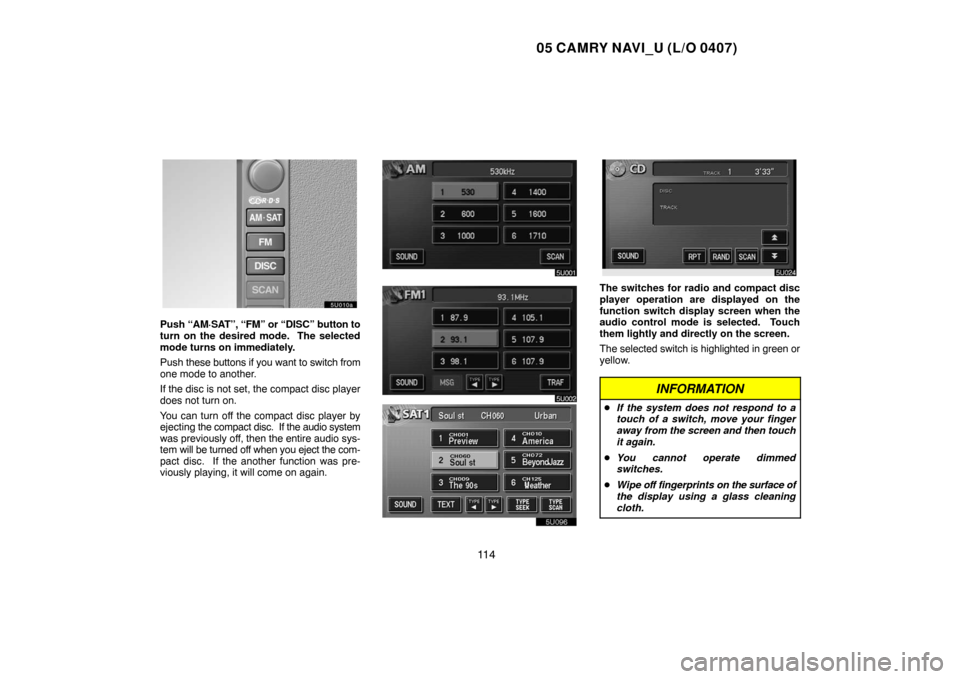
05 CAMRY NAVI_U (L/O 0407)
11 4
Push “AM·SAT”, “FM” or “DISC” button to
turn on the desired mode. The selected
mode turns on immediately.
Push these buttons if you want to switch from
one mode to another.
If the disc is not set, the compact disc player
does not turn on.
You can turn off the compact disc player by
ejecting the compact disc. If the audio system
was previously off, then the entire audio sys-
tem will be turned off when you eject the com-
pact disc. If the another function was pre-
viously playing, it will come on again.
The switches for radio and compact disc
player operation are displayed on the
function switch display screen when the
audio control mode is selected. Touch
them lightly and directly on the screen.
The selected switch is highlighted in green or
yellow.
INFORMATION
�If the system does not respond to a
touch of a switch, move your finger
away from the screen and then touch
it again.
�You cannot operate dimmed
switches.
�Wipe off fingerprints on the surface of
the display using a glass cleaning
cloth.
Page 125 of 141
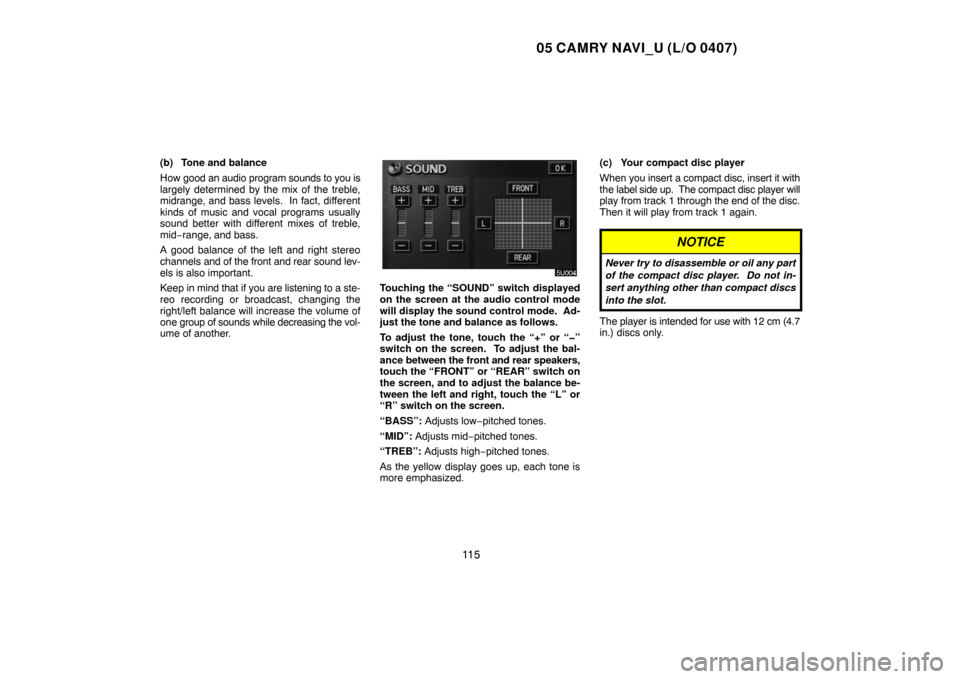
05 CAMRY NAVI_U (L/O 0407)
11 5
(b) Tone and balance
How good an audio program sounds to you is
largely determined by the mix of the treble,
midrange, and bass levels. In fact, different
kinds of music and vocal programs usually
sound better with different mixes of treble,
mid−range, and bass.
A good balance of the left and right stereo
channels and of the front and rear sound lev-
els is also important.
Keep in mind that if you are listening to a ste-
reo recording or broadcast, changing the
right/left balance will increase the volume of
one group of sounds while decreasing the vol-
ume of another.
Touching the “SOUND” switch displayed
on the screen at the audio control mode
will display the sound control mode. Ad-
just the tone and balance as follows.
To adjust the tone, touch the “+” or “�”
switch on the screen. To adjust the bal-
ance between the front and rear speakers,
touch the “FRONT” or “REAR” switch on
the screen, and to adjust the balance be-
tween the left and right, touch the “L” or
“R” switch on the screen.
“BASS”: Adjusts low−pitched tones.
“MID”: Adjusts mid−pitched tones.
“TREB”: Adjusts high−pitched tones.
As the yellow display goes up, each tone is
more emphasized.(c) Your compact disc player
When you insert a compact disc, insert it with
the label side up. The compact disc player will
play from track 1 through the end of the disc.
Then it will play from track 1 again.
NOTICE
Never try to disassemble or oil any part
of the compact disc player. Do not in-
sert anything other than compact discs
into the slot.
The player is intended for use with 12 cm (4.7
in.) discs only.