Page 72 of 141
05 CAMRY NAVI_U (L/O 0407)
62
Suspending and resuming
guidance
�To suspend guidance
You can suspend route guidance.
Push the “MENU” button to display the
“Menu” screen and touch the “Suspend
Guidance”
switch.
INFORMATION
When you do not have route guidance,
the
“Suspend Guidance” switch
cannot be used.
The screen will return to the current posi-
tion map without route guidance.
�To resume guidance
You can resume the suspended route
guidance.
Push the “MENU” button to display the
“Menu” screen and touch the “Resume
Guidance”
switch.
The screen will change to the current posi-
tion map with route guidance.
Page 73 of 141
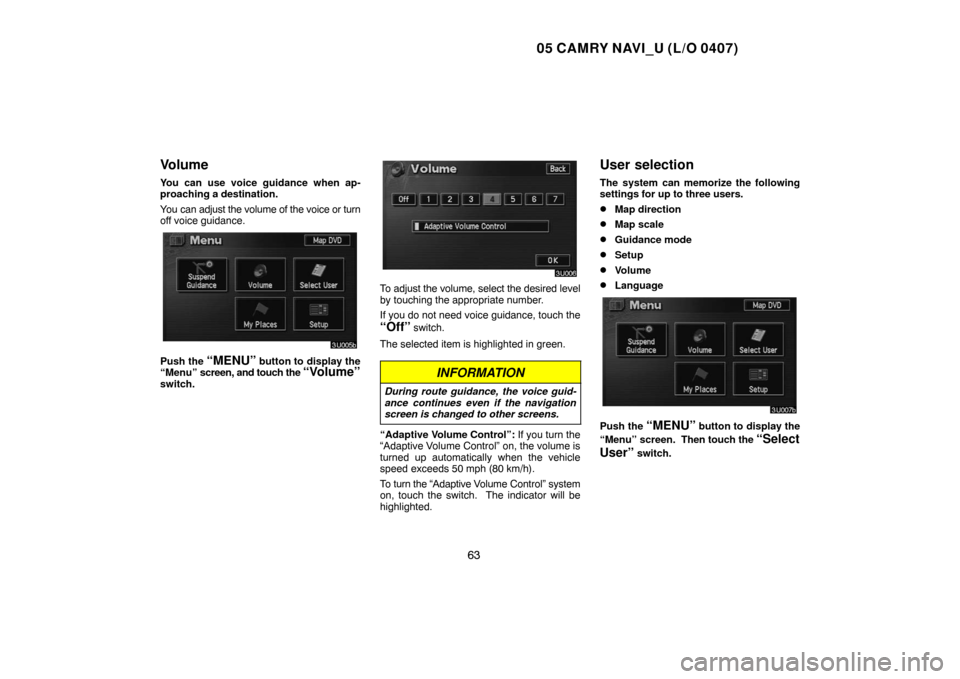
05 CAMRY NAVI_U (L/O 0407)
63
Volume
You can use voice guidance when ap-
proaching a destination.
You can adjust the volume of the voice or turn
off voice guidance.
Push the “MENU” button to display the
“Menu” screen, and touch the “Volume”
switch.
To adjust the volume, select the desired level
by touching the appropriate number.
If you do not need voice guidance, touch the
“Off” switch.
The selected item is highlighted in green.
INFORMATION
During route guidance, the voice guid-
ance continues even if the navigation
screen is changed to other screens.
“Adaptive Volume Control”: If you turn the
“Adaptive Volume Control” on, the volume is
turned up automatically when the vehicle
speed exceeds 50 mph (80 km/h).
To turn the “Adaptive Volume Control” system
on, touch the switch. The indicator will be
highlighted.
User selection
The system can memorize the following
settings for up to three users.
�Map direction
�Map scale
�Guidance mode
�Setup
�Volume
�Language
Push the “MENU” button to display the
“Menu” screen. Then touch the
“Select
User”
switch.
Page 75 of 141
05 CAMRY NAVI_U (L/O 0407)
65 �
To change user
Push the “MENU” button to display the
“Menu” screen. Then touch the
“Select
User”
switch.
Touch the “User number” switch you
wish to change.
The above message appears, then the
map screen will be displayed.
�To delete user
Touch the “Delete” switch of “User num-
ber” you wish to delete.
Page 76 of 141
05 CAMRY NAVI_U (L/O 0407)
66
The confirmation screen appears. To de-
lete, touch the
“Yes” switch. To return to
the previous screen, touch the “No” or
“Back” switch.
My places
You can register and keep your own
memory points (like restaurants, sports fa-
cilities, etc.) and use the memory points to
input a destination.
(a) Registering memory points
1. Push the “MENU” button to display
the “Menu” screen and touch the
“My
Places”
switch.
Page 78 of 141
05 CAMRY NAVI_U (L/O 0407)
68
(b) Editing memory points
The icon, attribute, name, location and/or
telephone number of a registered memory
point can be edited.
1. Push the
“MENU” button to display
the “Menu” screen and touch the
“My
Places”
switch.
2. Touch the “Edit” switch of the
“Memory Points”.
The screen lists the memory points.
“Date”: Touch this switch to list the memory
points in order of the registered date.
“Icon”: Touch this switch to list the memory
points in order of the icon type.
“Name”: Touch this switch to list the memory
points in alphabetical order.
“Attribute”: Touch this switch to list the
memory points in order of the home and quick
access number.
Touch the desired memory point switch to dis-
play the memory point data screen.3. Touch the switch which you wish to
edit.
Page 79 of 141
05 CAMRY NAVI_U (L/O 0407)
69 �
To change “Icon”
Touch the desired icon.
You can turn the page by touching
“Page
1”
, “Page 2” or “With Sound” switch.
“With Sound”: To display sound icons.
When your vehicle approaches the memory
point, the sound which you chose will sound.
Touch the desired sound icon.
The next screen appears when you touch the
“Bell (with direction)” switch.
Touch the direction switches and adjust the
direction. Touch the
“Enter” switch. The
bell sounds only when your vehicle ap-
proaches this point in the direction that you
set.
Page 81 of 141
05 CAMRY NAVI_U (L/O 0407)
71
To delete an attribute, touch the “Yes”
switch. To return to the previous screen,
touch the “No” or “Back” switch.
�To change “Name”
Touch the alphabet and/or numeral keys.
When the entry has been completed, touch
the
“OK” switch on the screen.
The previous screen will be displayed.
�“Show Name”
You can set the name of a memory point to
be displayed or not on the map.
To show the name, touch the
“On”
switch. Not to show it, touch the “Off”switch.
�To change “Location”
Touch the eight direction switch to move
the cursor to the desired point on the
map.
Touch the
“Enter” switch and the previous
screen will be displayed.
Page 82 of 141
05 CAMRY NAVI_U (L/O 0407)
72 �
To change “Phone #” (telephone num-
ber)
Touch numeral keys.
When the entry has been completed, touch
the
“OK” switch on the screen.
The previous screen will be displayed.
(c) Deleting memory points
1. Push the “MENU” button to display
the “Menu” screen and touch the
“My
Places”
switch.
2. Touch the “Delete” switch of the
“Memory Points”.
3. Touch the corresponding switch. To
delete all memory points, touch the
“De-
lete All” switch.
For efficient memory point search, memory
points can be sorted by the
“Date”,
“Icon”, “Name” or “Attribute” switch.
To delete, touch the
“Yes” switch. To cancel
the deletion, touch the “No” switch.