Page 101 of 135
AVALON_Navi_U (L/O 0501)
93
2005 AVALON Navigation from Nov. ’04 Prod. (OM41410U)
1. Push the “MENU” button on the
navigation controller.
2. Select the “Setup” switch.
3. Select your desired day and/or night
map color and then select the
“OK” switch to return the map
screen.
Select the
“Normal” switch to default
the map color.
Select the
“Auto” switch to select the
map color automatically.
When you select the
“Auto” switch, the
map color is changed in every three
month.When the “Auto reroute” feature is
turned on, the system will automatically
search for a new route to the destina-
tion if you leave the guidance route.
This feature does not operate while you
are driving on roads where the guid-
ance is not available.
To turn the “Auto reroute” mode on:
1. Push the “MENU” button on the
navigation controller.
2. Select the “Setup” switch.
Map color Automatic rerouting
Page 102 of 135
AVALON_Navi_U (L/O 0501)
94
2005 AVALON Navigation from Nov. ’04 Prod. (OM41410U)
3. Select the “On” switch of “Auto
reroute”.
Selected switch is highlighted in green.
INFORMATION
If your vehicle leaves the guidance
route, the system searches for a new
route to the destination. The new
route may or may not take you back
to the previous route depending on
how far you are off the original guid-
ance route.
When the “Estimated travel time” fea-
ture is turned on, the time estimated to
reach the destination is displayed on
the route guidance screen.
To turn the “Estimated travel time”
mode “On”:
1. Push the
“MENU” button on the
navigation controller.
2. Select the “Setup” switch.
3. Select the “Change speed”
switch on the “Setup” screen.
Time to destination
Page 107 of 135
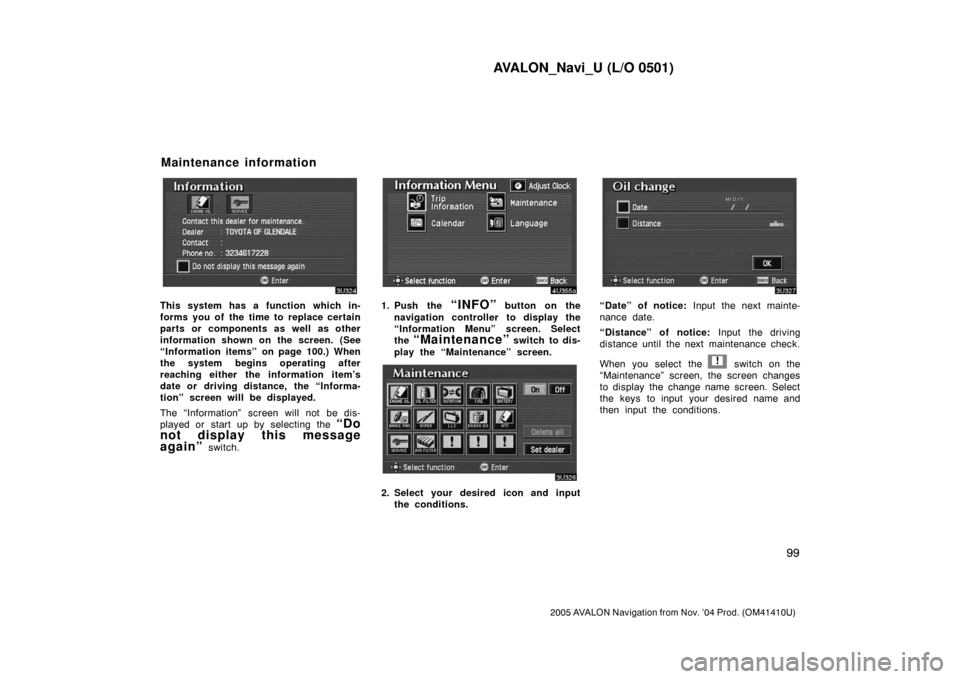
AVALON_Navi_U (L/O 0501)
99
2005 AVALON Navigation from Nov. ’04 Prod. (OM41410U)
This system has a function which in-
forms you of the time to replace certain
parts or components as well as other
information shown on the screen. (See
“Information items” on page 100.) When
the system begins operating after
reaching either the information item’s
date or driving distance, the “Informa-
tion” screen will be displayed.
The “Information” screen will not be dis-
played or start up by selecting the
“Do
not display this message
again”
switch.
1. Push the “INFO” button on the
navigation controller to display the
“Information Menu” screen. Select
the
“Maintenance” switch to dis-
play the “Maintenance” screen.
2. Select your desired icon and input
the conditions.
“Date” of notice: Input the next mainte-
nance date.
“Distance” of notice: Input the driving
distance until the next maintenance check.
When you select the
! switch on the
“Maintenance” screen, the screen changes
to display the change name screen. Select
the keys to input your desired name and
then input the conditions.
Maintenance information
Page 108 of 135
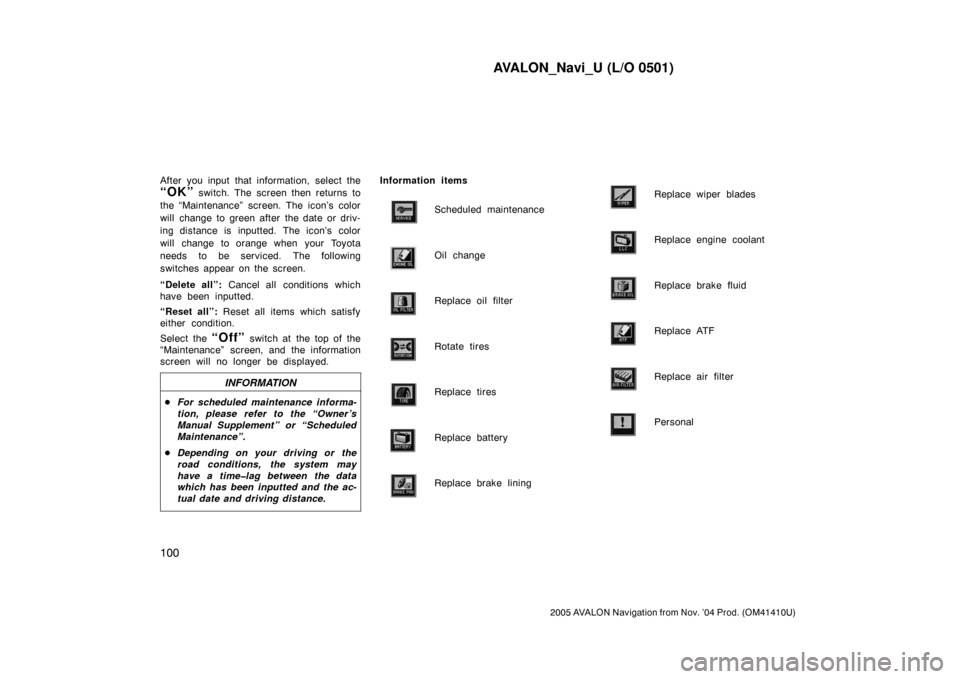
AVALON_Navi_U (L/O 0501)
100
2005 AVALON Navigation from Nov. ’04 Prod. (OM41410U)
After you input that information, select the
“OK” switch. The screen then returns to
the “Maintenance” screen. The icon’s color
will change to green after the date or driv-
ing distance is inputted. The icon’s color
will change to orange when your Toyota
needs to be serviced. The following
switches appear on the screen.
“Delete all”: Cancel all conditions which
have been inputted.
“Reset all”: Reset all items which satisfy
either condition.
Select the
“Off” switch at the top of the
“Maintenance” screen, and the information
screen will no longer be displayed.
INFORMATION
�For scheduled maintenance informa-
tion, please refer to the “Owner ’s
Manual Supplement” or “Scheduled
Maintenance”.
�Depending on your driving or the
road conditions, the system may
have a time�lag between the data
which has been inputted and the ac-
tual date and driving distance.
Information items
Scheduled maintenance
Oil change
Replace oil filter
Rotate tires
Replace tires
Replace battery
Replace brake lining
Replace wiper blades
Replace engine coolant
Replace brake fluid
Replace ATF
Replace air filter
Personal
Page 112 of 135
AVALON_Navi_U (L/O 0501)
104
2005 AVALON Navigation from Nov. ’04 Prod. (OM41410U)
Select the “View map” switch on
“Edit dealer” screen. The screen
changes and displays the map location
of the registered dealer and the route
preference. (See “Entering destination”
on page 23.)This system has a function which in-
forms you the memo you entered. When
the system begins operating after
reaching the memo’s date, the “Informa-
tion” screen will be displayed.
The “Information” screen will not be dis-
played again by selecting the
“Do not
display this message again”
switch.
Push the “INFO” button on the navi-
gation controller to display the “Infor-
mation Menu” screen. Select the
“Cal-
endar”
switch to display the
“Calendar” screen.
(d) View map Calendar with memo
Page 119 of 135
AVALON_Navi_U (L/O 0501)
111
2005 AVALON Navigation from Nov. ’04 Prod. (OM41410U)
OTHER FUNCTIONS
Other functions
Clock adjustment11 2 . . . . . . . . . . . . . . . . . . . . . . . . . . . . . . . . . . . . . . . . . . .
Trip information11 3 . . . . . . . . . . . . . . . . . . . . . . . . . . . . . . . . . . . . . . . . . . . . .
Screen adjustment11 5 . . . . . . . . . . . . . . . . . . . . . . . . . . . . . . . . . . . . . . . . . .
Speech command system11 6 . . . . . . . . . . . . . . . . . . . . . . . . . . . . . . . . . . .
SECTION IV
Page 123 of 135

AVALON_Navi_U (L/O 0501)
11 5
2005 AVALON Navigation from Nov. ’04 Prod. (OM41410U)
You can adjust the brightness or con-
trast of the screen depending on the
brightness of your surroundings. You
also can turn the display off.
Push the
“DISP” button on the navi-
gation controller to display the adjust-
ment screen.
INFORMATION
The display may be tinged in purple
due to the reflection of sunlight, but
this is not a malfunction.
Contrast and brightness adjustment
“Contrast” “+”:
Strengthens the contrast of the screen.
“Contrast” “�”:
Weakens the contrast of the screen.
“Brightness” “+”:
Brightens the screen.
“Brightness” “�”:
Darkens the screen.
The screen turns off when you select the
“SCREEN OFF”. To turn the display
screen back on, push any buttons on the
navigation controller such as “MAP/
VOICE”, etc. The selected screen ap-
pears.
When the headlight switch is at “ON”
position, the screen changes to the day
mode or night mode.
To display the screen in the day mode
even with the head light switch on, select
“DAY MODE” switch on the adjust-
ment screen for brightness and contrast
control.
If the screen is set in the day mode with
the headlight switch turned to on, this
condition is memorized in the system even
with the engine turned off.
Screen adjustment
Page 124 of 135
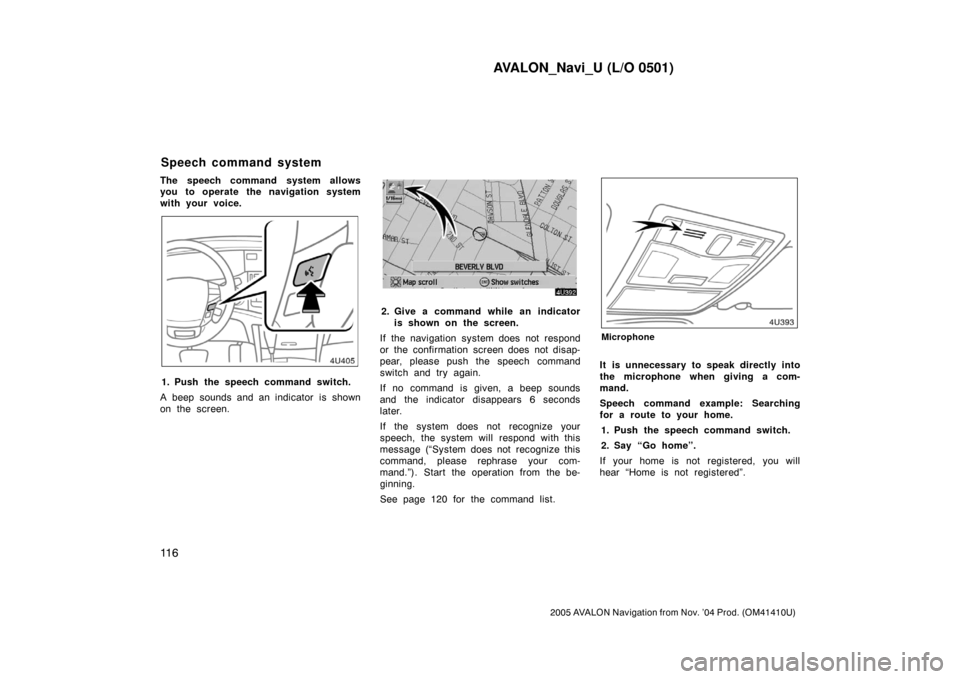
AVALON_Navi_U (L/O 0501)
11 6
2005 AVALON Navigation from Nov. ’04 Prod. (OM41410U)
The speech command system allows
you to operate the navigation system
with your voice.
1. Push the speech command switch.
A beep sounds and an indicator is shown
on the screen.
2. Give a command while an indicator
is shown on the screen.
If the navigation system does not respond
or the confirmation screen does not disap-
pear, please push the speech command
switch and try again.
If no command is given, a beep sounds
and the indicator disappears 6 seconds
later.
If the system does not recognize your
speech, the system will respond with this
message (“System does not recognize this
command, please rephrase your com-
mand.”). Start the operation from the be-
ginning.
See page 120 for the command list.
Microphone
It is unnecessary to speak directly into
the microphone when giving a com-
mand.
Speech command example: Searching
for a route to your home.
1. Push the speech command switch.
2. Say “Go home”.
If your home is not registered, you will
hear “Home is not registered”.
Speech command system