Page 14 of 135
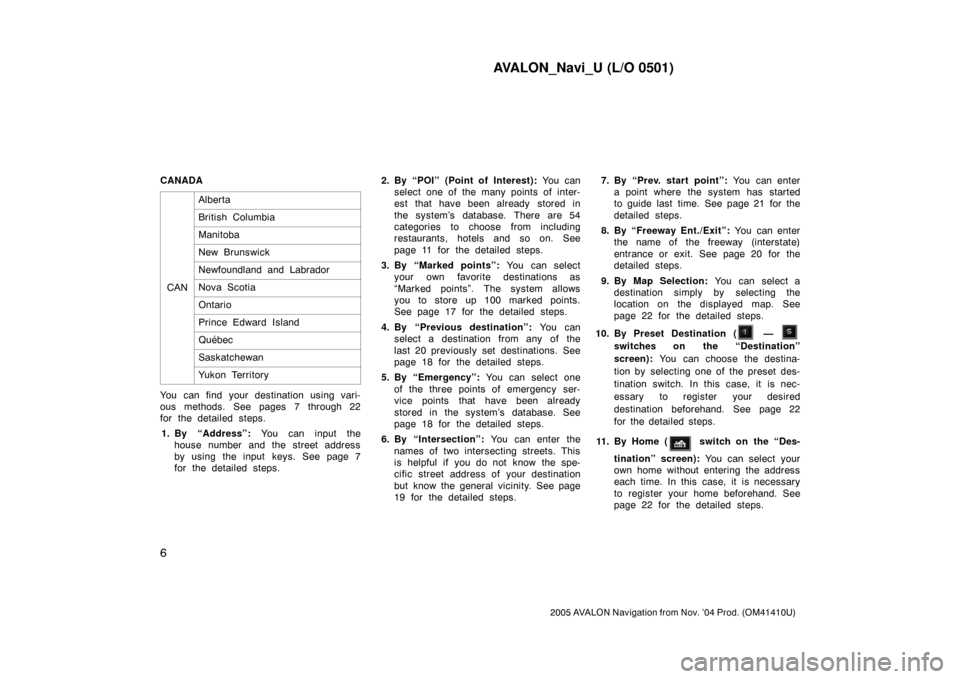
AVALON_Navi_U (L/O 0501)
6
2005 AVALON Navigation from Nov. ’04 Prod. (OM41410U)
CANADA
CAN
Alberta
British Columbia
Manitoba
New Brunswick
Newfoundland and Labrador
Nova Scotia
Ontario
Prince Edward Island
Québec
Saskatchewan
Yukon Territory
You can find your destination using vari-
ous methods. See pages 7 through 22
for the detailed steps.
1. By “Address”: You can input the
house number and the street address
by using the input keys. See page 7
for the detailed steps.2. By “POI” (Point of Interest): You can
select one of the many points of inter-
est that have been already stored in
the system’s database. There are 54
categories to choose from including
restaurants, hotels and so on. See
page 11 for the detailed steps.
3. By “Marked points”: You can select
your own favorite destinations as
“Marked points”. The system allows
you to store up 100 marked points.
See page 17 for the detailed steps.
4. By “Previous destination”: You can
select a destination from any of the
last 20 previously set destinations. See
page 18 for the detailed steps.
5. By “Emergency”: You can select one
of the three points of emergency ser-
vice points that have been already
stored in the system’s database. See
page 18 for the detailed steps.
6. By “Intersection”: You can enter the
names of two intersecting streets. This
is helpful if you do not know the spe-
cific street address of your destination
but know the general vicinity. See page
19 for the detailed steps.7. By “Prev. start point”: You can enter
a point where the system has started
to guide last time. See page 21 for the
detailed steps.
8. By “Freeway Ent./Exit”: You can enter
the name of the freeway (interstate)
entrance or exit. See page 20 for the
detailed steps.
9. By Map Selection: You can select a
destination simply by selecting the
location on the displayed map. See
page 22 for the detailed steps.
10. By Preset Destination (
—
switches on the “Destination”
screen): You can choose the destina-
tion by selecting one of the preset des-
tination switch. In this case, it is nec-
essary to register your desired
destination beforehand. See page 22
for the detailed steps.
11 . B y H o m e (
switch on the “Des-
tination” screen): You can select your
own home without entering the address
each time. In this case, it is necessary
to register your home beforehand. See
page 22 for the detailed steps.
Page 16 of 135
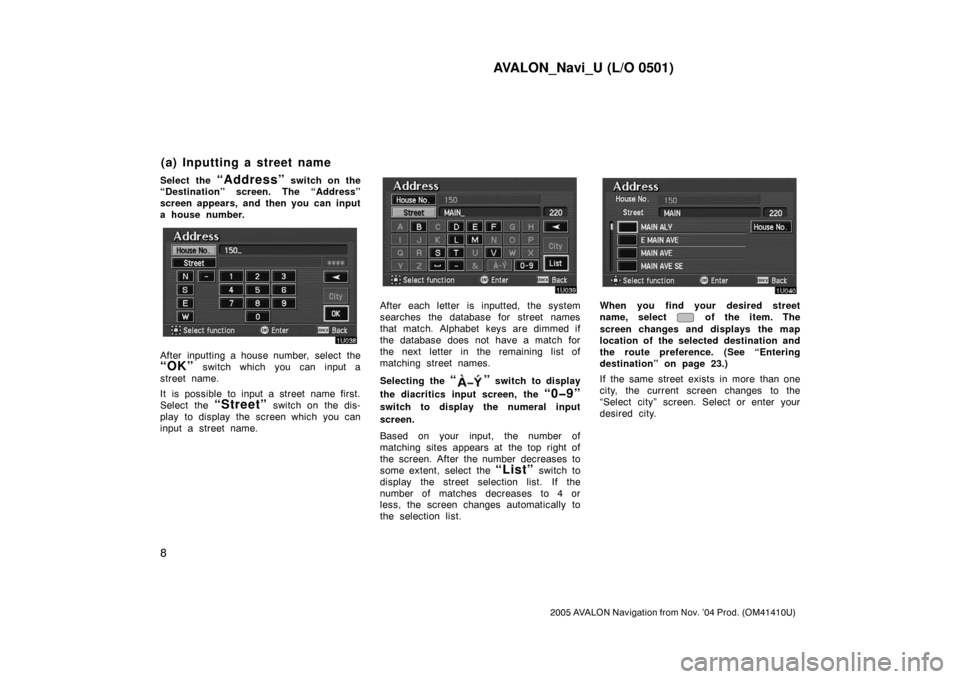
AVALON_Navi_U (L/O 0501)
8
2005 AVALON Navigation from Nov. ’04 Prod. (OM41410U)
Select the “Address” switch on the
“Destination” screen. The “Address”
screen appears, and then you can input
a house number.
After inputting a house number, select the
“OK” switch which you can input a
street name.
It is possible to input a street name first.
Select the
“Street” switch on the dis-
play to display the screen which you can
input a street name.
After each letter is inputted, the system
searches the database for street names
that match. Alphabet keys are dimmed if
the database does not have a match for
the next letter in the remaining list of
matching street names.
Selecting the
“” switch to display
the diacritics input screen, the
“0�9”
switch to display the numeral input
screen.
Based on your input, the number of
matching sites appears at the top right of
the screen. After the number decreases to
some extent, select the
“List” switch to
display the street selection list. If the
number of matches decreases to 4 or
less, the screen changes automatically to
the selection list.
When you find your desired street
name, select
of the item. The
screen changes and displays the map
location of the selected destination and
the route preference. (See “Entering
destination” on page 23.)
If the same street exists in more than one
city, the current screen changes to the
“Select city” screen. Select or enter your
desired city.
(a) Inputting a street name
Page 30 of 135

AVALON_Navi_U (L/O 0501)
22
2005 AVALON Navigation from Nov. ’04 Prod. (OM41410U)
Select the “Map” switch on the “Des-
tination” screen.
The screen change and displays the
map location of the last map and the
route preference. (See “Entering des-
tination” on page 23.)
Select the “ (home)” switch on
the destination input screen.
The screen changes and displays the
map location of your home and the
route preference. (See “Entering des-
tination” on page 23.)
The screen changes to display the map
location of your home about 3 seconds,
and then the system starts to search the
way to your home.
If you have not registered your home yet,
you can not set the destination by the
“ (home)” switch.
For the steps to register or delete your
home, see page 34.
Select one of the — switches
on the “Destination” screen, the screen
changes and displays the map location
of your desired preset destination. In
this case, it is necessary to register
your desired preset destination before-
hand. (Refer to pages 74 through 76,
“Registering”, “Editing” or “Deleting”
preset destination.)
Destination input by MAP Destination input by HOMEDestination input by
PRESET DESTINATION
Page 31 of 135
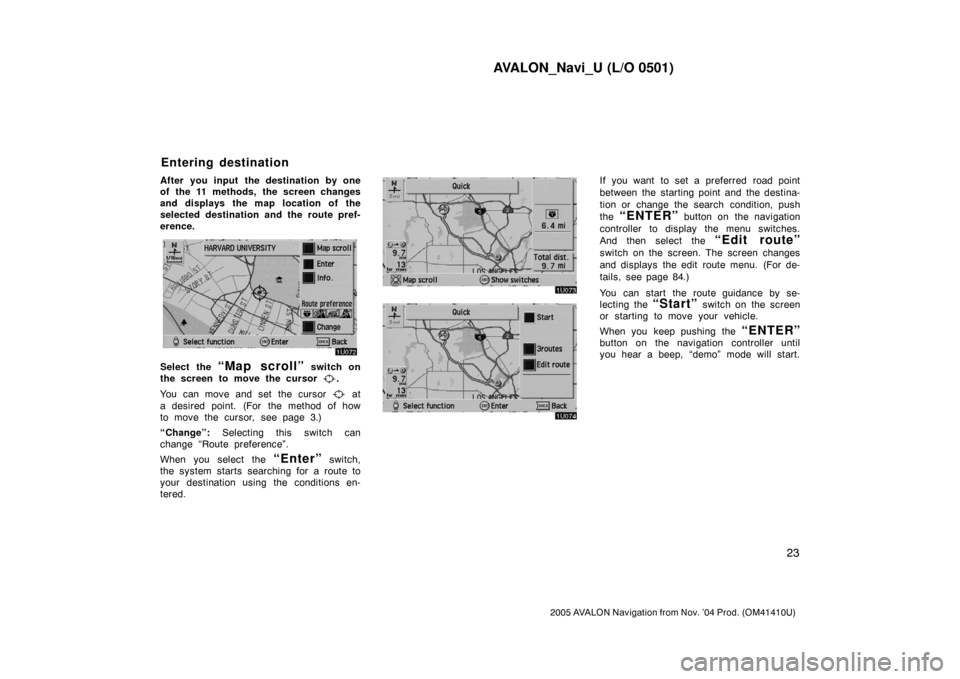
AVALON_Navi_U (L/O 0501)
23
2005 AVALON Navigation from Nov. ’04 Prod. (OM41410U)
After you input the destination by one
of the 11 methods, the screen changes
and displays the map location of the
selected destination and the route pref-
erence.
Select the “Map scroll” switch on
the screen to move the cursor
.
You can move and set the cursor
at
a desired point. (For the method of how
to move the cursor, see page 3.)
“Change”: Selecting this switch can
change “Route preference”.
When you select the
“Enter” switch,
the system starts searching for a route to
your destination using the conditions en-
tered.
If you want to set a preferred road point
between the starting point and the destina-
tion or change the search condition, push
the
“ENTER” button on the navigation
controller to display the menu switches.
And then select the
“Edit route”
switch on the screen. The screen changes
and displays the edit route menu. (For de-
tails, see page 84.)
You can start the route guidance by se-
lecting the
“Start” switch on the screen
or starting to move your vehicle.
When you keep pushing the
“ENTER”
button on the navigation controller until
you hear a beep, “demo” mode will start.
Entering destination
Page 32 of 135
AVALON_Navi_U (L/O 0501)
24
2005 AVALON Navigation from Nov. ’04 Prod. (OM41410U)
Route preference:
To change the conditions of the route
preference.
Select the
“Edit route” switch, and
the “Edit route” screen appears.
Select the “Route preference”switch.
Select either “Allow” or “Detour”
switch. When you select the “OK”
switch, the system starts searching for
a route up to the destination.
Even if you select the
“Detour”
switch, it cannot be avoid in some
cases.
INFORMATION
If the calculated route includes a trip
by ferry, the route guidance shows a
sea route. After you travel by ferry,
the current vehicle position may be
incorrect. Upon reception of GPS sig-
nals, it is automatically corrected.
Select the “3routes” switch.
“3routes”: You can choose your route out
of 3 types of route.
Page 33 of 135
AVALON_Navi_U (L/O 0501)
25
2005 AVALON Navigation from Nov. ’04 Prod. (OM41410U)
Choose one from the three routes.
“Quick”: A route on which you can reach
the destination in the shortest time.
“Short”: A route on which you can reach
the destination in the shortest distance.
“Alternative”: Other route.Select the “Time & distance”
switch to display the time and distance
list.The route guidance system displays two
different screen modes.
Single screen: Only map is shown in a
screen mode like the above.
Route guidance screen
Page 34 of 135
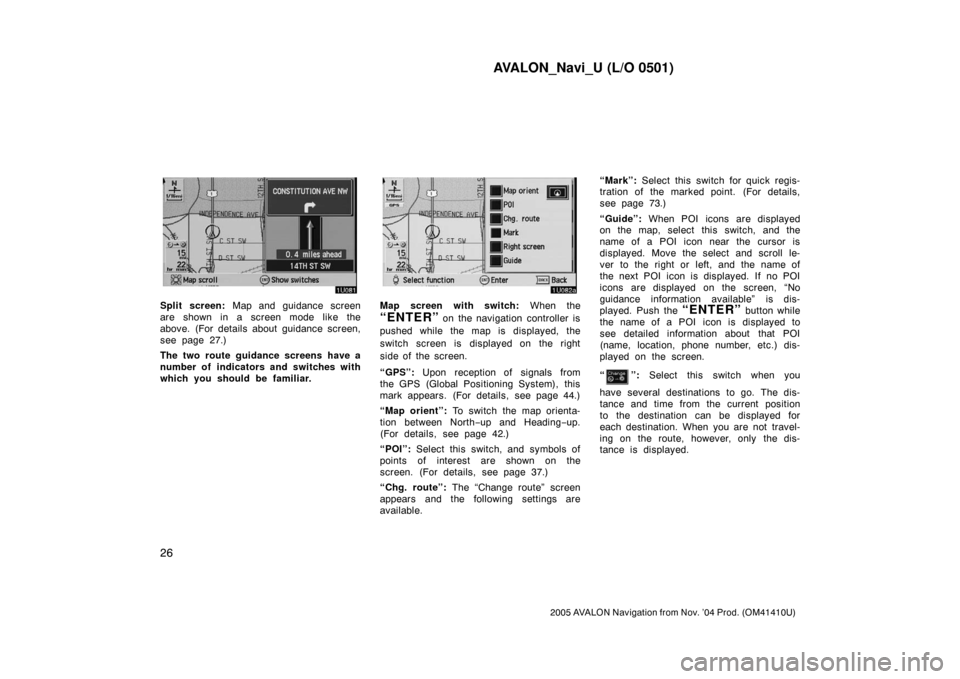
AVALON_Navi_U (L/O 0501)
26
2005 AVALON Navigation from Nov. ’04 Prod. (OM41410U)
Split screen: Map and guidance screen
are shown in a screen mode like the
above. (For details about guidance screen,
see page 27.)
The two route guidance screens have a
number of indicators and switches with
which you should be familiar.Map screen with switch: When the
“ENTER” on the navigation controller is
pushed while the map is displayed, the
switch screen is displayed on the right
side of the screen.
“GPS”: Upon reception of signals from
the GPS (Global Positioning System), this
mark appears. (For details, see page 44.)
“Map orient”: To switch the map orienta-
tion between North−up and Heading−up.
(For details, see page 42.)
“POI”: Select this switch, and symbols of
points of interest are shown on the
screen. (For details, see page 37.)
“Chg. route”: The “Change route” screen
appears and the following settings are
available.“Mark”: Select this switch for quick regis-
tration of the marked point. (For details,
see page 73.)
“Guide”: When POI icons are displayed
on the map, select this switch, and the
name of a POI icon near the cursor is
displayed. Move the select and scroll le-
ver to the right or left, and the name of
the next POI icon is displayed. If no POI
icons are displayed on the screen, “No
guidance information available” is dis-
played. Push the “ENTER” button while
the name of a POI icon is displayed to
see detailed information about that POI
(name, location, phone number, etc.) dis-
played on the screen.
“
”: Select this switch when you
have several destinations to go. The dis-
tance and time from the current position
to the destination can be displayed for
each destination. When you are not travel-
ing on the route, however, only the dis-
tance is displayed.
Page 40 of 135
AVALON_Navi_U (L/O 0501)
32
2005 AVALON Navigation from Nov. ’04 Prod. (OM41410U)
To turn the system of the “Adaptive
volume control” on, select the
switch. The indicator will be highlighted.
SSNU187
The voice guidance provides various mes-
sages as you approach an intersection, or
other point where you need to maneuver
the vehicle.
1“Proceed about 5 miles.”
2“In a half of a mile, right turn.”
3“Right turn.”
4Beep sound only.
INFORMATION
On freeways, interstates or other
highways with higher speed limits,
the voice guidance will be made at
earlier points than on city streets in
order to allow time to maneuver.
Typical voice guidance
prompts