Page 26 of 135
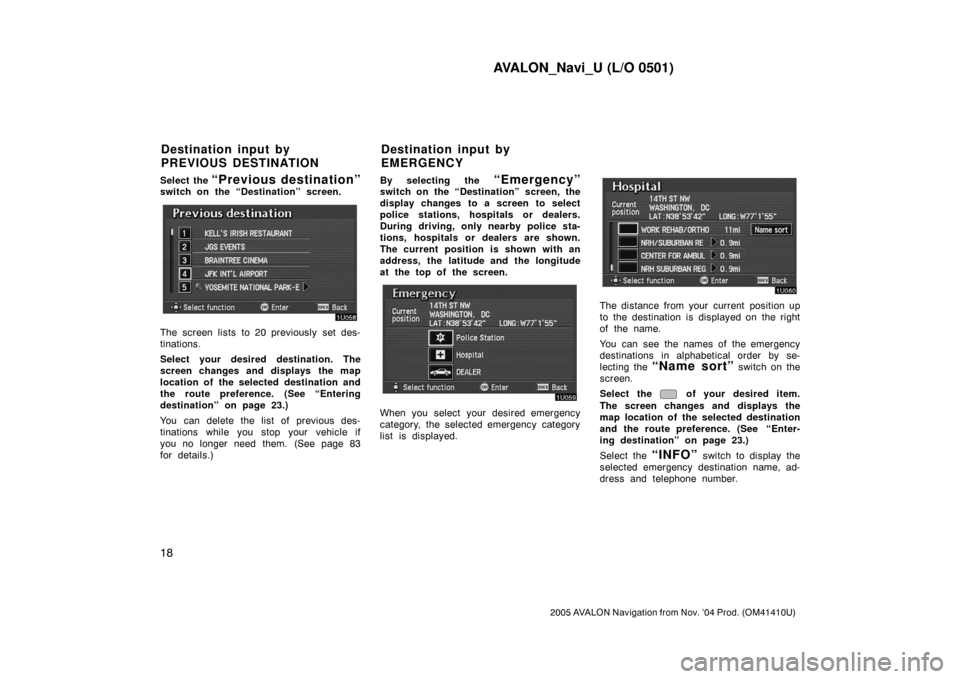
AVALON_Navi_U (L/O 0501)
18
2005 AVALON Navigation from Nov. ’04 Prod. (OM41410U)
Select the “Previous destination”switch on the “Destination” screen.
The screen lists to 20 previously set des-
tinations.
Select your desired destination. The
screen changes and displays the map
location of the selected destination and
the route preference. (See “Entering
destination” on page 23.)
You can delete the list of previous des-
tinations while you stop your vehicle if
you no longer need them. (See page 83
for details.)By selecting the
“Emergency”switch on the “Destination” screen, the
display changes to a screen to select
police stations, hospitals or dealers.
During driving, only nearby police sta-
tions, hospitals or dealers are shown.
The current position is shown with an
address, the latitude and the longitude
at the top of the screen.
When you select your desired emergency
category, the selected emergency category
list is displayed.
The distance from your current position up
to the destination is displayed on the right
of the name.
You can see the names of the emergency
destinations in alphabetical order by se-
lecting the
“Name sort” switch on the
screen.
Select the
of your desired item.
The screen changes and displays the
map location of the selected destination
and the route preference. (See
“Enter-
ing destination” on page 23.)
Select the
“INFO” switch to display the
selected emergency destination name, ad-
dress and telephone number.
Destination input by
PREVIOUS DESTINATIONDestination input by
EMERGENCY
Page 28 of 135
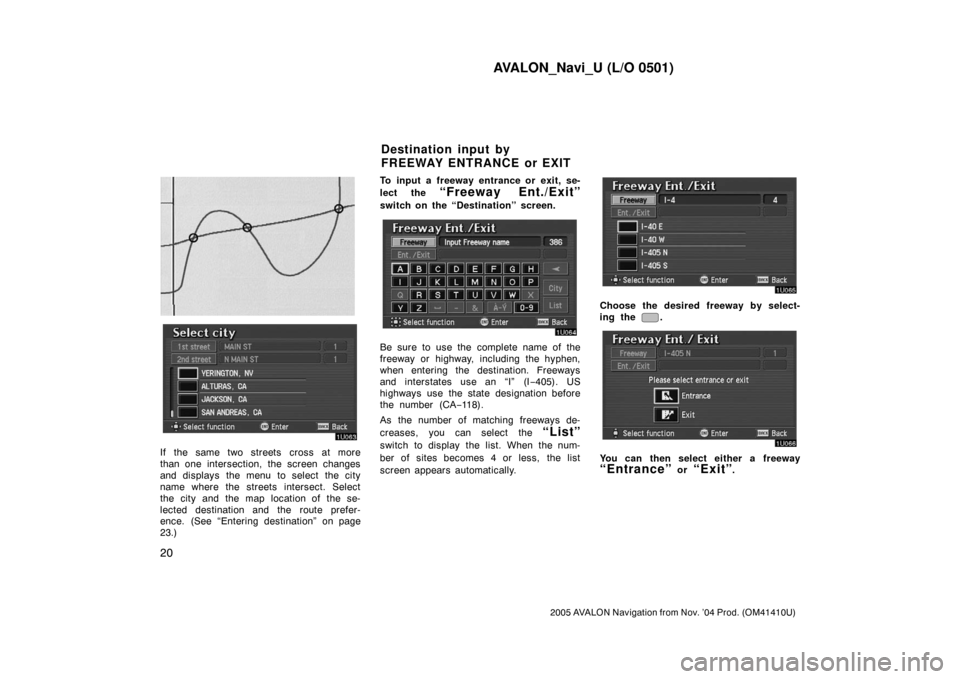
AVALON_Navi_U (L/O 0501)
20
2005 AVALON Navigation from Nov. ’04 Prod. (OM41410U)
EMV3111U
If the same two streets cross at more
than one intersection, the screen changes
and displays the menu to select the city
name where the streets intersect. Select
the city and the map location of the se-
lected destination and the route prefer-
ence. (See “Entering destination” on page
23.)To input a freeway entrance or exit, se-
lect the
“Freeway Ent./Exit”
switch on the “Destination” screen.
Be sure to use the complete name of the
freeway or highway, including the hyphen,
when entering the destination. Freeways
and interstates use an “I” (I−405). US
highways use the state designation before
the number (CA−118).
As the number of matching freeways de-
creases, you can select the
“List”
switch to display the list. When the num-
ber of sites becomes 4 or less, the list
screen appears automatically.
Choose the desired freeway by select-
ing the
.
You can then select either a freeway
“Entrance” or “Exit”.
Destination input by
FREEWAY ENTRANCE or EXIT
Page 29 of 135
AVALON_Navi_U (L/O 0501)
21
2005 AVALON Navigation from Nov. ’04 Prod. (OM41410U)
Select the of your desired entrance
or exit name. The screen changes and
displays the map location of the se-
lected destination and the route prefer-
ence. (See “Entering destination” on
page 23.)There are 2 ways to list the freeway
entrance or exit.
“Dist. sort”: Select this switch to list the
entrances or exits in order of distance
from your current location.
“Name sort”: Select this switch to list the
entrances or exits in alphabetical order.Select the
“Prev. start point”switch on the “Destination” screen.
The screen changes and displays the
map location of the previous starting
point and the route preference. (See
“Entering destination” on page 23.)
If you have not used the navigation yet,
you can not set the destination by the
“Prev. start point” switch.
Destination input by
PREVIOUS STARTING POINT
Page 30 of 135

AVALON_Navi_U (L/O 0501)
22
2005 AVALON Navigation from Nov. ’04 Prod. (OM41410U)
Select the “Map” switch on the “Des-
tination” screen.
The screen change and displays the
map location of the last map and the
route preference. (See “Entering des-
tination” on page 23.)
Select the “ (home)” switch on
the destination input screen.
The screen changes and displays the
map location of your home and the
route preference. (See “Entering des-
tination” on page 23.)
The screen changes to display the map
location of your home about 3 seconds,
and then the system starts to search the
way to your home.
If you have not registered your home yet,
you can not set the destination by the
“ (home)” switch.
For the steps to register or delete your
home, see page 34.
Select one of the — switches
on the “Destination” screen, the screen
changes and displays the map location
of your desired preset destination. In
this case, it is necessary to register
your desired preset destination before-
hand. (Refer to pages 74 through 76,
“Registering”, “Editing” or “Deleting”
preset destination.)
Destination input by MAP Destination input by HOMEDestination input by
PRESET DESTINATION
Page 31 of 135
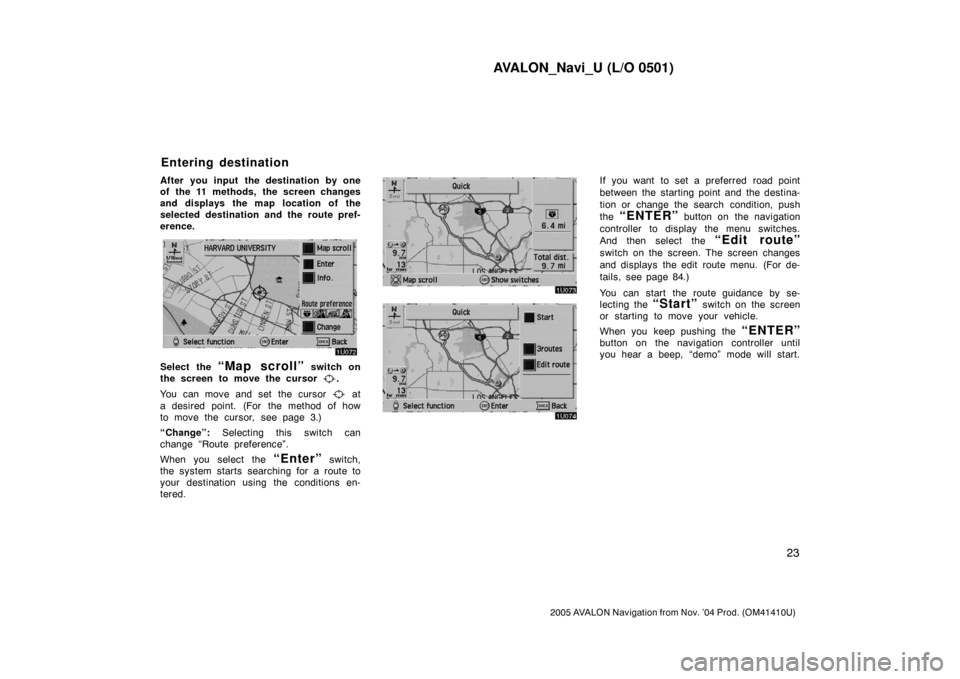
AVALON_Navi_U (L/O 0501)
23
2005 AVALON Navigation from Nov. ’04 Prod. (OM41410U)
After you input the destination by one
of the 11 methods, the screen changes
and displays the map location of the
selected destination and the route pref-
erence.
Select the “Map scroll” switch on
the screen to move the cursor
.
You can move and set the cursor
at
a desired point. (For the method of how
to move the cursor, see page 3.)
“Change”: Selecting this switch can
change “Route preference”.
When you select the
“Enter” switch,
the system starts searching for a route to
your destination using the conditions en-
tered.
If you want to set a preferred road point
between the starting point and the destina-
tion or change the search condition, push
the
“ENTER” button on the navigation
controller to display the menu switches.
And then select the
“Edit route”
switch on the screen. The screen changes
and displays the edit route menu. (For de-
tails, see page 84.)
You can start the route guidance by se-
lecting the
“Start” switch on the screen
or starting to move your vehicle.
When you keep pushing the
“ENTER”
button on the navigation controller until
you hear a beep, “demo” mode will start.
Entering destination
Page 33 of 135
AVALON_Navi_U (L/O 0501)
25
2005 AVALON Navigation from Nov. ’04 Prod. (OM41410U)
Choose one from the three routes.
“Quick”: A route on which you can reach
the destination in the shortest time.
“Short”: A route on which you can reach
the destination in the shortest distance.
“Alternative”: Other route.Select the “Time & distance”
switch to display the time and distance
list.The route guidance system displays two
different screen modes.
Single screen: Only map is shown in a
screen mode like the above.
Route guidance screen
Page 34 of 135
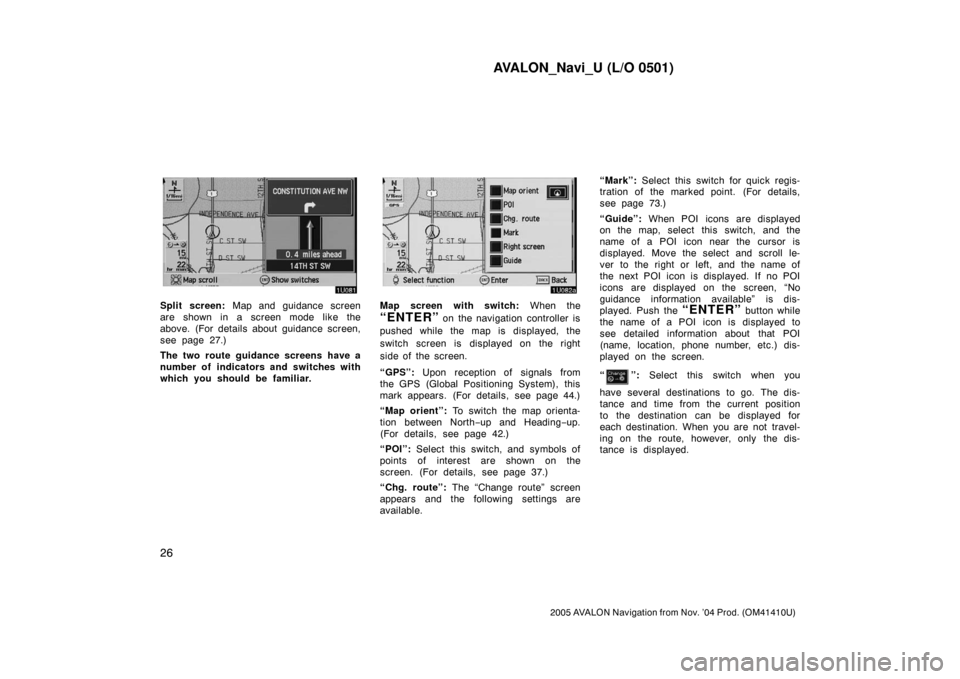
AVALON_Navi_U (L/O 0501)
26
2005 AVALON Navigation from Nov. ’04 Prod. (OM41410U)
Split screen: Map and guidance screen
are shown in a screen mode like the
above. (For details about guidance screen,
see page 27.)
The two route guidance screens have a
number of indicators and switches with
which you should be familiar.Map screen with switch: When the
“ENTER” on the navigation controller is
pushed while the map is displayed, the
switch screen is displayed on the right
side of the screen.
“GPS”: Upon reception of signals from
the GPS (Global Positioning System), this
mark appears. (For details, see page 44.)
“Map orient”: To switch the map orienta-
tion between North−up and Heading−up.
(For details, see page 42.)
“POI”: Select this switch, and symbols of
points of interest are shown on the
screen. (For details, see page 37.)
“Chg. route”: The “Change route” screen
appears and the following settings are
available.“Mark”: Select this switch for quick regis-
tration of the marked point. (For details,
see page 73.)
“Guide”: When POI icons are displayed
on the map, select this switch, and the
name of a POI icon near the cursor is
displayed. Move the select and scroll le-
ver to the right or left, and the name of
the next POI icon is displayed. If no POI
icons are displayed on the screen, “No
guidance information available” is dis-
played. Push the “ENTER” button while
the name of a POI icon is displayed to
see detailed information about that POI
(name, location, phone number, etc.) dis-
played on the screen.
“
”: Select this switch when you
have several destinations to go. The dis-
tance and time from the current position
to the destination can be displayed for
each destination. When you are not travel-
ing on the route, however, only the dis-
tance is displayed.
Page 35 of 135
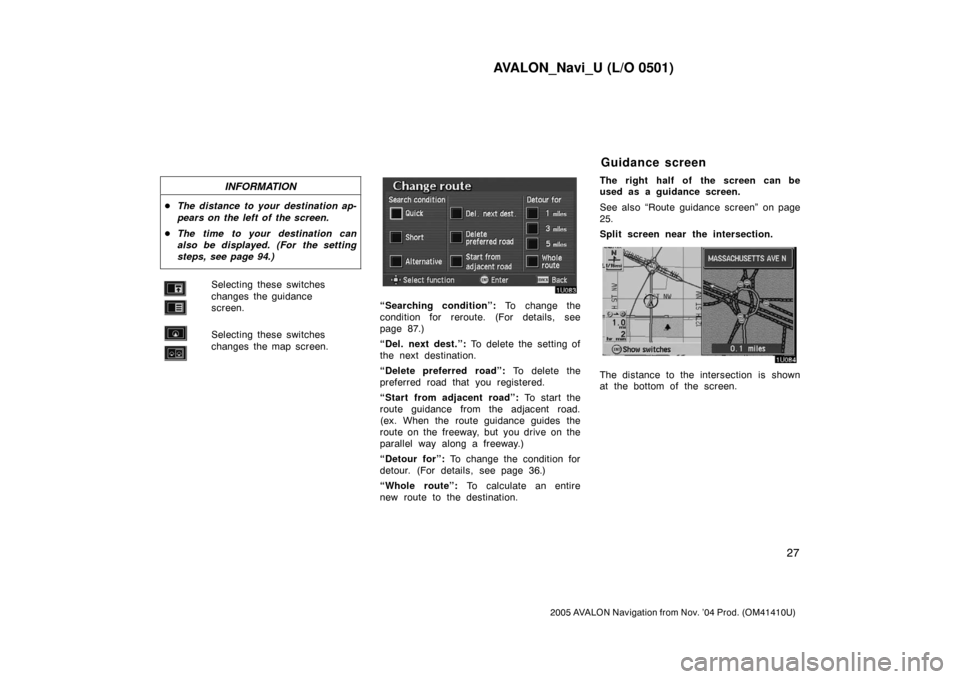
AVALON_Navi_U (L/O 0501)
27
2005 AVALON Navigation from Nov. ’04 Prod. (OM41410U)
INFORMATION
�The distance to your destination ap-
pears on the left of the screen.
�The time to your destination can
also be displayed. (For the setting
steps, see page 94.)
Selecting these switches
changes the guidance
screen.
Selecting these switches
changes the map screen.
“Searching condition”: To change the
condition for reroute. (For details, see
page 87.)
“Del. next dest.”: To delete the setting of
the next destination.
“Delete preferred road”: To delete the
preferred road that you registered.
“Start from adjacent road”: To start the
route guidance from the adjacent road.
(ex. When the route guidance guides the
route on the freeway, but you drive on the
parallel way along a freeway.)
“Detour for”: To change the condition for
detour. (For details, see page 36.)
“Whole route”: To calculate an entire
new route to the destination.The right half of the screen can be
used as a guidance screen.
See also “Route guidance screen” on page
25.
Split screen near the intersection.
The distance to the intersection is shown
at the bottom of the screen.
Guidance screen