Page 14 of 135
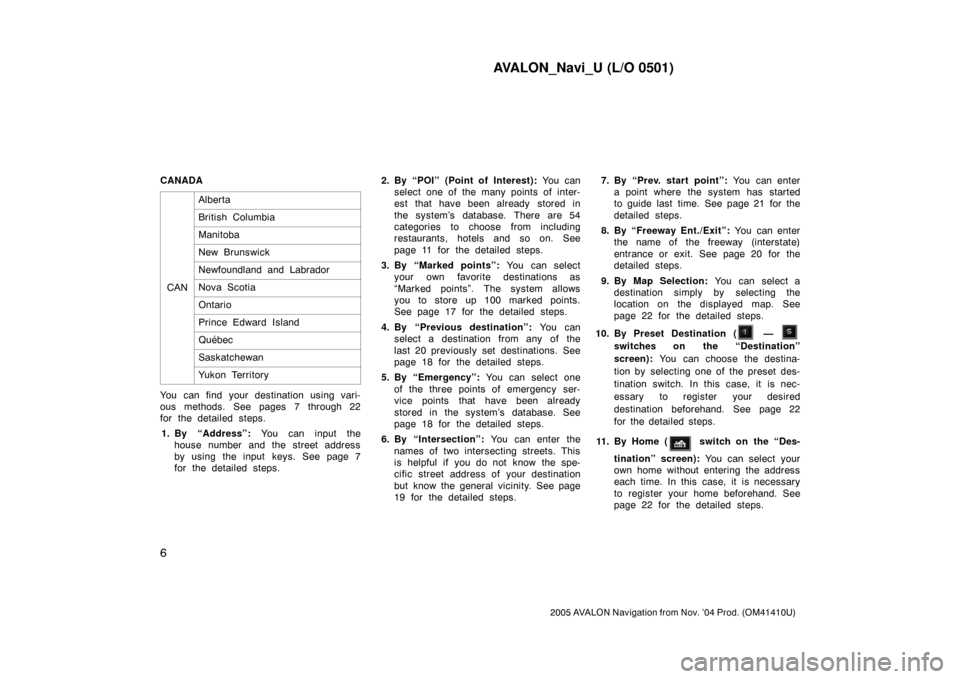
AVALON_Navi_U (L/O 0501)
6
2005 AVALON Navigation from Nov. ’04 Prod. (OM41410U)
CANADA
CAN
Alberta
British Columbia
Manitoba
New Brunswick
Newfoundland and Labrador
Nova Scotia
Ontario
Prince Edward Island
Québec
Saskatchewan
Yukon Territory
You can find your destination using vari-
ous methods. See pages 7 through 22
for the detailed steps.
1. By “Address”: You can input the
house number and the street address
by using the input keys. See page 7
for the detailed steps.2. By “POI” (Point of Interest): You can
select one of the many points of inter-
est that have been already stored in
the system’s database. There are 54
categories to choose from including
restaurants, hotels and so on. See
page 11 for the detailed steps.
3. By “Marked points”: You can select
your own favorite destinations as
“Marked points”. The system allows
you to store up 100 marked points.
See page 17 for the detailed steps.
4. By “Previous destination”: You can
select a destination from any of the
last 20 previously set destinations. See
page 18 for the detailed steps.
5. By “Emergency”: You can select one
of the three points of emergency ser-
vice points that have been already
stored in the system’s database. See
page 18 for the detailed steps.
6. By “Intersection”: You can enter the
names of two intersecting streets. This
is helpful if you do not know the spe-
cific street address of your destination
but know the general vicinity. See page
19 for the detailed steps.7. By “Prev. start point”: You can enter
a point where the system has started
to guide last time. See page 21 for the
detailed steps.
8. By “Freeway Ent./Exit”: You can enter
the name of the freeway (interstate)
entrance or exit. See page 20 for the
detailed steps.
9. By Map Selection: You can select a
destination simply by selecting the
location on the displayed map. See
page 22 for the detailed steps.
10. By Preset Destination (
—
switches on the “Destination”
screen): You can choose the destina-
tion by selecting one of the preset des-
tination switch. In this case, it is nec-
essary to register your desired
destination beforehand. See page 22
for the detailed steps.
11 . B y H o m e (
switch on the “Des-
tination” screen): You can select your
own home without entering the address
each time. In this case, it is necessary
to register your home beforehand. See
page 22 for the detailed steps.
Page 16 of 135
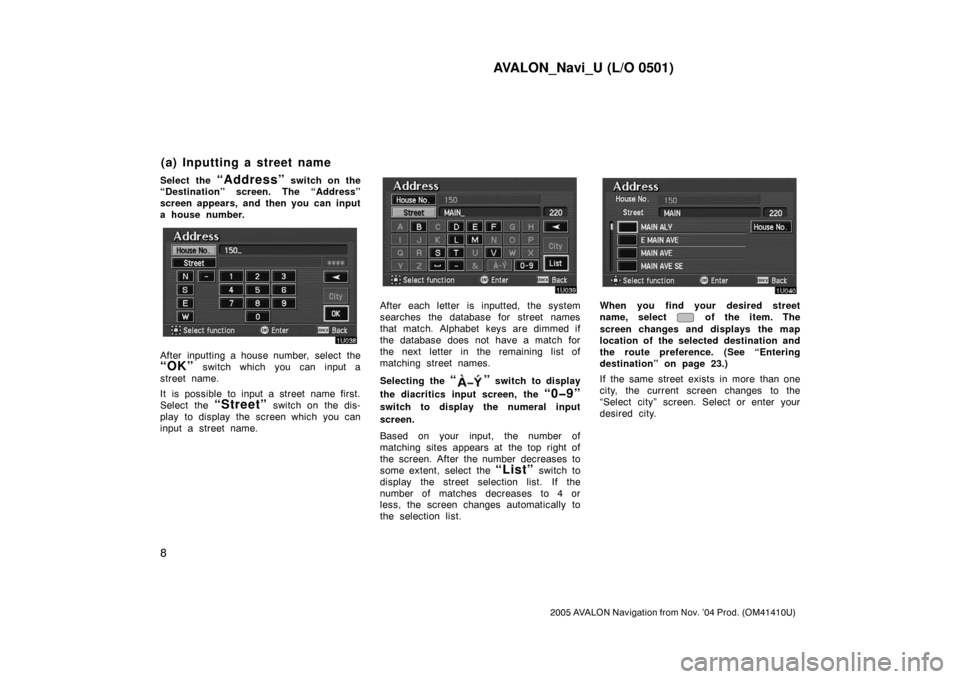
AVALON_Navi_U (L/O 0501)
8
2005 AVALON Navigation from Nov. ’04 Prod. (OM41410U)
Select the “Address” switch on the
“Destination” screen. The “Address”
screen appears, and then you can input
a house number.
After inputting a house number, select the
“OK” switch which you can input a
street name.
It is possible to input a street name first.
Select the
“Street” switch on the dis-
play to display the screen which you can
input a street name.
After each letter is inputted, the system
searches the database for street names
that match. Alphabet keys are dimmed if
the database does not have a match for
the next letter in the remaining list of
matching street names.
Selecting the
“” switch to display
the diacritics input screen, the
“0�9”
switch to display the numeral input
screen.
Based on your input, the number of
matching sites appears at the top right of
the screen. After the number decreases to
some extent, select the
“List” switch to
display the street selection list. If the
number of matches decreases to 4 or
less, the screen changes automatically to
the selection list.
When you find your desired street
name, select
of the item. The
screen changes and displays the map
location of the selected destination and
the route preference. (See “Entering
destination” on page 23.)
If the same street exists in more than one
city, the current screen changes to the
“Select city” screen. Select or enter your
desired city.
(a) Inputting a street name
Page 17 of 135
AVALON_Navi_U (L/O 0501)
9
2005 AVALON Navigation from Nov. ’04 Prod. (OM41410U)
If you input a street name first, the screen
changes. You can then input the house
number.If the above screen appears, you can se-
lect an address range on that screen.The screen for selecting the last 5 towns
appears if you select the
“City” switch
on the “Address” screen on page 7.
5 cities are displayed on the screen.
Select the
of the desired city name.
The current screen changes to the
screen which is for inputting a street
name.
(b) Inputting a city name
Page 18 of 135
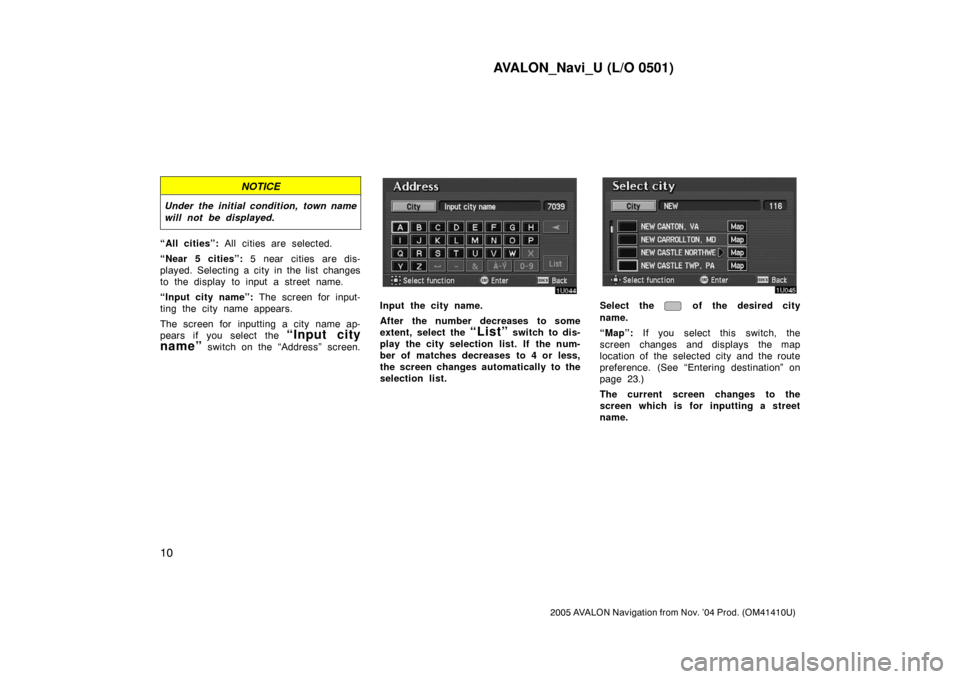
AVALON_Navi_U (L/O 0501)
10
2005 AVALON Navigation from Nov. ’04 Prod. (OM41410U)
NOTICE
Under the initial condition, town name
will not be displayed.
“All cities”: All cities are selected.
“Near 5 cities”: 5 near cities are dis-
played. Selecting a city in the list changes
to the display to input a street name.
“Input city name”: The screen for input-
ting the city name appears.
The screen for inputting a city name ap-
pears if you select the
“Input city
name”
switch on the “Address” screen.
Input the city name.
After the number decreases to some
extent, select the
“List” switch to dis-
play the city selection list. If the num-
ber of matches decreases to 4 or less,
the screen changes automatically to the
selection list.
Select the of the desired city
name.
“Map”: If you select this switch, the
screen changes and displays the map
location of the selected city and the route
preference. (See “Entering destination” on
page 23.)
The current screen changes to the
screen which is for inputting a street
name.
Page 19 of 135
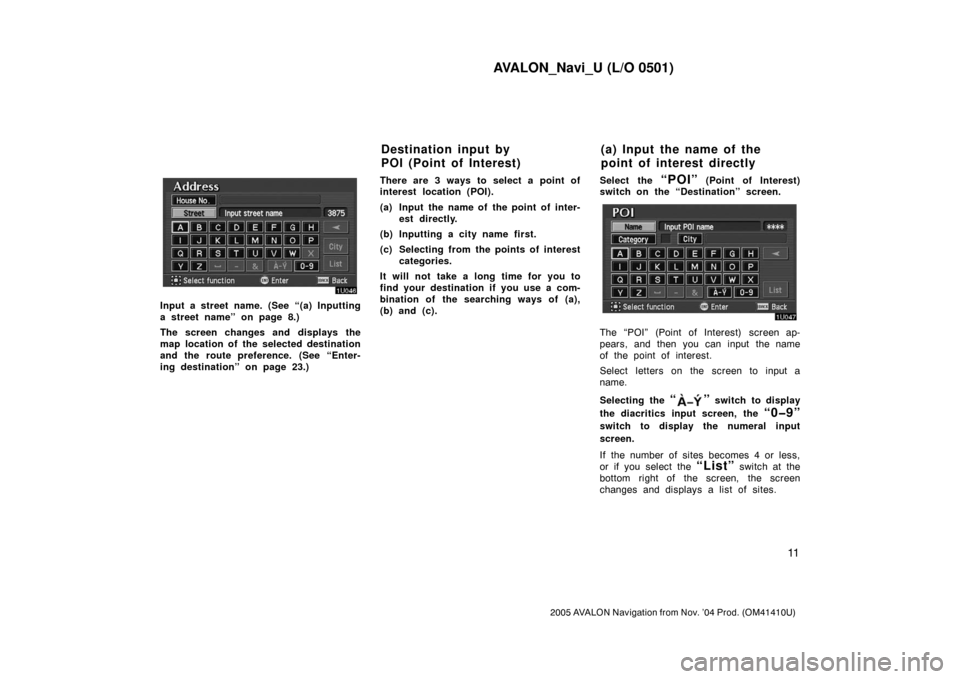
AVALON_Navi_U (L/O 0501)
11
2005 AVALON Navigation from Nov. ’04 Prod. (OM41410U)
Input a street name. (See “(a) Inputting
a street name” on page 8.)
The screen changes and displays the
map location of the selected destination
and the route preference. (See “Enter-
ing destination” on page 23.)There are 3 ways to select a point of
interest location (POI).
(a) Input the name of the point of inter-
est directly.
(b) Inputting a city name first.
(c) Selecting from the points of interest
categories.
It will not take a long time for you to
find your destination if you use a com-
bination of the searching ways of (a),
(b) and (c).Select the
“POI” (Point of Interest)
switch on the “Destination” screen.
The “POI” (Point of Interest) screen ap-
pears, and then you can input the name
of the point of interest.
Select letters on the screen to input a
name.
Selecting the
“” switch to display
the diacritics input screen, the
“0�9”
switch to display the numeral input
screen.
If the number of sites becomes 4 or less,
or if you select the
“List” switch at the
bottom right of the screen, the screen
changes and displays a list of sites.
Destination input by
POI (Point of Interest)(a) Input the name of the
point of interest directly
Page 20 of 135
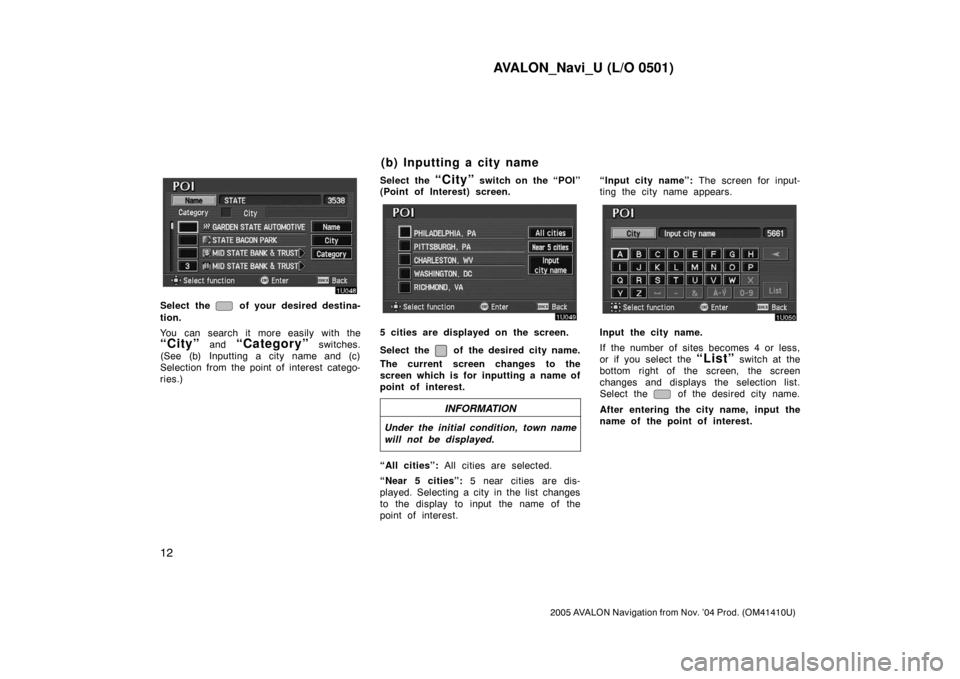
AVALON_Navi_U (L/O 0501)
12
2005 AVALON Navigation from Nov. ’04 Prod. (OM41410U)
Select the of your desired destina-
tion.
You can search it more easily with the
“City” and “Category” switches.
(See (b) Inputting a city name and (c)
Selection from the point of interest catego-
ries.)Select the
“City” switch on the “POI”
(Point of Interest) screen.
5 cities are displayed on the screen.
Select the
of the desired city name.
The current screen changes to the
screen which is for inputting a name of
point of interest.
INFORMATION
Under the initial condition, town name
will not be displayed.
“All cities”: All cities are selected.
“Near 5 cities”: 5 near cities are dis-
played. Selecting a city in the list changes
to the display to input the name of the
point of interest.“Input city name”: The screen for input-
ting the city name appears.
Input the city name.
If the number of sites becomes 4 or less,
or if you select the
“List” switch at the
bottom right of the screen, the screen
changes and displays the selection list.
Select the
of the desired city name.
After entering the city name, input the
name of the point of interest.
(b) Inputting a city name
Page 21 of 135
AVALON_Navi_U (L/O 0501)
13
2005 AVALON Navigation from Nov. ’04 Prod. (OM41410U)
Select the “Category” switch on the
“POI” (Point of Interest) screen.
The categories are shown on the
screen. When you select the
of
your desired category, more detailed
categories are shown.
When you select the of your de-
sired category, the screen changes and
displays the previous screen.
“All” categories: You can select the point
of interest by the name in all categories.Once you have selected a category, select
letters directly on the screen to input a
name.
Selecting the
“” switch to display
the diacritcs input screen, the
“0�9”
switch to display the numeral input
screen.
If the number of sites becomes 4 or less,
or if you select the
“List” switch at the
bottom right of the screen, the screen
changes and displays a list of sites.
(c) Selection from the point of
interest categories
Page 22 of 135
AVALON_Navi_U (L/O 0501)
14
2005 AVALON Navigation from Nov. ’04 Prod. (OM41410U)
When you select the of your de-
sired item, the screen changes and dis-
plays the map location of the selected
destination and the route preference.
(See “Entering destination” on page
23.)In case of having some POIs of the same
name, this screen appears.
“Name sort”: Select this switch to list the
categories in alphabetical order.
“Dist. sort”: Select this switch to list the
categories in order of nearest place from
your current location.
INFORMATION
The information on the desired point
of interest can be displayed on the
map screen.
Select the “Info.” switch to display the
selected destination name, address and
telephone number.