Page 16 of 202
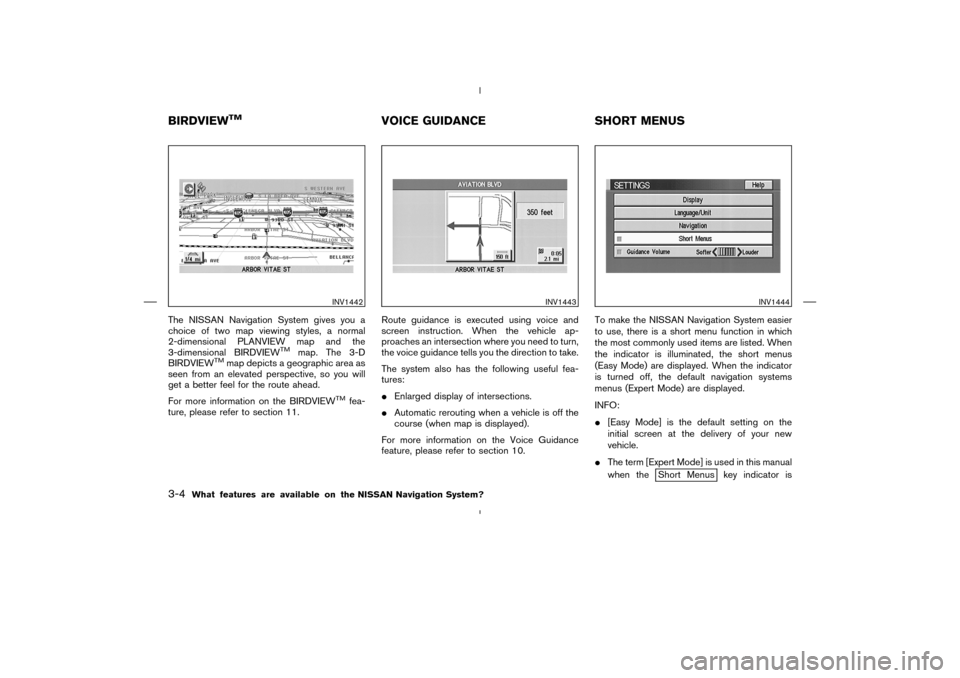
The NISSAN Navigation System gives you a
choice of two map viewing styles, a normal
2-dimensional PLANVIEW map and the
3-dimensional BIRDVIEW
TM
map. The 3-D
BIRDVIEW
TM
map depicts a geographic area as
seen from an elevated perspective, so you will
get a better feel for the route ahead.
For more information on the BIRDVIEW
TM
fea-
ture, please refer to section 11.Route guidance is executed using voice and
screen instruction. When the vehicle ap-
proaches an intersection where you need to turn,
the voice guidance tells you the direction to take.
The system also has the following useful fea-
tures:
�Enlarged display of intersections.
�Automatic rerouting when a vehicle is off the
course (when map is displayed).
For more information on the Voice Guidance
feature, please refer to section 10.To make the NISSAN Navigation System easier
to use, there is a short menu function in which
the most commonly used items are listed. When
the indicator is illuminated, the short menus
(Easy Mode) are displayed. When the indicator
is turned off, the default navigation systems
menus (Expert Mode) are displayed.
INFO:
�[Easy Mode] is the default setting on the
initial screen at the delivery of your new
vehicle.
�The term [Expert Mode] is used in this manual
when the
Short Menus key indicator is
INV1442
INV1443
INV1444
BIRDVIEW
TM
VOICE GUIDANCE SHORT MENUS
3-4
What features are available on the NISSAN Navigation System?
�
04.7.6/Z33-N
�
Page 31 of 202
Easy Mode — when the
Short Menus
key is selectedHelpkey:
You can see the explanation of the navigational
functions.Homekey:
When you set your home in the address book, a
route home will be calculated by selecting this
key.
If the home is not set beforehand, the setting
mode will appear to input the home address.Please refer to “Setting with the
Home key” on
page 5-30.
Street Addresskey:
Same as in Expert Mode.Point of Interest (POI)key:
Same as in Expert Mode.Countrykey:
Same as in Expert Mode.
HOW TO USE THE
ROUTE
BUTTONWhen the ROUTE button is pressed while the
current location is displayed on the screen, the
display shows the following keys.
INFO:
When no operations are executed for a few
seconds, the keys will disappear automatically.Quick Stopkey:
Selects the destination (waypoints) from a list of
5 commonly used POI (Points of Interest).
Please refer to “Quick stop” on page 5-43.
INV2316
INV1455
How do I operate the NISSAN Navigation System?
4-13
�
04.7.6/Z33-N
�
Page 44 of 202
stretch of straight road or series of curves
with a large radius.
— When the vehicle is traveling in an area with
a grid road system.
— When the vehicle is making consecutive S
curves.
— When the vehicle is at a large Y-shaped
junction.
— When the vehicle is on a loop bridge.
— When the vehicle is on a snow-covered or
unpaved road.
— When the vehicle has made several consecu-
tive turns or zigzags.
— When the vehicle is rotated on a parking lot
turntable while the ignition switch is OFF.
— Immediately after the vehicle is driven out of a
parking garage or underground parking lot.
— When the vehicle has different sizes of tires
or tire chains.
— When the vehicle is moved immediately after
the engine is started.
4-26
How do I operate the NISSAN Navigation System?
�
04.7.6/Z33-N
�
Page 145 of 202
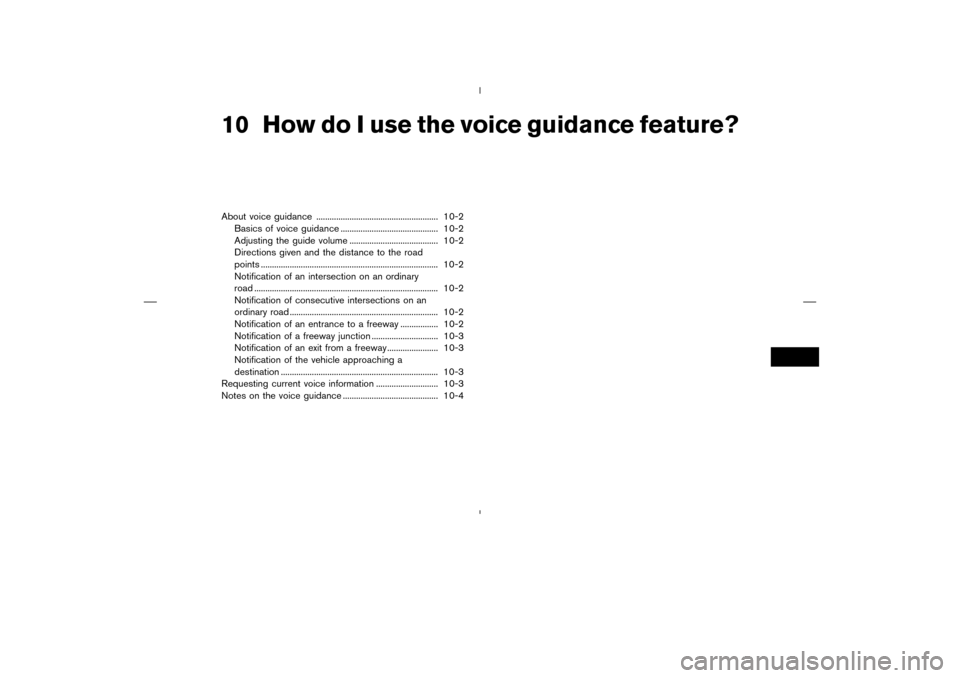
10 How do I use the voice guidance feature?About voice guidance ....................................................... 10-2
Basics of voice guidance ............................................ 10-2
Adjusting the guide volume ........................................ 10-2
Directions given and the distance to the road
points ................................................................................ 10-2
Notification of an intersection on an ordinary
road ................................................................................... 10-2
Notification of consecutive intersections on an
ordinary road ................................................................... 10-2
Notification of an entrance to a freeway ................. 10-2
Notification of a freeway junction .............................. 10-3
Notification of an exit from a freeway....................... 10-3
Notification of the vehicle approaching a
destination ....................................................................... 10-3
Requesting current voice information ............................ 10-3
Notes on the voice guidance ........................................... 10-4
�
04.7.6/Z33-N
�
Page 146 of 202

WARNING
To operate the navigation system or to
use the screen functions, first park the
vehicle in a safe place and set the park-
ing brake. Using the system while driv-
ing can distract the driver and may re-
sult in a serious accident.BASICS OF VOICE GUIDANCEThe voice guidance will verbally tell you which
direction to turn when the vehicle approaches
the intersection in which you have to make a turn
to reach your destination.
�There may be some cases in which the
voice guidance and the actual road con-
ditions do not correspond. This may
occur because of discrepancies be-
tween the actual road and the informa-
tion on the DVD or due to the vehicle’s
speed.
�In case the content of the voice guid-
ance does not match the actual road
conditions, follow the information ob-
tained from traffic signs or notices on
the road.
ADJUSTING THE GUIDE VOLUME1. Press the SETTING button on the control
panel.
2. When turning on/off the voice guidance,
push the PUSH ENTER button. When the
Guidance Volume key is illuminated with a
green indicator, it is activated. When turning
up/down the voice guidance, touch theLouder or
Softer key. The voice will be-
come louder/softer.
DIRECTIONS GIVEN AND THE
DISTANCE TO THE ROAD POINTSDirections will differ, depending on the road
type.
INFO:
Distances may vary, depending on the vehicle
speed.NOTIFICATION OF AN
INTERSECTION ON AN ORDINARY
ROAD“In a quarter mile (400 meters), right (left) turn.”
“Right (left) turn ahead.”NOTIFICATION OF CONSECUTIVE
INTERSECTIONS ON AN
ORDINARY ROAD“In a quarter mile (400 meters), right (left) turn,
then left (right) turn.”
“Right (left) turn ahead, then left (right) turn.”NOTIFICATION OF AN ENTRANCE
TO A FREEWAY“In a quarter mile (400 meters) freeway entrance
on your right onto (road number and direction).”
INV1684
ABOUT VOICE GUIDANCE10-2
How do I use the voice guidance feature?
�
04.7.6/Z33-N
�
Page 187 of 202
14 Troubleshooting guideCustomer assistance .......................................................... 14-2
Basic operations .................................................................. 14-3
Vehicle icon .......................................................................... 14-4
Map DVD-ROM ................................................................... 14-6
Destination, waypoints or menu contents cannot be
chosen or set ....................................................................... 14-7
Voice guidance .................................................................... 14-9
Route calculation .............................................................. 14-10
�
04.7.6/Z33-N
�