Page 155 of 215
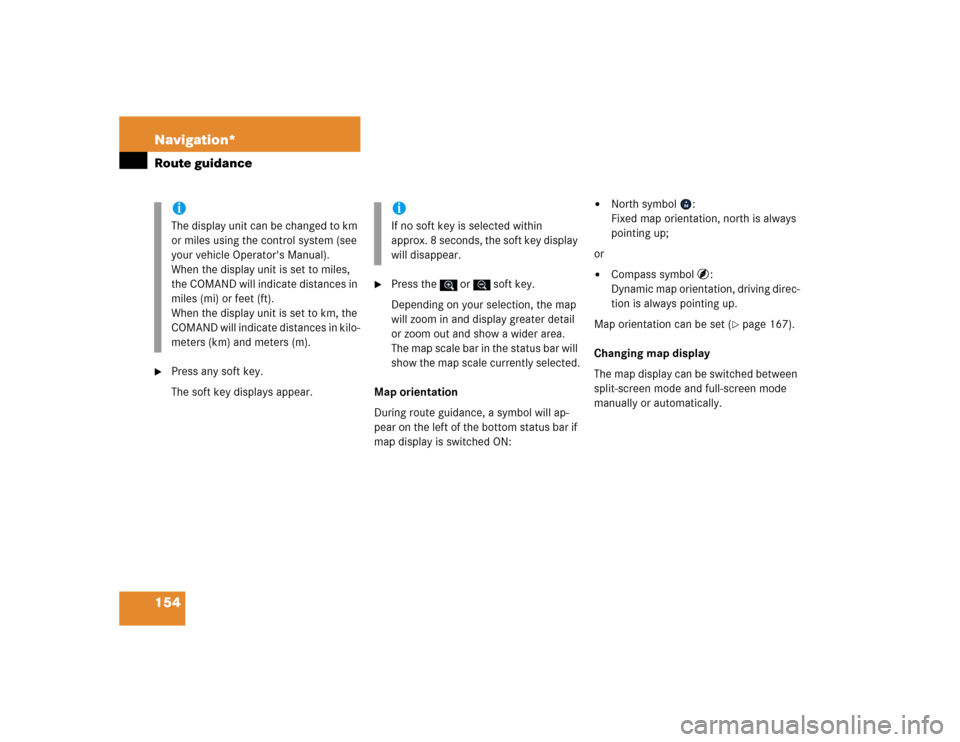
154 Navigation*Route guidance�
Press any soft key.
The soft key displays appear.
�
Press the or soft key.
Depending on your selection, the map
will zoom in and display greater detail
or zoom out and show a wider area.
The map scale bar in the status bar will
show the map scale currently selected.
Map orientation
During route guidance, a symbol will ap-
pear on the left of the bottom status bar if
map display is switched ON:
�
North symbol :
Fixed map orientation, north is always
pointing up;
or
�
Compass symbol :
Dynamic map orientation, driving direc-
tion is always pointing up.
Map orientation can be set (
�page 167).
Changing map display
The map display can be switched between
split-screen mode and full-screen mode
manually or automatically.
iThe display unit can be changed to km
or miles using the control system (see
your vehicle Operator's Manual).
When the display unit is set to miles,
the COMAND will indicate distances in
miles (mi) or feet (ft).
When the display unit is set to km, the
COMAND will indicate distances in kilo-
meters (km) and meters (m).
iIf no soft key is selected within
approx. 8 seconds, the soft key display
will disappear.
Page 156 of 215
155 Navigation*
Route guidance
�
Split-screen mode
The map is shown on the left, while in-
formation concerning the next driving
maneuver is shown on the right.
�
Full-screen mode
The map covers the entire screen.
Switching manually:
�
Press�%.
Each time �% is pressed, the system
alternates between split-screen and
full-screen display mode.
Switching automatically:
See “Automatic map toggling”
(
�page 169).
.Route guidance ends when the selected
destination is reached.
�
In navigation mode, press ��.
A prompt as to whether or not route
guidance is to be cancelled appears.
�
Use ����to select the menu item
Yes
.
�
Press ��.
Route guidance is cancelled. After a
short time, the Navigation main menu
appears.
iInformation concerning the current lo-
cation is shown in the status bar if GPS
display (
�page 168) and full-screen
display are activated.
Destination reached
Cancelling route guidance iRoute guidance can be continued again
in the Navigation main menu
(�page 125).
��
Page 158 of 215
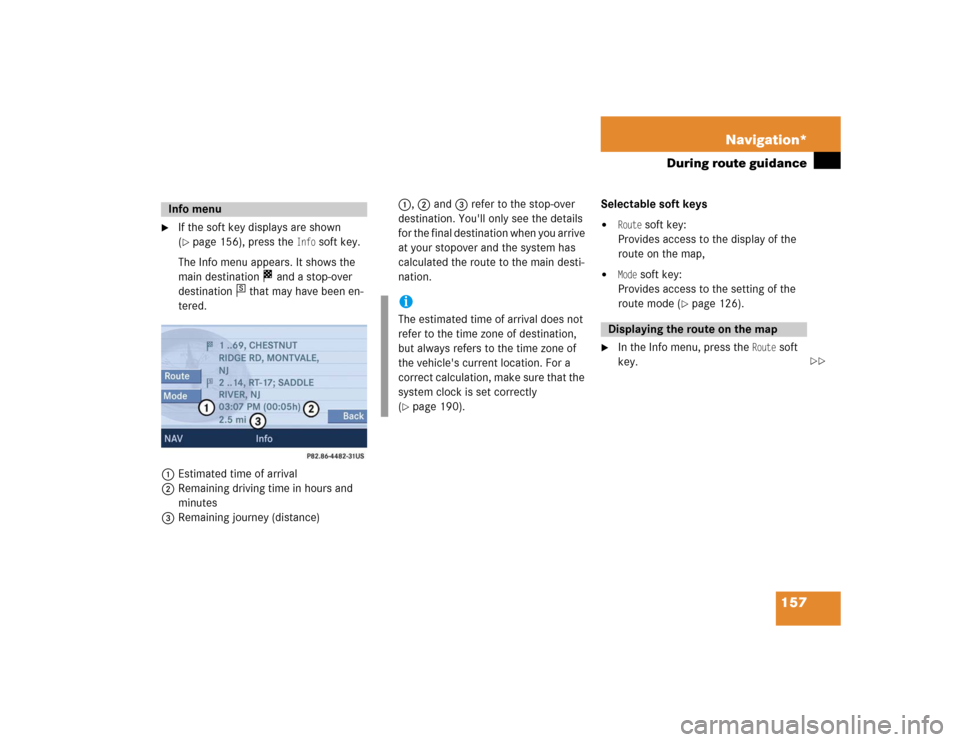
157 Navigation*
During route guidance
�
If the soft key displays are shown
(�page 156), press the
Info
soft key.
The Info menu appears. It shows the
main destination and a stop-over
destination that may have been en-
tered.
1Estimated time of arrival
2Remaining driving time in hours and
minutes
3Remaining journey (distance)1, 2 and 3 refer to the stop-over
destination. You'll only see the details
for the final destination when you arrive
at your stopover and the system has
calculated the route to the main desti-
nation.Selectable soft keys
�
Route
soft key:
Provides access to the display of the
route on the map,
�
Mode
soft key:
Provides access to the setting of the
route mode (
�page 126).
�
In the Info menu, press the
Route
soft
key.
Info menu
s
iThe estimated time of arrival does not
refer to the time zone of destination,
but always refers to the time zone of
the vehicle's current location. For a
correct calculation, make sure that the
system clock is set correctly
(�page 190).
Displaying the route on the map
��
Page 160 of 215
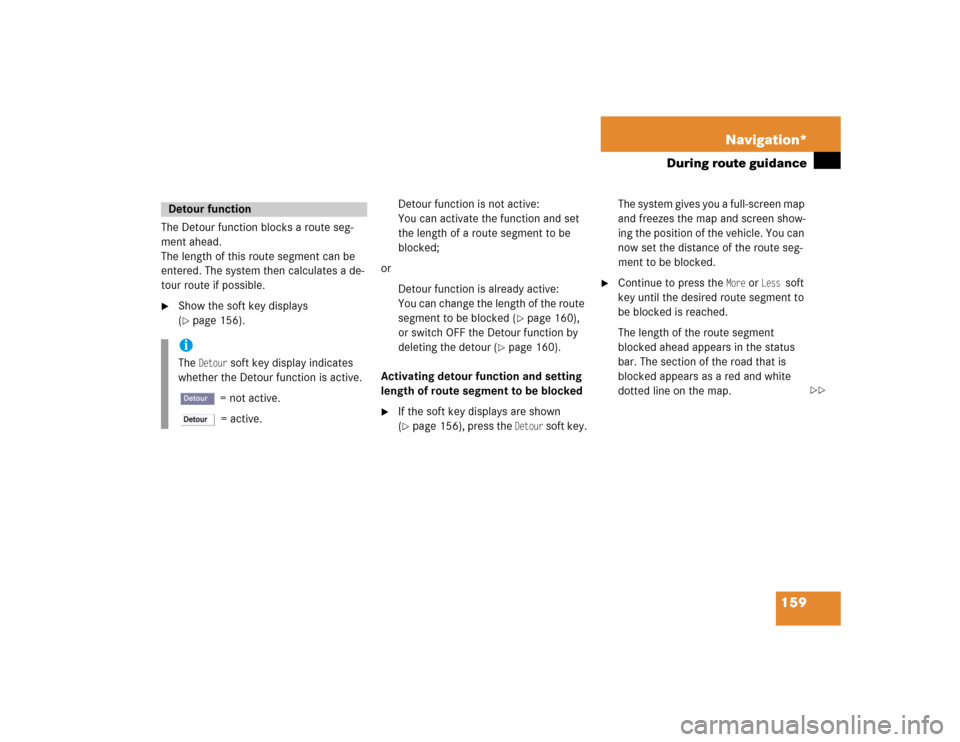
159 Navigation*
During route guidance
The Detour function blocks a route seg-
ment ahead.
The length of this route segment can be
entered. The system then calculates a de-
tour route if possible.�
Show the soft key displays
(�page 156).
.
Detour function is not active:
You can activate the function and set
the length of a route segment to be
blocked;
or
Detour function is already active:
You can change the length of the route
segment to be blocked (
�page 160),
or switch OFF the Detour function by
deleting the detour (
�page 160).
Activating detour function and setting
length of route segment to be blocked
�
If the soft key displays are shown
(�page 156), press the
Detour
soft key.The system gives you a full-screen map
and freezes the map and screen show-
ing the position of the vehicle. You can
now set the distance of the route seg-
ment to be blocked.
�
Continue to press the
More
or
Less
soft
key until the desired route segment to
be blocked is reached.
The length of the route segment
blocked ahead appears in the status
bar. The section of the road that is
blocked appears as a red and white
dotted line on the map.
Detour function iThe
Detour
soft key display indicates
whether the Detour function is active.
= not active.
= active.
��
Page 161 of 215
160 Navigation*During route guidance1Symbol = current position�
Press ��.
The system calculates a new route
avoiding the blocked road segment.Changing detour
�
If the soft key displays are shown
(�page 156), press the
Detour
soft key.
�
Use ����to select the
Change detour
menu item.
�
Press��.
You can now enter the length of the
road segment to be blocked.
�
Continue to press the
More
or
Less
soft
key until the desired distance for the
route segment to be blocked is set.
�
Press��.
The system calculates a new route
avoiding the blocked segment if possi-
ble.
Deleting detour
�
Show the soft key displays
(�page 156).
If a Detour is already active, the
Detour
soft key is displayed with no color.
�
Press the
Detour
soft key.
Page 162 of 215
161 Navigation*
During route guidance
�
Use �� to select the
Delete detour
menu item.
�
Press��.
The blocked road segment is can-
celled. The system recalculates the
route.The Stop-over function offers the option of
selecting a stop-over destination while
route guidance is active.
A stop-over destination can be, for exam-
ple, a gas station, a rest area, or a hospital,
but also a regular destination. Once the
stop-over destination has been reached,
the system automatically calculates the
route to the final destination.
�
Show the soft key displays
(�page 156).
.
Stop-over
iThe
St-over
soft key display indicates
whether route guidance to a stop-over
is already active.
= not active.
= active.
��
Page 165 of 215
164 Navigation*During route guidance�
Press �� to confirm the selection of the
destination.
The system begins to calculate the
route to the selected stop-over destina-
tion.
Changing/deleting the stop-over desti-
nation
�
The soft key displays are shown
(�page 156).
.
�
Press the
St-over
soft key.
The menu for deleting or changing the
stop-over destination appears.
�
Use�� to select the Delete active stopover
entry.
�
Press ��.
This will delete the stop-over. The sys-
tem calculates the route to the final
destination;
or
iA stop-over destination can be
changed or deleted only while the route
guidance to this stop-over is active (in-
dicated by .
If no route guidance to a stop-over des-
tination is active yet (
�page 162).
Page 167 of 215
166 Navigation*During route guidanceYou can select which POIs will appear as
symbols on the map.�
In the Display menu (
�page 165)
press the
Symbols
soft key.
The available options appear.
�
Use �� or ����to select an option.
�
Press��.
The selected option is activated. A solid
circle designates an activated op-
tion.
�
Standard
option:
The symbols for the system default
setting are displayed on the map;
�
Personal
option:
The symbols to be displayed can be
selected from a list (
�page 167);
�
None
option:
No symbols will be displayed on the
map.
Setting symbols display iThe symbols are on display only if the
map scale is set at 0.05 mi (50 m),
0.1 mi (100 m), 0.2 mi (200 m), or
0.5 mi (500 m).
To set the map scale (
�page 153).
iThe
Change
soft key is only available if
the
Personal
option is selected. Other-
wise, it will appear shaded out.