Page 33 of 215
32 At a glanceQuick reference COMANDA common balance setting applies to the
following operating modes:�
Radio
�
Single CD
�
MP3
�
CD changer*
�
AUX
�
Satellite radio*When adjusting the balance, the system
automatically stores the setting for the
currently active operating mode.
Setting balance
�
Open the main menu of the appropriate
operating mode (
�page 27).
�
Press the
Balance
soft key.
The Balance menu appears.
�
Press�� or ��:
The cursor moves horizontally, adjust-
ing the balance accordingly.
Storing new settings:
�
Press�� or the
Back
soft key,
or
�
wait until the display changes.
BalanceiFor Navigation* a different balance set-
ting is possible. You find the descrip-
tion under “Adjusting the acoustics for
navigation announcements”
(�page 127).
Page 34 of 215
33 At a glance
Quick reference COMAND
For the following operating modes, differ-
ent settings for bass and treble can be se-
lected:�
Radio (FM waveband)
�
Radio (AM waveband)
�
Radio (Weather Band)
�
Single CD
�
MP3
�
CD changer*
�
AUX
�
Satellite radio*
�
Navigation*Bass and treble settings for navigation an-
nouncements are found under “Adjusting
the acoustics for navigation announce-
ments” (
�page 127).
When adjusting bass or treble, the system
automatically stores the setting for the
currently active operating mode.
Setting bass and treble
�
Open the main menu of the appropriate
operating mode (
�page 27).
�
Press the
Bass
or
Treble
soft key.
The Bass or Treble menu appears.
�
Press�� or ��:
The cursor moves horizontally, adjust-
ing bass or treble accordingly.
Bass and treble
Page 122 of 215
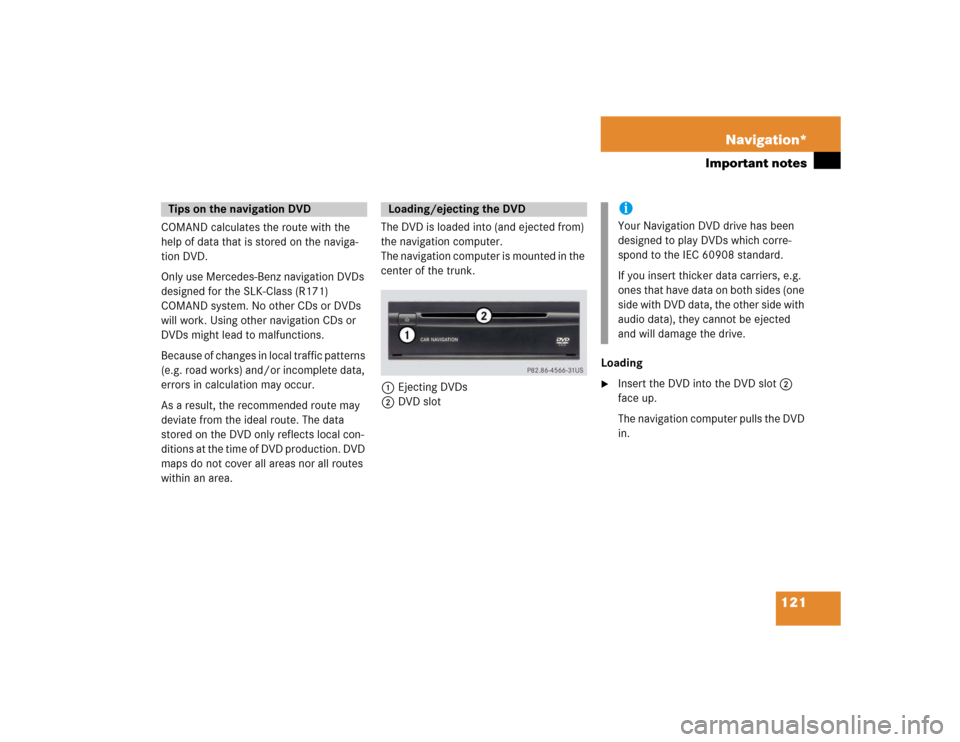
121 Navigation*
Important notes
COMAND calculates the route with the
help of data that is stored on the naviga-
tion DVD.
Only use Mercedes-Benz navigation DVDs
designed for the SLK-Class (R171)
COMAND system. No other CDs or DVDs
will work. Using other navigation CDs or
DVDs might lead to malfunctions.
Because of changes in local traffic patterns
(e.g. road works) and/or incomplete data,
errors in calculation may occur.
As a result, the recommended route may
deviate from the ideal route. The data
stored on the DVD only reflects local con-
ditions at the time of DVD production. DVD
maps do not cover all areas nor all routes
within an area.The DVD is loaded into (and ejected from)
the navigation computer.
The navigation computer is mounted in the
center of the trunk.
1Ejecting DVDs
2DVD slotLoading
�
Insert the DVD into the DVD slot 2
face up.
The navigation computer pulls the DVD
in.
Tips on the navigation DVD
Loading/ejecting the DVD
iYour Navigation DVD drive has been
designed to play DVDs which corre-
spond to the IEC 60908 standard.
If you insert thicker data carriers, e.g.
ones that have data on both sides (one
side with DVD data, the other side with
audio data), they cannot be ejected
and will damage the drive.
Page 124 of 215
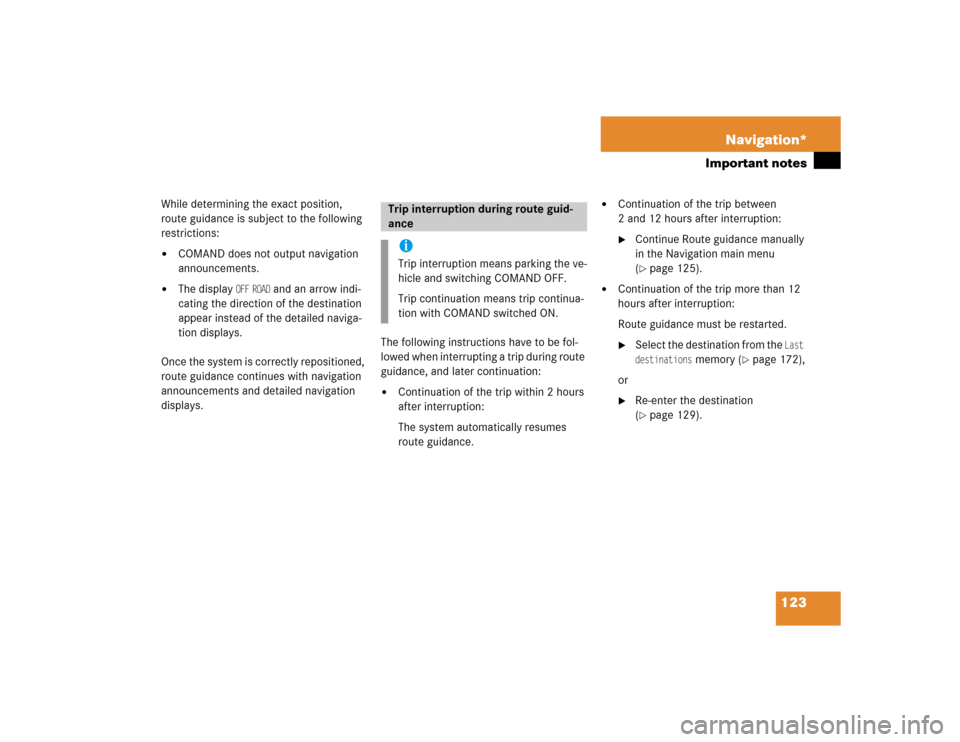
123 Navigation*
Important notes
While determining the exact position,
route guidance is subject to the following
restrictions: �
COMAND does not output navigation
announcements.
�
The display
OFF
ROAD
and an arrow indi-
cating the direction of the destination
appear instead of the detailed naviga-
tion displays.
Once the system is correctly repositioned,
route guidance continues with navigation
announcements and detailed navigation
displays. The following instructions have to be fol-
lowed when interrupting a trip during route
guidance, and later continuation:
�
Continuation of the trip within 2 hours
after interruption:
The system automatically resumes
route guidance.
�
Continuation of the trip between
2 and 12 hours after interruption: �
Continue Route guidance manually
in the Navigation main menu
(�page 125).
�
Continuation of the trip more than 12
hours after interruption:
Route guidance must be restarted.�
Select the destination from the
Last
destinations
memory (
�page 172),
or
�
Re-enter the destination
(�page 129).
Trip interruption during route guid-
ance iTrip interruption means parking the ve-
hicle and switching COMAND OFF.
Trip continuation means trip continua-
tion with COMAND switched ON.
Page 127 of 215
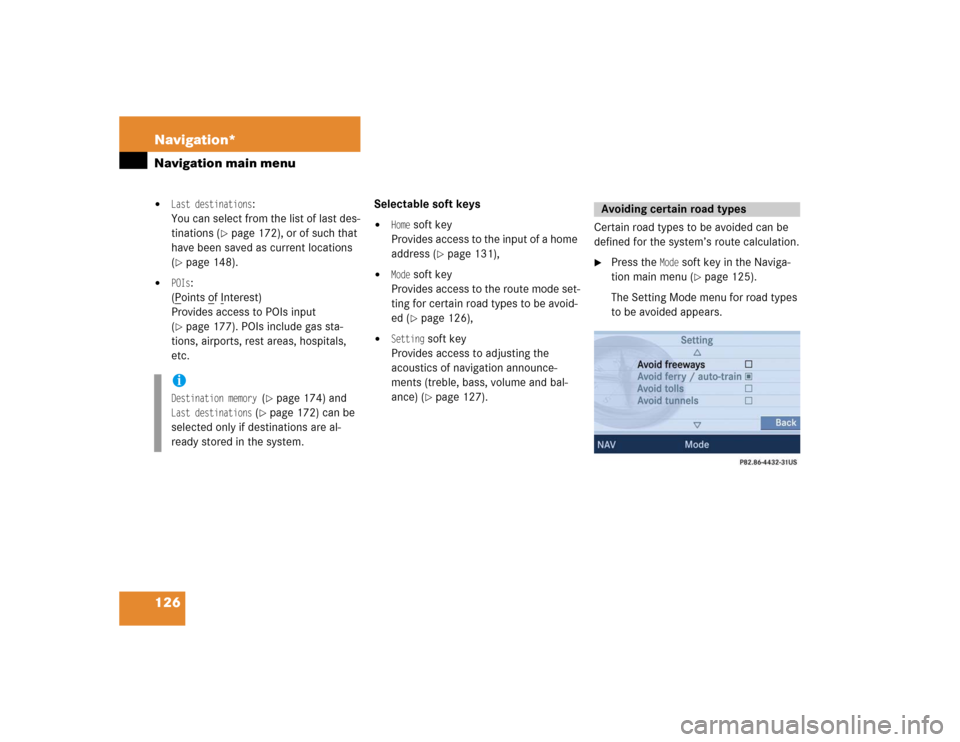
126 Navigation*Navigation main menu�
Last destinations
:
You can select from the list of last des-
tinations (
�page 172), or of such that
have been saved as current locations
(
�page 148).
�
POIs
:
(Points o
f Interest)
Provides access to POIs input
(
�page 177). POIs include gas sta-
tions, airports, rest areas, hospitals,
etc. Selectable soft keys
�
Home
soft key
Provides access to the input of a home
address (
�page 131),
�
Mode
soft key
Provides access to the route mode set-
ting for certain road types to be avoid-
ed (�page 126),
�
Setting
soft key
Provides access to adjusting the
acoustics of navigation announce-
ments (treble, bass, volume and bal-
ance) (�page 127).Certain road types to be avoided can be
defined for the system’s route calculation.
�
Press the
Mode
soft key in the Naviga-
tion main menu (
�page 125).
The Setting Mode menu for road types
to be avoided appears.
iDestination memory
(�page 174) and
Last destinations
(�page 172) can be
selected only if destinations are al-
ready stored in the system.
Avoiding certain road types
Page 130 of 215
129 Navigation*
Destination entry
� Destination entry
Entering characters
For character entry, the 12 button keypad
or the keypad menu can be used.Entering a character via keypad menu
�
Use��, ��, ��, ��,�+ or �( to
select a character.
�
Press ��.
The character is entered.Entering a character via 12 button key-
pad
�
Use the �3 - �" keys to enter a char-
acter.
A key must be pressed once or several
times in quick succession:
After pressing the first time, the char-
acter display 1 appears.
Entering dataiFor more convenient entry, COMAND
offers only available characters from
the character set based on your selec-
tions and the data stored on the navi-
gation DVD.
The character selected appears magni-
fied or black.
The system will complete the entry if
the input matches data stored on the
navigation DVD.
iSymbol “ ” represents a space.
iUse�" to enter a space.
��
Page 131 of 215
130 Navigation*Destination entry1Character display
You can see which characters can be
entered when using the keys.
Each additional depression moves you
to the next available character.
The selected character appears black.
�
Wait until the character display disap-
pears, or press��.
The character is entered.
Deleting a character
�
Press the
Delete
soft key if necessary.
The character last accepted by the sys-
tem is deleted.Confirming the data entry
After entering all the characters the data
entry must be confirmed.
�
Press and hold�� for approx. 2 sec-
onds;
or
�
Use�� or �� to select the sym-
bol and press��.
.
iDo not confuse the
Delete
soft key (de-
letion of the last character) with the
Back
soft key (deletion of the complete
entry).
iThe symbol can only be selected if
the system has recognized the entry.
ok
ok
Page 139 of 215

138 Navigation*Destination entryEntering a center �
Use the keypad menu or the 12 button
keypad to enter the data of the center
(�page 129).
After entering the center a selection
list of centers appears indicated by
Se-
lect center
displayed in the status bar.
Now continue with selecting a center.
Switching to a selection list is possible at
any time while entering a center.
�
Press the
List
soft key.
A selection list appears indicated by
Se-
lect center
displayed in the status bar.
Now continue with selecting a center.Selecting a center
�
Use��or �� to select a city center.
The Page soft keys allow scrolling
through the list page by page.
�
Press ��.
The Start Route Guidance menu
(�page 150) appears.
The system accesses one of the following
menus after entering of a destination city
(
�page 135):
�
For larger cities with more than 15
streets:
Enter Street menu (
�page 139).
�
For smaller cities with up to 15 streets:
Select Street menu (
�page 139).
Entering a street in the destination
city