Page 109 of 226
107
Telephone*
Telephone operation
�Use
g or G to select Home, Cell or
Work.
�Press E.
An input menu appears.
Input menu
The Surname field is automatically
marked. Entering a surname, name or number
�Use
g or G to select the name or
the number field.
You can input data:
�using the selection menu
�via the number keys 1 - #
Using the selection menu:
�Press the Keypad soft key.
The selection menu appears.
Selection menu
�Enter the data using the selection
menu (
�page 193).
After input using the selection menu,
the input menu is displayed again. You
can select the next data field and enter
data.
Input via the number keys 1 - # :
�Use buttons 1 - # to enter the data
(
�page 195).
i
If you have select the Cell Phone
entry, the input menu displays the
surname and number field.
230_Telefon_US_B.fm Seite 107 Mittwoch, 8. Dezember 2004 4:32 16
Page 110 of 226
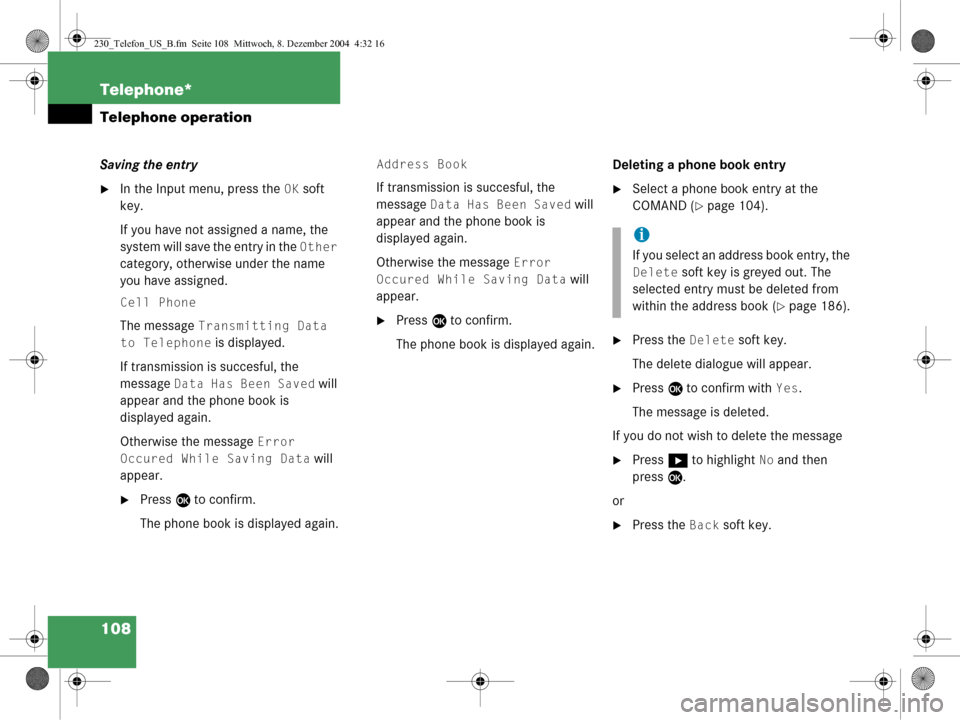
108 Telephone*
Telephone operation
Saving the entry
�In the Input menu, press the OK soft
key.
If you have not assigned a name, the
system will save the entry in the
Other
category, otherwise under the name
you have assigned.
Cell Phone
The message Transmitting Data
to Telephone is displayed.
If transmission is succesful, the
message
Data Has Been Saved will
appear and the phone book is
displayed again.
Otherwise the message
Error
Occured While Saving Data
will
appear.
�Press E to confirm.
The phone book is displayed again.
Address Book
If transmission is succesful, the
message
Data Has Been Saved will
appear and the phone book is
displayed again.
Otherwise the message
Error
Occured While Saving Data
will
appear.
�Press E to confirm.
The phone book is displayed again. Deleting a phone book entry
�Select a phone book entry at the
COMAND (
�page 104).
�Press the Delete soft key.
The delete dialogue will appear.
�Press E to confirm with Yes.
The message is deleted.
If you do not wish to delete the message
�Press h to highlight No and then
press E.
or
�Press the Back soft key.
i
If you select an addr ess book entry, the
Delete soft key is greyed out. The
selected entry must be deleted from
within the address book (
�page 186).
230_Telefon_US_B.fm Seite 108 Mittwoch, 8. Dezember 2004 4:32 16
Page 111 of 226

109
Telephone*
Telephone operation
Saving a phone book entry on the tele-
phone
�Use button
g or G to select a pho-
ne book entry.
�Press the Save softkey.
The message
Transmitting Data
to Telephone
will appear.
If transmission is succesful, the mes-
sage
Data Has Been Saved will ap-
pear. You can save phone numbers
�in the internal memory of the mobile
phone
�in the address book.
�Open one of the lists:
�Dialed numbers list (�page 100)
�Received calls list (�page 101)
�Use
g or G to select an entry.
�Press the Save softkey.
A selection menu appears. Saving a single phone number on the
telephone�Press
E to confirm Cell Phone.
An input menu will appear. The
Number
field contains the phone number to be
saved.
i
If you select a phone book entry from
the internal memory, the
Save soft key
is greyed out.
If a phone book entry contains several
numbers (address book entry), they are
transferred together.
Saving phone numbers
230_Telefon_US_B.fm Seite 109 Mittwoch, 8. Dezember 2004 4:32 16
Page 112 of 226
110 Telephone*
Telephone operation
�Enter a name in the Surname field:
You can input data:
�using the selection menu by
pressing the
Keypad soft key
(
�page 193)
�via the number keys 1 - #
(
�page 195) Finishing data input and saving the phone
number:
Input via selection menu:
�Press the OK soft key.
Input via 12-button keypad:
�Press E.
The message
Transmitting Data
to Telephone
is displayed.
If the transfer was successful, the mes-
sage
Data Has Been Saved will ap-
pear and the list is displayed again.
Otherwise the message
Error
Occured While Saving Data
will
appear.
�Press E to confirm.
The list is displayed again. Saving in the address book
�In the selection menu (�page 109),
use G to select
Address book.
�Press E.
A selection menu will appear.
Saving as a new entry
�Press E to confirm New Entry.
Another selection menu will appear.
230_Telefon_US_B.fm Seite 110 Mittwoch, 8. Dezember 2004 4:32 16
Page 113 of 226
111
Telephone*
Telephone operation
�Use
g or G to select the phone
number type.
�Press E.
An input menu will appear.
�You can input data:
�using the selection menu by
pressing the
Keypad soft key
(
�page 193)
�via the number keys 1 - #
(
�page 195)
Finishing data input and saving:
�Press E or the OK soft key.
If the transfer was successful, the
message Data Has Been Saved will
appear and the list is displayed again. Adding to an existing entry
�In the selection menu (�page 110),
use G to select
Addition.
�Press E.
The phone book will appear.
�Select the phone book entry
(
�page 105).
�Press E.
A selection menu will appear.
230_Telefon_US_B.fm Seite 111 Mittwoch, 8. Dezember 2004 4:32 16
Page 114 of 226
112 Telephone*
Telephone operation
�Use g or G to select the phone
number type.
�Press E.
Phone number type available:
The message
Data Has Been Saved
will appear. After around three se-
conds, the list from where you started
the saving process will appear. Phone number type occupied:
The message
Do You Want to Over-
write Entry?
will appear.
�Press E if you wish to overwrite the
entry.
The message
Data Has Been Saved
will appear. After around three se-
conds, the list from where you started
the saving process will appear.
If you do not wish to overwrite the entry
�Press h to highlight No if you do not
wish to overwrite the entry.
�Press E.
The list from where you started the sto-
rage will appear.
i
If transmission is not succesful the
message
Error Occured While
Saving Data
will appear.
�Press E to confirm.
The phone book is displayed again.
230_Telefon_US_B.fm Seite 112 Mittwoch, 8. Dezember 2004 4:32 16
Page 170 of 226
168 Service
Service main menu
� Service main menu
�Press C.
The Service main menu will appear.
Service main menu
You can use the soft keys to open other
menus
�SMS soft key:
Opens the SMS Inbox Folder
(
�page 169).
�Addr.Bk soft key:
Opens the address book (
�page 176).
�Pic Off soft key:
�Press the Pic Off soft key.
The screen is switched off.
�Press any soft key or button.
The screen is switched on again.
�System soft key:
Opens the system settings
(
�page 198).
Activating the Service main menu
i
You can use this function if you have a
Mercedes-Benz specified integrated
mobile telephone (TDMA/CDMA or
GSM).
230_Service_US_B.fm Seite 168 Mittwoch, 8. Dezember 2004 4:40 16
Page 171 of 226
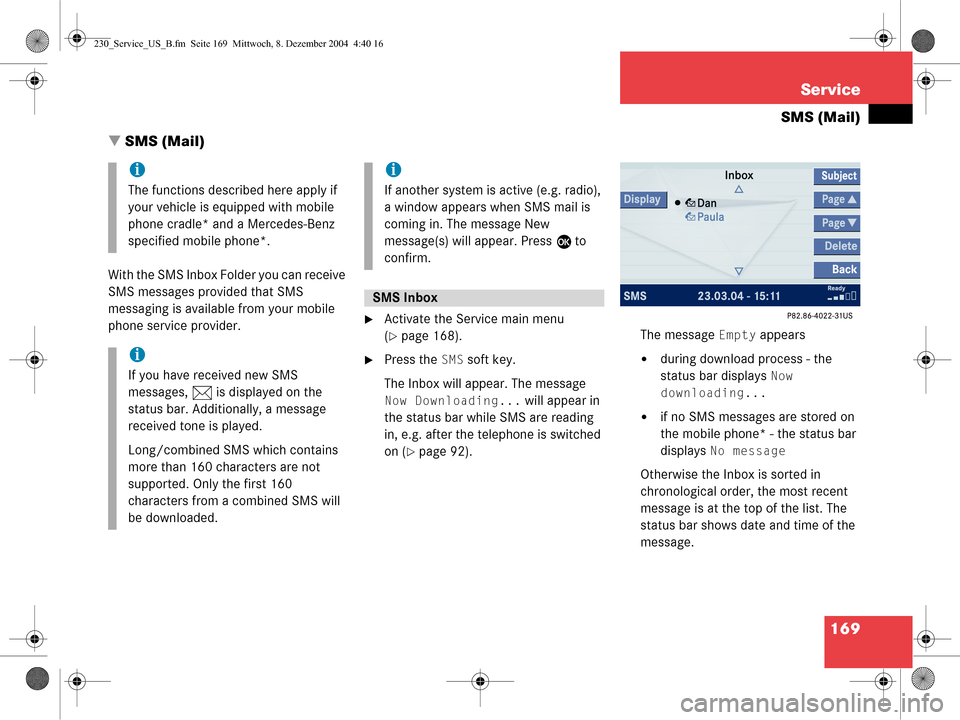
169
Service
SMS (Mail)
� SMS (Mail)
With the SMS Inbox Folder you can receive
SMS messages provided that SMS
messaging is available from your mobile
phone service provider.
�Activate the Service main menu
(
�page 168).
�Press the SMS soft key.
The Inbox will appear. The message
Now Downloading... will appear in
the status bar while SMS are reading
in, e.g. after the telephone is switched
on (
�page 92). The message
Empty appears
�during download process - the
status bar displays
Now
downloading...
�if no SMS messages are stored on
the mobile phone* - the status bar
displays
No message
Otherwise the Inbox is sorted in
chronological order, the most recent
message is at the top of the list. The
status bar shows date and time of the
message.
i
The functions described here apply if
your vehicle is equipped with mobile
phone cradle* and a Mercedes-Benz
specified mobile phone*.
i
If you have received new SMS
messages, n is displayed on the
status bar. Additionally, a message
received tone is played.
Long/combined SMS which contains
more than 160 characters are not
supported. Only the first 160
characters from a combined SMS will
be downloaded.
i
If another system is active (e.g. radio),
a window appears when SMS mail is
coming in. The message New
message(s) will appear. Press E to
confirm.
SMS Inbox
230_Service_US_B.fm Seite 169 Mittwoch, 8. Dezember 2004 4:40 16