Page 27 of 226

25
At a glance
Menu system
The main area
2 shows messages and
settings.
You can change the settings by operating
the system.
The status bar 3 is divided into three
areas.
Left side:
The current operating mode is indicated. In
this example: Radio
Center:
The status of the current operating mode
or other selectable functions are indicated.
In this example:
�FM = current waveband
�9 = memory location of station,
e.g. “9” Right side:
General status information is indicated
independent of the operating mode.
In this example:
�Ready = Telephone* is ready for
operation
� = Reception strength of the
mobile phone
Menu functions and submenus
Using the soft keys, functions can be
switched ON or OFF, or submenus can be
called up. Example: Radio main menu:
�The FM/AM soft key switches between
FM and AM band.
�The Scan soft key starts/stops the
channel scan.
In some situations, soft keys may not have
any function and are not operational. A
soft key without function appears shaded
out.
230_AeBlick_US_B.fm Seite 25 Mittwoch, 8. Dezember 2004 3:28 15
Page 29 of 226
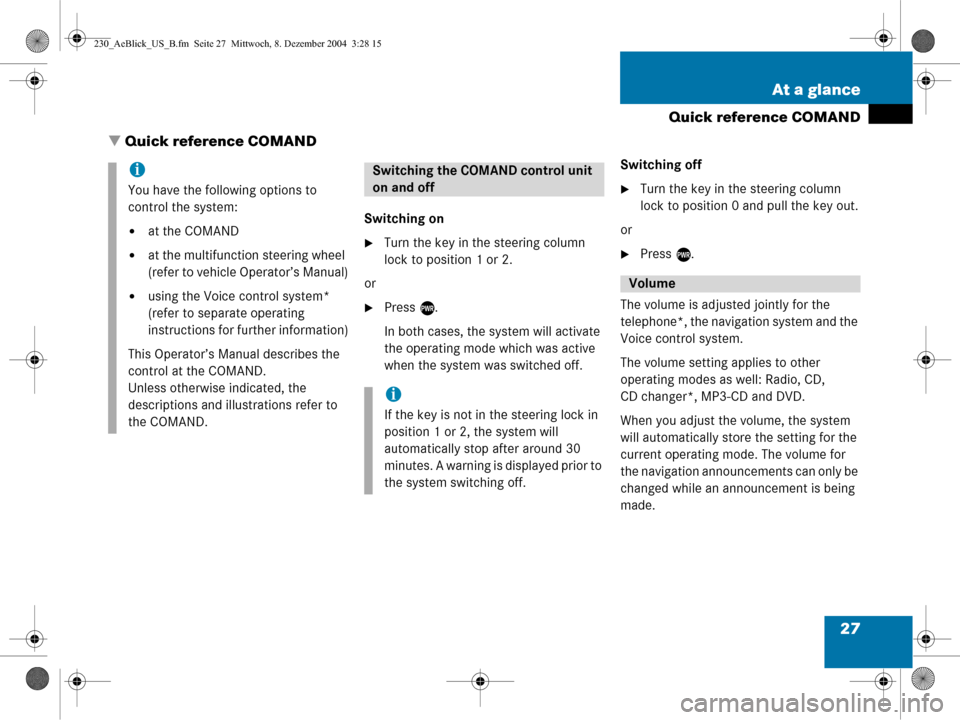
27
At a glance
Quick reference COMAND
� Quick reference COMAND
Switching on
�Turn the key in the steering column
lock to position 1 or 2.
or
�Press e.
In both cases, the system will activate
the operating mode which was active
when the system was switched off. Switching off
�Turn the key in the steering column
lock to position 0 and pull the key out.
or
�Press e.
The volume is adjusted jointly for the
telephone*, the navigation system and the
Voice control system.
The volume setting applies to other
operating modes as well: Radio, CD,
CD changer*, MP3-CD and DVD.
When you adjust the volume, the system
will automatically store the setting for the
current operating mode. The volume for
the navigation announcements can only be
changed while an announcement is being
made.
i
You have the following options to
control the system:
�at the COMAND
�at the multifunction steering wheel
(refer to vehicle Operator’s Manual)
�using the Voice control system*
(refer to separate operating
instructions for further information)
This Operator’s Manual describes the
control at the COMAND.
Unless otherwise indicated, the
descriptions and illustrations refer to
the COMAND.
Switching the COMAND control unit
on and off
i
If the key is not in the steering lock in
position 1 or 2, the system will
automatically stop after around 30
minutes. A warning is displayed prior to
the system switching off.
Volume
230_AeBlick_US_B.fm Seite 27 Mittwoch, 8. Dezember 2004 3:28 15
Page 31 of 226
29
At a glance
Quick reference COMAND
Common balance settings apply to the
following sytems:
�Radio operation
�CD operation (single CD)
�CD changer* operation
�MP3-CD operation
�DVD operation
�Satellite radio*
Different balance settings can be set for
navigation and telephone*. The balance settings for navigation
announcements are described at “Audio
settings for the navigation
announcements” (
�page 121).
When you change balance settings, the
system will automatically save the settings
for the current operating mode and others.
Setting balance
In Radio, CD, CDC*, MP3-CD, DVD or
satellite radio* operation:
�Press the Balance soft key.
Cross-hairs are displayed. The
horizontal line indicates the balance
setting. You can now make balance
settings.Balance
230_AeBlick_US_B.fm Seite 29 Mittwoch, 8. Dezember 2004 3:28 15
Page 81 of 226
79
Satellite radio*
Important notes
�Press
B to switch to satellite radio
operation.
One of the two following screens will
appear:
�the Satellite radio main menu dis-
playing the Preview channel or
�the Service information display
Satellite radio main menu (Preview channel)
The Satellite radio main menu displays the
Preview channel. You cannot select any
other station.
�Press the SIRIUS soft key to display the
Service information display.
Service information display
1 Phone number of the provider,
(SIRIUS) or “Call Service Provider”
2 The Electronical Serial Number (ESN)
of your satellite receiver
�Contact satellite radio service provider
at the telephone number displayed in
the screen.
Subscribing to satellite radio
i
If the Satellite radio function has not yet
been subscribed to or not subscribed
again, you have to contact the satellite
radio service provider.
230_SAT_Radio_US_B.fm Seite 79 Mittwoch, 8. Dezember 2004 4:31 16
Page 89 of 226
87
Telephone*
Important notes
Telephone operation
230_Telefon_US_B.fm Seite 87 Mi ttwoch, 8. Dezember 2004 4:32 16
Page 90 of 226

88 Telephone*
Important notes
� Important notes
In chapter “Telephone”, you will find de-
tailed information regarding the telepho-
ne*, including emergency call.
1 Observe all legal requirements
WarningG
Some jurisdictions prohibit the driver from
using a mobile phone while driving a vehicle.
Whether or not prohibited by law, for safety
reasons, the driver should not use the mobi-
le phone while the vehicle is in motion. Stop
the vehicle in a safe location before answe-
ring or placing a call.
If you nonetheless choose to use the mobile
phone while driving, please use the hands-
free device and be sure to pay attention to
the traffic situation at all times. Use the mo-
bile phone
1 only when road, weather and
traffic conditions permit.
Never operate radio transmitters equipped
with a built-in or attached antenna (i.e.
without being connected to an external an-
tenna) from inside the vehicle while the en-
gine is running. Doing so could lead to
malfunction of the vehicle’s electronic sys-
tems, possibly resultin g in an accident and
personal injury.
!
Radio transmitters, such as a portable
telephone or a citizens band unit
should only be used inside the vehicle
if they are connected to a separate ex-
terior antenna that has been approved
by Mercedes-Benz.
230_Telefon_US_B.fm Seite 88 Mi ttwoch, 8. Dezember 2004 4:32 16
Page 91 of 226
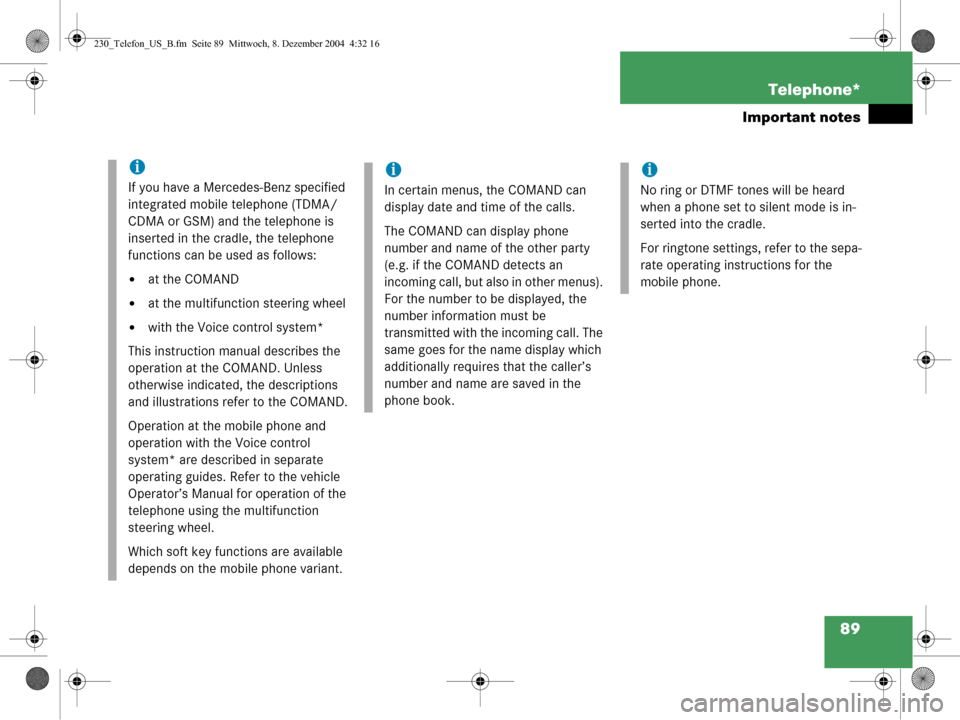
89
Telephone*
Important notes
i
If you have a Mercedes-Benz specified
integrated mobile telephone (TDMA/
CDMA or GSM) and the telephone is
inserted in the cradle, the telephone
functions can be used as follows:
�at the COMAND
�at the multifunction steering wheel
�with the Voice control system*
This instruction manual describes the
operation at the COMAND. Unless
otherwise indicated, the descriptions
and illustrations refer to the COMAND.
Operation at the mobile phone and
operation with the Voice control
system* are described in separate
operating guides. Refer to the vehicle
Operator’s Manual for operation of the
telephone using the multifunction
steering wheel.
Which soft key functions are available
depends on the mobile phone variant.
i
In certain menus, the COMAND can
display date and time of the calls.
The COMAND can display phone
number and name of the other party
(e.g. if the COMAND detects an
incoming call, but also in other menus).
For the number to be displayed, the
number information must be
transmitted with the incoming call. The
same goes for the name display which
additionally requires that the caller’s
number and name are saved in the
phone book.
i
No ring or DTMF tones will be heard
when a phone set to silent mode is in-
serted into the cradle.
For ringtone settings, refer to the sepa-
rate operating instructions for the
mobile phone.
230_Telefon_US_B.fm Seite 89 Mi ttwoch, 8. Dezember 2004 4:32 16
Page 92 of 226

90 Telephone*
Important notes
�Please read the chapter “Telephone”
first before attempting to operate your
telephone.
�Please also read the important notes in
the telephone and Voice control sys-
tem* operating manuals.
�Always drive with extreme caution
when you operate the telephone
hands-free.
�For safety reasons, you should not use
the mobile telephone handset to make
a call while driving the vehicle.
If the signal strength is very weak (dis-
play in the symbol bar of all menus):
Wait until reception improves before
making a call.
�Close the windows and reduce all out-
side noise as much as possible when
you use hands-free operation.
�Also make sure that the air vents are
not pointed in the direction of the
microphones located in the overhead
control panel near the rear view mirror.
Adjust air vents and/or reduce blower
speed if necessary.
�A brief disconnection from the cellular
network is not a malfunction, as this
can occur when the network switches
areas. The phone will automatically try
to sign on to a network again.
�If the message Enter Unlock Code:
appears, enter the unlock code to en-
able all telephone functions
(
�page 92). If you do not do so, only
the emergency call (911) is available.
GSM mobile phone
�If the message Enter PIN: on the
COMAND appears, enter the PIN-code
to enable the telephone functions
(
�page 92). If you do not do so, only
the emergency (911) call is available on
the COMAND. In the following situations, it is not possible
or not yet possible to use the telephone:
�The telephone is already unlocked but
is not or not yet registered in the net-
work.
The message
no Serv. appears in the
status bar. The telephone will try to re-
gister into an existing network. If the
network is available, the telephone will
be ready for use.
The above message also appears
�if the network is no longer available
due to weak signals
�if you try to make a call (message
Service Unavailable appears
for 8 seconds)
230_Telefon_US_B.fm Seite 90 Mi ttwoch, 8. Dezember 2004 4:32 16