Page 158 of 227

156 NavigationLast destinations and destination memoryStarting route guidance to a last
destination�
Select a destination from the
Last
Destinations
memory.
�
Press E.
The Start Route Guidance menu will
appear (
�page 139).
Deleting a destination from the last
destinations memory
�
Select a destination from the
Last
Destinations
memory.
�
Press the
Delete
soft key.
The destination is deleted.In the destination memory, you can save
destinations under freely assignable
names.
At the same time, the system saves the
data to the address book. You may later
transfer the address to the navigation
system from the address book and start
route guidance (
�page 187).
Saving a destination in the destination
memory
�
In the Start Route Guidance menu
(�page 139), press the
Save
soft key.
or
�
Select a destination in the
Last
Destinations
memory (
�page 155)
and press the
Save
soft key.
The Save Destination selection menu
will appear.
�
Use G or g to select the desired
menu item.�
Option
Create
New
Entry
:
You can save the destination under
a freely assignable name
(
�page 157).
�
Option
Allocate
to
Entry
:
You can save the destination under
an existing name (
�page 158).
�
Press E.
Destination memory
Page 159 of 227
157 Navigation
Last destinations and destination memory
Option
Create
New
Entry
:
�
Press H, h, g, G, F or f to
select the characters. After each
selection, press E.
or
�
Press one of the number keys 2 to
9 as often as needed.
�
To delete the character last input,
press the
Delete
soft key.
�
Press h, H, g and G to select
symbol (.
�
Press E.You can now select between the
categories
Home Address
and
Work
Address
.
�
Press G or g to select the desired
category.
�
Press E.
The system saves the address in the
selected category. After that, the Start
Route Guidance menu or the
Last
Destinations
memory reappear.
iDo not confuse the Delete soft key
(deletion of the last character) with the
Back soft key (deletion of the complete
entry).
Page 160 of 227

158 NavigationLast destinations and destination memoryOption
Allocate
to
Entry
�
Use H, h, g and G to select an
entry to which you wish to assign the
destination address.
�
Press E.
�
Press g or G to select one of the
categories
Home Address
and
Work
Address
.
�
Press E.
The selected entry is updated with the
new address.
The system updates the entry in the
Destinations memory and in the
address book. After that, the Start
Route Guidance menu or the
Last
Destinations
memory reappear.
Activating the destination memory
�
Activate the Navigation main menu
(�page 118).
�
Press g or G to select menu item Destination Memory
.
�
Press E.
The destination memory will appear.Selecting a destination from the
destination memory
�
Activate the destination memory.
�
Press H, h, g and G to select
the desired entry.
Now you can
�
start route guidance to the selected
destination
�
delete the selected destination
�
view details on the selected
destination (if available)
�
To do this, press the
Details
soft key.
Page 161 of 227
159 Navigation
Last destinations and destination memory
Starting route guidance to a destination
from the destination memory�
Select a destination from the
destination memory.
�
Press E.
The Start Route Guidance menu will
appear (
�page 139).Deleting a destination in the destination
memory
�
Select a destination from the
destination memory.
�
Press the
Delete
soft key.
A prompt message appears.
�
Press E to confirm
Yes
.
The system deletes the navigation
entry in the destination memory and in
the address book. Other data in the
address book are preserved.If you do not wish to delete
�
Use h to select
No
.
�
Press E.
Page 162 of 227
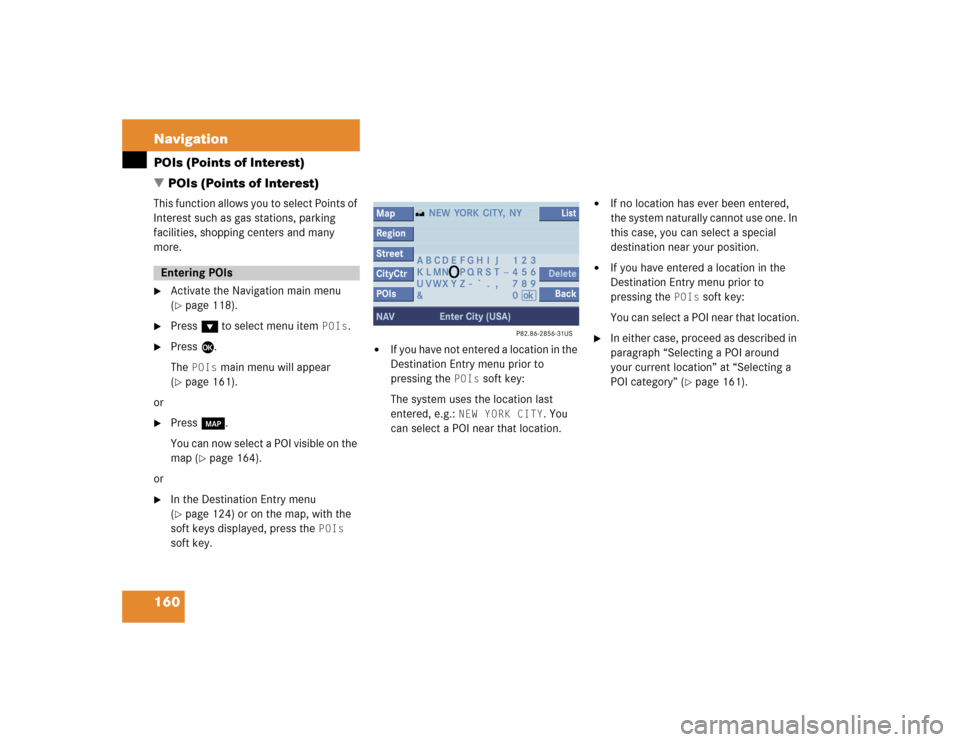
160 NavigationPOIs (Points of Interest)
� POIs (Points of Interest)This function allows you to select Points of
Interest such as gas stations, parking
facilities, shopping centers and many
more.�
Activate the Navigation main menu
(�page 118).
�
Press G to select menu item
POIs
.
�
Press E.
The
POIs
main menu will appear
(
�page 161).
or
�
Press c.
You can now select a POI visible on the
map (
�page 164).
or
�
In the Destination Entry menu
(�page 124) or on the map, with the
soft keys displayed, press the
POIs
soft key.
�
If you have not entered a location in the
Destination Entry menu prior to
pressing the
POIs
soft key:
The system uses the location last
entered, e.g.:
NEW YORK CITY
. You
can select a POI near that location.
�
If no location has ever been entered,
the system naturally cannot use one. In
this case, you can select a special
destination near your position.
�
If you have entered a location in the
Destination Entry menu prior to
pressing the
POIs
soft key:
You can select a POI near that location.
�
In either case, proceed as described in
paragraph “Selecting a POI around
your current location” at “Selecting a
POI category” (
�page 161).
Entering POIs
Page 165 of 227
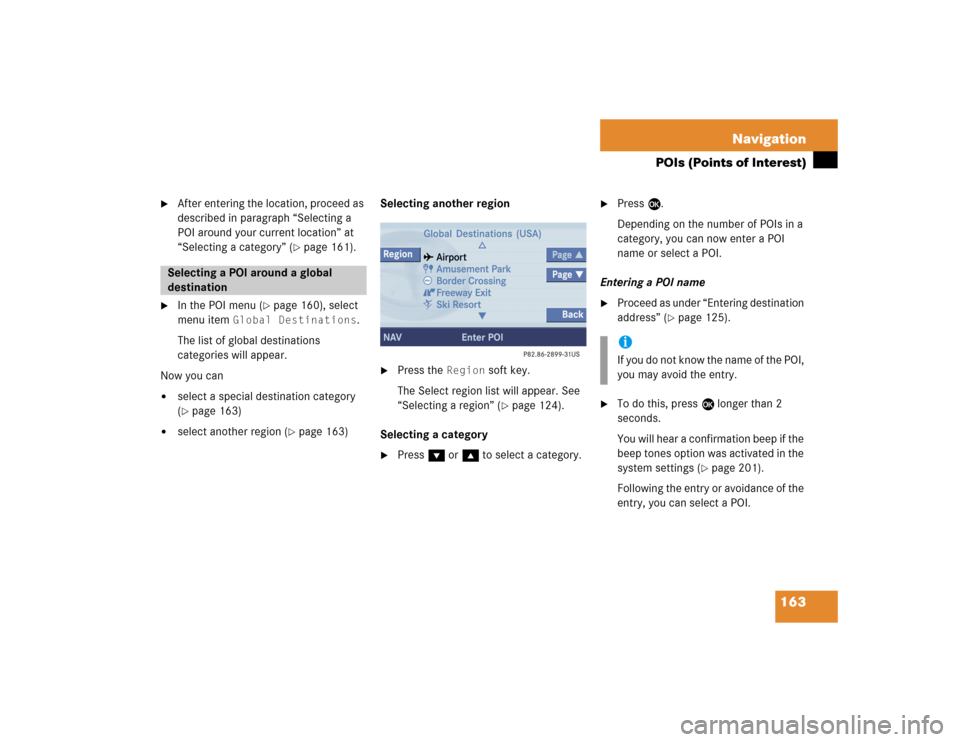
163 Navigation
POIs (Points of Interest)
�
After entering the location, proceed as
described in paragraph “Selecting a
POI around your current location” at
“Selecting a category” (
�page 161).
�
In the POI menu (
�page 160), select
menu item
Global Destinations
.
The list of global destinations
categories will appear.
Now you can
�
select a special destination category
(�page 163)
�
select another region (
�page 163)Selecting another region
�
Press the
Region
soft key.
The Select region list will appear. See
“Selecting a region” (
�page 124).
Selecting a category
�
Press G or g to select a category.
�
Press E.
Depending on the number of POIs in a
category, you can now enter a POI
name or select a POI.
Entering a POI name
�
Proceed as under “Entering destination
address” (
�page 125).
�
To do this, press E longer than 2
seconds.
You will hear a confirmation beep if the
beep tones option was activated in the
system settings (
�page 201).
Following the entry or avoidance of the
entry, you can select a POI.
Selecting a POI around a global
destination
iIf you do not know the name of the POI,
you may avoid the entry.
Page 166 of 227
164 NavigationPOIs (Points of Interest)Selecting a POI�
Press G or g to select a POI.
The list also shows the straight-line
distance to and the direction of the
Point of Interest.
�
Press the
Details
soft key if required.
Details on the POI are shown.
�
Press E.
The Route Guidance menu will appear
(�page 139).
�
Press c.
or
�
In the Destination Entry menu
(�page 124), press the
Map
soft key.
The full view of the map will appear.
Your current position and the special
destinations are indicated by symbols.
�
If required, move the map pressing
H, h, g, G,F and f.
�
If the soft key displays are hidden,
press any soft key.
The soft key displays will appear.
Selecting a POI on the map iYou will see the symbols only if the map
scale is 0.05 mi/inch, 0.1 mi/inch,
0.2 mi/inch or 0.5 mi/inch
(�page 141).
iYou can define which symbols will be
shown on the map (
�page 152).
iIf the system does not find any POI, the
message
No POIs Found
will appear.
Page 168 of 227
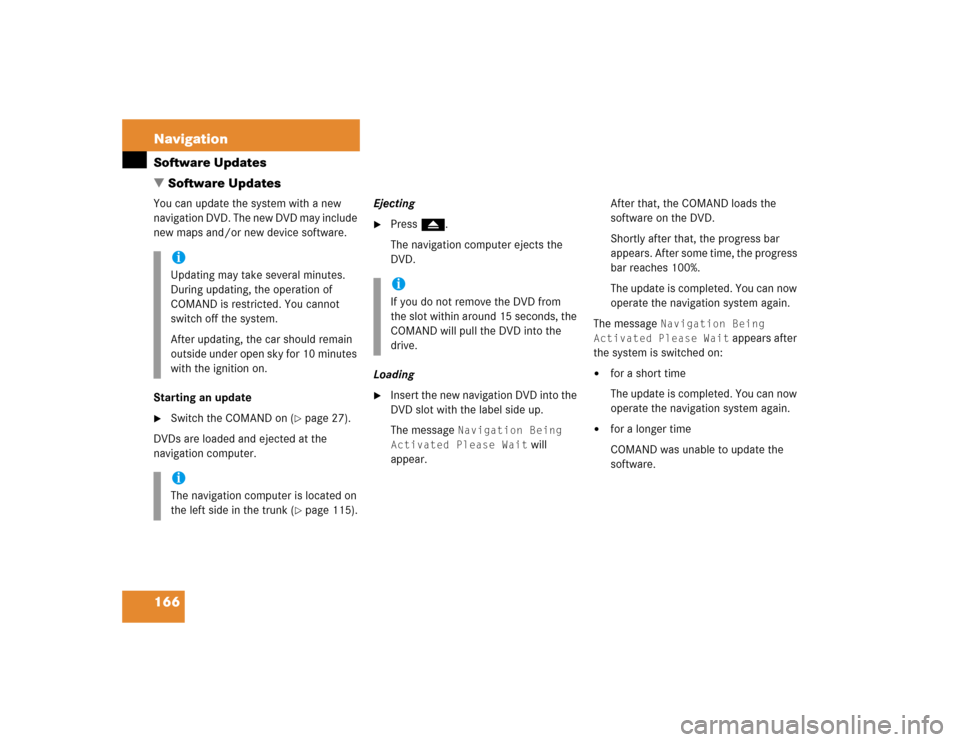
166 NavigationSoftware Updates
� Software UpdatesYou can update the system with a new
navigation DVD. The new DVD may include
new maps and/or new device software.
Starting an update�
Switch the COMAND on (
�page 27).
DVDs are loaded and ejected at the
navigation computer.Ejecting
�
Press l.
The navigation computer ejects the
DVD.
Loading
�
Insert the new navigation DVD into the
DVD slot with the label side up.
The message
Navigation Being
Activated Please Wait
will
appear.After that, the COMAND loads the
software on the DVD.
Shortly after that, the progress bar
appears. After some time, the progress
bar reaches 100%.
The update is completed. You can now
operate the navigation system again.
The message
Navigation Being
Activated Please Wait
appears after
the system is switched on:
�
for a short time
The update is completed. You can now
operate the navigation system again.
�
for a longer time
COMAND was unable to update the
software.
iUpdating may take several minutes.
During updating, the operation of
COMAND is restricted. You cannot
switch off the system.
After updating, the car should remain
outside under open sky for 10 minutes
with the ignition on.iThe navigation computer is located on
the left side in the trunk (
�page 115).
iIf you do not remove the DVD from
the slot within around 15 seconds, the
COMAND will pull the DVD into the
drive.