Page 28 of 227
26 At a glanceMenu system
Example Phone book:Page v
1 soft key Exiting from submenus
Use the
Back
soft key to exit a submenu.
The display switches to the next higher
menu level.
The system will save all changes you have
made. There are exceptions in which
pressing the Back
soft key will not result in
the settings being saved. The exceptions
are expressly described on the following
pages.
Page 29 of 227
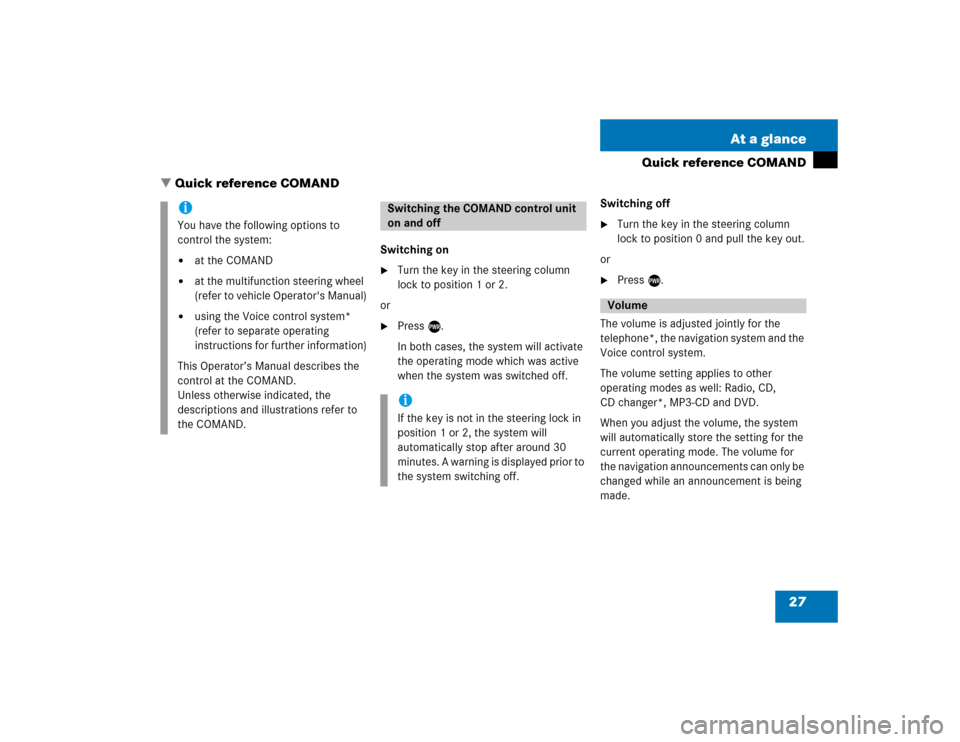
27 At a glance
Quick reference COMAND
� Quick reference COMAND
Switching on�
Turn the key in the steering column
lock to position 1 or 2.
or
�
Press e.
In both cases, the system will activate
the operating mode which was active
when the system was switched off.Switching off
�
Turn the key in the steering column
lock to position 0 and pull the key out.
or
�
Press e.
The volume is adjusted jointly for the
telephone*, the navigation system and the
Voice control system.
The volume setting applies to other
operating modes as well: Radio, CD,
CD changer*, MP3-CD and DVD.
When you adjust the volume, the system
will automatically store the setting for the
current operating mode. The volume for
the navigation announcements can only be
changed while an announcement is being
made.
iYou have the following options to
control the system:�
at the COMAND
�
at the multifunction steering wheel
(refer to vehicle Operator's Manual)
�
using the Voice control system*
(refer to separate operating
instructions for further information)
This Operator’s Manual describes the
control at the COMAND.
Unless otherwise indicated, the
descriptions and illustrations refer to
the COMAND.
Switching the COMAND control unit
on and offiIf the key is not in the steering lock in
position 1 or 2, the system will
automatically stop after around 30
minutes. A warning is displayed prior to
the system switching off.
Volume
Page 31 of 227
29 At a glance
Quick reference COMAND
Common balance and fader settings apply
to the following sytems:�
Radio operation
�
CD operation (single CD)
�
CD changer* operation
�
MP3-CD operation
�
DVD operation
�
Satellite radio*
Different balance and fader settings can be
set for navigation and telephone*.The balance/fader settings for navigation
announcements are described at “Audio
settings for the navigation
announcements” (
�page 121).
When you change balance or fader
settings, the system will automatically
save the settings for the current operating
mode and others.
Setting balance and fader
In Radio, CD, CDC*, MP3-CD, DVD or
satellite radio* operation:
�
Press the
Bal/Fad
soft key.
Cross-hairs are displayed. The
horizontal line indicates the balance
setting. The vertical line indicates the
fader setting. You can now make
balance and fader settings.
Balance and fader
Page 32 of 227
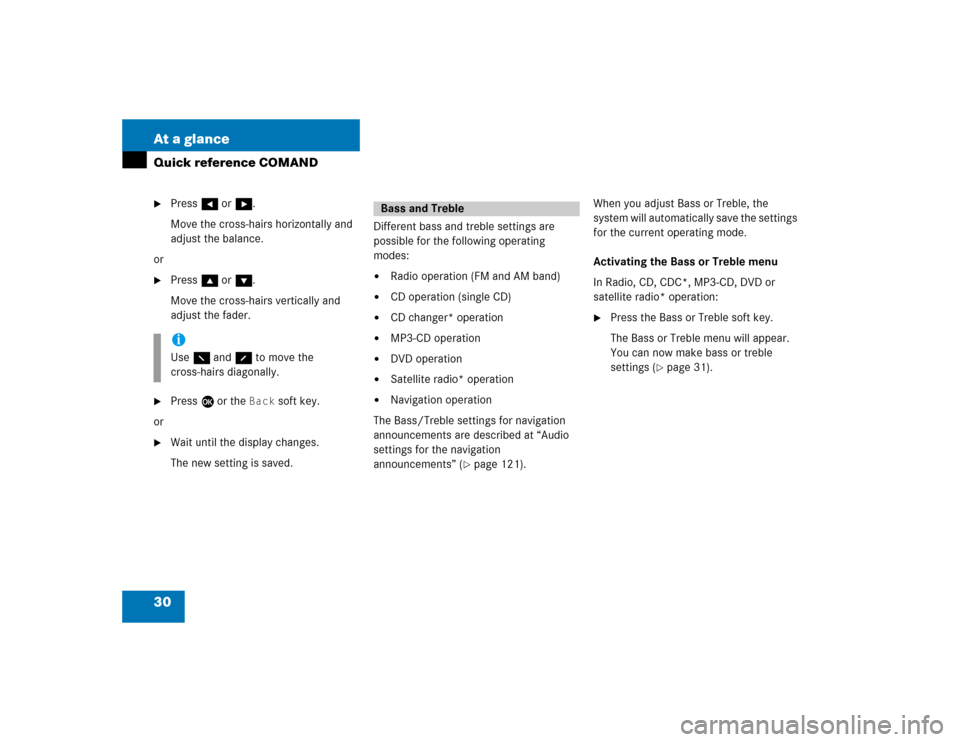
30 At a glanceQuick reference COMAND�
Press H or h.
Move the cross-hairs horizontally and
adjust the balance.
or
�
Press g or G.
Move the cross-hairs vertically and
adjust the fader.
�
Press E or the
Back
soft key.
or
�
Wait until the display changes.
The new setting is saved.Different bass and treble settings are
possible for the following operating
modes:
�
Radio operation (FM and AM band)
�
CD operation (single CD)
�
CD changer* operation
�
MP3-CD operation
�
DVD operation
�
Satellite radio* operation
�
Navigation operation
The Bass/Treble settings for navigation
announcements are described at “Audio
settings for the navigation
announcements” (
�page 121).When you adjust Bass or Treble, the
system will automatically save the settings
for the current operating mode.
Activating the Bass or Treble menu
In Radio, CD, CDC*, MP3-CD, DVD or
satellite radio* operation:
�
Press the Bass or Treble soft key.
The Bass or Treble menu will appear.
You can now make bass or treble
settings (
�page 31).
iUse F and f to move the
cross-hairs diagonally.
Bass and Treble
Page 33 of 227
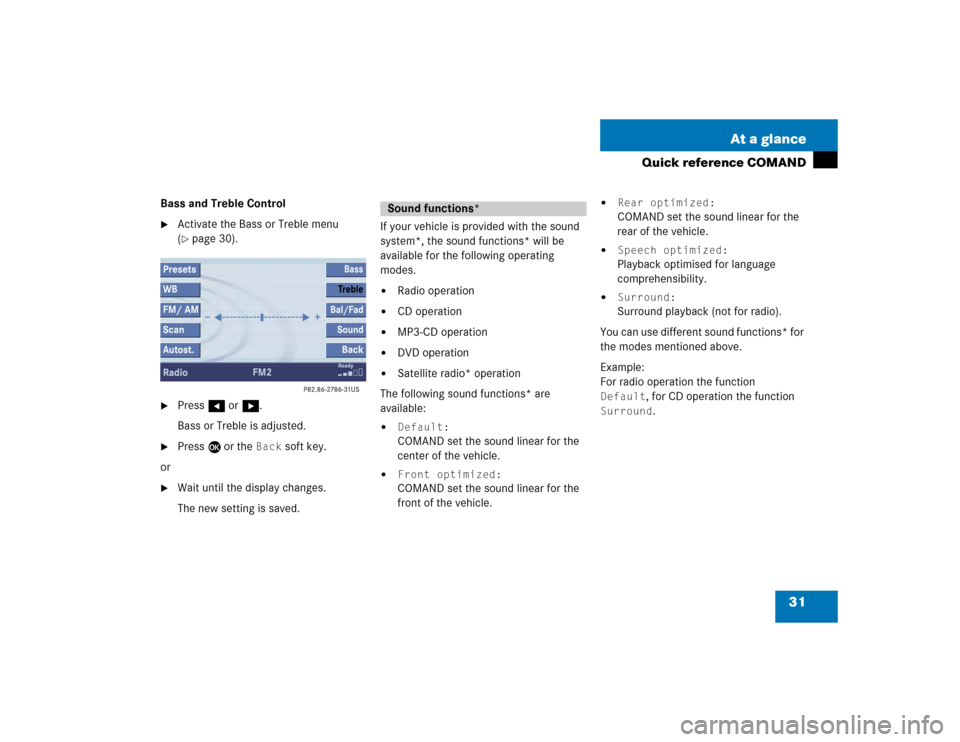
31 At a glance
Quick reference COMAND
Bass and Treble Control�
Activate the Bass or Treble menu
(�page 30).
�
Press H or h.
Bass or Treble is adjusted.
�
Press E or the
Back
soft key.
or
�
Wait until the display changes.
The new setting is saved.If your vehicle is provided with the sound
system*, the sound functions* will be
available for the following operating
modes.
�
Radio operation
�
CD operation
�
MP3-CD operation
�
DVD operation
�
Satellite radio* operation
The following sound functions* are
available:
�
Default:COMAND set the sound linear for the
center of the vehicle.
�
Front optimized:COMAND set the sound linear for the
front of the vehicle.
�
Rear optimized:COMAND set the sound linear for the
rear of the vehicle.
�
Speech optimized:Playback optimised for language
comprehensibility.
�
Surround:Surround playback (not for radio).
You can use different sound functions* for
the modes mentioned above.
Example:
For radio operation the function
Default
, for CD operation the function
Surround
.
Sound functions*
Page 34 of 227
32 At a glanceQuick reference COMANDActivating the sound functions*
In Radio, CD, CDC*, MP3-CD, DVD or
satellite radio* operation:�
Activate the main menu for the
respective operating mode
(�page 24).
�
Press the
Sound
soft key.
The Sound menu appears.
�
Press g or G to select the desired
function.
�
Press E.
The function is activated.
iSurround sound offers a sound quality
superior to conventional stereo sound.
If the radio reception is poor, the
system should be switched back to
standard stereo playback. Switching
back to standard stereo playback may
improve reception quality.
Page 36 of 227
34 AudioAudio menu
� Audio menuIn chapter “Audio” you will find detailed
information regarding�
Radio operation
�
CD operation
�
MP3-CD operation
�
DVD operation
If you have not done so already, please fa-
miliarize yourself with these functions by
reading chapter “At a glance”.
�
Press A.
Audio menu�
If an audio submenu is displayed, press
the
Back
soft key until the Audio menu
is displayed.
or
�
Press A again.Switching On
�
In the Audio menu, press the soft key
for the desired audio source, e.g. Radio
.
Switching off
�
In the Audio menu, press the
Off
soft
key.
The system mutes the active audio
source. The
Off
soft key is
deactivated.
Opening the Audio menu
Selecting an audio source
Page 38 of 227
36 AudioRadio operationYou can select between FM-, AM- and WB-
Band.
AM Band�
In the FM Radio main menu, press soft
key
FM/AM
until “AM” is displayed in
the status bar.
The AM station last tuned to will begin
to play. The frequency will appear in
the display.Weather Band (WB)
�
In the FM or AM Radio main menu,
press the
WB
soft key.
An automatic scan is starting and the
COMAND plays and displays the first
strong WB station.Switching back to FM or AM band
�
Press the
FM/AM
soft key.
The station last tuned to will begin to
play.
Switching back to Audio menu
�
Press the
Back
soft key.
Changing the Radio band
Frequency band
Frequency range
FM
AM
87.7 - 107.9 FM
530 - 1710 AM
iWith the number keys 1 - 7 it is pos-
sible to choose a channel.