Page 124 of 237
64 Satellite radio*Satellite radio operationEnding scan function and playing a
station�
Press the
Scan
soft key again.
The station selected will appear with
the station name.
Scan
will appear in
white lettering again.Station selection via direct channel
entry
�
Press *.
Input line will appear.
�
Enter the desired channel number with
the number keys, e.g. 24 for chan-
nel 24.
The channel you have selected will be-
gin to play. The corresponding station
name will appear, if station is available.
Page 133 of 237
73 Telephone*
Important notes
�
The message
Telephone being ac-
tivated, please wait
appears.
COMAND prepares the telephone for
use. Select other system functions, e.g.
radio, by pressing the corresponding
button or wait until the telephone is ac-
tive.
�
The message
Phone
not inserted
appears.
�
Please connect the mobile phone.
�
The message
Phone not available
appears.
�
Please contact an authorized
Mercedes-Benz Center.GSM mobile phone
�
If the message
Please insert SIM
card (Emergency Call 911 only
possible with phone)
appears:
�
Insert the SIM card into the mobile
phone (Telephone Operating
Manual).
�
The message
Call failed
may
appear if you place an outgoing call
(
�page 81).
�
Try again later.
Page 135 of 237
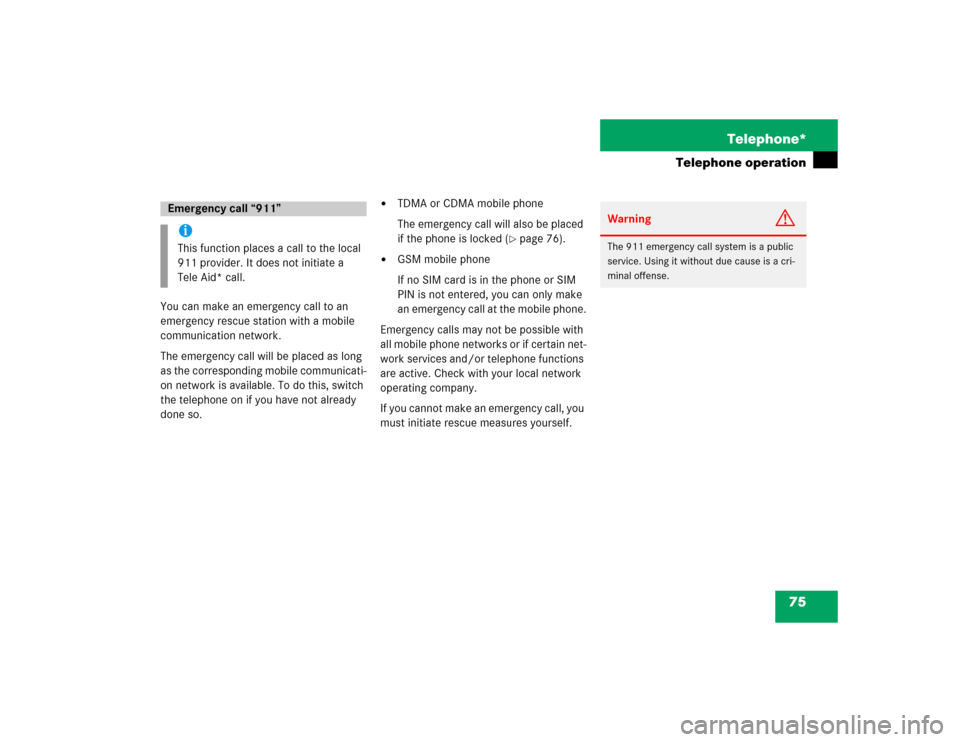
75 Telephone*
Telephone operation
You can make an emergency call to an
emergency rescue station with a mobile
communication network.
The emergency call will be placed as long
as the corresponding mobile communicati-
on network is available. To do this, switch
the telephone on if you have not already
done so.
�
TDMA or CDMA mobile phone
The emergency call will also be placed
if the phone is locked (
�page 76).
�
GSM mobile phone
If no SIM card is in the phone or SIM
PIN is not entered, you can only make
an emergency call at the mobile phone.
Emergency calls may not be possible with
all mobile phone networks or if certain net-
work services and/or telephone functions
are active. Check with your local network
operating company.
If you cannot make an emergency call, you
must initiate rescue measures yourself.
Emergency call “911”iThis function places a call to the local
911 provider. It does not initiate a
Tele Aid* call.
Warning
G
The 911 emergency call system is a public
service. Using it without due cause is a cri-
minal offense.
Page 144 of 237
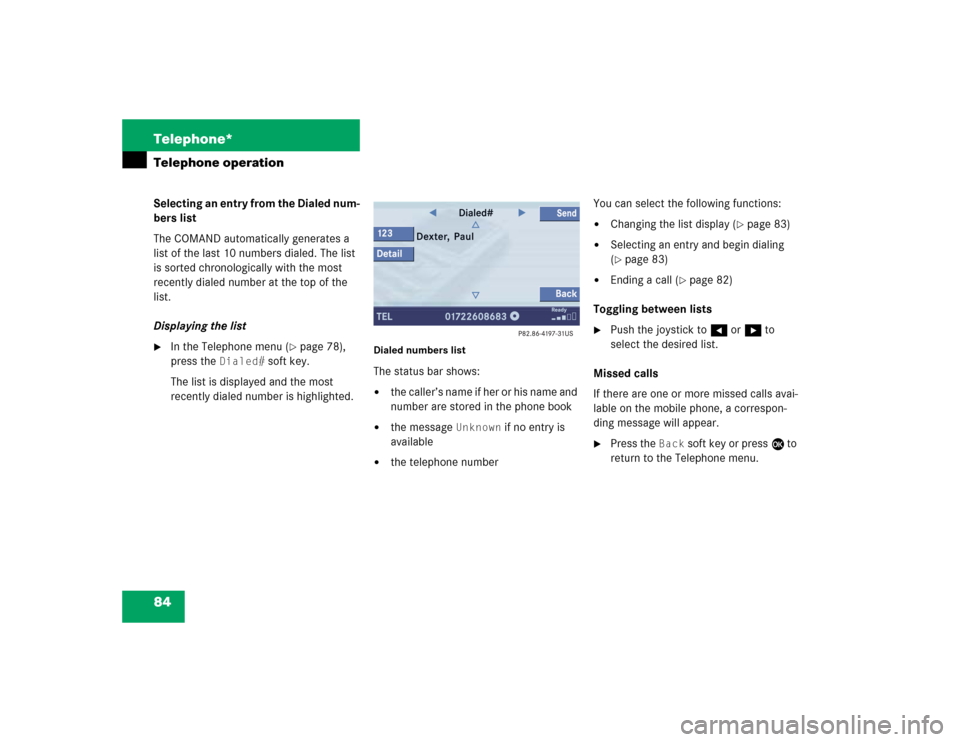
84 Telephone*Telephone operationSelecting an entry from the Dialed num-
bers list
The COMAND automatically generates a
list of the last 10 numbers dialed. The list
is sorted chronologically with the most
recently dialed number at the top of the
list.
Displaying the list�
In the Telephone menu (
�page 78),
press the
Dialed#
soft key.
The list is displayed and the most
recently dialed number is highlighted.
Dialed numbers listThe status bar shows:�
the caller’s name if her or his name and
number are stored in the phone book
�
the message
Unknown
if no entry is
available
�
the telephone numberYou can select the following functions:
�
Changing the list display (
�page 83)
�
Selecting an entry and begin dialing
(�page 83)
�
Ending a call (
�page 82)
Toggling between lists
�
Push the joystick to H or h to
select the desired list.
Missed calls
If there are one or more missed calls avai-
lable on the mobile phone, a correspon-
ding message will appear.
�
Press the
Back
soft key or press E to
return to the Telephone menu.
Page 154 of 237
94 NavigationImportant notesIf your vehicle has been transported (e.g.
by a car, train or ferry) the system may
make navigation announcements which do
not correspond to the vehicle’s position.
The system needs to redetermine its
position.
Determining the location after the
vehicle has been transported
The system will need some time to
determine its location after the car has
been transported. The time required for
the system to do so varies from case to
case.
�
Switch the COMAND on.
�
Activate the Navigation main menu
(�page 96).
The navigation DVD needs to be in the
DVD NAVIGATION slot (
�page 147).
�
Drive and press c.
Drive until the position or the road
indicated correspond to the real
circumstances. The system is now
correctly adjusted.
Route guidance after the vehicle has
been transported
Page 185 of 237
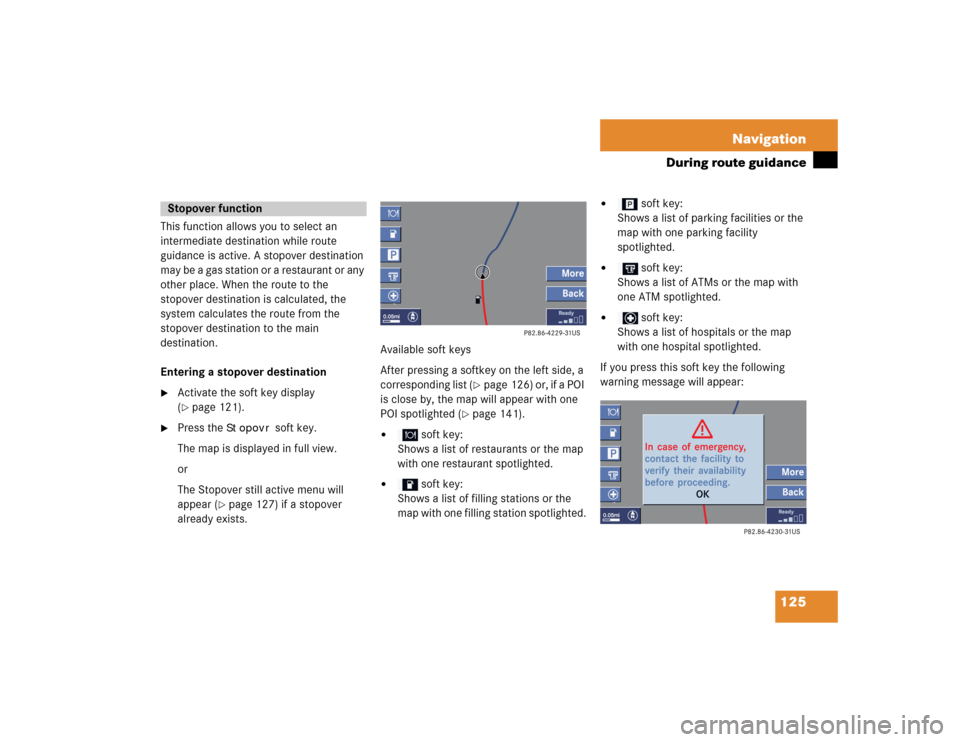
125 Navigation
During route guidance
This function allows you to select an
intermediate destination while route
guidance is active. A stopover destination
may be a gas station or a restaurant or any
other place. When the route to the
stopover destination is calculated, the
system calculates the route from the
stopover destination to the main
destination.
Entering a stopover destination�
Activate the soft key display
(�page 121).
�
Press the
Stopovr
soft key.
The map is displayed in full view.
or
The Stopover still active menu will
appear (
�page 127) if a stopover
already exists.Available soft keys
After pressing a softkey on the left side, a
corresponding list (
�page 126) or, if a POI
is close by, the map will appear with one
POI spotlighted (
�page 141).
�
soft key:
Shows a list of restaurants or the map
with one restaurant spotlighted.
�
soft key:
Shows a list of filling stations or the
map with one filling station spotlighted.
�
soft key:
Shows a list of parking facilities or the
map with one parking facility
spotlighted.
�
soft key:
Shows a list of ATMs or the map with
one ATM spotlighted.
�
soft key:
Shows a list of hospitals or the map
with one hospital spotlighted.
If you press this soft key the following
warning message will appear:
Stopover function
Page 200 of 237

140 NavigationPOIs (Points of Interest)�
Push the joystick to G or g to
select the desired POI.
�
Press E.
The Start route guidance menu will
appear (
�page 115).
Entering a city
�
In the Find menu, push the joystick to
G to select menu item
Within a
city
.
�
Press E.
The Enter city menu will appear
(�page 107).
�
Enter the city and press E to confirm.
A list showing the available POIs within
the entered city will appear.
�
Select the desired POI from the list and
press E to confirm.
The Start route guidance menu will
appear (
�page 115).Entering a POI by name
�
In the Select POI category menu, press
the
Name
softkey.
or
�
In the Find menu, push the joystick to
G to select menu item
By
name
.
The Enter POI menu will appear.
Enter POI menu
�
Enter the POI name and press E to
confirm.
A list showing the entered POI name
will appear.
�
Press E.
The Start route guidance menu will
appear (
�page 115).
iIf menu item
By
name
is chosen, the
corresponding category symbol will
appear in first line.
Page 204 of 237
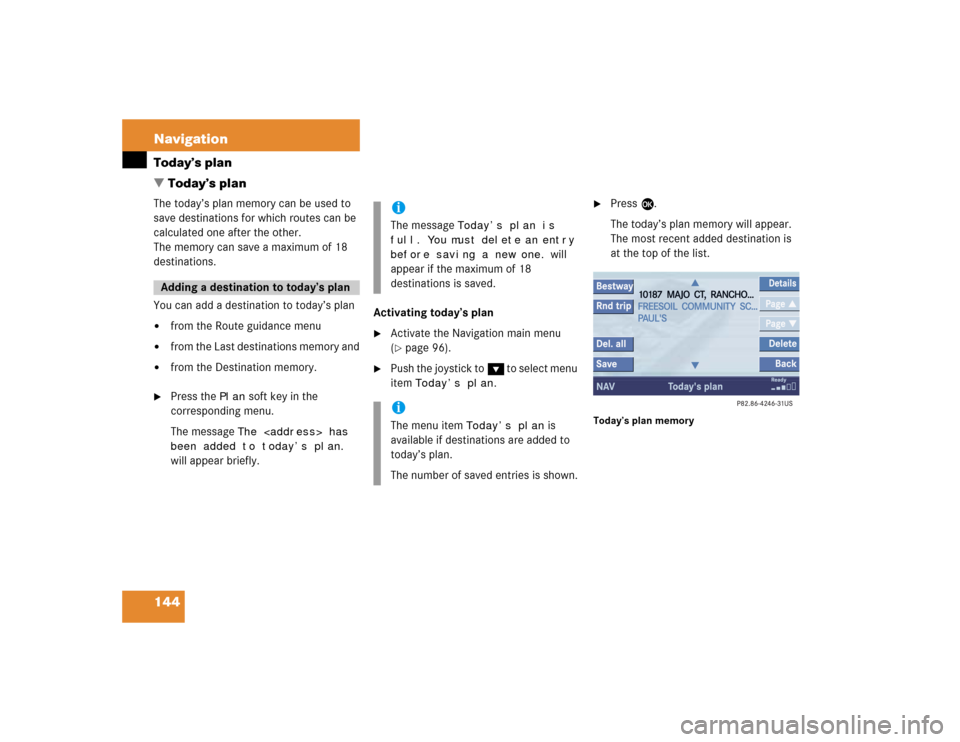
144 NavigationToday’s plan
� Today’s planThe today’s plan memory can be used to
save destinations for which routes can be
calculated one after the other.
The memory can save a maximum of 18
destinations.
You can add a destination to today’s plan�
from the Route guidance menu
�
from the Last destinations memory and
�
from the Destination memory.
�
Press the
Plan
soft key in the
corresponding menu.
The message The
has
been added to today’s plan.
will appear briefly.Activating today’s plan
�
Activate the Navigation main menu
(�page 96).
�
Push the joystick to G t o s e l e c t m e n u
item
Today’s plan
.
�
Press E.
The today’s plan memory will appear.
The most recent added destination is
at the top of the list.
Today’s plan memory
Adding a destination to today’s plan
iThe message
Today’s plan is
full. You must delete an entry
before saving a new one.
will
appear if the maximum of 18
destinations is saved.
iThe menu item
Today’s plan
is
available if destinations are added to
today’s plan.
The number of saved entries is shown.