Page 220 of 237
160 System settingsSystem settings
� System settings�
Press C.
�
In the Service main menu
(�page 152), press the
System
soft
key.
System settings menu
In the System settings menu you can:�
select the time zone and daylight
savings time settings
�
select the language (
�page 161)
�
switch verification and notification
tones on and off (
�page 162)
�
adjust display settings (
�page 163)
�
reset all settings to the factory settings
(�page 164)You can select the applicable time zone
and daylight saving time settings.
�
In the System settings menu, press the Time
soft key.
The available time zones are shown.
�
Push the joystick to g or G to
select the time zone.
�
Press E.
You can now select the daylight saving
time settings.
Activating the System settings
menu
Selecting the time zone
Page 221 of 237
161 System settings
System settings
�
Push the joystick to g or G to
select the desired entry.Daylight Savings Time
:
Changes from summer to winter time
automatically.
Standard Time
:
No time conversion is made. The
change to winter time must be made
manually.
�
Press E.
The System settings menu will appear.
The setting is saved.The language affects the menu text
displays and the voice output during route
guidance.
�
In the System settings menu
(�page 160), press the
Lang.
soft
key.
The languages list will appear.
Option
Symbol
Time change selected
_
Time change not
selected
-
Selecting the language
Page 222 of 237
162 System settingsSystem settingsOption
Instr. cluster setting
COMAND will use the same language as is
set in instrument cluster.�
Push the joystick to g or G to
select the desired language.
�
Press E.
The System settings menu will appear
with the display text in the language
selected.
�
In the System settings menu, press the Tones
soft key.
The Tones menu will appear.
�
Push the joystick to g or G to
select an entry.
�
Press E.
The respective tones are activated or
deactivated. You hear the tone when
you activate it.
�
Press the
Back
soft key.
The System settings menu will appear.
The setting is saved.
Switching verification and
notification tones on and offOption
Symbol
Tone activated
Q
Tone deactivated
q
Page 223 of 237
163 System settings
System settings
�
In the System settings menu, press the Display
soft key.You can use the following functions:
�
set the display dimming characteristics
�
adjust the display brightness
Setting the display dimming
characteristics
�
Push the joystick to G or g to
select an entry.Day modeThe display is continuously set to
daylight design.Night modeThe display is continuously set to night-
time design.AutomaticThe display changes depending on the
ambient light sensor in the vehicle.
�
Press E.
The setting is applied. The System
settings menu will appear.
Adjusting the display brightness
�
Press the
Bright.
soft key.
�
Push the joystick to H or h
direction to adjust the brightness.
Making display settingsOption
Symbol
Display mode selected
_
Display mode not
selected
-
Page 224 of 237

164 System settingsSystem settingsor�
Press the
Bright
. soft key longer than
2 seconds.
The display brightness changes
gradually. When the slider reaches the
end of the left or right border, it starts
moving into the opposite direction.
�
Release the
Bright.
soft key.
Confirming the setting
�
Press the
Back
soft key.
or
�
Press E.
The brightness setting is applied.
�
In the System settings menu, press the Reset
soft key.
The Reset inquiry menu will appear.
No
is highlighted.If you do not wish to reset to the factory
settings
�
Press the
Back
soft key or press E.
The System settings menu will appear.
Accepting the factory settings
�
Push the joystick to H or h
direction to select
Yes
.
�
Press E.
The message
All data has been
reset.
COMAND will now
restart. will appear.
Resetting all settings to the factory
settingsiAll your personal data, e.g. Last desti-
nation entries or Radio main menu pre-
set entries, will be deleted.
iThe factory settings are:
Time - Atlantic Time
Language - Instrument cluster
Verification tone - On
Notification tone - On
Display setting - Automatic
Page 225 of 237
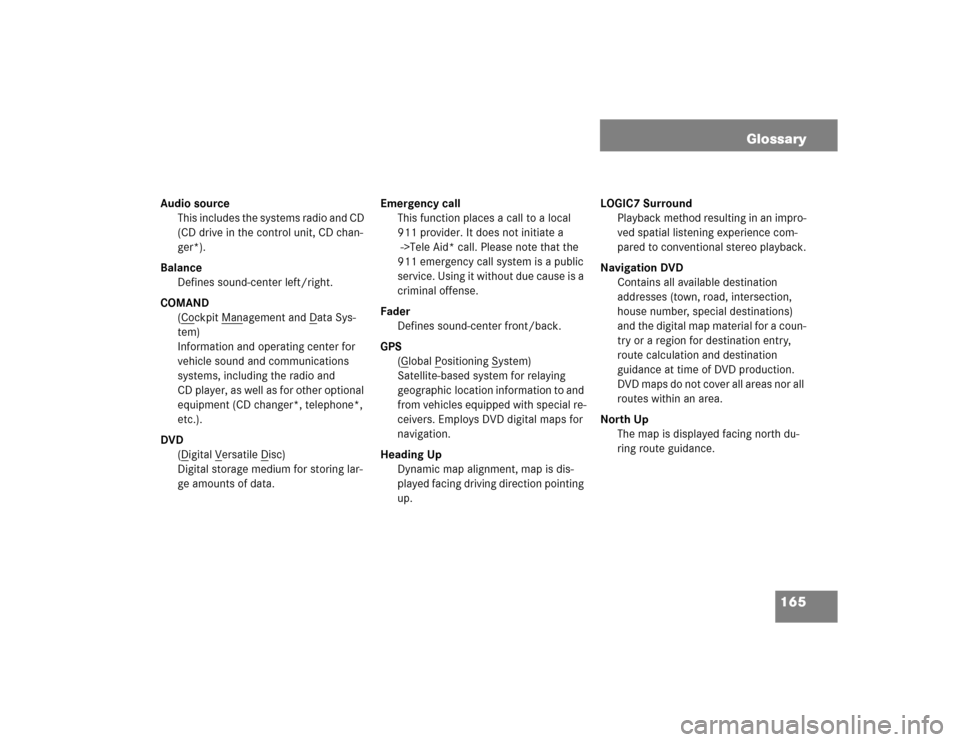
165 Glossary
Audio source
This includes the systems radio and CD
(CD drive in the control unit, CD chan-
ger*).
Balance
Defines sound-center left/right.
COMAND
(Co
ckpit Man
agement and D
ata Sys-
tem)
Information and operating center for
vehicle sound and communications
systems, including the radio and
CD player, as well as for other optional
equipment (CD changer*, telephone*,
etc.).
DVD
(D
igital V
ersatile D
isc)
Digital storage medium for storing lar-
ge amounts of data.Emergency call
This function places a call to a local
911 provider. It does not initiate a
->Tele Aid* call. Please note that the
911 emergency call system is a public
service. Using it without due cause is a
criminal offense.
Fader
Defines sound-center front/back.
GPS
(G
lobal P
ositioning S
ystem)
Satellite-based system for relaying
geographic location information to and
from vehicles equipped with special re-
ceivers. Employs DVD digital maps for
navigation.
Heading Up
Dynamic map alignment, map is dis-
played facing driving direction pointing
up.LOGIC7 Surround
Playback method resulting in an impro-
ved spatial listening experience com-
pared to conventional stereo playback.
Navigation DVD
Contains all available destination
addresses (town, road, intersection,
house number, special destinations)
and the digital map material for a coun-
try or a region for destination entry,
route calculation and destination
guidance at time of DVD production.
DVD maps do not cover all areas nor all
routes within an area.
North Up
The map is displayed facing north du-
ring route guidance.
Page 226 of 237
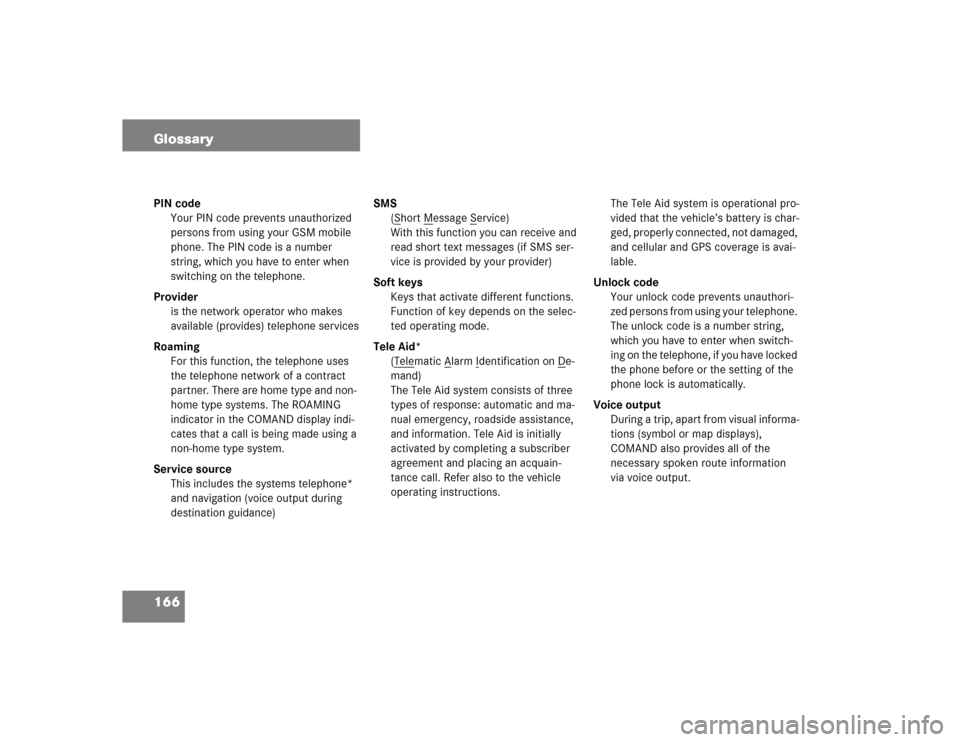
166 GlossaryPIN code
Your PIN code prevents unauthorized
persons from using your GSM mobile
phone. The PIN code is a number
string, which you have to enter when
switching on the telephone.
Provider
is the network operator who makes
available (provides) telephone services
Roaming
For this function, the telephone uses
the telephone network of a contract
partner. There are home type and non-
home type systems. The ROAMING
indicator in the COMAND display indi-
cates that a call is being made using a
non-home type system.
Service source
This includes the systems telephone*
and navigation (voice output during
destination guidance)SMS
(S
hort M
essage S
ervice)
With this function you can receive and
read short text messages (if SMS ser-
vice is provided by your provider)
Soft keys
Keys that activate different functions.
Function of key depends on the selec-
ted operating mode.
Tele Aid*
(Tele
matic A
larm I
dentification on D
e-
mand)
The Tele Aid system consists of three
types of response: automatic and ma-
nual emergency, roadside assistance,
and information. Tele Aid is initially
activated by completing a subscriber
agreement and placing an acquain-
tance call. Refer also to the vehicle
operating instructions.The Tele Aid system is operational pro-
vided that the vehicle’s battery is char-
ged, properly connected, not damaged,
and cellular and GPS coverage is avai-
lable.
Unlock code
Your unlock code prevents unauthori-
zed persons from using your telephone.
The unlock code is a number string,
which you have to enter when switch-
ing on the telephone, if you have locked
the phone before or the setting of the
phone lock is automatically.
Voice output
During a trip, apart from visual informa-
tions (symbol or map displays),
COMAND also provides all of the
necessary spoken route information
via voice output.
Page 227 of 237

167 Index
A
Accepting
call 80
Activating
destination memory 136
Enter street menu 100
last destinations 134
Navigation main menu 96
Service main menu 152
System settings menu 160
today’s plan 144
Active call 85
Actvating
sound functions* 31
Adding
destination to today’s plan 144
Adjust
balance/fader 29
Adjusting
display brightness 163
volume 28Altering
map scale 119
AM Band 35
Arriving
at destination 119
Automatic map toggling 131
B
Balance control 29
Bass 30
Begin dialing 82
C
CALC RTE 115
CALL CONNECTED 155, 156
CALL FAILED 73, 82
Calling up
main menus 24
Cancelling
route guidance 120
CD
loading
into the COMAND 45Repeat track 56
Track mix 57
track select 52
CD changer*
CD mix 57
Repeat CD 57
CD operation 44
fast forward/reverse 54
general information 44
playback mode 55
switching to CD operation 49
Changing
map display 119
COMAND
switching off 27
switching on 27
CONNECTING 155, 156
CONTINUE ROUTE GUIDANCE 96
Current vehicle location 117
D
Destination input 100
Destination memory 135