Page 205 of 237
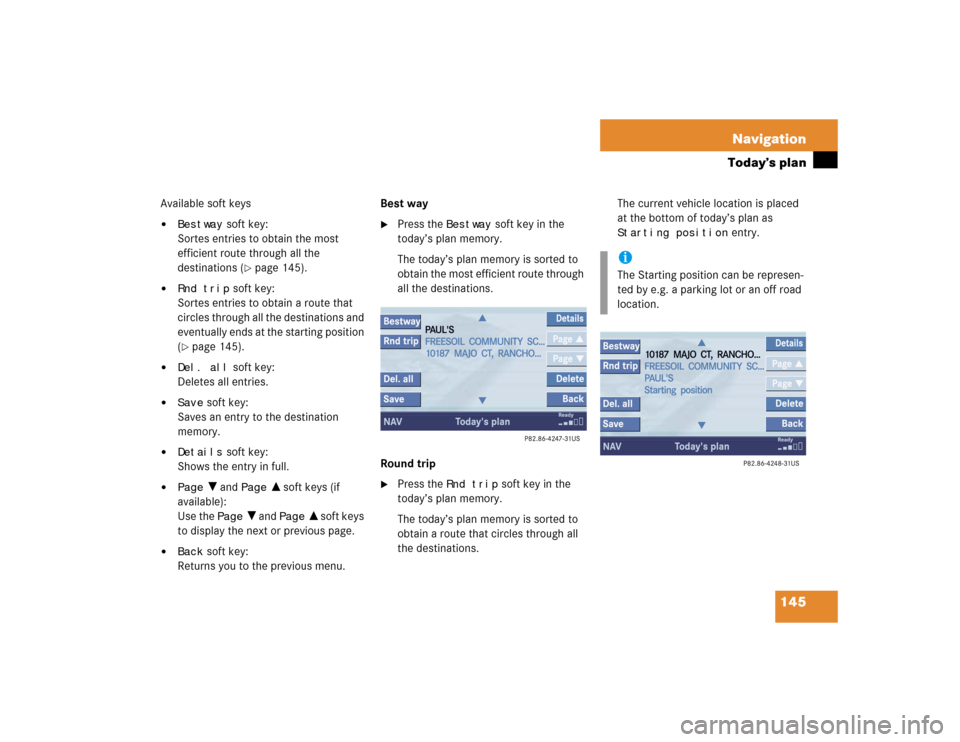
145 Navigation
Today’s plan
Available soft keys�
Bestway
soft key:
Sortes entries to obtain the most
efficient route through all the
destinations (
�page 145).
�
Rnd trip
soft key:
Sortes entries to obtain a route that
circles through all the destinations and
eventually ends at the starting position
(
�page 145).
�
Del. all
soft key:
Deletes all entries.
�
Save
soft key:
Saves an entry to the destination
memory.
�
Details
soft key:
Shows the entry in full.
�
Page
V and
Page
v soft keys (if
available):
Use the
Page
V and
Page
v soft keys
to display the next or previous page.
�
Back
soft key:
Returns you to the previous menu.Best way
�
Press the
Bestway
soft key in the
today’s plan memory.
The today’s plan memory is sorted to
obtain the most efficient route through
all the destinations.
Round trip
�
Press the
Rnd trip
soft key in the
today’s plan memory.
The today’s plan memory is sorted to
obtain a route that circles through all
the destinations. The current vehicle location is placed
at the bottom of today’s plan as
Starting position
entry.
iThe Starting position can be represen-
ted by e.g. a parking lot or an off road
location.
Page 206 of 237
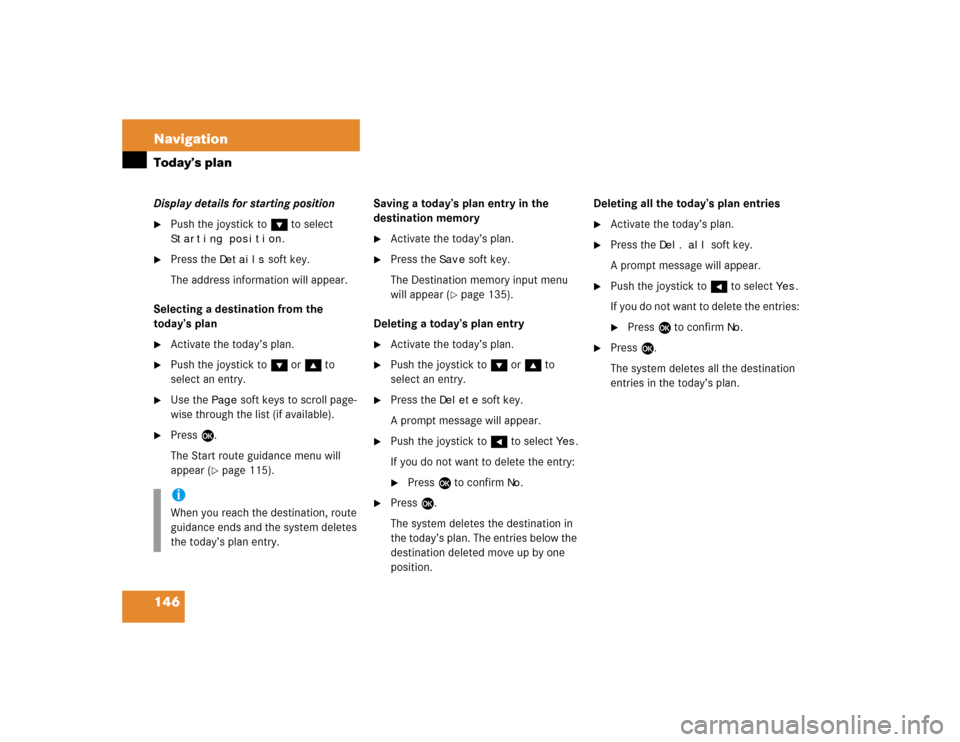
146 NavigationToday’s planDisplay details for starting position�
Push the joystick to G to select Starting position
.
�
Press the
Details
soft key.
The address information will appear.
Selecting a destination from the
today’s plan
�
Activate the today’s plan.
�
Push the joystick to G or g to
select an entry.
�
Use the
Page
soft keys to scroll page-
wise through the list (if available).
�
Press E.
The Start route guidance menu will
appear (
�page 115).Saving a today’s plan entry in the
destination memory
�
Activate the today’s plan.
�
Press the
Save
soft key.
The Destination memory input menu
will appear (
�page 135).
Deleting a today’s plan entry
�
Activate the today’s plan.
�
Push the joystick to G or g to
select an entry.
�
Press the
Delete
soft key.
A prompt message will appear.
�
Push the joystick to H to select
Yes
.
If you do not want to delete the entry:
�
Press E to confirm
No
.
�
Press E.
The system deletes the destination in
the today’s plan. The entries below the
destination deleted move up by one
position.Deleting all the today’s plan entries
�
Activate the today’s plan.
�
Press the
Del.
all
soft key.
A prompt message will appear.
�
Push the joystick to H to select
Yes
.
If you do not want to delete the entries:
�
Press E to confirm
No
.
�
Press E.
The system deletes all the destination
entries in the today’s plan.
iWhen you reach the destination, route
guidance ends and the system deletes
the today’s plan entry.
Page 207 of 237
147 Navigation
Software Updates
� Software Updates
Page 208 of 237
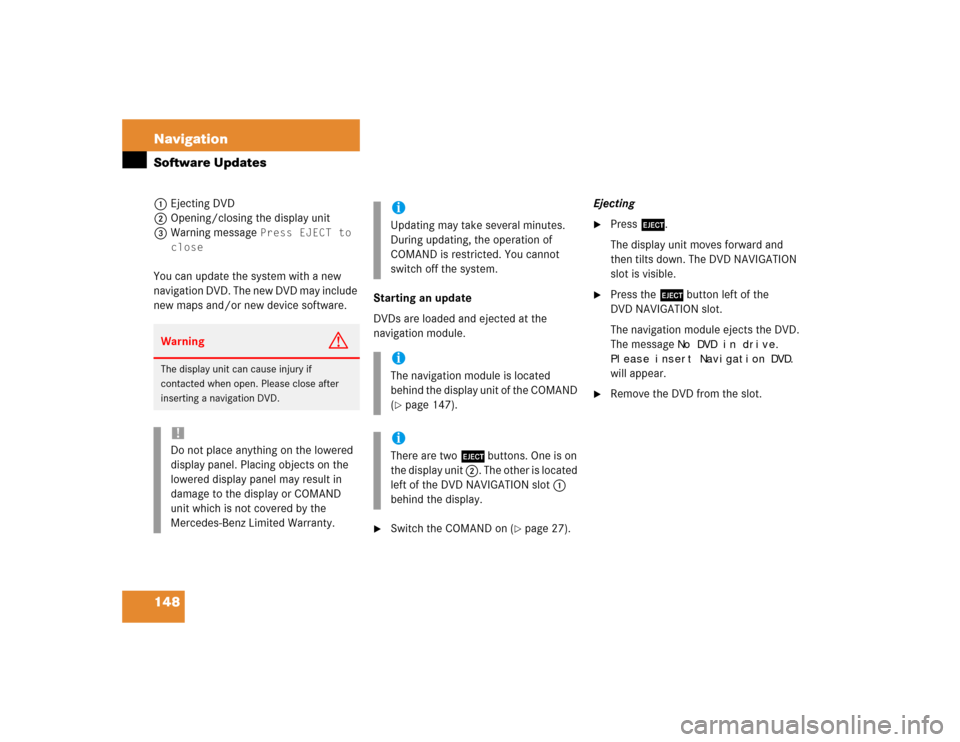
148 NavigationSoftware Updates1Ejecting DVD
2Opening/closing the display unit
3Warning message
Press EJECT to
close
You can update the system with a new
navigation DVD. The new DVD may include
new maps and/or new device software.Starting an update
DVDs are loaded and ejected at the
navigation module.
�
Switch the COMAND on (
�page 27).Ejecting
�
Press l.
The display unit moves forward and
then tilts down. The DVD NAVIGATION
slot is visible.
�
Press the l button left of the
DVD NAVIGATION slot.
The navigation module ejects the DVD.
The message
No DVD in drive.
Please insert Navigation DVD.
will appear.
�
Remove the DVD from the slot.
Warning
G
The display unit can cause injury if
contacted when open. Please close after
inserting a navigation DVD. !Do not place anything on the lowered
display panel. Placing objects on the
lowered display panel may result in
damage to the display or COMAND
unit which is not covered by the
Mercedes-Benz Limited Warranty.
iUpdating may take several minutes.
During updating, the operation of
COMAND is restricted. You cannot
switch off the system.iThe navigation module is located
behind the display unit of the COMAND
(�page 147).
iThere are two l buttons. One is on
the display unit 2. The other is located
left of the DVD NAVIGATION slot 1
behind the display.
Page 209 of 237
149 Navigation
Software Updates
Loading�
Insert the new navigation DVD into the
DVD slot with the label side up.
The message
Navigation is
initializing. Please wait.
will
appear.
�
Press l on the display unit to return
the display unit to its closed position.
The display unit tilts up and then moves
to the rear.After that, the COMAND loads the
software on the DVD.
Shortly after that, the progress bar
appears. After some time, the progress
bar reaches 100%.
The update is completed. You can now
operate the navigation system again.
iInserting a second DVD with another
DVD still loaded will cause damage to
the DVD drive which is not covered by
the Mercedes-Benz Limited Warranty.
iThe message
Press EJECT to
close
will appear. If l on the
display unit is not pressed within 20
seconds, eight successive series of two
beep tones will sound to remind you to
return the display to its closed position
by pressing l on the display unit.
Page 210 of 237
150 NavigationSoftware Updates
Page 225 of 237
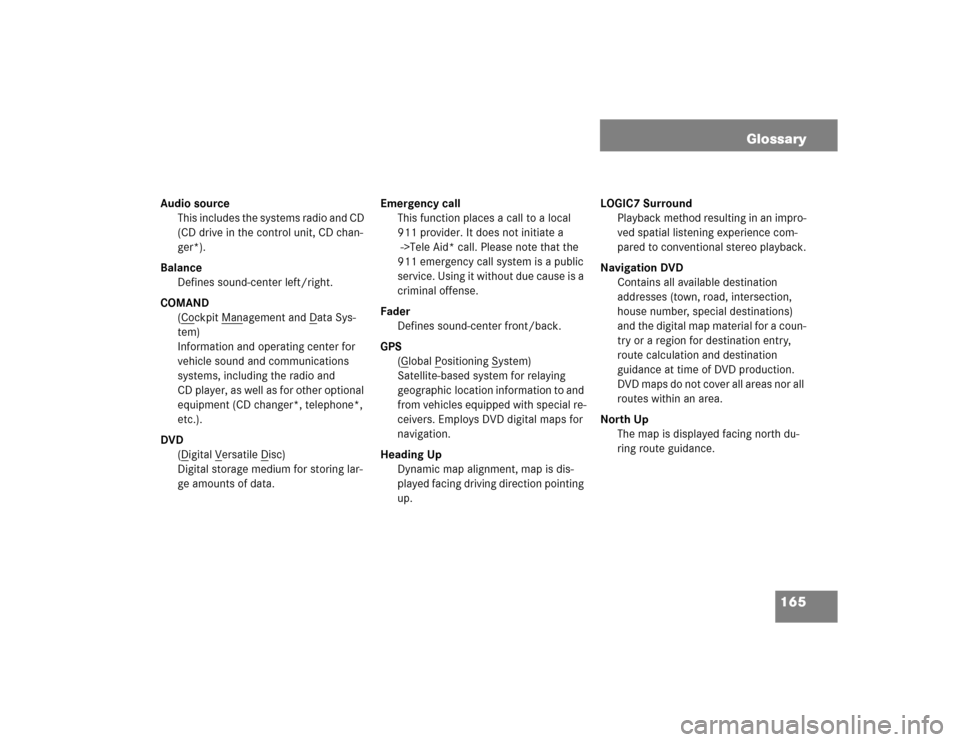
165 Glossary
Audio source
This includes the systems radio and CD
(CD drive in the control unit, CD chan-
ger*).
Balance
Defines sound-center left/right.
COMAND
(Co
ckpit Man
agement and D
ata Sys-
tem)
Information and operating center for
vehicle sound and communications
systems, including the radio and
CD player, as well as for other optional
equipment (CD changer*, telephone*,
etc.).
DVD
(D
igital V
ersatile D
isc)
Digital storage medium for storing lar-
ge amounts of data.Emergency call
This function places a call to a local
911 provider. It does not initiate a
->Tele Aid* call. Please note that the
911 emergency call system is a public
service. Using it without due cause is a
criminal offense.
Fader
Defines sound-center front/back.
GPS
(G
lobal P
ositioning S
ystem)
Satellite-based system for relaying
geographic location information to and
from vehicles equipped with special re-
ceivers. Employs DVD digital maps for
navigation.
Heading Up
Dynamic map alignment, map is dis-
played facing driving direction pointing
up.LOGIC7 Surround
Playback method resulting in an impro-
ved spatial listening experience com-
pared to conventional stereo playback.
Navigation DVD
Contains all available destination
addresses (town, road, intersection,
house number, special destinations)
and the digital map material for a coun-
try or a region for destination entry,
route calculation and destination
guidance at time of DVD production.
DVD maps do not cover all areas nor all
routes within an area.
North Up
The map is displayed facing north du-
ring route guidance.
Page 226 of 237
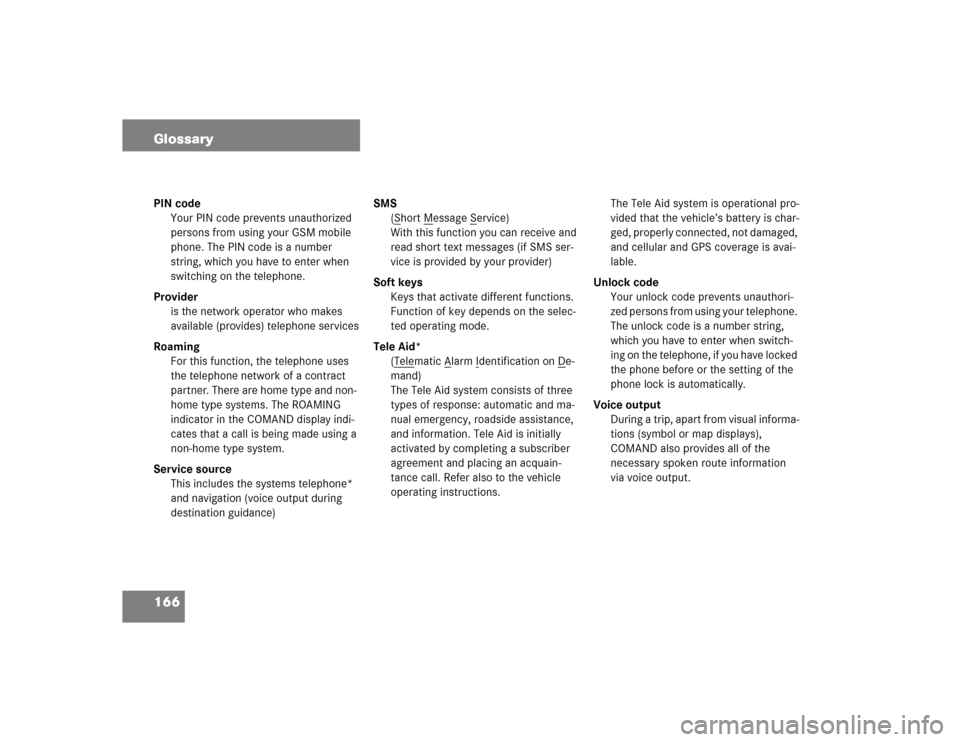
166 GlossaryPIN code
Your PIN code prevents unauthorized
persons from using your GSM mobile
phone. The PIN code is a number
string, which you have to enter when
switching on the telephone.
Provider
is the network operator who makes
available (provides) telephone services
Roaming
For this function, the telephone uses
the telephone network of a contract
partner. There are home type and non-
home type systems. The ROAMING
indicator in the COMAND display indi-
cates that a call is being made using a
non-home type system.
Service source
This includes the systems telephone*
and navigation (voice output during
destination guidance)SMS
(S
hort M
essage S
ervice)
With this function you can receive and
read short text messages (if SMS ser-
vice is provided by your provider)
Soft keys
Keys that activate different functions.
Function of key depends on the selec-
ted operating mode.
Tele Aid*
(Tele
matic A
larm I
dentification on D
e-
mand)
The Tele Aid system consists of three
types of response: automatic and ma-
nual emergency, roadside assistance,
and information. Tele Aid is initially
activated by completing a subscriber
agreement and placing an acquain-
tance call. Refer also to the vehicle
operating instructions.The Tele Aid system is operational pro-
vided that the vehicle’s battery is char-
ged, properly connected, not damaged,
and cellular and GPS coverage is avai-
lable.
Unlock code
Your unlock code prevents unauthori-
zed persons from using your telephone.
The unlock code is a number string,
which you have to enter when switch-
ing on the telephone, if you have locked
the phone before or the setting of the
phone lock is automatically.
Voice output
During a trip, apart from visual informa-
tions (symbol or map displays),
COMAND also provides all of the
necessary spoken route information
via voice output.