Page 196 of 227
194 ServiceEntering data�
Press h, H, g, G or F to
select the shift field .
�
Press E.Entering characters
�
Press h, H, g, G or F to
select the character to be entered.
�
Press E.
The character is entered.Deleting a character
�
Press the
Delete
soft key.
The character to the left of the cursor is
deleted.
You can also move the cursor.
Moving the cursor
�
Press the
Keypad
soft key.
The selection menu disappears.
�
Press H or h.
The cursor moves to the right or left in
the line.
�
Press the
Keypad
soft key again.
You are back in the keypad mode and
the selection menu is displayed.
. . .
iTo enter a blank space, use .
Page 197 of 227
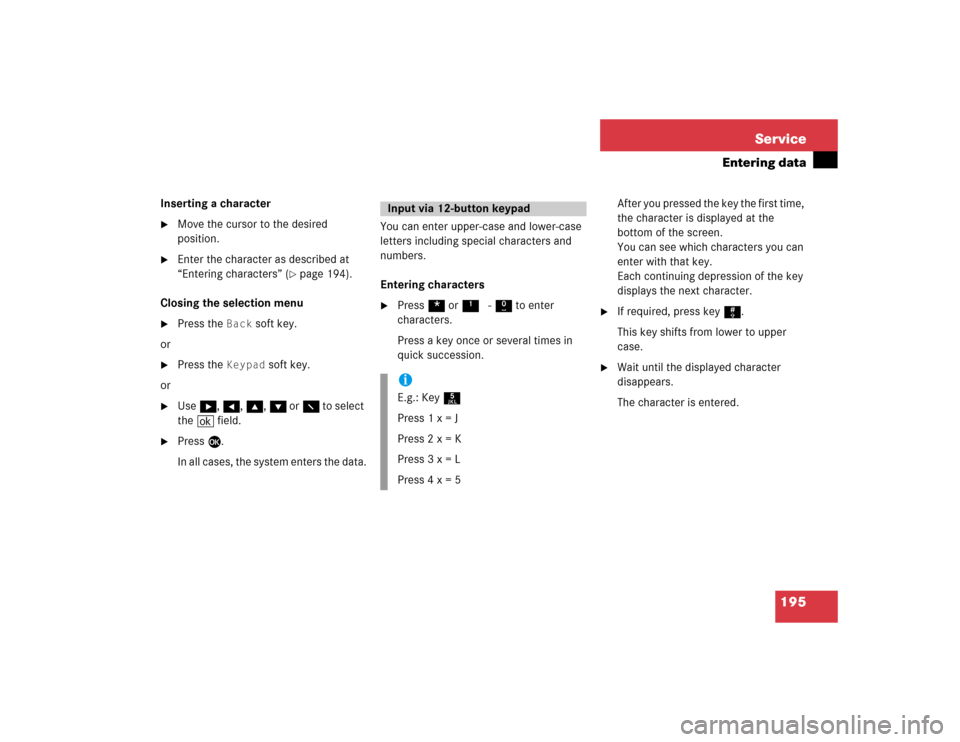
195 Service
Entering data
Inserting a character�
Move the cursor to the desired
position.
�
Enter the character as described at
“Entering characters” (
�page 194).
Closing the selection menu
�
Press the
Back
soft key.
or
�
Press the
Keypad
soft key.
or
�
Use h, H, g, G or F to select
the ( field.
�
Press E.
In all cases, the system enters the data.You can enter upper-case and lower-case
letters including special characters and
numbers.
Entering characters
�
Press * or1 - 0 to enter
characters.
Press a key once or several times in
quick succession.After you pressed the key the first time,
the character is displayed at the
bottom of the screen.
You can see which characters you can
enter with that key.
Each continuing depression of the key
displays the next character.
�
If required, press key #.
This key shifts from lower to upper
case.
�
Wait until the displayed character
disappears.
The character is entered.
Input via 12-button keypadiE.g.: Key 5
Press 1 x = J
Press 2 x = K
Press 3 x = L
Press 4 x = 5
Page 198 of 227
196 ServiceEntering dataDeleting a character�
Press the
Delete
soft key.
The character to the left of the cursor is
deleted.
You can also move the cursor.
Moving the cursor
�
Press H or h.
The cursor moves to the right or left.Inserting a character
�
Move the cursor to the desired
position.
�
Enter the character as described at
“Entering characters” (
�page 194).
iTo enter a blank space, use the
on the 0 key.
Page 200 of 227
198 System settingsSystem settings
� System settings�
Press C.
�
In the Service main menu, press the System
soft key.
System settings menu
In the System settings menu you can:�
set date and time
�
switch verification and notification
tones on and off (
�page 201)
�
adjust display settings (
�page 201)
�
activate and deactivate the Voice
control system* help window
(�page 203)
�
start Voice control system*
individualization (
�page 203)
�
reset system settings (
�page 204)Setting date
Activating the System settings
menu
Setting the date/time iExact settings of date, time and current
time zone allow you:�
correct navigation for
routes with time-dependent traffic
guidance
�
correct calculation of the expected
time of arrival
iIf time/date information is transmitted
by the GPS, you cannot set the date.
A satellite symbol is displayed on the
status bar if the system uses GPS data.
Page 207 of 227

205 Glossary
Audio source
This includes the systems radio, CD
(CD drive in the control unit, CD chan-
ger*), MP3-CD and DVD (only audible).
Balance
Defines sound-center left/right.
Bird’s-eye view
The map is shown in three dimensions
with sky and horizon.
COMAND
(Co
ckpit Man
agement and D
ata Sys-
tem)
Information and operating center for
vehicle sound and communications
systems, including the radio and
CD/DVD player, as well as for other op-
tional equipment (CD changer*, tele-
phone*, etc.).DVD
(D
igital V
ersatile D
isc)
Digital storage medium for storing lar-
ge amounts of data.
Emergency call
This function places a call to a local
911 provider. It does not initiate a
->Tele Aid* call. Please note that the
911 emergency call system is a public
service. Using it without due cause is a
criminal offense.
Fader
Defines sound-center front/back.
GPS
(G
lobal P
ositioning S
ystem)
Satellite-based system for relaying
geographic location information to and
from vehicles equipped with special re-
ceivers. Employs DVD digital maps for
navigation.Heading Up
Dynamic map alignment, map is dis-
played facing driving direction pointing
up.
Navigation DVD
Contains all the destination addresses
(town, road, intersection, house num-
ber, special destinations) and the digi-
tal map material for a country or a
region for destination entry, route cal-
culation and destination guidance.
North Up
The map is displayed facing north du-
ring route guidance.
Provider
is the network operator who makes
available (provides) telephone services
Page 208 of 227
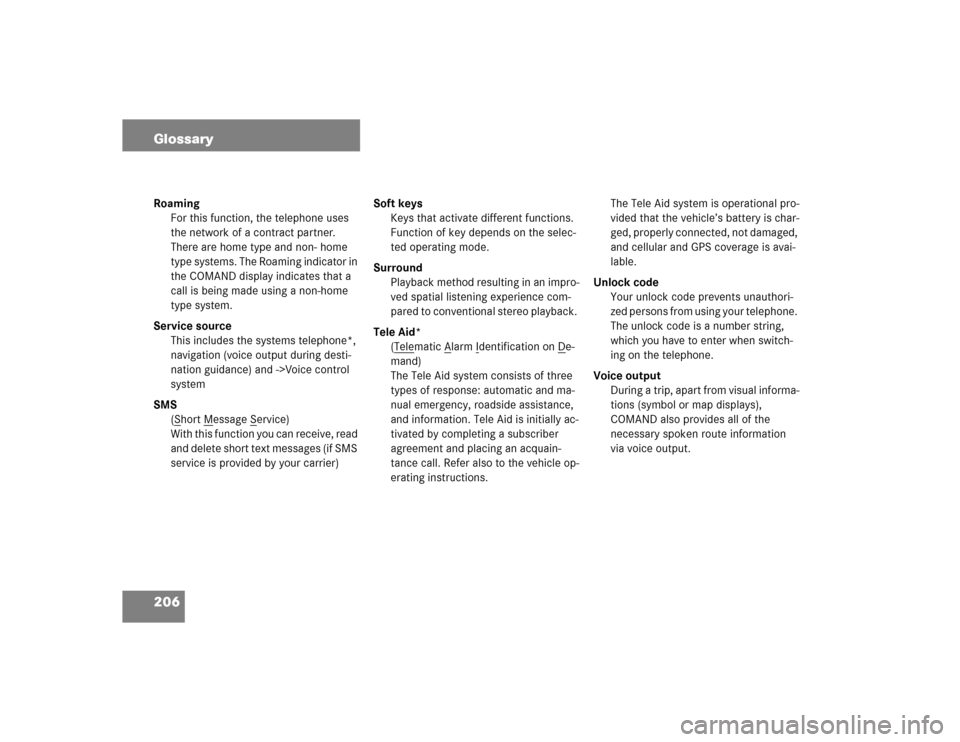
206 GlossaryRoaming
For this function, the telephone uses
the network of a contract partner.
There are home type and non- home
type systems. The Roaming indicator in
the COMAND display indicates that a
call is being made using a non-home
type system.
Service source
This includes the systems telephone*,
navigation (voice output during desti-
nation guidance) and ->Voice control
system
SMS
(S
hort M
essage S
ervice)
With this function you can receive, read
and delete short text messages (if SMS
service is provided by your carrier)Soft keys
Keys that activate different functions.
Function of key depends on the selec-
ted operating mode.
Surround
Playback method resulting in an impro-
ved spatial listening experience com-
pared to conventional stereo playback.
Tele Aid*
(Tele
matic A
larm I
dentification on D
e-
mand)
The Tele Aid system consists of three
types of response: automatic and ma-
nual emergency, roadside assistance,
and information. Tele Aid is initially ac-
tivated by completing a subscriber
agreement and placing an acquain-
tance call. Refer also to the vehicle op-
erating instructions.The Tele Aid system is operational pro-
vided that the vehicle’s battery is char-
ged, properly connected, not damaged,
and cellular and GPS coverage is avai-
lable.
Unlock code
Your unlock code prevents unauthori-
zed persons from using your telephone.
The unlock code is a number string,
which you have to enter when switch-
ing on the telephone.
Voice output
During a trip, apart from visual informa-
tions (symbol or map displays),
COMAND also provides all of the
necessary spoken route information
via voice output.
Page 209 of 227
207 Glossary
Voice control system*
One of the service sources of
COMAND.
As a voice-operated control system, it
controls the COMAND systems via
voice. Refer to the separate operating
instructions.
Page 211 of 227

209 Index
A
Accepting
call 97
Activating
Address book menu 176
Destination Entry menu 124
destination memory 158
Last destinations 155
Navigation main menu 118
Service main menu 168
Settings menu (DVD operation) 71
sound functions* 32
System settings menu 198
ACTIVATING TELEPHONE. PLEASE
WAIT. 91
Active call 102
Adding
note 180
Address book 176
changing an address book entry 179
deleting entry 186details on a mobile phone internal
memory entry 182
details on an address book entry 178
exporting an entry 181
importing a mobile phone internal
memory entry 183
new entry 185
selecting an entry 177
using an entry in other system
modes 187
Adjusting
bass and treble 121
bass or treble control 31
brightness, contrast, color (DVD
operation) 74
display brightness 202
volume 28
Altering
map scale 141
Automatic map toggling 154
Automatic station scan 39B
Balance 121
Balance control 29
Bass 30
Begin dialing 99
C
CALC RTE 139
CALL CONNECTED 189
Calling up
main menus 24
Cancelling
route guidance 143
CD
loading
into the CD/DVD drive 47
REPEAT TRACK 53, 54
TRACK MIX 54
track select 50
CD changer*
CD MIX 54
REPEAT CD 54