Page 98 of 227
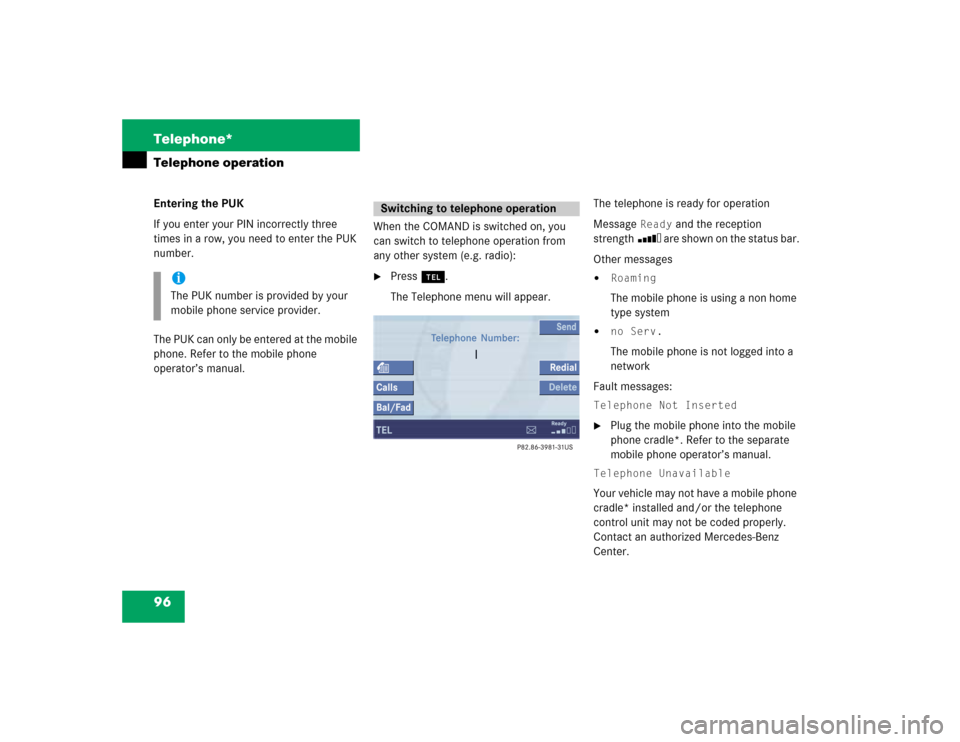
96 Telephone*Telephone operationEntering the PUK
If you enter your PIN incorrectly three
times in a row, you need to enter the PUK
number.
The PUK can only be entered at the mobile
phone. Refer to the mobile phone
operator’s manual.When the COMAND is switched on, you
can switch to telephone operation from
any other system (e.g. radio):
�
Press a.
The Telephone menu will appear.The telephone is ready for operation
Message
Ready
and the reception
strength Ö are shown on the status bar.
Other messages
�
Roaming The mobile phone is using a non home
type system
�
no Serv.The mobile phone is not logged into a
network
Fault messages:
Telephone Not Inserted�
Plug the mobile phone into the mobile
phone cradle*. Refer to the separate
mobile phone operator’s manual.
Telephone UnavailableYour vehicle may not have a mobile phone
cradle* installed and/or the telephone
control unit may not be coded properly.
Contact an authorized Mercedes-Benz
Center.
iThe PUK number is provided by your
mobile phone service provider.
Switching to telephone operation
Page 99 of 227
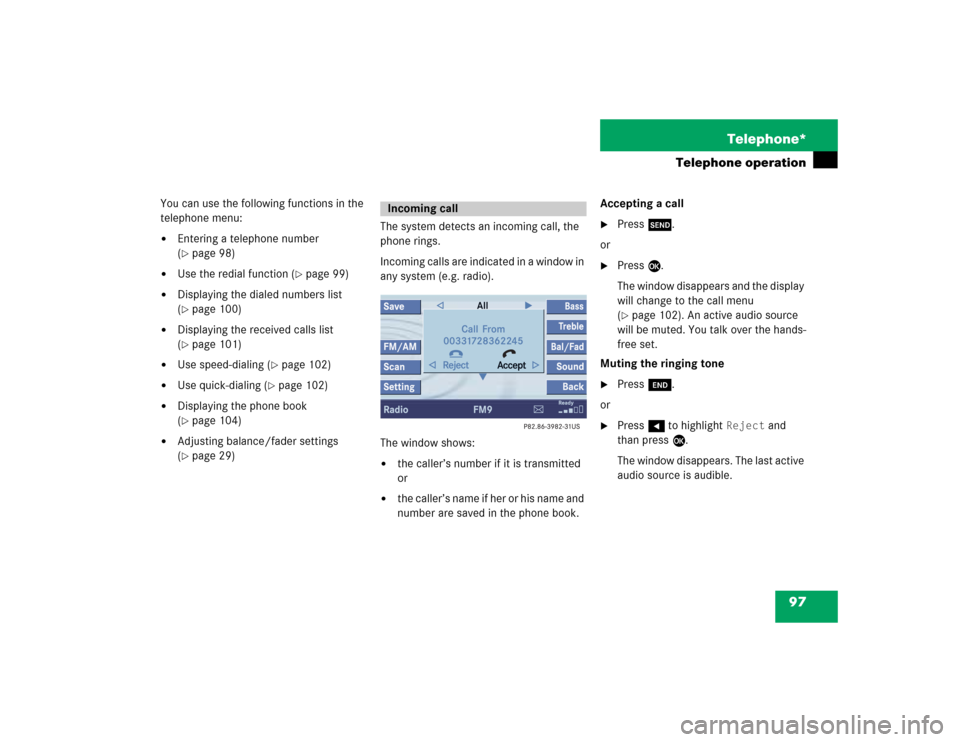
97 Telephone*
Telephone operation
You can use the following functions in the
telephone menu:�
Entering a telephone number
(�page 98)
�
Use the redial function (
�page 99)
�
Displaying the dialed numbers list
(�page 100)
�
Displaying the received calls list
(�page 101)
�
Use speed-dialing (
�page 102)
�
Use quick-dialing (
�page 102)
�
Displaying the phone book
(�page 104)
�
Adjusting balance/fader settings
(�page 29)The system detects an incoming call, the
phone rings.
Incoming calls are indicated in a window in
any system (e.g. radio).
The window shows:
�
the caller’s number if it is transmitted
or
�
the caller’s name if her or his name and
number are saved in the phone book.Accepting a call
�
Press k.
or
�
Press E.
The window disappears and the display
will change to the call menu
(�page 102). An active audio source
will be muted. You talk over the hands-
free set.
Muting the ringing tone
�
Press K.
or
�
Press H to highlight
Reject
and
than press E.
The window disappears. The last active
audio source is audible.
Incoming call
Page 100 of 227
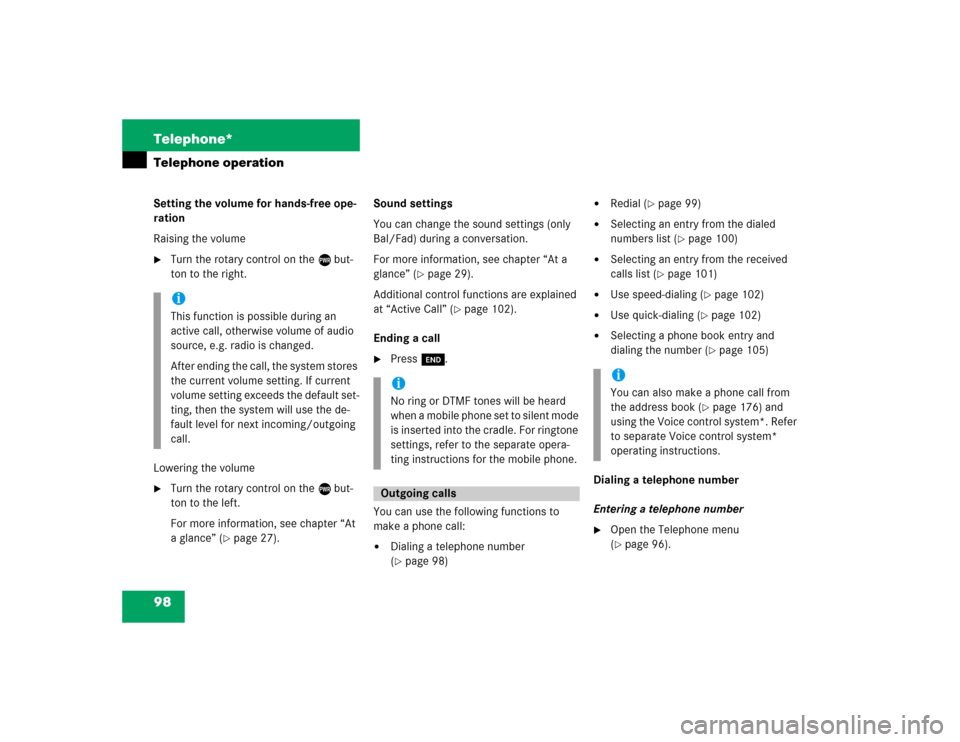
98 Telephone*Telephone operationSetting the volume for hands-free ope-
ration
Raising the volume�
Turn the rotary control on the e but-
ton to the right.
Lowering the volume
�
Turn the rotary control on the e but-
ton to the left.
For more information, see chapter “At
a glance” (
�page 27).Sound settings
You can change the sound settings (only
Bal/Fad) during a conversation.
For more information, see chapter “At a
glance” (
�page 29).
Additional control functions are explained
at “Active Call” (
�page 102).
Ending a call
�
Press K.
You can use the following functions to
make a phone call:
�
Dialing a telephone number
(�page 98)
�
Redial (
�page 99)
�
Selecting an entry from the dialed
numbers list (
�page 100)
�
Selecting an entry from the received
calls list (
�page 101)
�
Use speed-dialing (
�page 102)
�
Use quick-dialing (
�page 102)
�
Selecting a phone book entry and
dialing the number (
�page 105)
Dialing a telephone number
Entering a telephone number
�
Open the Telephone menu
(�page 96).
iThis function is possible during an
active call, otherwise volume of audio
source, e.g. radio is changed.
After ending the call, the system stores
the current volume setting. If current
volume setting exceeds the default set-
ting, then the system will use the de-
fault level for next incoming/outgoing
call.
iNo ring or DTMF tones will be heard
when a mobile phone set to silent mode
is inserted into the cradle. For ringtone
settings, refer to the separate opera-
ting instructions for the mobile phone.Outgoing calls
iYou can also make a phone call from
the address book (
�page 176) and
using the Voice control system*. Refer
to separate Voice control system*
operating instructions.
Page 171 of 227
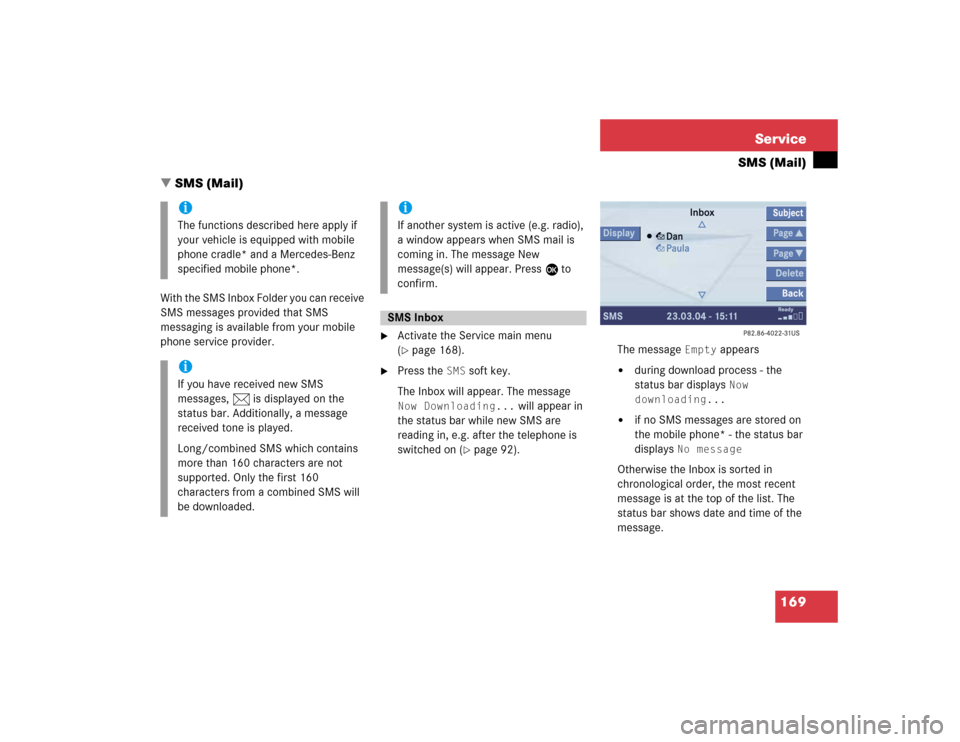
169 Service
SMS (Mail)
� SMS (Mail)
With the SMS Inbox Folder you can receive
SMS messages provided that SMS
messaging is available from your mobile
phone service provider.
�
Activate the Service main menu
(�page 168).
�
Press the
SMS
soft key.
The Inbox will appear. The message
Now Downloading...
will appear in
the status bar while new SMS are
reading in, e.g. after the telephone is
switched on (
�page 92).The message
Empty
appears
�
during download process - the
status bar displays
Now
downloading...
�
if no SMS messages are stored on
the mobile phone* - the status bar
displays
No message
Otherwise the Inbox is sorted in
chronological order, the most recent
message is at the top of the list. The
status bar shows date and time of the
message.
iThe functions described here apply if
your vehicle is equipped with mobile
phone cradle* and a Mercedes-Benz
specified mobile phone*.iIf you have received new SMS
messages, n is displayed on the
status bar. Additionally, a message
received tone is played.
Long/combined SMS which contains
more than 160 characters are not
supported. Only the first 160
characters from a combined SMS will
be downloaded.
iIf another system is active (e.g. radio),
a window appears when SMS mail is
coming in. The message New
message(s) will appear. Press E to
confirm.SMS Inbox
Page 207 of 227

205 Glossary
Audio source
This includes the systems radio, CD
(CD drive in the control unit, CD chan-
ger*), MP3-CD and DVD (only audible).
Balance
Defines sound-center left/right.
Bird’s-eye view
The map is shown in three dimensions
with sky and horizon.
COMAND
(Co
ckpit Man
agement and D
ata Sys-
tem)
Information and operating center for
vehicle sound and communications
systems, including the radio and
CD/DVD player, as well as for other op-
tional equipment (CD changer*, tele-
phone*, etc.).DVD
(D
igital V
ersatile D
isc)
Digital storage medium for storing lar-
ge amounts of data.
Emergency call
This function places a call to a local
911 provider. It does not initiate a
->Tele Aid* call. Please note that the
911 emergency call system is a public
service. Using it without due cause is a
criminal offense.
Fader
Defines sound-center front/back.
GPS
(G
lobal P
ositioning S
ystem)
Satellite-based system for relaying
geographic location information to and
from vehicles equipped with special re-
ceivers. Employs DVD digital maps for
navigation.Heading Up
Dynamic map alignment, map is dis-
played facing driving direction pointing
up.
Navigation DVD
Contains all the destination addresses
(town, road, intersection, house num-
ber, special destinations) and the digi-
tal map material for a country or a
region for destination entry, route cal-
culation and destination guidance.
North Up
The map is displayed facing north du-
ring route guidance.
Provider
is the network operator who makes
available (provides) telephone services
Page 213 of 227
211 Index
destination address 125
house number 132
intersection 131
name or number in the phone
book 107
parking 133
PIN code 95
PUK 96
street 129
telephone number 98
ENTRY IMPORTED TO ADDRESS
BOOK 183
ERROR OCCURED WHILE SAVING
DATA 173, 174
Exporting
address book entry 181
F
Fader 29, 121
Frequency band 38
Frequency range 38G
GPS 115
H
Hands-free microphone
switching on/off 103
I
Important notes
Telephone 88
Importing
mobile phone internal memory
entry 183
Incoming call 97
L
Loading
CD
into the CD changer* 47
into the CD/DVD drive 47
DVD
into the CD/DVD drive 65
MP3-CD 56
into the CD/DVD drive 56Loading/ejecting
navigation DVD 115
M
Making
display settings 201
Map orientation
2D Heading Up 142
2D North Up 142
Memory
destination memory 156
last destinations 155
Memory functions
radio operation 40
Menu
functions 25
main area 24
soft key sections 24
status bar 24
Menu display 24
Menu system 24
Page 214 of 227
212 IndexMP3-CD
CD-ROM MIX 61
FOLDER MIX 61
loading
into the CD/DVD drive 56
REPEAT FOLDER 61
REPEAT TRACK 61
MP3-CD operation
folder 61
general information 55
playback mode 60
selecting a folder 58
selecting a track 58
Muting
audio 35
CD operation 53
current voice instructions 140
satellite radio* operation 81N
Navigation
Important notes 114
Navigation announcements 121
NAVIGATION BEING ACTIVATED. PLEASE
WAIT. 166
Navigation displays 140
Navigation DVD 115
loading/ejecting 115
NAVIGATION IS NOT ACTIVE 121
NEW RTE 139
NO SERV. 90, 96
O
Opening
Audio menu 34
Operating elements
CD 14navigation 20
radio 12
satellite radio* 16
service 22
telephone* 18
Outgoing calls 98
P
Phone book 104
PIN BLOCKED PLEASE ENTER PUK ON
CELL PHONE 95
PIN code
entering 95
POIs 160
Program category 81
PUK
entering 96
Page 215 of 227

213 Index
R
Radio station
saving station automatically 41
saving station manually 40
Reading
SMS message 171
Recalculating 139
Redial 99
Roadside Assistance 190
ROAMING 96
Route calculation 139
Route guidance 139
S
Satellite radio*
important notes 78
memory functions 83
Satellite radio* operation
automatic tuning 81Saving
current position 122
destination 156
phone numbers 109
radio station 40
sender phone number 172
scene/chapter 75
Selecting 75
a folder (MP3-CD) 58
address book entry 177
CD (CD changer* only) 49
city 127
city center 128
country (system settings) 200
destination using coordinates 137
detour 147
House Number Area 133
map orientation 142
movie 74MP3-CD track 58
POI 161, 162, 163, 164
region 124
satellite radio* station 81
street 130
via route 146
SEND FAILED 181
SERVICE UNAVAILABLE 90
Setting
balance/fader 29
date/time 198
display dimming characteristics 202
route mode 120
symbol displays 152
SIM CARD BLOCKED 95
SMS 169
Software Updates 166
Sound functions* 31
Speed-dialing 102