Page 83 of 227
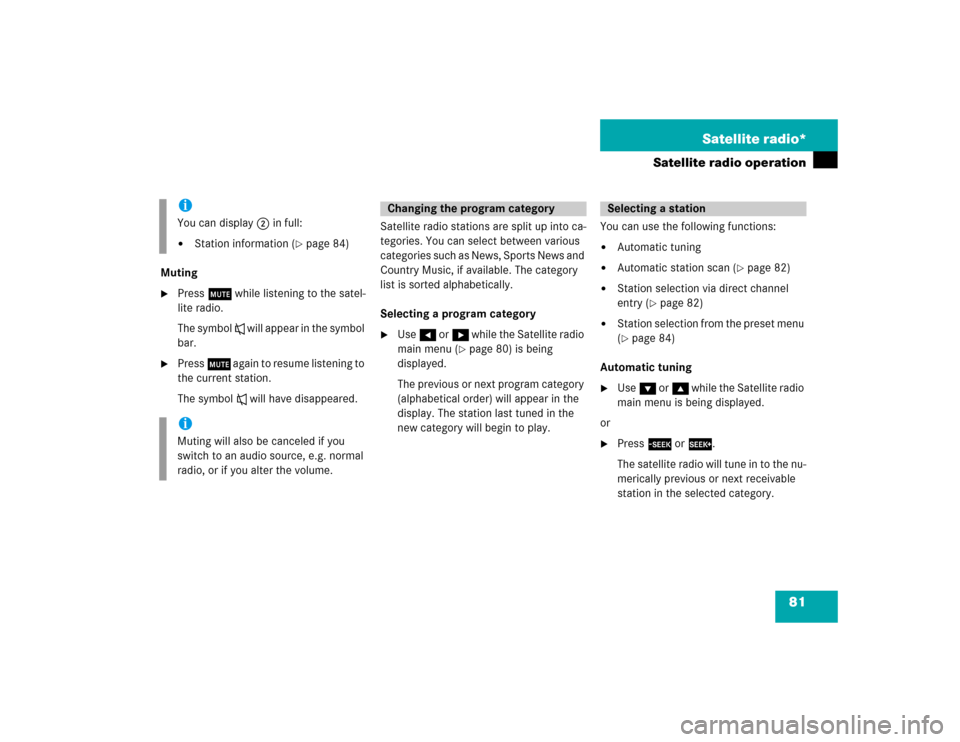
81 Satellite radio*
Satellite radio operation
Muting�
Press J while listening to the satel-
lite radio.
The symbol R will appear in the symbol
bar.
�
Press J again to resume listening to
the current station.
The symbol R will have disappeared.Satellite radio stations are split up into ca-
tegories. You can select between various
c a t e g o r i e s s u c h a s N e w s , S p o r t s N e w s a n d
Country Music, if available. The category
list is sorted alphabetically.
Selecting a program category
�
Use H or h while the Satellite radio
main menu (
�page 80) is being
displayed.
The previous or next program category
(alphabetical order) will appear in the
display. The station last tuned in the
new category will begin to play.You can use the following functions:
�
Automatic tuning
�
Automatic station scan (
�page 82)
�
Station selection via direct channel
entry (
�page 82)
�
Station selection from the preset menu
(�page 84)
Automatic tuning
�
Use G or g while the Satellite radio
main menu is being displayed.
or
�
Press d or D.
The satellite radio will tune in to the nu-
merically previous or next receivable
station in the selected category.
iYou can display 2 in full:�
Station information (
�page 84)
iMuting will also be canceled if you
switch to an audio source, e.g. normal
radio, or if you alter the volume.
Changing the program category
Selecting a station
Page 84 of 227
82 Satellite radio*Satellite radio operationAutomatic station scan
The stations in the selected category can
be scanned in numerical order for 8 se-
conds each.�
In the Satellite radio main menu, press
the
Scan
soft key.
The scan function will begin.
Scan
will
appear in black lettering.Ending scan function and playing a
station
�
Press the
Scan
soft key again.
The station selected will appear with
the station name.
Scan
will appear in
white lettering again.
Station selection via direct channel
entry
�
Press *.
Input line will appear.
�
Enter the number of the channel you
wish to select, e.g. 55.
The channel you have selected will be-
gin to play. The corresponding station
name will appear, if station is available.iIf the selected channel is not subscri-
bed, the system displays
Channel Not
subscribed
.
If no content is being broadcast on the
selected channel, the system displays
the message Invalid Channel
.
Page 85 of 227
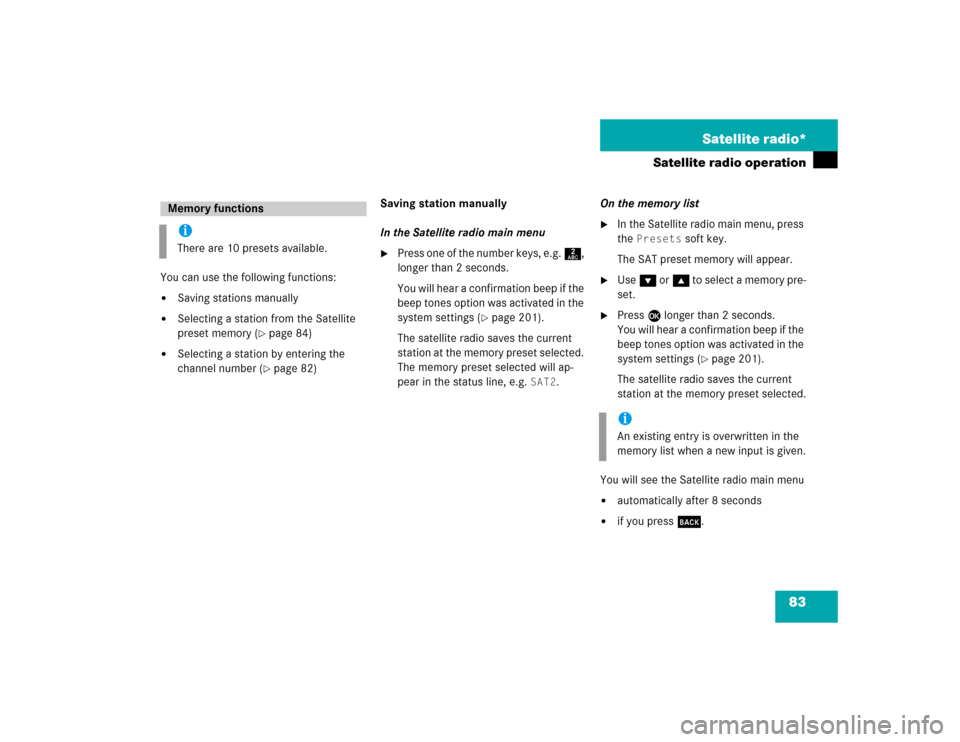
83 Satellite radio*
Satellite radio operation
You can use the following functions:�
Saving stations manually
�
Selecting a station from the Satellite
preset memory (
�page 84)
�
Selecting a station by entering the
channel number (
�page 82)Saving station manually
In the Satellite radio main menu
�
Press one of the number keys, e.g. 2,
longer than 2 seconds.
You will hear a confirmation beep if the
beep tones option was activated in the
system settings (
�page 201).
The satellite radio saves the current
station at the memory preset selected.
The memory preset selected will ap-
pear in the status line, e.g.
SAT2
.On the memory list
�
In the Satellite radio main menu, press
the
Presets
soft key.
The SAT preset memory will appear.
�
Use G or g to select a memory pre-
set.
�
Press E
longer than 2 seconds.
You will hear a confirmation beep if the
beep tones option was activated in the
system settings (
�page 201).
The satellite radio saves the current
station at the memory preset selected.
You will see the Satellite radio main menu
�
automatically after 8 seconds
�
if you press s.
Memory functionsiThere are 10 presets available.
iAn existing entry is overwritten in the
memory list when a new input is given.
Page 86 of 227
84 Satellite radio*Satellite radio operationSelecting a station on the memory list�
In the Satellite radio main menu, press
the
Presets
soft key.
The SAT preset memory will appear.
�
Use g or G to highlight a memory
preset.
�
Press E.
The Satellite radio main menu will then
appear automatically after 8 seconds,
indicating the memory preset number
in the status line.
�
In the Satellite radio main menu, press
the
Info
soft key.
The information display will appear.
You will see (if available)
�
the full station name
�
additional program information
�
Press the
Back
soft key to switch back
to the Satellite radio main menu.
Displaying information
Page 87 of 227
85 Satellite radio*
Satellite radio operation
You can call the provider service center for
questions or releases, whenever you need.�
Press the
SIRIUS
soft key.
The Service information display will ap-
pear.
1Phone number of the provider,
(SIRIUS) or “Call Service Provider”
2The Electronical Serial Number (ESN)
of your SAT tuner
�
Press the
Back
soft key to switch back
to the Satellite radio main menu.
Refer to chapter “At a glance” on how to
adjust sound settings.
You can set
�
the sound Bass/Treble individually
�
the sound-center (Fader and Balance)
�
select predefined sound optimization
Displaying service information
Sound settings
Page 88 of 227
86 Satellite radio*Satellite radio operation
Page 90 of 227

88 Telephone*Important notes
� Important notesIn chapter “Telephone”, you will find de-
tailed information regarding the telepho-
ne*, including emergency call.
1 Observe all legal requirementsWarning
G
Some jurisdictions prohibit the driver from
using a mobile phone while driving a vehicle.
Whether or not prohibited by law, for safety
reasons, the driver should not use the mobi-
le phone while the vehicle is in motion. Stop
the vehicle in a safe location before answe-
ring or placing a call.
If you nonetheless choose to use the mobile
phone while driving, please use the hands-
free device and be sure to pay attention to
the traffic situation at all times. Use the mo-
bile phone
1 only when road, weather and
traffic conditions permit.
Never operate radio transmitters equipped
with a built-in or attached antenna (i.e.
without being connected to an external an-
tenna) from inside the vehicle while the en-
gine is running. Doing so could lead to
malfunction of the vehicle’s electronic sys-
tems, possibly resulting in an accident and
personal injury.
!Radio transmitters, such as a portable
telephone or a citizens band unit
should only be used inside the vehicle
if they are connected to a separate ex-
terior antenna that has been approved
by Mercedes-Benz.
Page 93 of 227
91 Telephone*
Important notes
�
The message
Activating Telepho-
ne Please Wait
appears.
COMAND prepares the telephone for
use. Select other system functions, e.g.
radio, by pressing the corresponding
button or wait until the telephone is ac-
tive.
�
The message
Telephone
Unavai-
lable
appears if telephone* is not in-
stalled or a malfunction has occured.
Please contact an authorized
Mercedes-Benz Center.
�
The message
Telephone
Not In-
serted
appears if the mobile phone is
not inserted in the cradle.
Please connect the mobile phone.GSM mobile phone
�
If the message
Check SIM Card
(Emergency Call “911” Only
Possible With Tel.)
:
�
Insert the SIM card into the mobile
phone (Telephone Operating
Manual).
iDepending on power state of the phone
it may take up to 8 seconds from phone
insertion until this message disappears
(e.g. if a powered-off phone is inser-
ted).