Page 63 of 227
61 Audio
MP3-CD operation
�
Folder Mix The tracks of the current folder and its
sub-folders are played in alphabetical
order.
�
CD-ROM Mix All tracks of the MP3-CD are played in
random order.
�
Repeat Track The system repeats the current track
until you switch the function off.
�
Repeat Folder The system repeats the tracks of the
current folder until you switch the
function off.Folder
Use the
Folder
option to navigate
through the structure of an MP3-CD.
Opening the folder menu
�
Activate the MP3-CD main menu
(�page 57).
�
Press the
Folder
soft key.
The names of the folders on the current
MP3-CD are displayed.1Current track/number of tracks on the
current MP3-CD
2Elapsed playback time of the current
track
�
Use g or G to select a folder.
�
Press E.
The list of the tracks in the folder is
displayed. 5 tracks are displayed.
MP3 optionsiOnly those folders or sub-folders are
displayed which contain the MP3
tracks.
Page 64 of 227
62 AudioMP3-CD operation�
Use g or G to navigate through the
track list.
�
Press the
Play
soft key
.
or
�
Press E to play the selected track.
�
Soft key :
Brings you one level up in the folder
structure.Displaying title information
�
Activate the MP3-CD menu main
(�page 57).
�
Press the
Show
soft key.
The information on the current track
stored on the MP3-CD is displayed.
Page 66 of 227
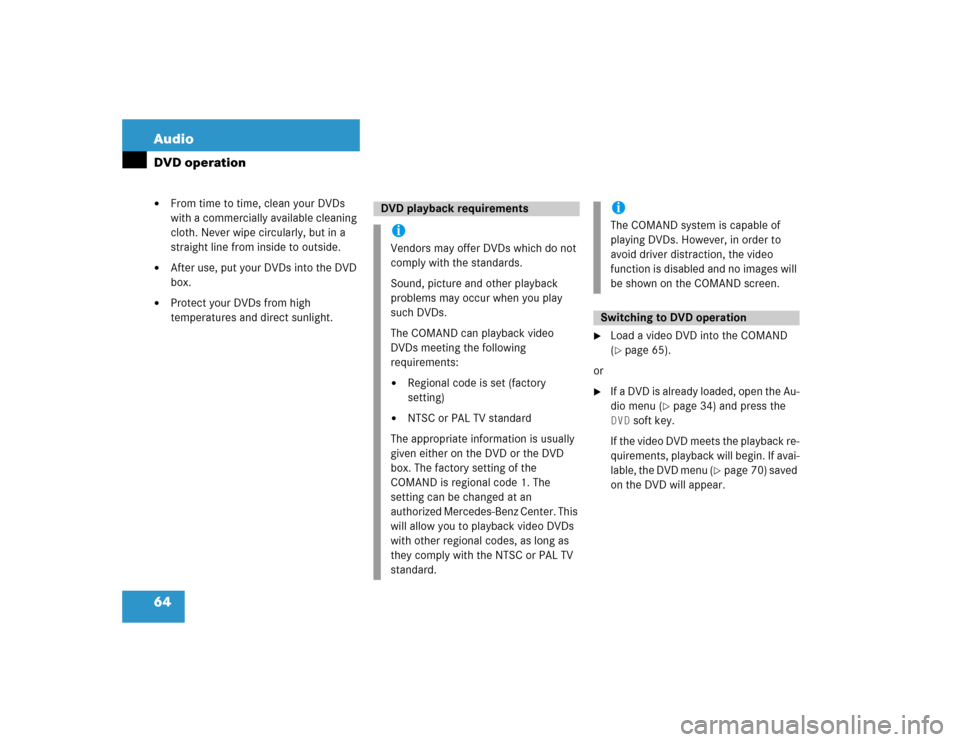
64 AudioDVD operation�
From time to time, clean your DVDs
with a commercially available cleaning
cloth. Never wipe circularly, but in a
straight line from inside to outside.
�
After use, put your DVDs into the DVD
box.
�
Protect your DVDs from high
temperatures and direct sunlight.
�
Load a video DVD into the COMAND
(�page 65).
or
�
If a DVD is already loaded, open the Au-
dio menu (
�page 34) and press the
DVD
soft key.
If the video DVD meets the playback re-
quirements, playback will begin. If avai-
lable, the DVD menu (
�page 70) saved
on the DVD will appear.
DVD playback requirementsiVendors may offer DVDs which do not
comply with the standards.
Sound, picture and other playback
problems may occur when you play
such DVDs.
The COMAND can playback video
DVDs meeting the following
requirements:�
Regional code is set (factory
setting)
�
NTSC or PAL TV standard
The appropriate information is usually
given either on the DVD or the DVD
box. The factory setting of the
COMAND is regional code 1. The
setting can be changed at an
authorized Mercedes-Benz Center. This
will allow you to playback video DVDs
with other regional codes, as long as
they comply with the NTSC or PAL TV
standard.
iThe COMAND system is capable of
playing DVDs. However, in order to
avoid driver distraction, the video
function is disabled and no images will
be shown on the COMAND screen.Switching to DVD operation
Page 69 of 227
67 Audio
DVD operation
When you start DVD playback, the soft key
displays and the status bar are initially
blanked out.
Displaying the soft keys�
In the DVD mode, press any soft key.
The soft keys and the status bar are
displayed.
DVD playback with soft key display and
status barThe DVD information is displayed at the
center of the status bar.E.g.:
�
Ttl. 5
= Track/movie no. 5 is being
played
�
Sce. 1
= Scene/chapter 1 is being
played
�
0:00:47
= DVD playing time elapsed
(47 seconds)
The soft keys and the status bar are auto-
matically blanked out again. You can also
blank out the display manually.
To remove the soft key display
�
Press the
Full Scr.
soft key.
Soft key display and status bar
Page 70 of 227
68 AudioDVD operation�
Pause
or
Play
soft key:
Switches the Pause function on or off
(
�page 68).
�
Stop
soft key:
Stops the DVD playback (
�page 69).
�
Full Scr.
soft key:
The soft key display disappears
(
�page 69).
�
Menu
soft key:
Displays the DVD menu saved on the
DVD, if available (
�page 70).
�
Setting
soft key:
Displays the DVD settings menu
(
�page 71).
�
Sound
soft key:
Brings you to the sound menu, where
you can set:
�
Balance and Fader (
�page 29)
�
Bass and Treble (
�page 30)
�
Sound functions* (
�page 31)
�
Bright.
, Contr.
and
Color
soft
key
s:
Allow you to adjust brightness, cont-
rast and color (
�page 74).Pause function
�
Display the soft keys (
�page 67).
�
Press the
Pause
soft key.
DVD playback is paused. The picture
stands still. The Pause
soft key
changes to
Play
.
�
To resume playback, press the
Play
soft key.
Playback of the DVD will resume.
Soft key functionsiDepending on the DVD, not all func-
tions are available at any time.
Page 71 of 227
69 Audio
DVD operation
Stopping DVD playback�
Display the soft keys (
�page 67).
�
Press the
Stop
soft key.
DVD playback stops.
Restarting DVD playback
�
After playback has stopped, press the Play
soft key again.
The DVD is played from the start.
or
�
Select a movie (
�page 74).Displaying full screen
�
During DVD playback with the soft keys
displayed press the
Full Scr.
soft
key.
The soft keys disappear. The full screen
will appear.Activating DVD menu
�
Display the soft keys (
�page 67).
�
Press the
Menu
soft key.
The highest level of the DVD menu is
displayed, if available (
�page 70).
Activating Settings menu
�
Display the soft keys (
�page 67).
�
Press the
Setting
soft key.
The DVD settings menu will appear
(
�page 71).
iWhile DVD playback is stopped, you
can press the
Menu
soft key.
The DVD menu saved on the DVD is dis-
played, if available (�page 70).
Page 72 of 227
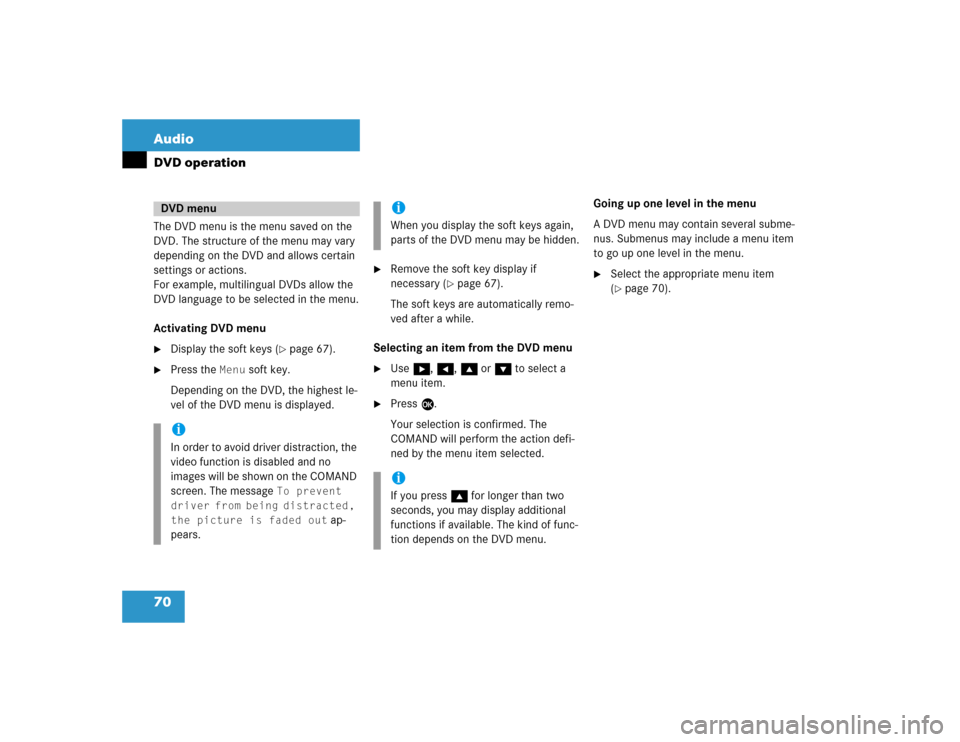
70 AudioDVD operationThe DVD menu is the menu saved on the
DVD. The structure of the menu may vary
depending on the DVD and allows certain
settings or actions.
For example, multilingual DVDs allow the
DVD language to be selected in the menu.
Activating DVD menu �
Display the soft keys (
�page 67).
�
Press the
Menu
soft key.
Depending on the DVD, the highest le-
vel of the DVD menu is displayed.
�
Remove the soft key display if
necessary (
�page 67).
The soft keys are automatically remo-
ved after a while.
Selecting an item from the DVD menu
�
Use h, H, g or G to select a
menu item.
�
Press E.
Your selection is confirmed. The
COMAND will perform the action defi-
ned by the menu item selected.Going up one level in the menu
A DVD menu may contain several subme-
nus. Submenus may include a menu item
to go up one level in the menu.
�
Select the appropriate menu item
(�page 70).
DVD menuiIn order to avoid driver distraction, the
video function is disabled and no
images will be shown on the COMAND
screen. The message
To prevent
driver from being distracted,
the picture is faded out
ap-
pears.
iWhen you display the soft keys again,
parts of the DVD menu may be hidden.iIf you press g for longer than two
seconds, you may display additional
functions if available. The kind of func-
tion depends on the DVD menu.
Page 73 of 227
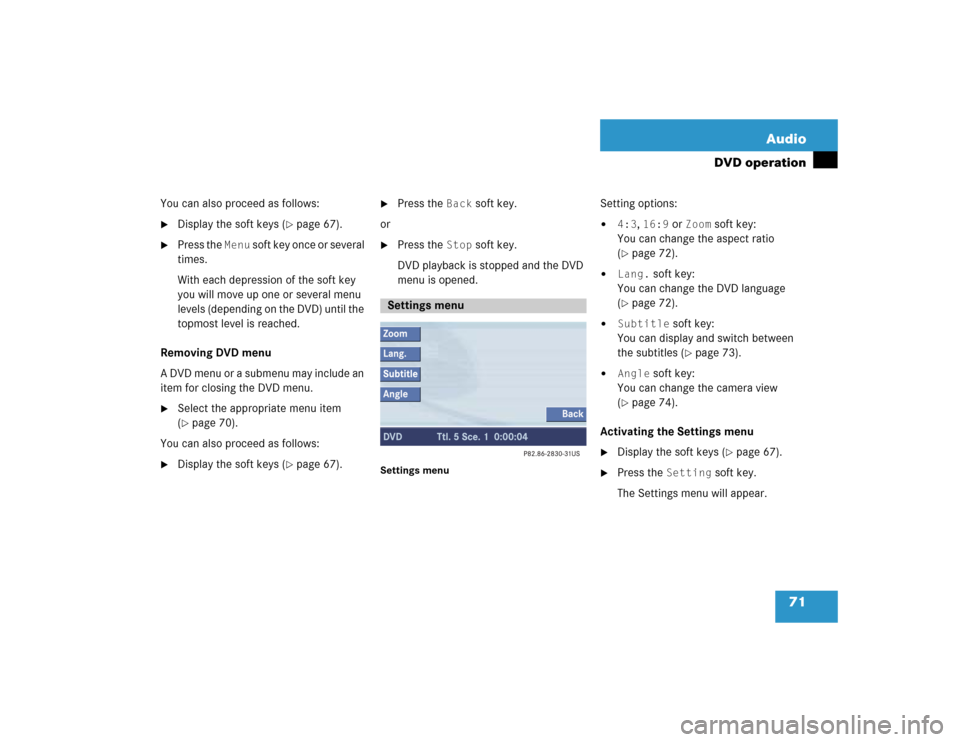
71 Audio
DVD operation
You can also proceed as follows:�
Display the soft keys (
�page 67).
�
Press the
Menu
soft key once or several
times.
With each depression of the soft key
you will move up one or several menu
levels (depending on the DVD) until the
topmost level is reached.
Removing DVD menu
A DVD menu or a submenu may include an
item for closing the DVD menu.
�
Select the appropriate menu item
(�page 70).
You can also proceed as follows:
�
Display the soft keys (
�page 67).
�
Press the
Back
soft key.
or
�
Press the
Stop
soft key.
DVD playback is stopped and the DVD
menu is opened.
Settings menu
Setting options:�
4:3
, 16:9
or
Zoom
soft key:
You can change the aspect ratio
(
�page 72).
�
Lang.
soft key:
You can change the DVD language
(
�page 72).
�
Subtitle
soft key:
You can display and switch between
the subtitles (
�page 73).
�
Angle
soft key:
You can change the camera view
(
�page 74).
Activating the Settings menu
�
Display the soft keys (
�page 67).
�
Press the
Setting
soft key.
The Settings menu will appear.
Settings menu