Page 204 of 227
202 System settingsSystem settingsAdjusting the display brightness �
In the Display menu, press the Bright.
soft key.
�
Press h or H to adjust the
brightness.
or
�
Press the
Bright
. soft key longer than
2 seconds.
The display brightness changes
gradually.
�
Release the
Bright.
soft key.
�
Press the
Back
soft key.
or
�
Press E.
The brightness setting is applied.
Setting the display dimming
characteristics
�
In the Display menu, press the
Mode
soft key.
�
Press G or g to select an entry.Day ModeThe display is continuously set to
daylight design.Night ModeThe display is continuously set to night-
time design.AutomaticThe display changes depending on the
ambient light sensor in the vehicle.
�
Press E.
The setting is applied. The System
settings menu will appear.
Page 205 of 227
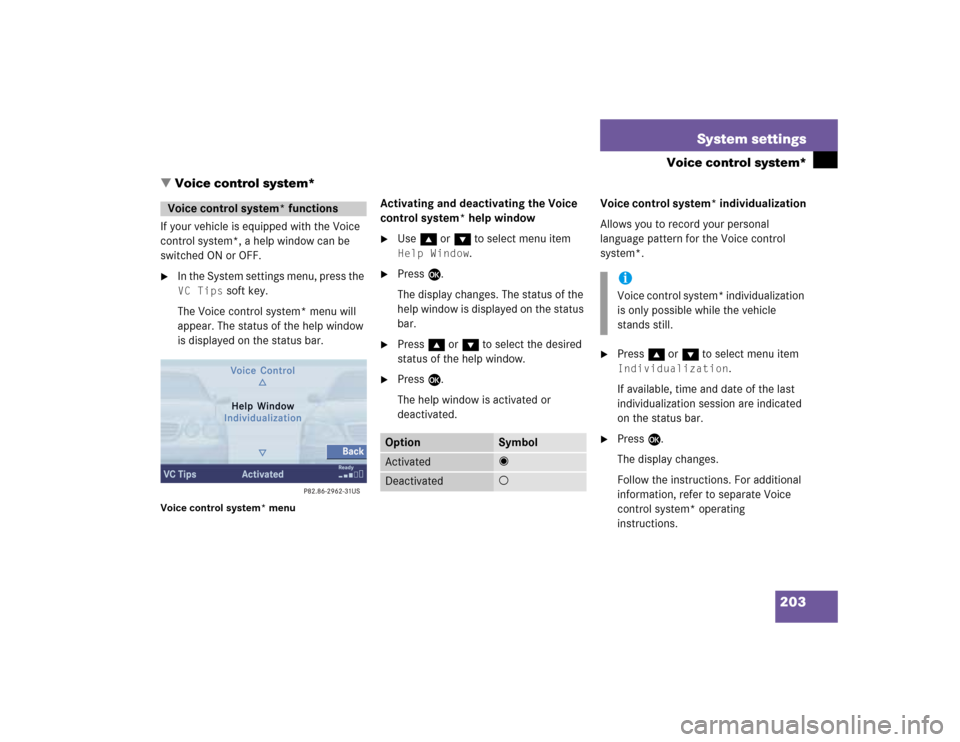
203 System settings
Voice control system*
� Voice control system*
If your vehicle is equipped with the Voice
control system*, a help window can be
switched ON or OFF.�
In the System settings menu, press the VC Tips
soft key.
The Voice control system* menu will
appear. The status of the help window
is displayed on the status bar.
Voice control system* menu
Activating and deactivating the Voice
control system* help window�
Use g or G to select menu item Help Window
.
�
Press E.
The display changes. The status of the
help window is displayed on the status
bar.
�
Press g or G to select the desired
status of the help window.
�
Press E.
The help window is activated or
deactivated.Voice control system* individualization
Allows you to record your personal
language pattern for the Voice control
system*.
�
Press g or G to select menu item Individualization
.
If available, time and date of the last
individualization session are indicated
on the status bar.
�
Press E.
The display changes.
Follow the instructions. For additional
information, refer to separate Voice
control system* operating
instructions.
Voice control system* functions
Option
Symbol
Activated
_
Deactivated
-
iVoice control system* individualization
is only possible while the vehicle
stands still.
Page 206 of 227
204 System settingsReset function
� Reset functionUse this function to reset the current
settings of the COMAND to the factory
settings.�
In the System settings menu, press the Reset
soft key.
An inquiry menu will appear.If you do not wish to reset to the factory
settings
�
Press E and confirm with
No
.
The System settings menu will appear.
Accepting factory settings
�
Press H to select
Yes
and press E.
The inquiry menu Loss of Data Are
You Sure You Want to Reset?
will
appear.
�
Press H to select
Yes
and press E.
The message
All Data Has Been
Reset COMAND Will Now Restart
will appear.
iAll your personal data, e.g. address
book entries, SMS messages and
destination memory entries, will be
deleted.
iThe factory settings are:
Time - Atlantic Time
Verification tone - On
Notification tone - On
Display setting - Automatic
Page 208 of 227
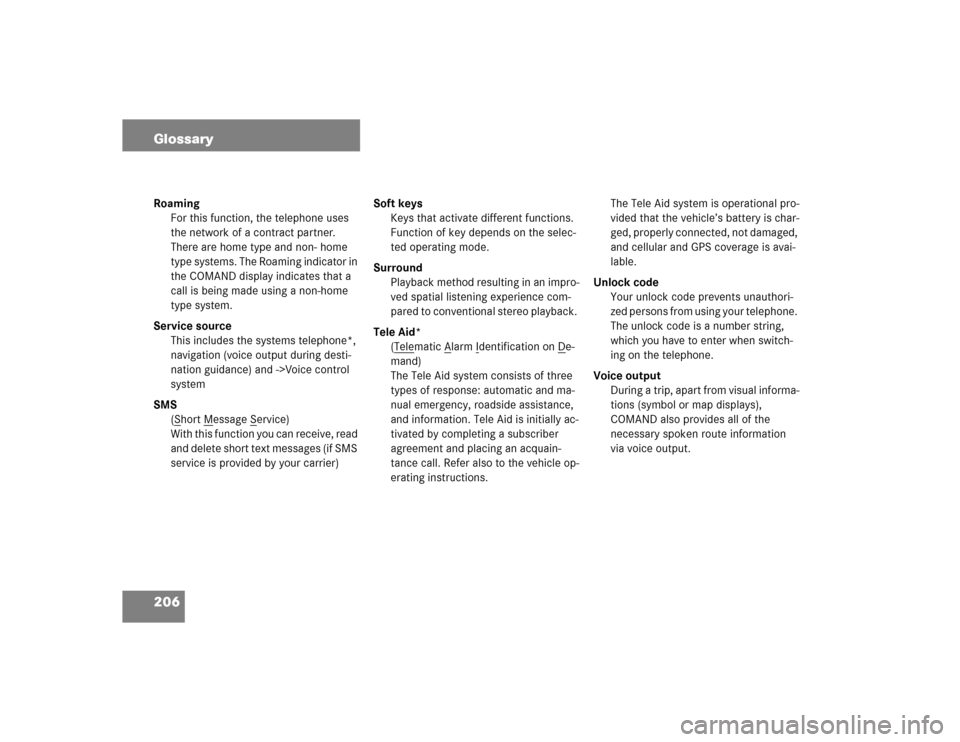
206 GlossaryRoaming
For this function, the telephone uses
the network of a contract partner.
There are home type and non- home
type systems. The Roaming indicator in
the COMAND display indicates that a
call is being made using a non-home
type system.
Service source
This includes the systems telephone*,
navigation (voice output during desti-
nation guidance) and ->Voice control
system
SMS
(S
hort M
essage S
ervice)
With this function you can receive, read
and delete short text messages (if SMS
service is provided by your carrier)Soft keys
Keys that activate different functions.
Function of key depends on the selec-
ted operating mode.
Surround
Playback method resulting in an impro-
ved spatial listening experience com-
pared to conventional stereo playback.
Tele Aid*
(Tele
matic A
larm I
dentification on D
e-
mand)
The Tele Aid system consists of three
types of response: automatic and ma-
nual emergency, roadside assistance,
and information. Tele Aid is initially ac-
tivated by completing a subscriber
agreement and placing an acquain-
tance call. Refer also to the vehicle op-
erating instructions.The Tele Aid system is operational pro-
vided that the vehicle’s battery is char-
ged, properly connected, not damaged,
and cellular and GPS coverage is avai-
lable.
Unlock code
Your unlock code prevents unauthori-
zed persons from using your telephone.
The unlock code is a number string,
which you have to enter when switch-
ing on the telephone.
Voice output
During a trip, apart from visual informa-
tions (symbol or map displays),
COMAND also provides all of the
necessary spoken route information
via voice output.
Page 212 of 227
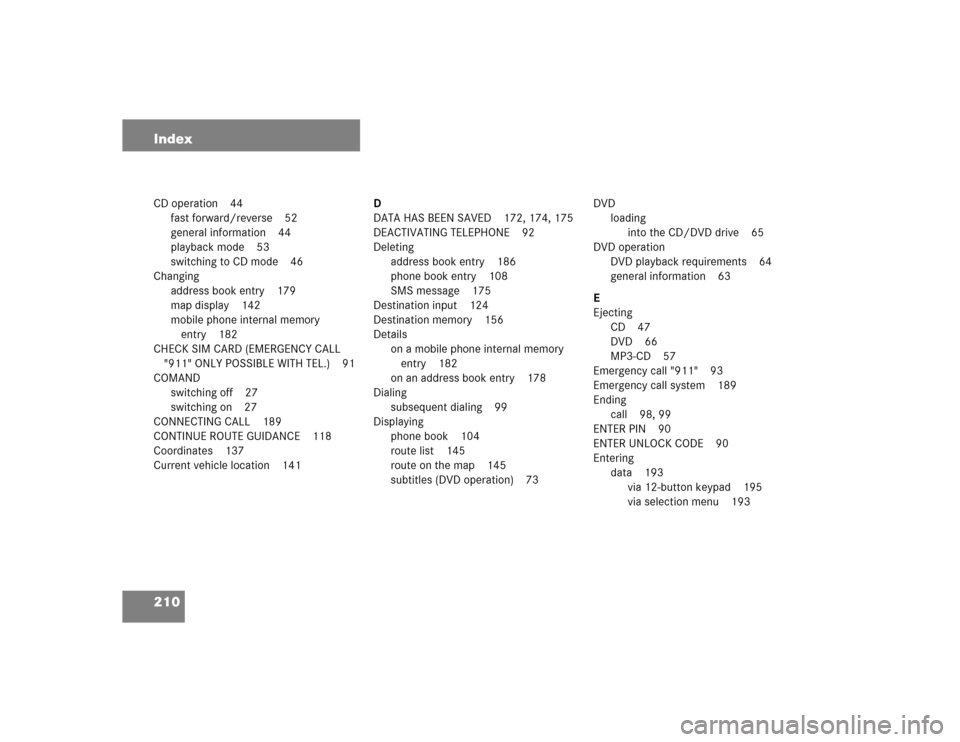
210 IndexCD operation 44
fast forward/reverse 52
general information 44
playback mode 53
switching to CD mode 46
Changing
address book entry 179
map display 142
mobile phone internal memory
entry 182
CHECK SIM CARD (EMERGENCY CALL
"911" ONLY POSSIBLE WITH TEL.) 91
COMAND
switching off 27
switching on 27
CONNECTING CALL 189
CONTINUE ROUTE GUIDANCE 118
Coordinates 137
Current vehicle location 141D
DATA HAS BEEN SAVED 172, 174, 175
DEACTIVATING TELEPHONE 92
Deleting
address book entry 186
phone book entry 108
SMS message 175
Destination input 124
Destination memory 156
Details
on a mobile phone internal memory
entry 182
on an address book entry 178
Dialing
subsequent dialing 99
Displaying
phone book 104
route list 145
route on the map 145
subtitles (DVD operation) 73DVD
loading
into the CD/DVD drive 65
DVD operation
DVD playback requirements 64
general information 63
E
Ejecting
CD 47
DVD 66
MP3-CD 57
Emergency call "911" 93
Emergency call system 189
Ending
call 98, 99
ENTER PIN 90
ENTER UNLOCK CODE 90
Entering
data 193
via 12-button keypad 195
via selection menu 193
Page 213 of 227
211 Index
destination address 125
house number 132
intersection 131
name or number in the phone
book 107
parking 133
PIN code 95
PUK 96
street 129
telephone number 98
ENTRY IMPORTED TO ADDRESS
BOOK 183
ERROR OCCURED WHILE SAVING
DATA 173, 174
Exporting
address book entry 181
F
Fader 29, 121
Frequency band 38
Frequency range 38G
GPS 115
H
Hands-free microphone
switching on/off 103
I
Important notes
Telephone 88
Importing
mobile phone internal memory
entry 183
Incoming call 97
L
Loading
CD
into the CD changer* 47
into the CD/DVD drive 47
DVD
into the CD/DVD drive 65
MP3-CD 56
into the CD/DVD drive 56Loading/ejecting
navigation DVD 115
M
Making
display settings 201
Map orientation
2D Heading Up 142
2D North Up 142
Memory
destination memory 156
last destinations 155
Memory functions
radio operation 40
Menu
functions 25
main area 24
soft key sections 24
status bar 24
Menu display 24
Menu system 24
Page 216 of 227
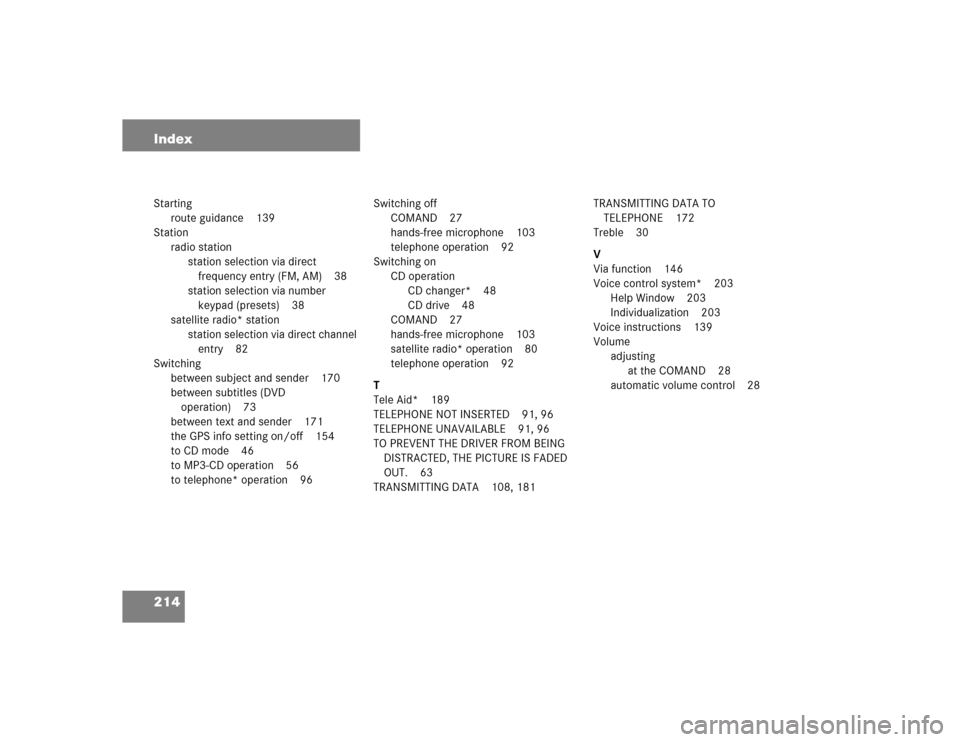
214 IndexStarting
route guidance 139
Station
radio station
station selection via direct
frequency entry (FM, AM) 38
station selection via number
keypad (presets) 38
satellite radio* station
station selection via direct channel
entry 82
Switching
between subject and sender 170
between subtitles (DVD
operation) 73
between text and sender 171
the GPS info setting on/off 154
to CD mode 46
to MP3-CD operation 56
to telephone* operation 96Switching off
COMAND 27
hands-free microphone 103
telephone operation 92
Switching on
CD operation
CD changer* 48
CD drive 48
COMAND 27
hands-free microphone 103
satellite radio* operation 80
telephone operation 92
T
Tele Aid* 189
TELEPHONE NOT INSERTED 91, 96
TELEPHONE UNAVAILABLE 91, 96
TO PREVENT THE DRIVER FROM BEING
DISTRACTED, THE PICTURE IS FADED
OUT. 63
TRANSMITTING DATA 108, 181TRANSMITTING DATA TO
TELEPHONE 172
Treble 30
V
Via function 146
Voice control system* 203
Help Window 203
Individualization 203
Voice instructions 139
Volume
adjusting
at the COMAND 28
automatic volume control 28