Page 26 of 227
24 At a glanceMenu system
� Menu systemThe menu system allows for easy
operation of COMAND.
Main menus are provided for the following
main functions:�
Audio
(Radio, CD, CDC*, MP3-CD, DVD)
�
Satellite radio*
�
Telephone*
�
Navigation
�
Service
Calling up main menus
Audio (
�page 34):
�
Press A.
Satellite radio* (
�page 80):
�
Press B.Telephone* (
�page 96):
�
Press a.
Navigation (
�page 118):
�
Press b.
Service (
�page 168):
�
Press C.
Menu display
A display may consist of three areas.
Example: FM menu1Soft key sections
2Main area
3Status bar
The functions currently assigned to the
soft keys are displayed in the soft key
sections 1.
iA maximum of five soft keys may be
displayed on each side of the main area
2.
Page 27 of 227

25 At a glance
Menu system
The main area 2 shows messages and
settings.
You can change the settings by operating
the system.
The status bar 3 is divided into three
areas.
Left side:
The current operating mode is indicated. In
this example: Radio
Center:
The status of the current operating mode
or other selectable functions are indicated.
In this example:�
FM
= current waveband
�
9
= memory location of station,
e.g. “9”Right side:
General status information is indicated
independent of the operating mode.
In this example:
�
Ready
= Telephone* is ready for
operation
�
= Reception strength of the
mobile phone
Menu functions and submenus
Using the soft keys, functions can be
switched ON or OFF, or submenus can be
called up.Example: Radio main menu:
�
The
FM/AM
soft key switches between
FM and AM band.
�
The
Scan
soft key starts/stops the
channel scan.
In some situations, soft keys may not have
any function and are not operational. A
soft key without function appears shaded
out.
Page 28 of 227
26 At a glanceMenu system
Example Phone book:Page v
1 soft key Exiting from submenus
Use the
Back
soft key to exit a submenu.
The display switches to the next higher
menu level.
The system will save all changes you have
made. There are exceptions in which
pressing the Back
soft key will not result in
the settings being saved. The exceptions
are expressly described on the following
pages.
Page 29 of 227
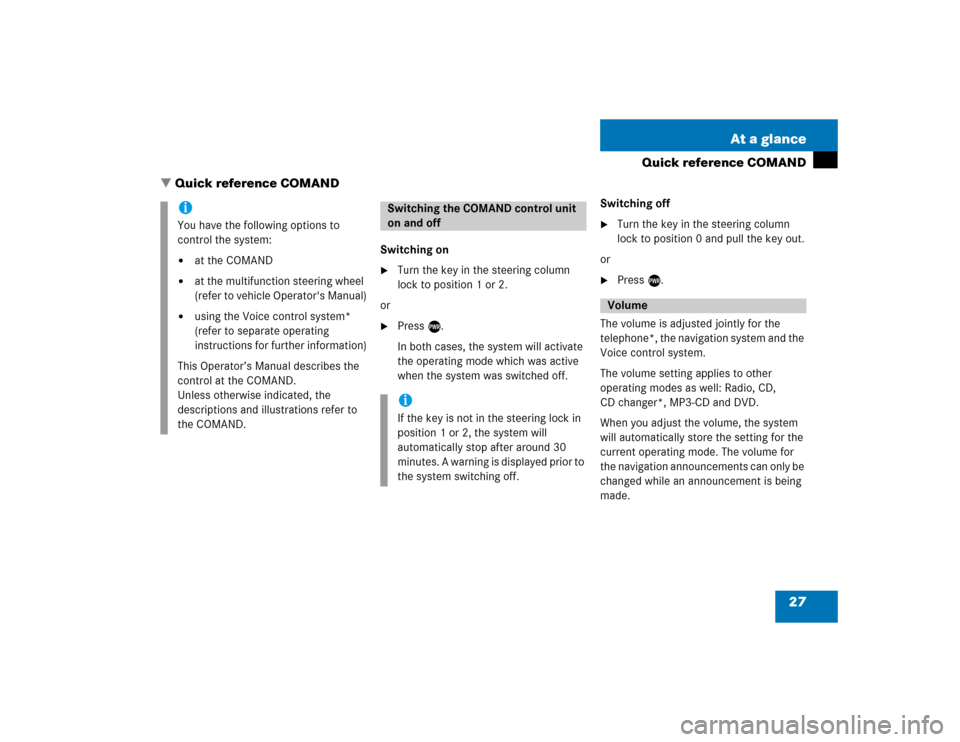
27 At a glance
Quick reference COMAND
� Quick reference COMAND
Switching on�
Turn the key in the steering column
lock to position 1 or 2.
or
�
Press e.
In both cases, the system will activate
the operating mode which was active
when the system was switched off.Switching off
�
Turn the key in the steering column
lock to position 0 and pull the key out.
or
�
Press e.
The volume is adjusted jointly for the
telephone*, the navigation system and the
Voice control system.
The volume setting applies to other
operating modes as well: Radio, CD,
CD changer*, MP3-CD and DVD.
When you adjust the volume, the system
will automatically store the setting for the
current operating mode. The volume for
the navigation announcements can only be
changed while an announcement is being
made.
iYou have the following options to
control the system:�
at the COMAND
�
at the multifunction steering wheel
(refer to vehicle Operator's Manual)
�
using the Voice control system*
(refer to separate operating
instructions for further information)
This Operator’s Manual describes the
control at the COMAND.
Unless otherwise indicated, the
descriptions and illustrations refer to
the COMAND.
Switching the COMAND control unit
on and offiIf the key is not in the steering lock in
position 1 or 2, the system will
automatically stop after around 30
minutes. A warning is displayed prior to
the system switching off.
Volume
Page 31 of 227
29 At a glance
Quick reference COMAND
Common balance and fader settings apply
to the following sytems:�
Radio operation
�
CD operation (single CD)
�
CD changer* operation
�
MP3-CD operation
�
DVD operation
�
Satellite radio*
Different balance and fader settings can be
set for navigation and telephone*.The balance/fader settings for navigation
announcements are described at “Audio
settings for the navigation
announcements” (
�page 121).
When you change balance or fader
settings, the system will automatically
save the settings for the current operating
mode and others.
Setting balance and fader
In Radio, CD, CDC*, MP3-CD, DVD or
satellite radio* operation:
�
Press the
Bal/Fad
soft key.
Cross-hairs are displayed. The
horizontal line indicates the balance
setting. The vertical line indicates the
fader setting. You can now make
balance and fader settings.
Balance and fader
Page 81 of 227
79 Satellite radio*
Important notes
�
Press B to switch to satellite radio
operation.
One of the two following screens will
appear:�
the Satellite radio main menu dis-
playing the Preview channel or
�
the Service information display
Satellite radio main menu (Preview channel)The Satellite radio main menu displays the
Preview channel. You cannot select any
other station.�
Press the SIRIUS soft key to display the
Service information display.
Service information display1Phone number of the provider,
(SIRIUS) or “Call Service Provider”
2The Electronical Serial Number (ESN)
of your satellite receiver�
Contact satellite radio service provider
at the telephone number displayed in
the screen.
Subscribing to satellite radioiIf the Satellite radio function has not yet
been subscribed to or not subscribed
again, you have to contact the satellite
radio service provider.
Page 87 of 227
85 Satellite radio*
Satellite radio operation
You can call the provider service center for
questions or releases, whenever you need.�
Press the
SIRIUS
soft key.
The Service information display will ap-
pear.
1Phone number of the provider,
(SIRIUS) or “Call Service Provider”
2The Electronical Serial Number (ESN)
of your SAT tuner
�
Press the
Back
soft key to switch back
to the Satellite radio main menu.
Refer to chapter “At a glance” on how to
adjust sound settings.
You can set
�
the sound Bass/Treble individually
�
the sound-center (Fader and Balance)
�
select predefined sound optimization
Displaying service information
Sound settings
Page 89 of 227
87 Telephone*
Important notes
Telephone operation