Page 86 of 227
84 Satellite radio*Satellite radio operationSelecting a station on the memory list�
In the Satellite radio main menu, press
the
Presets
soft key.
The SAT preset memory will appear.
�
Use g or G to highlight a memory
preset.
�
Press E.
The Satellite radio main menu will then
appear automatically after 8 seconds,
indicating the memory preset number
in the status line.
�
In the Satellite radio main menu, press
the
Info
soft key.
The information display will appear.
You will see (if available)
�
the full station name
�
additional program information
�
Press the
Back
soft key to switch back
to the Satellite radio main menu.
Displaying information
Page 99 of 227
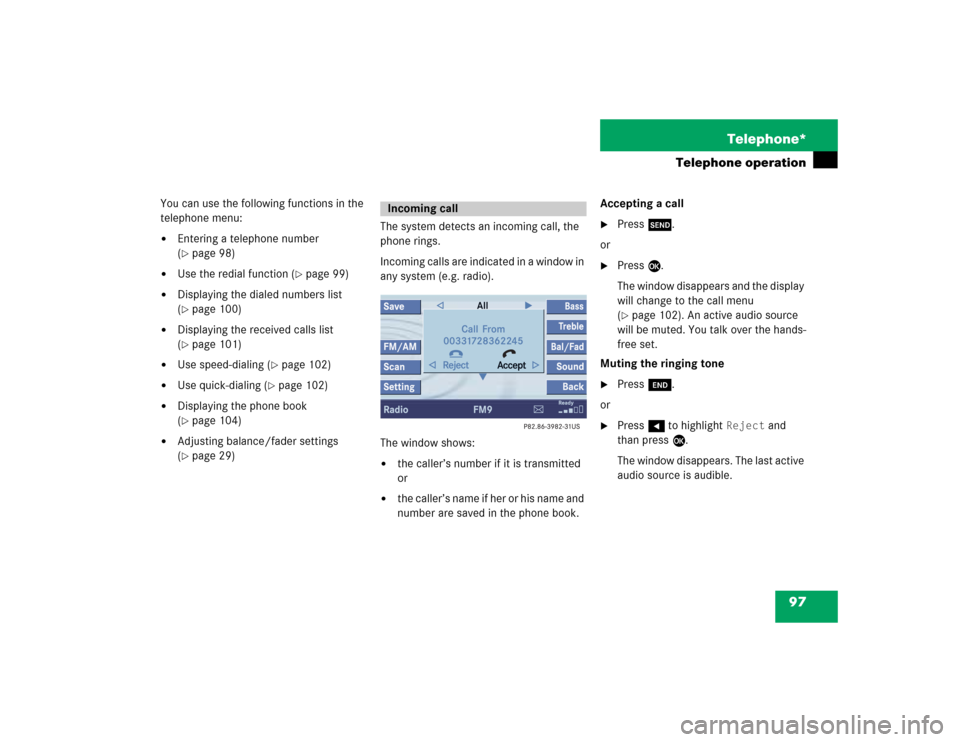
97 Telephone*
Telephone operation
You can use the following functions in the
telephone menu:�
Entering a telephone number
(�page 98)
�
Use the redial function (
�page 99)
�
Displaying the dialed numbers list
(�page 100)
�
Displaying the received calls list
(�page 101)
�
Use speed-dialing (
�page 102)
�
Use quick-dialing (
�page 102)
�
Displaying the phone book
(�page 104)
�
Adjusting balance/fader settings
(�page 29)The system detects an incoming call, the
phone rings.
Incoming calls are indicated in a window in
any system (e.g. radio).
The window shows:
�
the caller’s number if it is transmitted
or
�
the caller’s name if her or his name and
number are saved in the phone book.Accepting a call
�
Press k.
or
�
Press E.
The window disappears and the display
will change to the call menu
(�page 102). An active audio source
will be muted. You talk over the hands-
free set.
Muting the ringing tone
�
Press K.
or
�
Press H to highlight
Reject
and
than press E.
The window disappears. The last active
audio source is audible.
Incoming call
Page 102 of 227
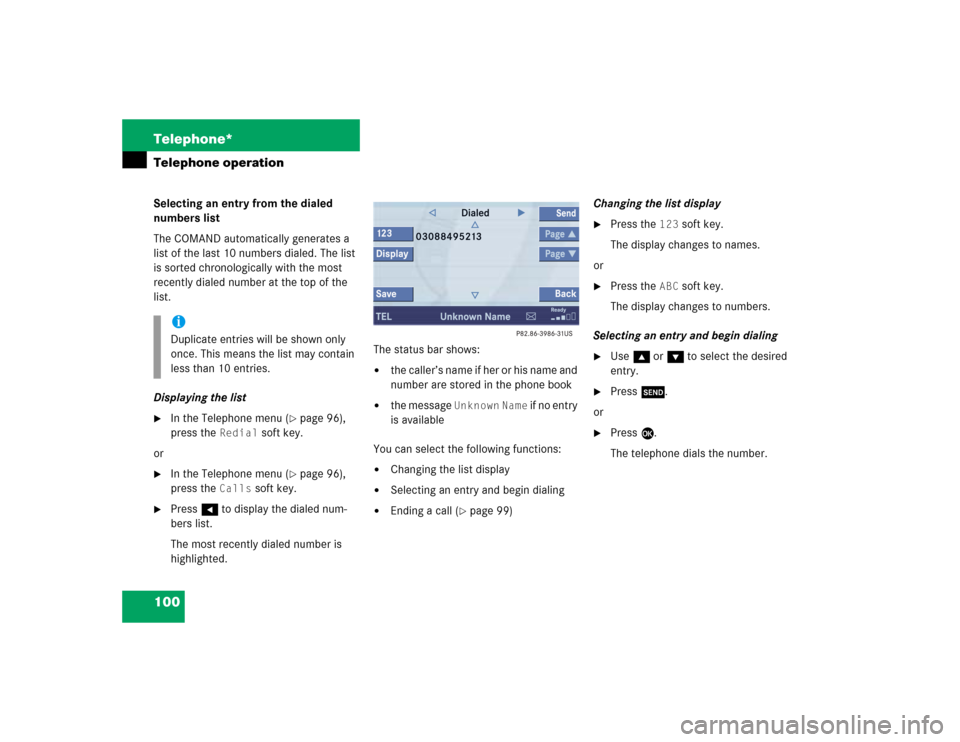
100 Telephone*Telephone operationSelecting an entry from the dialed
numbers list
The COMAND automatically generates a
list of the last 10 numbers dialed. The list
is sorted chronologically with the most
recently dialed number at the top of the
list.
Displaying the list�
In the Telephone menu (
�page 96),
press the
Redial
soft key.
or
�
In the Telephone menu (
�page 96),
press the
Calls
soft key.
�
Press H to display the dialed num-
bers list.
The most recently dialed number is
highlighted.The status bar shows:
�
the caller’s name if her or his name and
number are stored in the phone book
�
the message
Unknown
Name
if no entry
is available
You can select the following functions:
�
Changing the list display
�
Selecting an entry and begin dialing
�
Ending a call (
�page 99)Changing the list display
�
Press the
123
soft key.
The display changes to names.
or
�
Press the
ABC
soft key.
The display changes to numbers.
Selecting an entry and begin dialing
�
Use g or G to select the desired
entry.
�
Press k.
or
�
Press E.
The telephone dials the number.
iDuplicate entries will be shown only
once. This means the list may contain
less than 10 entries.
Page 103 of 227
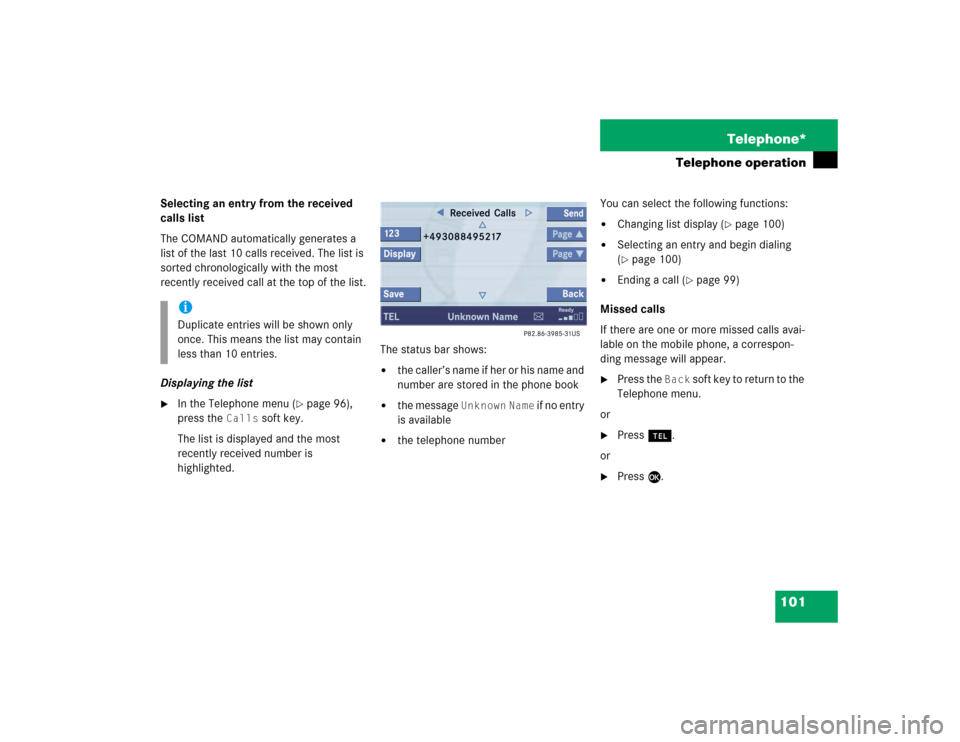
101 Telephone*
Telephone operation
Selecting an entry from the received
calls list
The COMAND automatically generates a
list of the last 10 calls received. The list is
sorted chronologically with the most
recently received call at the top of the list.
Displaying the list�
In the Telephone menu (
�page 96),
press the
Calls
soft key.
The list is displayed and the most
recently received number is
highlighted. The status bar shows:
�
the caller’s name if her or his name and
number are stored in the phone book
�
the message
Unknown
Name
if no entry
is available
�
the telephone numberYou can select the following functions:
�
Changing list display (
�page 100)
�
Selecting an entry and begin dialing
(�page 100)
�
Ending a call (
�page 99)
Missed calls
If there are one or more missed calls avai-
lable on the mobile phone, a correspon-
ding message will appear.
�
Press the
Back
soft key to return to the
Telephone menu.
or
�
Press a.
or
�
Press E.
iDuplicate entries will be shown only
once. This means the list may contain
less than 10 entries.
Page 106 of 227

104 Telephone*Telephone operationThe phone book contains all entries�
of the internal memory of the mobile
phone (TDMA/CDMA and GSM mobile
phone)
�
of the address book (
�page 176) if it
contains any telephone numbers
Displaying the phone book
�
In the Telephone menu (
�page 96),
press the Z soft key.
The phone book will appear.The first entry found is at the top of the list
and highlighted. All entries are marked with symbols which
indicate the phone number category.
Usable phone number categories:
�
Symbol : Cell number
�
Symbol : Private number
�
Symbol : Business number
And additional categories:
�
Symbol : Fax number
�
Symbol : Pager number
�
Symbol : Main number
�
Symbol : E-mail address
Phone bookiGSM mobile phone:
COMAND also reads entries from SIM
card.
Phone book
entry
Status bar shows
A phone number
Unknown
Name
A name for a
phone number
The phone number
Several numbers
Several
Numbers
iAddress book entries with more than
one phone number are marked with the
Main number symbol.
Page 110 of 227
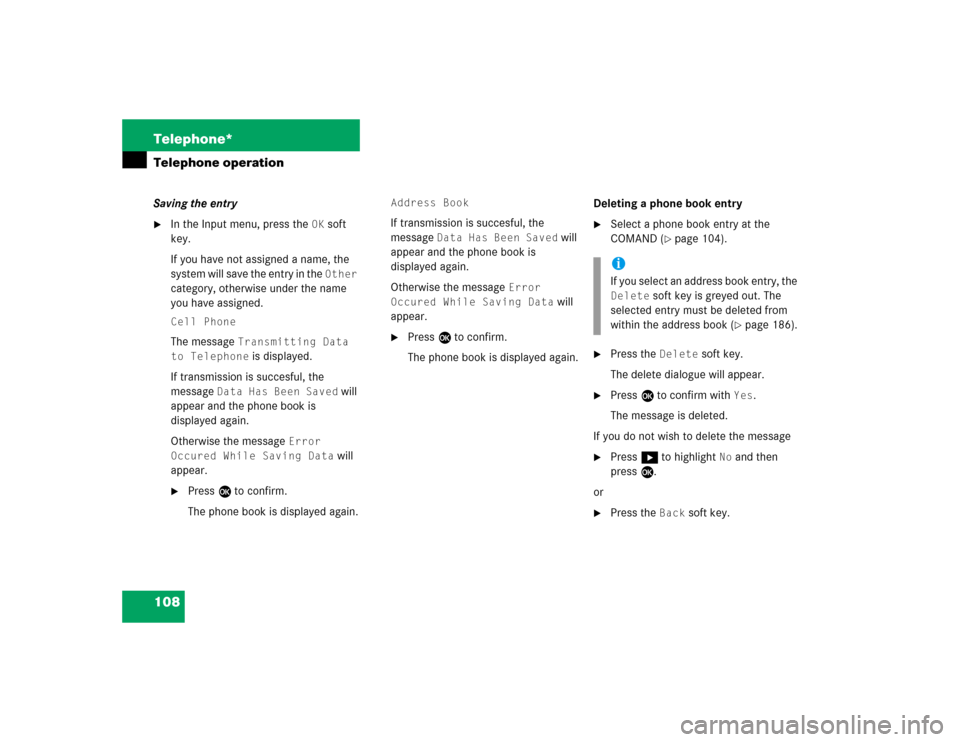
108 Telephone*Telephone operationSaving the entry�
In the Input menu, press the
OK
soft
key.
If you have not assigned a name, the
system will save the entry in the Other
category, otherwise under the name
you have assigned.
Cell PhoneThe message
Transmitting Data
to Telephone
is displayed.
If transmission is succesful, the
message
Data Has Been Saved
will
appear and the phone book is
displayed again.
Otherwise the message
Error
Occured While Saving Data
will
appear.
�
Press E to confirm.
The phone book is displayed again.
Address BookIf transmission is succesful, the
message
Data Has Been Saved
will
appear and the phone book is
displayed again.
Otherwise the message
Error
Occured While Saving Data
will
appear.
�
Press E to confirm.
The phone book is displayed again.Deleting a phone book entry
�
Select a phone book entry at the
COMAND (
�page 104).
�
Press the
Delete
soft key.
The delete dialogue will appear.
�
Press E to confirm with
Yes
.
The message is deleted.
If you do not wish to delete the message
�
Press h to highlight
No
and then
press E.
or
�
Press the
Back
soft key.
iIf you select an address book entry, the Delete
soft key is greyed out. The
selected entry must be deleted from
within the address book (
�page 186).
Page 114 of 227
112 Telephone*Telephone operation�
Use g or G to select the phone
number type.
�
Press E.
Phone number type available:
The message
Data Has Been Saved
will appear. After around three se-
conds, the list from where you started
the saving process will appear.Phone number type occupied:
The message
Do You Want to Over-
write Entry? will appear.
�
Press E if you wish to overwrite the
entry.
The message
Data Has Been Saved
will appear. After around three se-
conds, the list from where you started
the saving process will appear.
If you do not wish to overwrite the entry
�
Press h to highlight
No
if you do not
wish to overwrite the entry.
�
Press E.
The list from where you started the sto-
rage will appear.
iIf transmission is not succesful the
message
Error Occured While
Saving Data
will appear.
�
Press E to confirm.
The phone book is displayed again.
Page 116 of 227
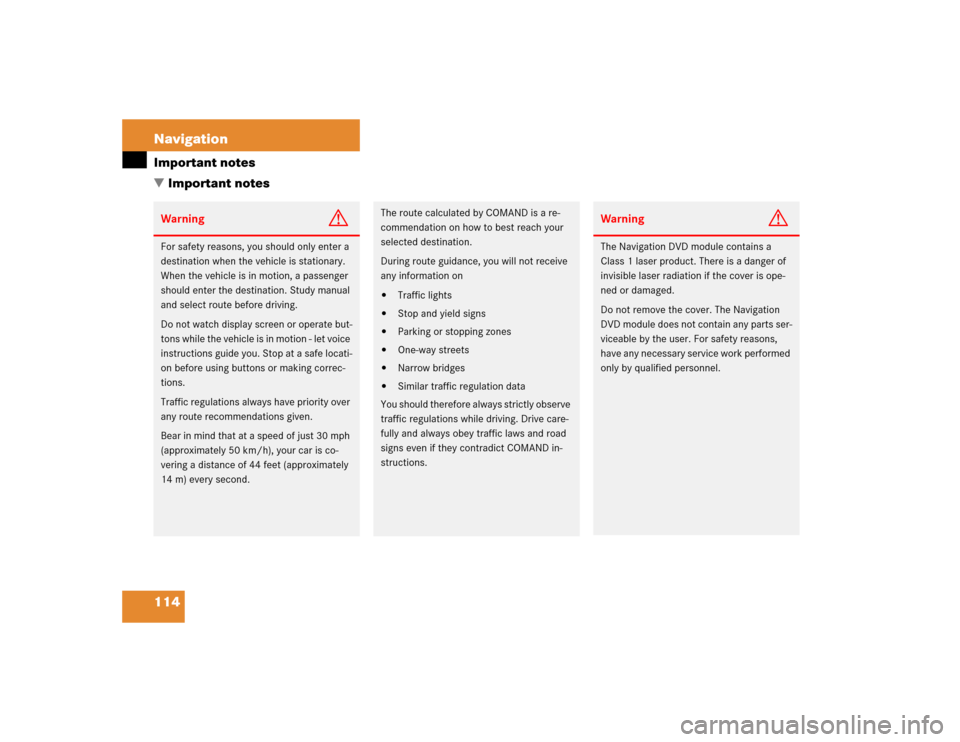
114 NavigationImportant notes
� Important notesWarning
G
For safety reasons, you should only enter a
destination when the vehicle is stationary.
When the vehicle is in motion, a passenger
should enter the destination. Study manual
and select route before driving.
Do not watch display screen or operate but-
tons while the vehicle is in motion - let voice
instructions guide you. Stop at a safe locati-
on before using buttons or making correc-
tions.
Traffic regulations always have priority over
any route recommendations given.
Bear in mind that at a speed of just 30 mph
(approximately 50 km/h), your car is co-
vering a distance of 44 feet (approximately
14 m) every second.
The route calculated by COMAND is a re-
commendation on how to best reach your
selected destination.
During route guidance, you will not receive
any information on�
Traffic lights
�
Stop and yield signs
�
Parking or stopping zones
�
One-way streets
�
Narrow bridges
�
Similar traffic regulation data
You should therefore always strictly observe
traffic regulations while driving. Drive care-
fully and always obey traffic laws and road
signs even if they contradict COMAND in-
structions.
Warning
G
The Navigation DVD module contains a
Class 1 laser product. There is a danger of
invisible laser radiation if the cover is ope-
ned or damaged.
Do not remove the cover. The Navigation
DVD module does not contain any parts ser-
viceable by the user. For safety reasons,
have any necessary service work performed
only by qualified personnel.