Page 175 of 227
173 Service
SMS (Mail)
If transmission is not succesful, the
message
Error Occured While
Saving Data
appears.
�
Press E to confirm.
The Sender display is displayed
again.
In the address book
You can create a new address book entry
or add the phone number to an existing
address book entry.
�
In the Save number selection menu
(�page 172), use G to select
Address Book.
�
Press E.Option
New entry
:
�
Press E.
�
Use g or G to select a desired
phone number type.
�
Press E.
A list with three data fields is displayed.
If a sender is already saved in the
phone book, the name is shown in the Surname
text field. The number will
appear in the
Number
field.
Page 176 of 227
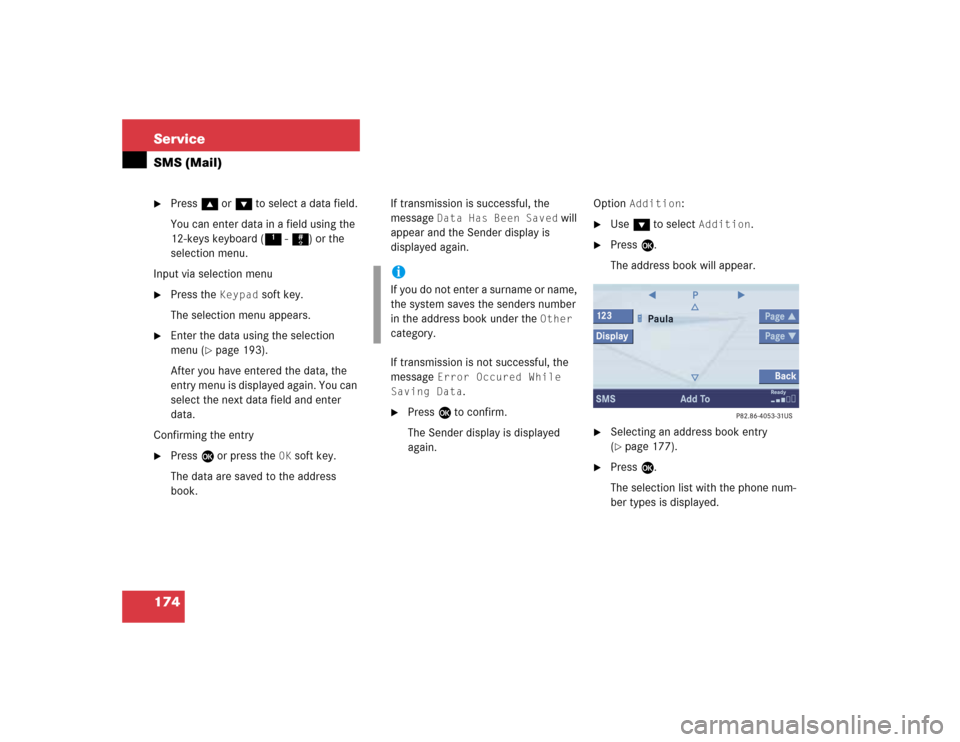
174 ServiceSMS (Mail)�
Press g or G to select a data field.
You can enter data in a field using the
12-keys keyboard (1 - #) or the
selection menu.
Input via selection menu
�
Press the
Keypad
soft key.
The selection menu appears.
�
Enter the data using the selection
menu (
�page 193).
After you have entered the data, the
entry menu is displayed again. You can
select the next data field and enter
data.
Confirming the entry
�
Press E or press the
OK
soft key.
The data are saved to the address
book.If transmission is successful, the
message
Data Has Been Saved
will
appear and the Sender display is
displayed again.
If transmission is not successful, the
message
Error Occured While
Saving Data
.
�
Press E to confirm.
The Sender display is displayed
again.Option
Addition
:
�
Use G to select
Addition
.
�
Press E.
The address book will appear.
�
Selecting an address book entry
(�page 177).
�
Press E.
The selection list with the phone num-
ber types is displayed.
iIf you do not enter a surname or name,
the system saves the senders number
in the address book under the
Other
category.
Page 177 of 227
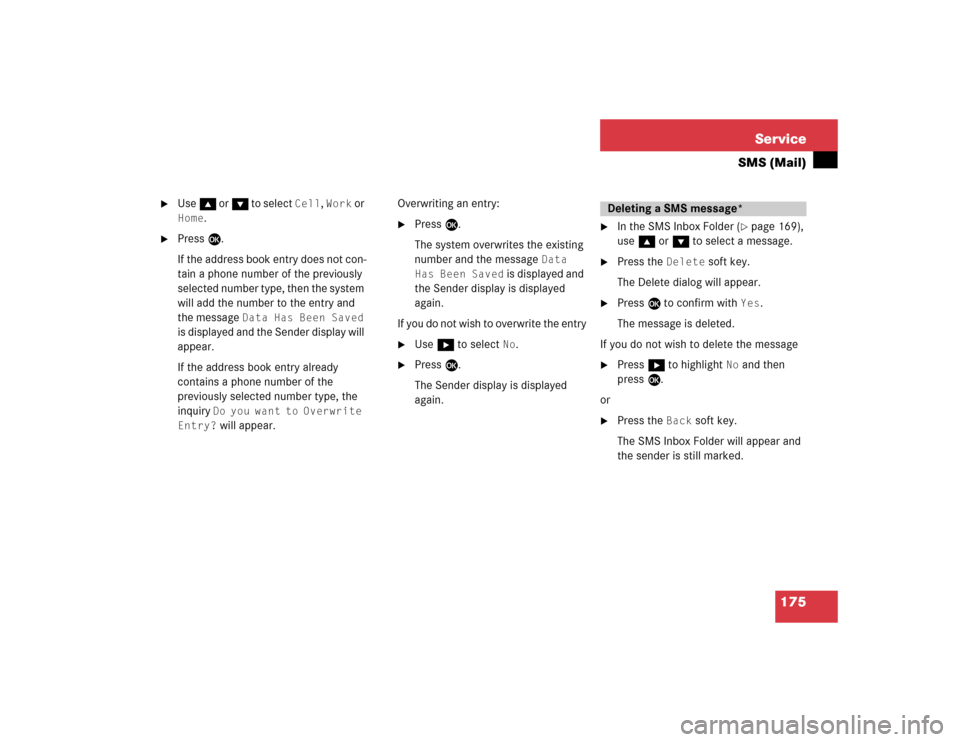
175 Service
SMS (Mail)
�
Use g or G to select
Cell
, Work
or
Home
.
�
Press E.
If the address book entry does not con-
tain a phone number of the previously
selected number type, then the system
will add the number to the entry and
the message
Data Has Been Saved
is displayed and the Sender display will
appear.
If the address book entry already
contains a phone number of the
previously selected number type, the
inquiry
Do you want to Overwrite
Entry? will appear.Overwriting an entry:
�
Press E.
The system overwrites the existing
number and the message
Data
Has Been Saved
is displayed and
the Sender display is displayed
again.
If you do not wish to overwrite the entry
�
Use h to select
No
.
�
Press E.
The Sender display is displayed
again.
�
In the SMS Inbox Folder (
�page 169),
use g or G to select a message.
�
Press the
Delete
soft key.
The Delete dialog will appear.
�
Press E to confirm with
Yes
.
The message is deleted.
If you do not wish to delete the message
�
Press h to highlight
No
and then
press E.
or
�
Press the
Back
soft key.
The SMS Inbox Folder will appear and
the sender is still marked.
Deleting a SMS message*
Page 178 of 227
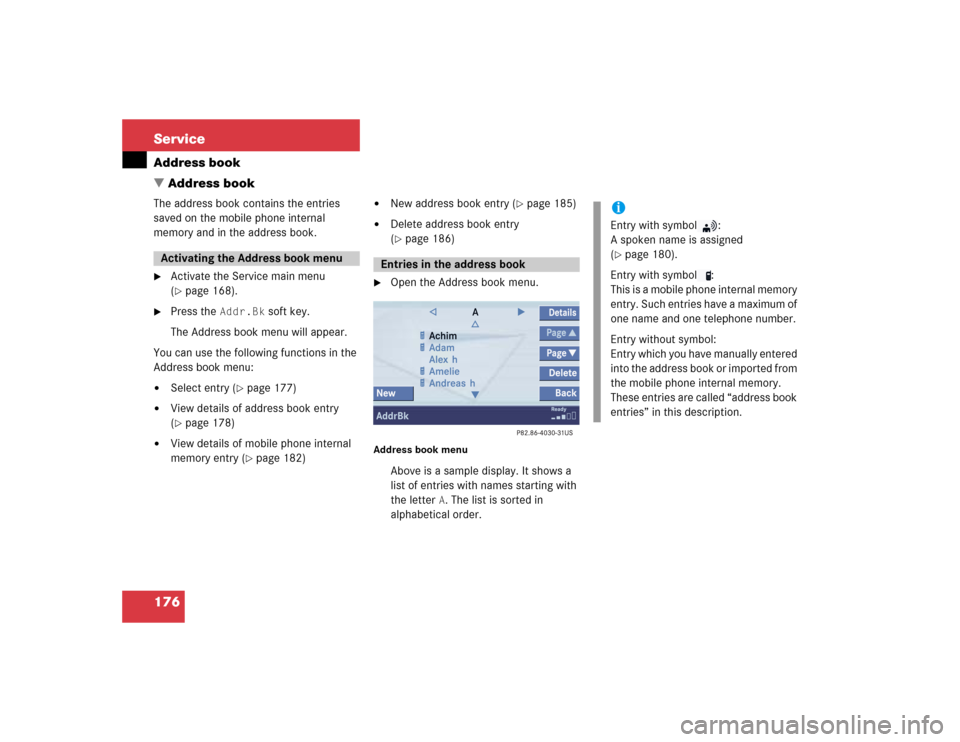
176 ServiceAddress book
� Address bookThe address book contains the entries
saved on the mobile phone internal
memory and in the address book.�
Activate the Service main menu
(�page 168).
�
Press the
Addr.Bk
soft key.
The Address book menu will appear.
You can use the following functions in the
Address book menu:
�
Select entry (
�page 177)
�
View details of address book entry
(�page 178)
�
View details of mobile phone internal
memory entry (
�page 182)
�
New address book entry (
�page 185)
�
Delete address book entry
(�page 186)
�
Open the Address book menu.
Address book menu
Above is a sample display. It shows a
list of entries with names starting with
the letter
A. The list is sorted in
alphabetical order.
Activating the Address book menu
Entries in the address book
iEntry with symbol :
A spoken name is assigned
(�page 180).
Entry with symbol :
This is a mobile phone internal memory
entry. Such entries have a maximum of
one name and one telephone number.
Entry without symbol:
Entry which you have manually entered
into the address book or imported from
the mobile phone internal memory.
These entries are called “address book
entries” in this description.
Page 179 of 227
177 Service
Address book
Selecting an initial letter
With Handh�
Press H or h one or several times.
With every push of the button the
display changes to the next possible
letter. At the end of the letter list
follows the category
Additional
.
Here, all entries without names or with
names starting with a special character
(e.g. +, !, * etc.) are put together.
�
After that use g or G to select the
desired entry.
AWith the number keys
The number keys are labelled with the let-
ters which can be selected.�
Press, e.g. 4.
The system displays a window above
the status bar which shows the letters G, H and
I. After that, the address book
list with the letter
G is displayed.
�
To select, e.g. the letter
H, press 4
twice in quick succession.
�
After that use g or G to select the
desired entry.
Selecting an entryiIf you hold H or h, scrolling is
accelerated.
iIf you hold g or G, scrolling is
accelerated.
iIf you hold g or G, scrolling is
accelerated.
Page 180 of 227
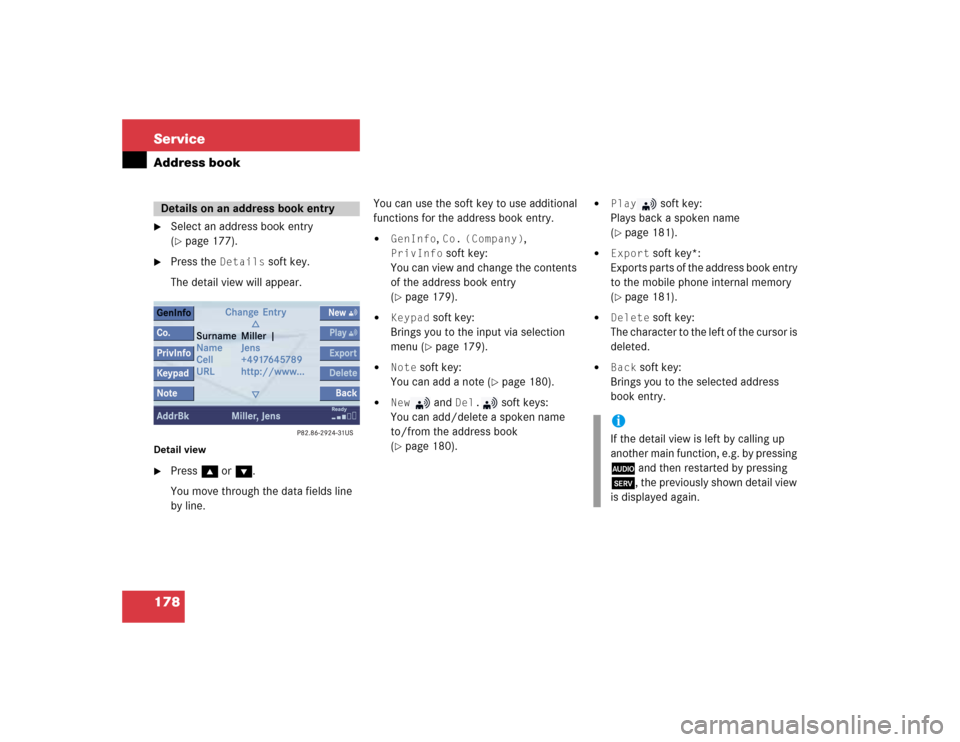
178 ServiceAddress book�
Select an address book entry
(�page 177).
�
Press the
Details
soft key.
The detail view will appear.
Detail view�
Press g or G.
You move through the data fields line
by line.You can use the soft key to use additional
functions for the address book entry.
�
GenInfo
, Co.
(Company)
,
PrivInfo
soft key:
You can view and change the contents
of the address book entry
(
�page 179).
�
Keypad
soft key:
Brings you to the input via selection
menu (�page 179).
�
Note
soft key:
You can add a note (
�page 180).
�
New
and
Del.
soft keys:
You can add/delete a spoken name
to/from the address book
(
�page 180).
�
Play
soft key:
Plays back a spoken name
(
�page 181).
�
Export
soft key*:
Exports parts of the address book entry
to the mobile phone internal memory
(
�page 181).
�
Delete
soft key:
The character to the left of the cursor is
deleted.
�
Back
soft key:
Brings you to the selected address
book entry.
Details on an address book entry
iIf the detail view is left by calling up
another main function, e.g. by pressing
A and then restarted by pressing
C, the previously shown detail view
is displayed again.
Page 181 of 227
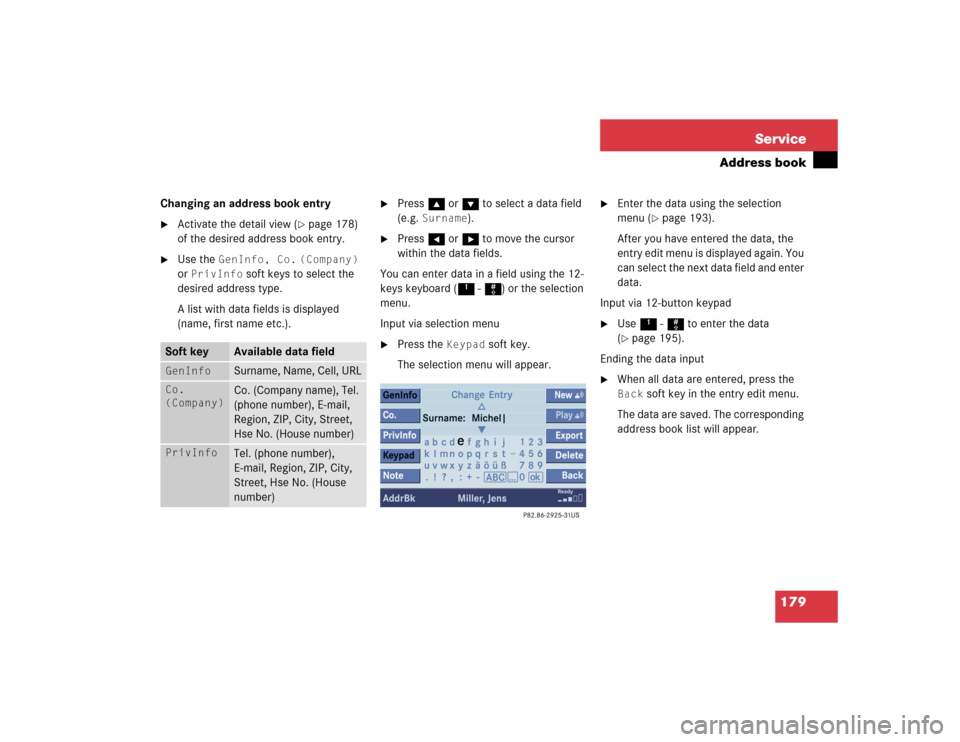
179 Service
Address book
Changing an address book entry�
Activate the detail view (
�page 178)
of the desired address book entry.
�
Use the
GenInfo, Co.
(Company)
or
PrivInfo
soft keys to select the
desired address type.
A list with data fields is displayed
(name, first name etc.).
�
Press g or G to select a data field
(e.g.
Surname
).
�
Press H or h to move the cursor
within the data fields.
You can enter data in a field using the 12-
keys keyboard (1 - #) or the selection
menu.
Input via selection menu
�
Press the
Keypad
soft key.
The selection menu will appear.
�
Enter the data using the selection
menu (
�page 193).
After you have entered the data, the
entry edit menu is displayed again. You
can select the next data field and enter
data.
Input via 12-button keypad
�
Use 1 - # to enter the data
(�page 195).
Ending the data input
�
When all data are entered, press the Back
soft key in the entry edit menu.
The data are saved. The corresponding
address book list will appear.
Soft key
Available data field
GenInfo
Surname, Name, Cell, URL
Co.
(Company)
Co. (Company name), Tel.
(phone number), E-mail,
Region, ZIP, City, Street,
Hse No. (House number)
PrivInfo
Tel. (phone number),
E-mail, Region, ZIP, City,
Street, Hse No. (House
number)
Page 183 of 227
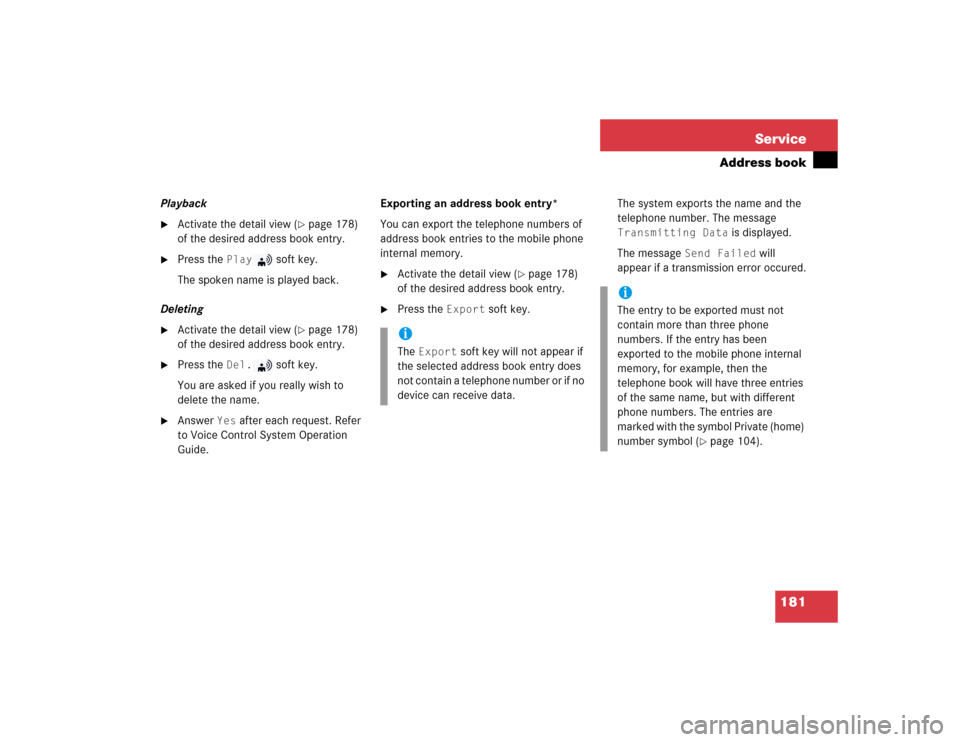
181 Service
Address book
Playback�
Activate the detail view (
�page 178)
of the desired address book entry.
�
Press the
Play
soft key.
The spoken name is played back.
Deleting
�
Activate the detail view (
�page 178)
of the desired address book entry.
�
Press the
Del.
soft key.
You are asked if you really wish to
delete the name.
�
Answer
Yes
after each request. Refer
to Voice Control System Operation
Guide.Exporting an address book entry*
You can export the telephone numbers of
address book entries to the mobile phone
internal memory.
�
Activate the detail view (
�page 178)
of the desired address book entry.
�
Press the
Export
soft key.The system exports the name and the
telephone number. The message
Transmitting Data
is displayed.
The message
Send Failed
will
appear if a transmission error occured.
iThe
Export
soft key will not appear if
the selected address book entry does
not contain a telephone number or if no
device can receive data.
iThe entry to be exported must not
contain more than three phone
numbers. If the entry has been
exported to the mobile phone internal
memory, for example, then the
telephone book will have three entries
of the same name, but with different
phone numbers. The entries are
marked with the symbol Private (home)
number symbol (
�page 104).