Page 157 of 474
156 Controls in detailControl systemRedialing
The control system stores the most
recently dialed phone numbers. This
eliminates the need to search through your
entire phone book.�
Press buttonÿ orè repeatedly
until the message
TEL
appears in the
multifunction display.
�
Press buttons.
The first number in the redial memory
appears in the multifunction display.
�
Press buttonj ork repeatedly
until the desired name appears in the
multifunction display.
�
Press buttons.
The control system dials the selected
phone number.
Page 170 of 474
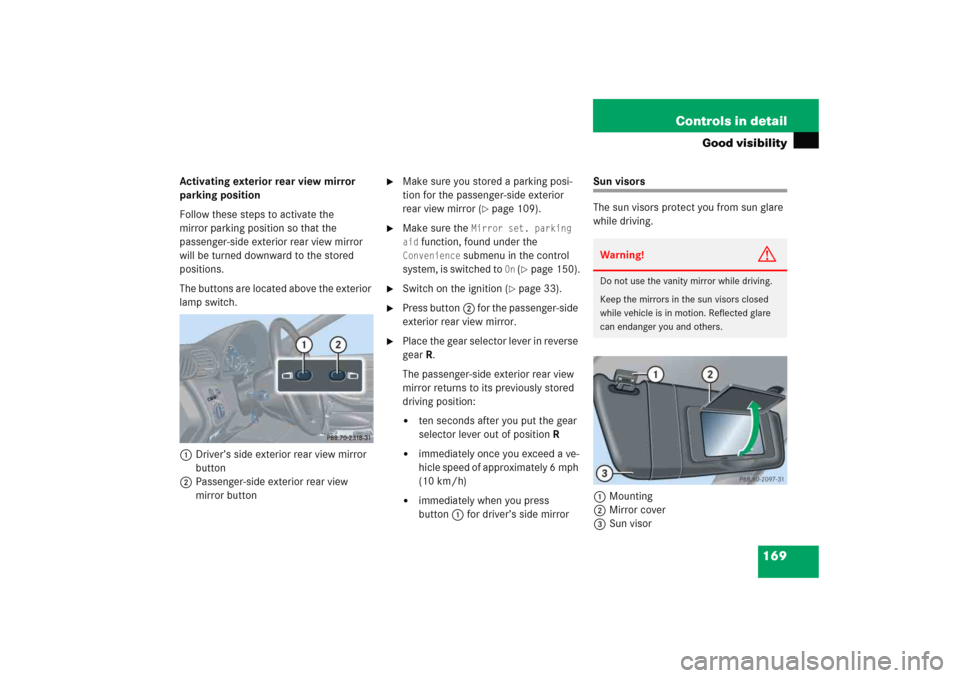
169 Controls in detail
Good visibility
Activating exterior rear view mirror
parking position
Follow these steps to activate the
mirror parking position so that the
passenger-side exterior rear view mirror
will be turned downward to the stored
positions.
The buttons are located above the exterior
lamp switch.
1Driver’s side exterior rear view mirror
button
2Passenger-side exterior rear view
mirror button
�
Make sure you stored a parking posi-
tion for the passenger-side exterior
rear view mirror (
�page 109).
�
Make sure the
Mirror set. parking
aid
function, found under the
Convenience
submenu in the control
system, is switched to
On (�page 150).
�
Switch on the ignition (
�page 33).
�
Press button2 for the passenger-side
exterior rear view mirror.
�
Place the gear selector lever in reverse
gearR.
The passenger-side exterior rear view
mirror returns to its previously stored
driving position:�
ten seconds after you put the gear
selector lever out of positionR
�
immediately once you exceed a ve-
hicle speed of approximately 6 mph
(10 km/h)
�
immediately when you press
button1 for driver’s side mirror
Sun visors
The sun visors protect you from sun glare
while driving.
1Mounting
2Mirror cover
3Sun visorWarning!
G
Do not use the vanity mirror while driving.
Keep the mirrors in the sun visors closed
while vehicle is in motion. Reflected glare
can endanger you and others.
Page 199 of 474
198 Controls in detailAudio systemButton and soft key operation
In these instructions, the alphanumeric
keypad (right side of radio panel) and the
function buttons (left side of radio panel)
are referred to as “buttons”. The four keys
below the display panel are referred to as
“soft keys”.
Operation
Switching the unit on/off
Switching on�
Turn the SmartKey in the starter switch
to position 1 or 2.
�
If the audio system was on as you re-
moved the SmartKey from the starter
switch, the audio system will automati-
cally come back on as you turn the
SmartKey to position 1 or 2.
or
�
Press M button.
!Do not press directly in the display
face. Otherwise, the display will be
damaged.
iIf the radio is switched on without the
key in the starter switch, it will auto-
matically switch off again after
approximately 30 minutes.
If your vehicle is equipped with a tele-
phone, the display may prompt you to
enter your PIN (GSM network) or code
(TDMA or CDMA network).
Page 205 of 474
204 Controls in detailAudio systemCalling up wavebands for radios with
SAT�
Press
FM, AM, or
WB soft key repeatedly
until desired waveband has been se-
lected.
The FM, AM, and WB wavebands are
called up one after another.
The waveband currently selected
appears in the upper left-hand corner
of the display.Selecting a station
The following options are available for se-
lecting a station:
�
Direct frequency input (
�page 204)
�
Manual tuning (
�page 205)
�
Automatic seek tuning (
�page 205)
�
Scan search (
�page 205)
�
Station memory (
�page 206)
�
Automatic station memory (Autostore)
(�page 206)
The station search proceeds in the follow-
ing frequency increments:
�
200 KHz in FM range
�
10 KHz in AM rangeDirect frequency input
�
Select desired waveband.
�
Press *button.
�
Enter desired frequency with buttons
1to R.
Page 207 of 474
206 Controls in detailAudio system�
Ending scan search�
Press
SC soft key or S or T.
The station last played will be se-
lected and
SC disappears from the
display.
Station memory
You can store ten AM and ten FM stations
in the memory.
�
Storing stations�
Tune in desired station.
�
Press and hold desired station
button1 to R until a brief
signal tone is heard.
The frequency is stored on the se-
lected station button.
�
Calling up stations�
Press desired station button1
to R briefly.
Autostore – automatic station memory
The Autostore memory function provides
an additional memory level. The station
memory for manually stored stations is not
overwritten.
�
Calling up Autostore memory level and
storing stations�
Press
AS soft key briefly.
The radio switches to the Autostore
memory level.
AS and
SEARCH
ap-
pear in the display and the radio
finds the ten stations with the
strongest signals. These stations
are stored on the station buttons
1 to R in order of signal
strength.
Page 208 of 474
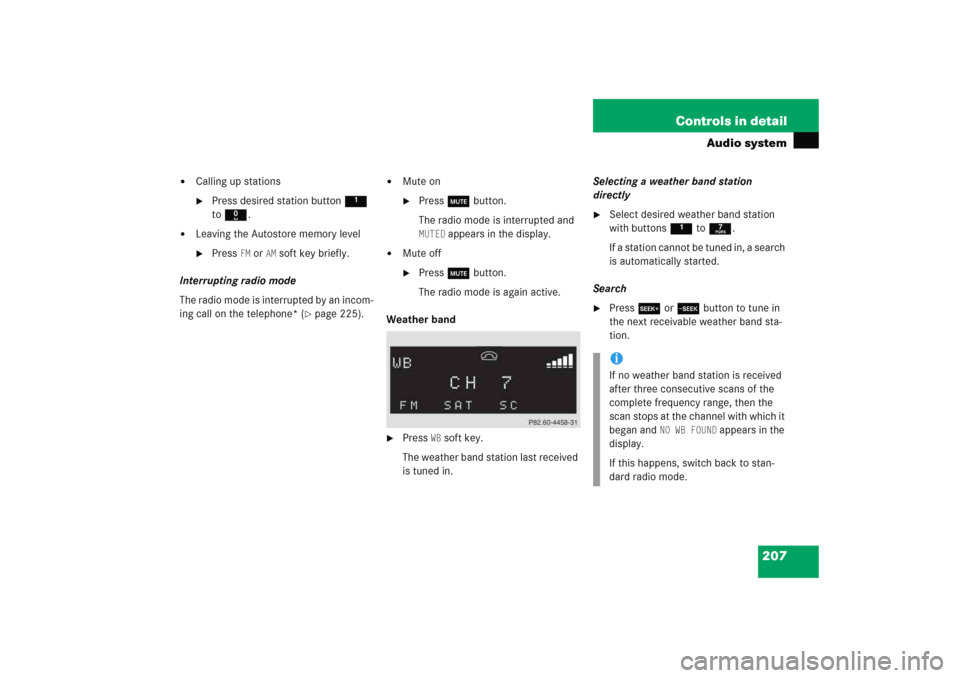
207 Controls in detail
Audio system
�
Calling up stations�
Press desired station button1
to R.
�
Leaving the Autostore memory level�
Press
FM or
AM
soft key briefly.
Interrupting radio mode
The radio mode is interrupted by an incom-
ing call on the telephone* (
�page 225).
�
Mute on�
Press U button.
The radio mode is interrupted and MUTED
appears in the display.
�
Mute off�
Press U button.
The radio mode is again active.
Weather band
�
Press
WB soft key.
The weather band station last received
is tuned in.Selecting a weather band station
directly
�
Select desired weather band station
with buttons 1 to 7.
If a station cannot be tuned in, a search
is automatically started.
Search
�
Press S or T button to tune in
the next receivable weather band sta-
tion.iIf no weather band station is received
after three consecutive scans of the
complete frequency range, then the
scan stops at the channel with which it
began and
NO WB FOUND
appears in the
display.
If this happens, switch back to stan-
dard radio mode.
Page 218 of 474
217 Controls in detail
Audio system
Playing tracks
You have the following options:�
Audio system with CD changer*: se-
lecting CDs
�
Direct track entry
�
Track skip forward/reverse
�
Fast forward/reverse
�
Scan
�
Random tracks
�
Repeat trackSelecting CDs in the audio unit with CD
changer*
�
You can select from among the
inserted CDs with buttons
Rto6.
R = CD player in the audio unit
1to6 = CDs in the CD
changer*
The magazine slot number of the se-
lected CD appears next to
CD in the dis-
play, and the number of the currently
played track appears next to TRACK
.Direct track entry
You can make a direct selection from
among the tracks on a CD.
�
Press * button.
�
Enter track number using buttons 1
to R.iIf there is no CD in the selected maga-
zine slot,
NO CD
appears in the display
with the corresponding slot number.
��
Page 222 of 474
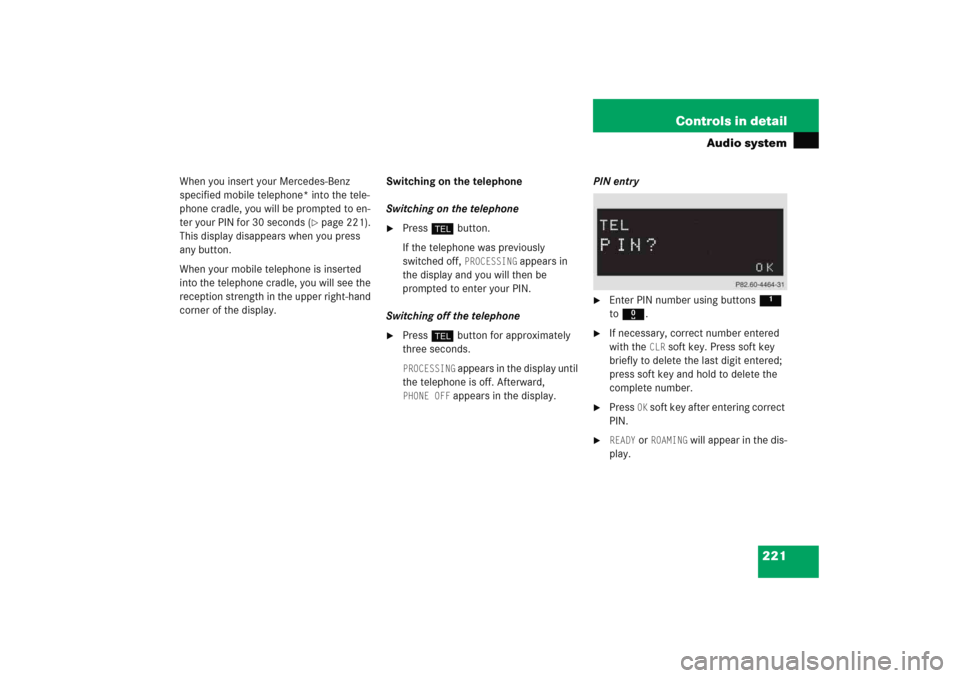
221 Controls in detail
Audio system
When you insert your Mercedes-Benz
specified mobile telephone* into the tele-
phone cradle, you will be prompted to en-
ter your PIN for 30 seconds (
�page 221).
This display disappears when you press
any button.
When your mobile telephone is inserted
into the telephone cradle, you will see the
reception strength in the upper right-hand
corner of the display.Switching on the telephone
Switching on the telephone
�
Pressh button.
If the telephone was previously
switched off,
PROCESSING
appears in
the display and you will then be
prompted to enter your PIN.
Switching off the telephone
�
Pressh button for approximately
three seconds.PROCESSING
appears in the display until
the telephone is off. Afterward,
PHONE OFF
appears in the display.PIN entry
�
Enter PIN number using buttons 1
to R.
�
If necessary, correct number entered
with the
CLR
soft key. Press soft key
briefly to delete the last digit entered;
press soft key and hold to delete the
complete number.
�
Press
OK soft key after entering correct
PIN.
�
READY
or
ROAMING
will appear in the dis-
play.