Page 109 of 474

108 Controls in detailMemory function*The memory button and memory position
switch are located on the door.
1Memory button
2Memory position switch�
Switch on the ignition (
�page 33).
or
�
Open the respective door and insert
the SmartKey in the starter switch.
Storing positions into memory�
Adjust the seats, steering wheel and
exterior rear view mirrors to the
desired position (
�page 35).
�
Turn memory position switch2 to
selected memory position.
�
Press memory button1.
�
Release memory button1 and press
memory position switch2 within
three seconds.
All settings are stored at the selected
position.
Recalling positions from memory�
Turn memory position switch2 to
selected memory position.
�
Press and hold memory position
switch2 until the seat, steering wheel
and exterior rear view mirrors have
completely moved to the stored
positions.!Do not operate the power seats using
the memory button if the seat backrest
is in an excessively reclined position.
Doing so could cause damage to front
or rear seats.iReleasing the memory position switch
stops movement to the stored posi-
tions immediately.
Page 206 of 474

205 Controls in detail
Audio system
Manual tuning�
Select desired waveband.
�
Press S or Tbutton for
approximately three seconds.
�
Press button repeatedly until desired
frequency has been reached.
Step-by-step station tuning takes place
in ascending or descending order. Each
time the button is pressed, the radio
tunes further by 0.2 MHz. During man-
ual tuning, the radio is muted.Automatic seek tuning
�
Select desired waveband.
�
Press S or T button briefly.
The radio will tune to the next highest
or next lowest receivable frequency.Scan search
�
Starting scan search�
Select desired waveband.
�
Press
SC soft key.
SC will appear in the display. The
radio briefly tunes in all receivable
stations on the waveband selected.
iYou can only enter frequencies within
the respective waveband.
If a button is not pressed within
four seconds, the radio will return to
the last station tuned.
iIf no station is received after two
consecutive scans of the complete
frequency range, then the scan stops
at the frequency from which it began.
Page 208 of 474
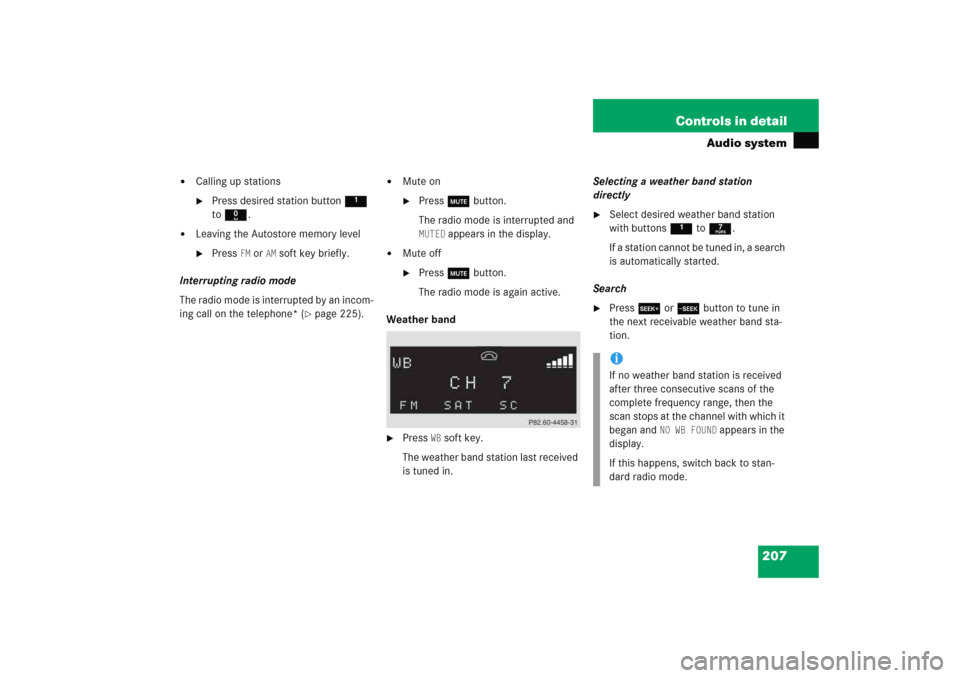
207 Controls in detail
Audio system
�
Calling up stations�
Press desired station button1
to R.
�
Leaving the Autostore memory level�
Press
FM or
AM
soft key briefly.
Interrupting radio mode
The radio mode is interrupted by an incom-
ing call on the telephone* (
�page 225).
�
Mute on�
Press U button.
The radio mode is interrupted and MUTED
appears in the display.
�
Mute off�
Press U button.
The radio mode is again active.
Weather band
�
Press
WB soft key.
The weather band station last received
is tuned in.Selecting a weather band station
directly
�
Select desired weather band station
with buttons 1 to 7.
If a station cannot be tuned in, a search
is automatically started.
Search
�
Press S or T button to tune in
the next receivable weather band sta-
tion.iIf no weather band station is received
after three consecutive scans of the
complete frequency range, then the
scan stops at the channel with which it
began and
NO WB FOUND
appears in the
display.
If this happens, switch back to stan-
dard radio mode.
Page 213 of 474
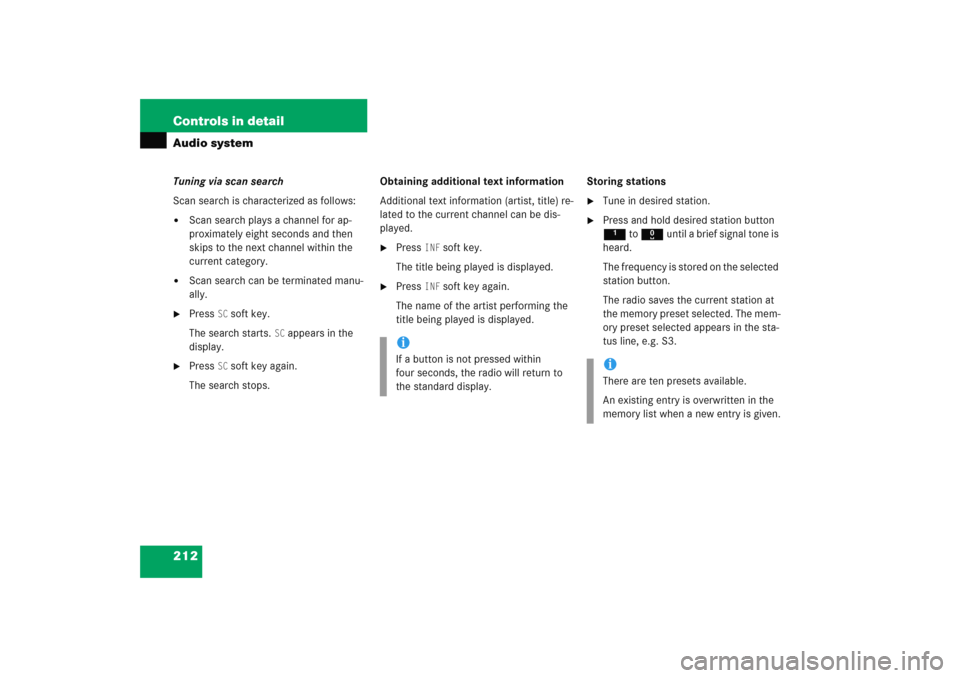
212 Controls in detailAudio systemTuning via scan search
Scan search is characterized as follows:�
Scan search plays a channel for ap-
proximately eight seconds and then
skips to the next channel within the
current category.
�
Scan search can be terminated manu-
ally.
�
Press
SC soft key.
The search starts.
SC appears in the
display.
�
Press
SC soft key again.
The search stops.Obtaining additional text information
Additional text information (artist, title) re-
lated to the current channel can be dis-
played.
�
Press
INF
soft key.
The title being played is displayed.
�
Press
INF
soft key again.
The name of the artist performing the
title being played is displayed.Storing stations
�
Tune in desired station.
�
Press and hold desired station button
1 to R until a brief signal tone is
heard.
The frequency is stored on the selected
station button.
The radio saves the current station at
the memory preset selected. The mem-
ory preset selected appears in the sta-
tus line, e.g. S3.
iIf a button is not pressed within
four seconds, the radio will return to
the standard display.
iThere are ten presets available.
An existing entry is overwritten in the
memory list when a new entry is given.
Page 238 of 474
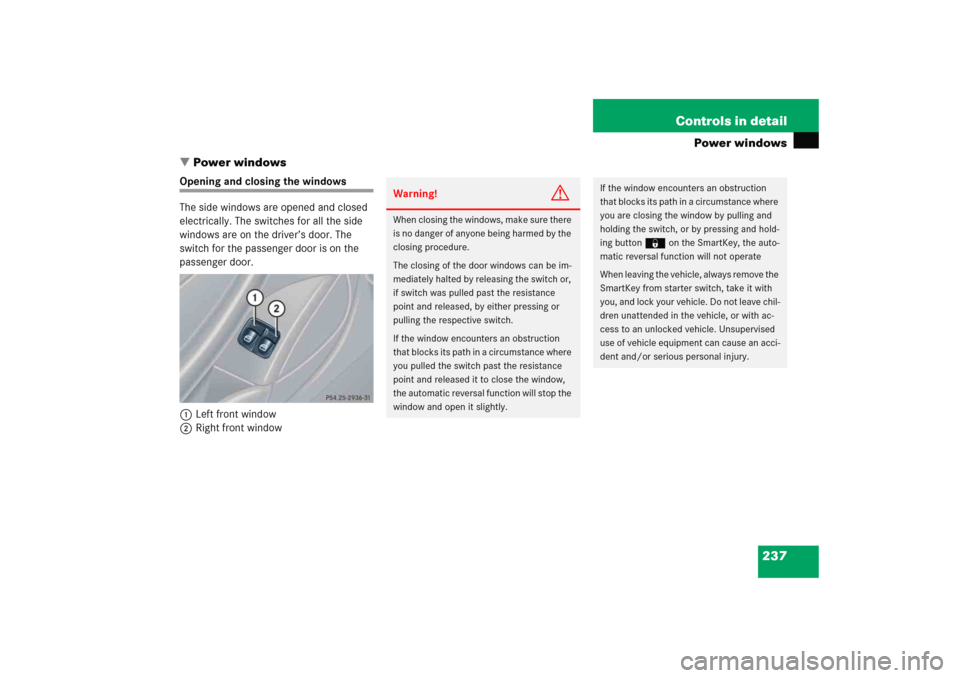
237 Controls in detail
Power windows
�Power windows
Opening and closing the windows
The side windows are opened and closed
electrically. The switches for all the side
windows are on the driver’s door. The
switch for the passenger door is on the
passenger door.
1Left front window
2Right front window
Warning!
G
When closing the windows, make sure there
is no danger of anyone being harmed by the
closing procedure.
The closing of the door windows can be im-
mediately halted by releasing the switch or,
if switch was pulled past the resistance
point and released, by either pressing or
pulling the respective switch.
If the window encounters an obstruction
that blocks its path in a circumstance where
you pulled the switch past the resistance
point and released it to close the window,
the automatic reversal function will stop the
window and open it slightly.
If the window encounters an obstruction
that blocks its path in a circumstance where
you are closing the window by pulling and
holding the switch, or by pressing and hold-
ing button‹ on the SmartKey, the auto-
matic reversal function will not operate
When leaving the vehicle, always remove the
SmartKey from starter switch, take it with
you, and lock your vehicle. Do not leave chil-
dren unattended in the vehicle, or with ac-
cess to an unlocked vehicle. Unsupervised
use of vehicle equipment can cause an acci-
dent and/or serious personal injury.
Page 378 of 474
377 Practical hints
Unlocking/locking in an emergency
�Unlocking/locking in an emergency
Unlocking the vehicle
If you are unable to unlock the vehicle with
the SmartKey, open the driver’s door using
the mechanical key and the trunk lid using
the emergency release lever.
Removing the mechanical key
1Mechanical key locking tab
2Mechanical key�
Move locking tab1 in direction of ar-
row.
�
Slide the mechanical key2 out of the
housing.Unlocking the driver’s door
1Unlocking
�
Insert the mechanical key into the driv-
er’s door lock until it stops.
�
Turn the mechanical key counterclock-
wise to position1.
The driver’s door is unlocked.
iUnlocking the driver’s door with the
mechanical key will trigger the
anti-theft alarm system.
To cancel the alarm, do one of the fol-
lowing:�
Press buttonŒ or ‹ on the
SmartKey.
�
Insert the SmartKey in the starter
switch.
Page 464 of 474
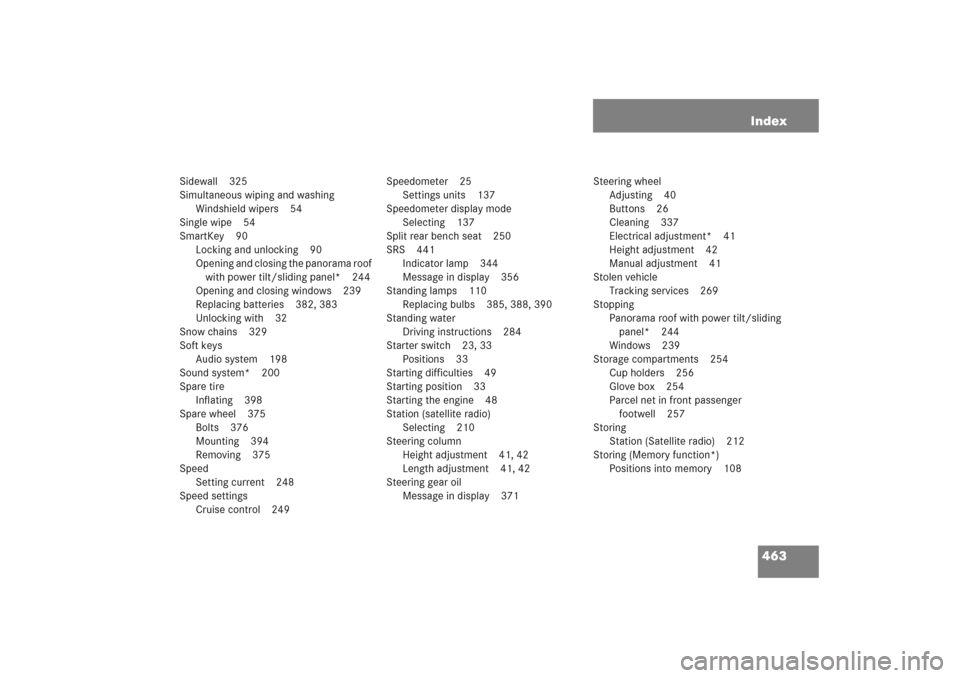
463 Index
Sidewall 325
Simultaneous wiping and washing
Windshield wipers 54
Single wipe 54
SmartKey 90
Locking and unlocking 90
Opening and closing the panorama roof
with power tilt/sliding panel* 244
Opening and closing windows 239
Replacing batteries 382, 383
Unlocking with 32
Snow chains 329
Soft keys
Audio system 198
Sound system* 200
Spare tire
Inflating 398
Spare wheel 375
Bolts 376
Mounting 394
Removing 375
Speed
Setting current 248
Speed settings
Cruise control 249Speedometer 25
Settings units 137
Speedometer display mode
Selecting 137
Split rear bench seat 250
SRS 441
Indicator lamp 344
Message in display 356
Standing lamps 110
Replacing bulbs 385, 388, 390
Standing water
Driving instructions 284
Starter switch 23, 33
Positions 33
Starting difficulties 49
Starting position 33
Starting the engine 48
Station (satellite radio)
Selecting 210
Steering column
Height adjustment 41, 42
Length adjustment 41, 42
Steering gear oil
Message in display 371Steering wheel
Adjusting 40
Buttons 26
Cleaning 337
Electrical adjustment* 41
Height adjustment 42
Manual adjustment 41
Stolen vehicle
Tracking services 269
Stopping
Panorama roof with power tilt/sliding
panel* 244
Windows 239
Storage compartments 254
Cup holders 256
Glove box 254
Parcel net in front passenger
footwell 257
Storing
Station (Satellite radio) 212
Storing (Memory function*)
Positions into memory 108