Page 199 of 474
198 Controls in detailAudio systemButton and soft key operation
In these instructions, the alphanumeric
keypad (right side of radio panel) and the
function buttons (left side of radio panel)
are referred to as “buttons”. The four keys
below the display panel are referred to as
“soft keys”.
Operation
Switching the unit on/off
Switching on�
Turn the SmartKey in the starter switch
to position 1 or 2.
�
If the audio system was on as you re-
moved the SmartKey from the starter
switch, the audio system will automati-
cally come back on as you turn the
SmartKey to position 1 or 2.
or
�
Press M button.
!Do not press directly in the display
face. Otherwise, the display will be
damaged.
iIf the radio is switched on without the
key in the starter switch, it will auto-
matically switch off again after
approximately 30 minutes.
If your vehicle is equipped with a tele-
phone, the display may prompt you to
enter your PIN (GSM network) or code
(TDMA or CDMA network).
Page 205 of 474
204 Controls in detailAudio systemCalling up wavebands for radios with
SAT�
Press
FM, AM, or
WB soft key repeatedly
until desired waveband has been se-
lected.
The FM, AM, and WB wavebands are
called up one after another.
The waveband currently selected
appears in the upper left-hand corner
of the display. Selecting a station
The following options are available for se-
lecting a station:
�
Direct frequency input (
�page 204)
�
Manual tuning (
�page 205)
�
Automatic seek tuning (
�page 205)
�
Scan search (
�page 205)
�
Station memory (
�page 206)
�
Automatic station memory (Autostore)
(�page 206)
The station search proceeds in the follow-
ing frequency increments:
�
200 KHz in FM range
�
10 KHz in AM range Direct frequency input
�
Select desired waveband.
�
Press
*button.
�
Enter desired frequency with buttons
1to R .
Page 207 of 474
206 Controls in detailAudio system�
Ending scan search�
Press
SC soft key or S or T .
The station last played will be se-
lected and
SC disappears from the
display.
Station memory
You can store ten AM and ten FM stations
in the memory.
�
Storing stations�
Tune in desired station.
�
Press and hold desired station
button 1 to R until a brief
signal tone is heard.
The frequency is stored on the se-
lected station button.
�
Calling up stations�
Press desired station button 1
to R briefly.
Autostore – automatic station memory
The Autostore memory function provides
an additional memory level. The station
memory for manually stored stations is not
overwritten.
�
Calling up Autostore memory level and
storing stations�
Press
AS soft key briefly.
The radio switches to the Autostore
memory level.
AS and
SEARCH
ap-
pear in the display and the radio
finds the ten stations with the
strongest signals. These stations
are stored on the station buttons
1 to R in order of signal
strength.
Page 208 of 474

207
Controls in detail
Audio system
�
Calling up stations�
Press desired station button
1
to R .
�
Leaving the Autostore memory level�
Press
FM or
AM
soft key briefly.
Interrupting radio mode
The radio mode is interrupted by an incom-
ing call on the telephone* (
�page 225).
�
Mute on�
Press U button.
The radio mode is interrupted and MUTED
appears in the display.
�
Mute off�
Press U button.
The radio mode is again active.
Weather band
�
Press
WB soft key.
The weather band station last received
is tuned in. Selecting a weather band station
directly
�
Select desired weather band station
with buttons
1 to 7 .
If a station cannot be tuned in, a search
is automatically started.
Search
�
Press S or T button to tune in
the next receivable weather band sta-
tion.iIf no weather band station is received
after three consecutive scans of the
complete frequency range, then the
scan stops at the channel with which it
began and
NO WB FOUND
appears in the
display.
If this happens, switch back to stan-
dard radio mode.
Page 218 of 474
217
Controls in detail
Audio system
Playing tracks
You have the following options:�
Audio system with CD changer*: se-
lecting CDs
�
Direct track entry
�
Track skip forward/reverse
�
Fast forward/reverse
�
Scan
�
Random tracks
�
Repeat track
Selecting CDs in the audio unit with CD
changer*
�
You can select from among the
inserted CDs with buttons
R
to6 .
R = CD player in the audio unit
1 to6 = CDs in the CD
changer*
The magazine slot number of the se-
lected CD appears next to
CD in the dis-
play, and the number of the currently
played track appears next to TRACK
. Direct track entry
You can make a direct selection from
among the tracks on a CD.
�
Press
* button.
�
Enter track number using buttons 1
to R .iIf there is no CD in the selected maga-
zine slot,
NO CD
appears in the display
with the corresponding slot number.
��
Page 222 of 474
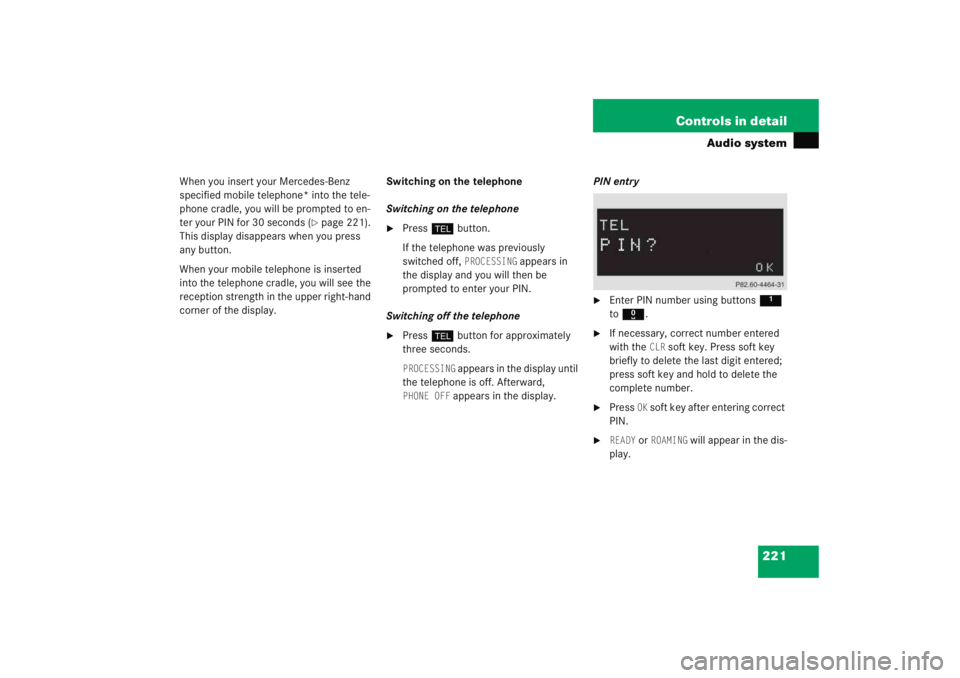
221
Controls in detail
Audio system
When you insert your Mercedes-Benz
specified mobile telephone* into the tele-
phone cradle, you will be prompted to en-
ter your PIN for 30 seconds (
�page 221).
This display disappears when you press
any button.
When your mobile telephone is inserted
into the telephone cradle, you will see the
reception strength in the upper right-hand
corner of the display. Switching on the telephone
Switching on the telephone
�
Press
h button.
If the telephone was previously
switched off,
PROCESSING
appears in
the display and you will then be
prompted to enter your PIN.
Switching off the telephone
�
Press h button for approximately
three seconds.PROCESSING
appears in the display until
the telephone is off. Afterward,
PHONE OFF
appears in the display. PIN entry
�
Enter PIN number using buttons
1
to R .
�
If necessary, correct number entered
with the
CLR
soft key. Press soft key
briefly to delete the last digit entered;
press soft key and hold to delete the
complete number.
�
Press
OK soft key after entering correct
PIN.
�
READY
or
ROAMING
will appear in the dis-
play.
Page 223 of 474
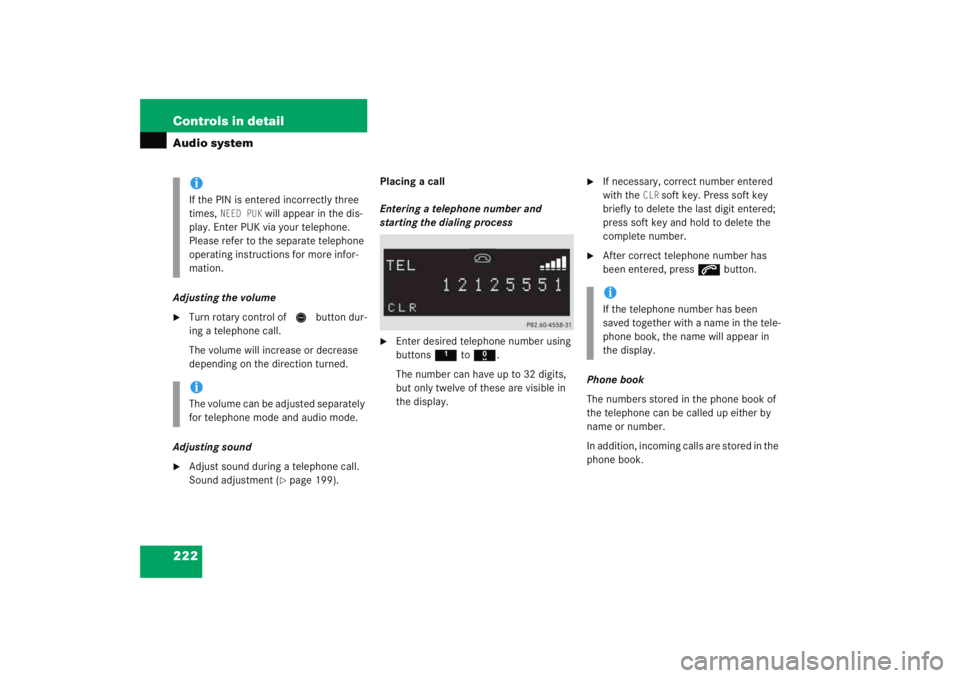
222 Controls in detailAudio systemAdjusting the volume�
Turn rotary control of N button dur-
ing a telephone call.
The volume will increase or decrease
depending on the direction turned.
Adjusting sound
�
Adjust sound during a telephone call.
Sound adjustment (
�page 199). Placing a call
Entering a telephone number and
starting the dialing process
�
Enter desired telephone number using
buttons
1 to R .
The number can have up to 32 digits,
but only twelve of these are visible in
the display.
�
If necessary, correct number entered
with the
CLR
soft key. Press soft key
briefly to delete the last digit entered;
press soft key and hold to delete the
complete number.
�
After correct telephone number has
been entered, press s button.
Phone book
The numbers stored in the phone book of
the telephone can be called up either by
name or number.
In addition, incoming calls are stored in the
phone book.
iIf the PIN is entered incorrectly three
times,
NEED PUK
will appear in the dis-
play. Enter PUK via your telephone.
Please refer to the separate telephone
operating instructions for more infor-
mation.
iThe volume can be adjusted separately
for telephone mode and audio mode.
iIf the telephone number has been
saved together with a name in the tele-
phone book, the name will appear in
the display.
Page 225 of 474
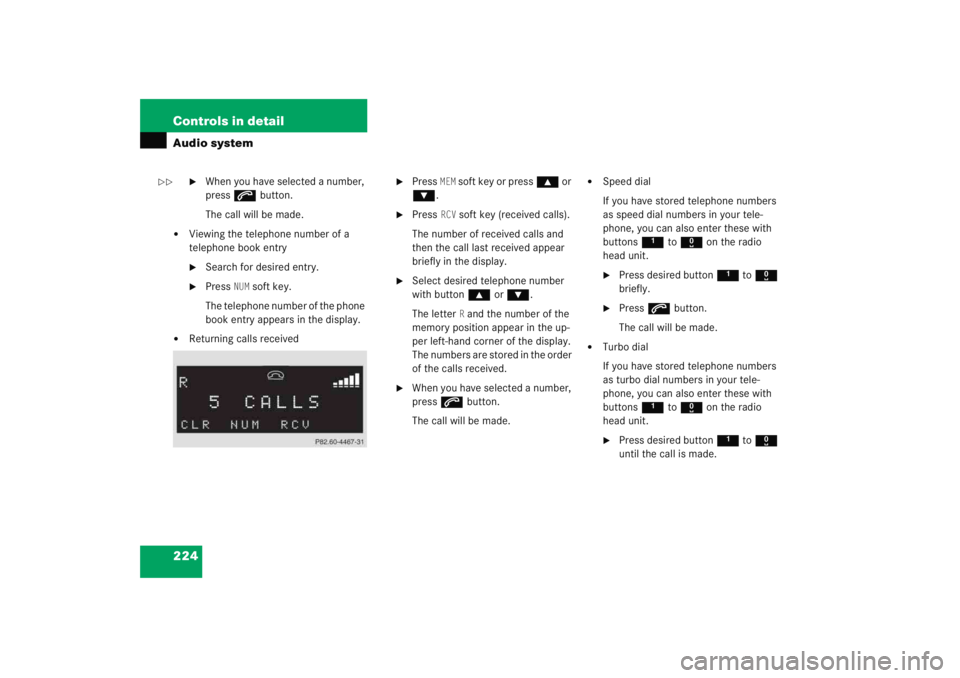
224 Controls in detailAudio system
�
When you have selected a number,
press s button.
The call will be made.
�
Viewing the telephone number of a
telephone book entry�
Search for desired entry.
�
Press
NUM
soft key.
The telephone number of the phone
book entry appears in the display.
�
Returning calls received
�
Press
MEM
soft key or press ‚ or
ƒ .
�
Press
RCV
soft key (received calls).
The number of received calls and
then the call last received appear
briefly in the display.
�
Select desired telephone number
with button ‚ or ƒ .
The letter
R and the number of the
memory position appear in the up-
per left-hand corner of the display.
The numbers are stored in the order
of the calls received.
�
When you have selected a number,
press s button.
The call will be made.
�
Speed dial
If you have stored telephone numbers
as speed dial numbers in your tele-
phone, you can also enter these with
buttons 1 to R on the radio
head unit.�
Press desired button 1 to R
briefly.
�
Press s button.
The call will be made.
�
Turbo dial
If you have stored telephone numbers
as turbo dial numbers in your tele-
phone, you can also enter these with
buttons 1 to R on the radio
head unit.�
Press desired button 1 to R
until the call is made.
��