Page 341 of 668
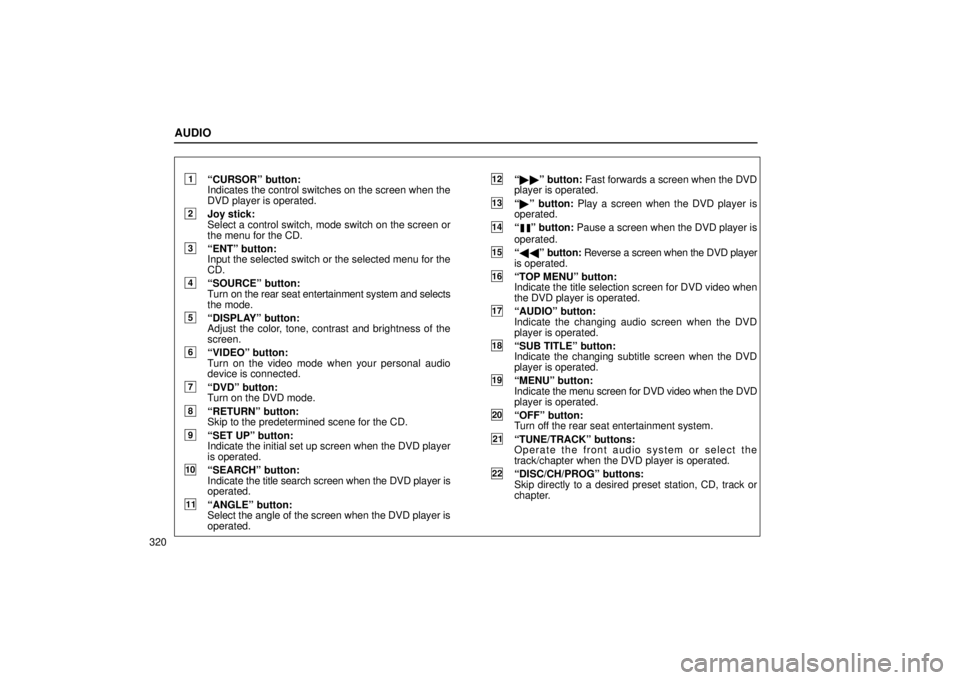
AUDIO
320
1ªCURSORº button:
Indicates the control switches on the screen when the
DVD player is operated.
2Joy stick:
Select a control switch, mode switch on the screen or
the menu for the CD.
3ªENTº button:
Input the selected switch or the selected menu for the
CD.
4ªSOURCEº button:
Turn on the rear seat entertainment system and selects
the mode.
5ªDISPLAYº button:
Adjust the color, tone, contrast and brightness of the
screen.
6ªVIDEOº button:
Turn on the video mode when your personal audio
device is connected.
7ªDVDº button:
Turn on the DVD mode.
8ªRETURNº button:
Skip to the predetermined scene for the CD.
9ªSET UPº button:
Indicate the initial set up screen when the DVD player
is operated.
10ªSEARCHº button:
Indicate the title search screen when the DVD player is
operated.
11ªANGLEº button:
Select the angle of the screen when the DVD player is
operated.
12ª �� º button: Fast forwards a screen when the DVD
player is operated.
13ª � º button: Play a screen when the DVD player is
operated.
14ªº button: Pause a screen when the DVD player is
operated.
15ª �� º button: Reverse a screen when the DVD player
is operated.
16ªTOP MENUº button:
Indicate the title selection screen for DVD video when
the DVD player is operated.
17ªAUDIOº button:
Indicate the changing audio screen when the DVD
player is operated.
18ªSUB TITLEº button:
Indicate the changing subtitle screen when the DVD
player is operated.
19ªMENUº button:
Indicate the menu screen for DVD video when the DVD
player is operated.
20ªOFFº button:
Turn off the rear seat entertainment system.
21ªTUNE/TRACKº buttons:
Operate the front audio system or select the
track/chapter when the DVD player is operated.
22ªDISC/CH/PROGº buttons:
Skip directly to a desired preset station, CD, track or
chapter.
Page 342 of 668

AUDIO
321
Using your audio system: some basics
The following instructions are for the rear passengers.
Please let the rear passengers read and follow the
instructions when the rear passengers use the rear seat
entertainment system.
This section describes some of the basic features of the rear
seat entertainment system. Some information may not pertain
to your system.
Your audio system adjusts to the optimum volume and tone
quality automatically. While the system is adjusting the audio
sound, the audio sound fades out and then fades in.
The rear seat entertainment system is designed for the rear
passengers to enjoy audio and DVD video separately from the
front audio system.
The rear seat entertainment system can be operated when the
ignition key is in the ªACCº or ªONº position.
The rear passengers can enjoy all modes (AM and FM radio,
cassette tape player, CD player with changer and DVD player)
on the rear seat entertainment system only if a cassette tape
and a CD are loaded in the front audio system. The rear seat entertainment system can play DVD video, audio
CD, video CD, CD text, dts±CD or DVD audio only when a disc
is loaded in the DVD player.
You can enjoy videos and sound when your personal audio
system is connected to the input terminal adapter on the rear
console box. For details, refer to the manufacturer's
instructions.
You can enjoy the rear seat entertainment system with
commercial headphone. See ªHeadphone input jacksº on
page 380 for details.
You can also enjoy the rear seat entertainment system with a
wireless headphone. The wireless headphone can be used
within rear seat. If the signal becomes weak, the headphone
will mute. For details, refer to the manufacturer's instructions.
With some wireless headphone generally available in the
market, it may be difficult to catch sound properly. Lexus
recommends the use of Lexus genuine wireless headphone.
You can purchase a wireless headphone at a Lexus dealer.
Page 343 of 668
AUDIO
322
CAUTION
�Do not drive with using the headphone. Otherwise,
you may be hard to hear the sound from the outside
while using the headphone and may cause an
accident.
� With DVD player:
Conversational speech on some DVDs is recorded at
a low volume to emphasize the impact of sound
effects. If you adjust the volume assuming that the
conversations represent the maximum volume level
that the DVD will play, you may be startled by louder
sound effects or when you change to a different
audio source. Be sure to adjust the volume with this
in mind.
Make sure the volume is not increased, before you
turn on the headphone.
NOTICE
To prevent the battery from being discharged, do not leave the audio system on longer than necessary whenthe engine is not running.
Page 344 of 668
AUDIO
323
Turning the system on and off
To turn on the system, push the ªSOURCEº button.
The screen indicates which mode can be selected. Push the
ªDVDº or ªVIDEOº button when the connected DVD player or
your personal audio machine is on. The rear seat
entertainment system will be turned on.
The rear seat entertainment system can select all the modes.
When a cassette tape, a CD, a DVD video CD, an audio CD,
a video CD, a CD text, a dts±CD or a DVD audio disc is not
loaded on the front audio system or the DVD player, only the
radio mode can be selected on the rear seat entertainment
system.
To turn off the system, push the ªOFFº button.
When the front audio system is turned off, the rear audio
system and the DVD player will be turned off simultaneously.
Page 345 of 668
AUDIO
324
Front audio system operation
All the modes of the front audio system can be operated on the
rear seat entertainment system.
When the same mode is selected on the front and rear audio
systems simultaneously, the system can be operated on the
front audio system.
If the radio mode is selected on the front and rear audio
systems at the same time, AM and FM modes cannot be
changed on the rear seat audio system.
Selecting the mode
Use the joy stick to select the mode. Push the ªENTº
button to enter the mode.
The mode display which is selected by the joy stick is
colored blue. When the ªENTº button is pushed, the mode
display changes to green. If the mode display is gray, it
cannot be selected.
The ªSpeaker soundº on the mode display is selected on the
front audio system.
When you select a mode, the screen indicates which is
selected.
Page 346 of 668
AUDIO
325
Radio operation
(a) Listening to the radio
�AM mode
�FM mode
Using joy stick and the ªENTº button to select either AM or FM
mode.
ªAMº, ªFM1º or ªFM2º appears on the screen.
If the front audio system receives a traffic announcement (TA)
while the rear seat audio system is in the radio mode, ªTRAFº
will flash on the screen and the rear seat audio system will turn
off. When the front audio receives a traffic announcement (TA),
the rear seat audio system cannot select the AM/FM mode.
Page 347 of 668
AUDIO
326(b) Selecting a station
Tune in the desired station using one of the following methods.
Seek tuning: Push and hold the ªº or ªº (TUNE/TRACK)
button. The radio will seek up or down for a station of the
nearest frequency and will stop on reception. Each time you
push the button, the stations will be searched one after
another. Manual tuning: Quickly push and release the ª
º or ªº
(TUNE/TRACK) button. Each time you push the button, the
radio will step up or down to another frequency. If you push and
hold the button, and the radio will go into the seek mode.
To scan the preset stations: You can scan only the preset
stations for the band of the front audio system. Push the ªº
or ªº (DISC/CH/PROG) button. The radio will tune in the next
preset station up or down the band. The station frequency will
appear on the screen.
Page 348 of 668
AUDIO
327
Cassette tape player operation
(a) Playing a cassette tape
Using joy stick and the ªENTº button to select the cassette tape
mode.
ªTAPEº appears on the display.
Auto±reverse feature: After the cassette player reaches the
end of a tape, it automatically reverses and begins to play the
other side, regardless of whether the cassette was playing or
fast forwarding. (b) Manual program selection
ªProgramº button: Push the ªº or ªº (DISC/CH/PROG)
button to select the other side of a cassette tape. The screen
indicates which side is currently selected. (ª
º indicates the
top side, ªº indicates the bottom side.)