Page 357 of 668
AUDIO
336
Pull the lid forward to open the DVD player. Push the disc
eject button to eject a disc.
NOTICE
Do not place anything on the opened cover. It could
damage the cover.
Page 358 of 668
AUDIO
337
(c) Selecting the DVD mode
�1Remote control button
2Mode selection screen
To select the DVD mode, push the ªDVDº button on the
remote control.
You can also select the DVD mode on the mode selection
screen mentioned above.
ªDVDº appears on the screen.
The ªDVD Hint!º screen appears when the DVD mode is
first selected after you turn the ignition key to the ªACCº
or ªONº position.
Push the ªOKº switch when you read the message.
Page 359 of 668
AUDIO
338(d) DVD player operation switches
The DVD player can be operated with the remote control
buttons directly.
The player can also be operated with the switches on the
screen.
To operate the switches on the screen, select the switch by the
joy stick and push the ªENTº button. You cannot select the
switches on the screen by touching them directly.
When the switch is selected by the joy stick, the outline of the
switch
changes to blue. Push the ªENTº button, and the switch
will be highlighted in green.
Page 360 of 668
AUDIO
339
(e) Turning the operation switches on and off
To turn on the operation switches, push the ªCURSORº
button on the remote control.
Page 361 of 668
Page 362 of 668
AUDIO
341
1Top page (DVD video operation switch)
2Second page (DVD video operation switch)
3Top page (DVD audio operation switch)
4Second page (DVD audio operation switch)
5Top page (video CD)
6Second page (video CD)
There are operation switches on the ªTop Pageº and
ªSecond Pageº screens.
To change the screen, push the ªTop Pageº or ªSecond
Pageº switch on the screen.
If ªº appears on the screen when you select a switch,
it indicates that the switch cannot work.
�1Remote control button
2Screen switch
To turn off the switches on the screen, push the
ªCURSORº button on the remote control once again or
push the ªHide Keysº on the screen.
Page 363 of 668
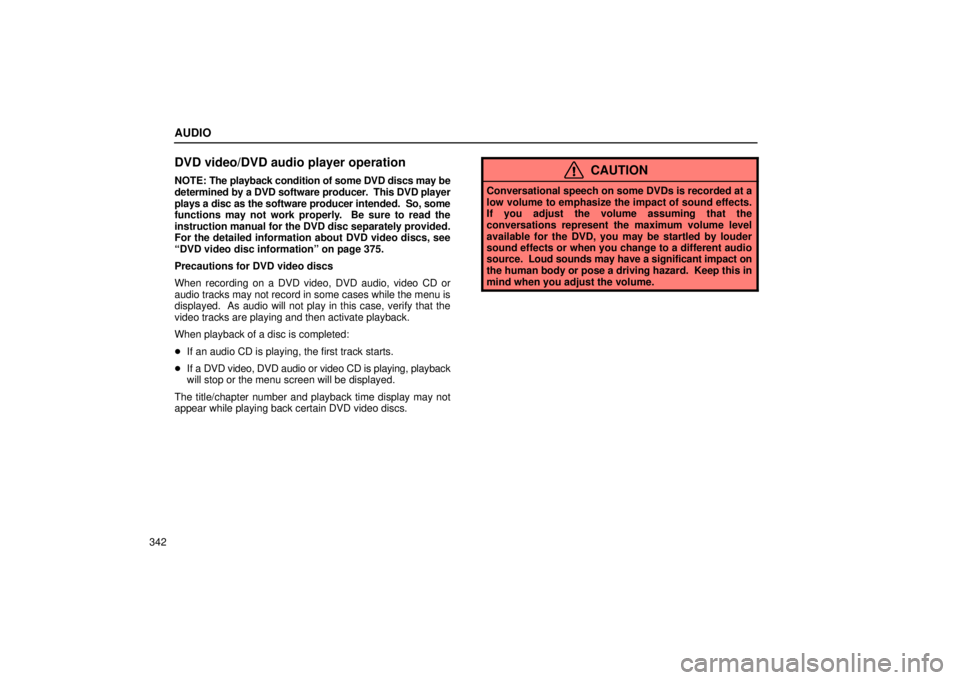
AUDIO
342
DVD video/DVD audio player operation
NOTE: The playback condition of some DVD discs may be
determined by a DVD software producer. This DVD player
plays a disc as the software producer intended. So, some
functions may not work properly. Be sure to read the
instruction manual for the DVD disc separately provided.
For the detailed information about DVD video discs, see
ªDVD video disc informationº on page 375.
Precautions for DVD video discs
When recording on a DVD video, DVD audio, video CD or
audio tracks may not record in some cases while the menu is
displayed. As audio will not play in this case, verify that the
video tracks are playing and then activate playback.
When playback of a disc is completed:
� If an audio CD is playing, the first track starts.
� If a DVD video, DVD audio or video CD is playing, playback
will stop or the menu screen will be displayed.
The title/chapter number and playback time display may not
appear while playing back certain DVD video discs.CAUTION
Conversational speech on some DVDs is recorded at a
low volume to emphasize the impact of sound effects.
If you adjust the volume assuming that the
conversations represent the maximum volume level
available for the DVD, you may be startled by louder
sound effects or when you change to a different audio
source. Loud sounds may have a significant impact on
the human body or pose a driving hazard. Keep this in
mind when you adjust the volume.
Page 364 of 668
AUDIO
343
(a) Turning the menu screen for the disc on or off
22PY059
�1For DVD video2For DVD audio
3Remote control button
DVD video: To turn on the menu screen for the disc, push
the ªTop Menuº or ªMenuº switch on the screen, or the
ªMENUº or ªTOP MENUº button on the remote control.
DVD audio: To turn on the menu screen for the disc, push
the ªTop Menuº switch on the screen or the ªTOP MENUº
button on the remote control.
For the operation of the menu screen, see the separate manual
for the DVD disc.
To turn on the selecting switch, push the ªº switch.