Page 317 of 668
AUDIO
296(a) Before using the remote control (for new vehicle
owners)
A battery is already set in the remote control with an
insulating sheet, which prevents the battery from being
discharged. Before using the remote control, remove the
insulating sheet.
(b) Using the remote control
To use the rear seat audio system remote control, direct
the signal output portion of the remote control to the
signal reception portion of the rear seat audio system
display.
The rear seat audio system remote control can be operated
when the ignition switch is in the ªACCº or ªONº position.
The remote control does not operate properly when the signal
reception portion of the display is exposed to direct sunlight.
Block the display from direct sunlight.
NOTICE
Observe the followings, otherwise the remote control
may be damaged.
�Do not drop or strongly knock the remote controlagainst hard objects.
�Do not sit on or place heavy objects on the remotecontrol.
Page 318 of 668
AUDIO
297
(c) Remote control holder
The remote control can be stowed in the holder when it is
not in use. The holder can be hooked on the back of the
driver's or front passenger's seatback.
CAUTION
To reduce the chance of injury in case of an accident or
a sudden stop while driving, stow the remote control in
the holder when it is not in use.
NOTICE
Do not leave the remote control exposed to high
temperatures (such as on the instrument panel) for along time, otherwise the remote control may bedamaged.
Page 319 of 668
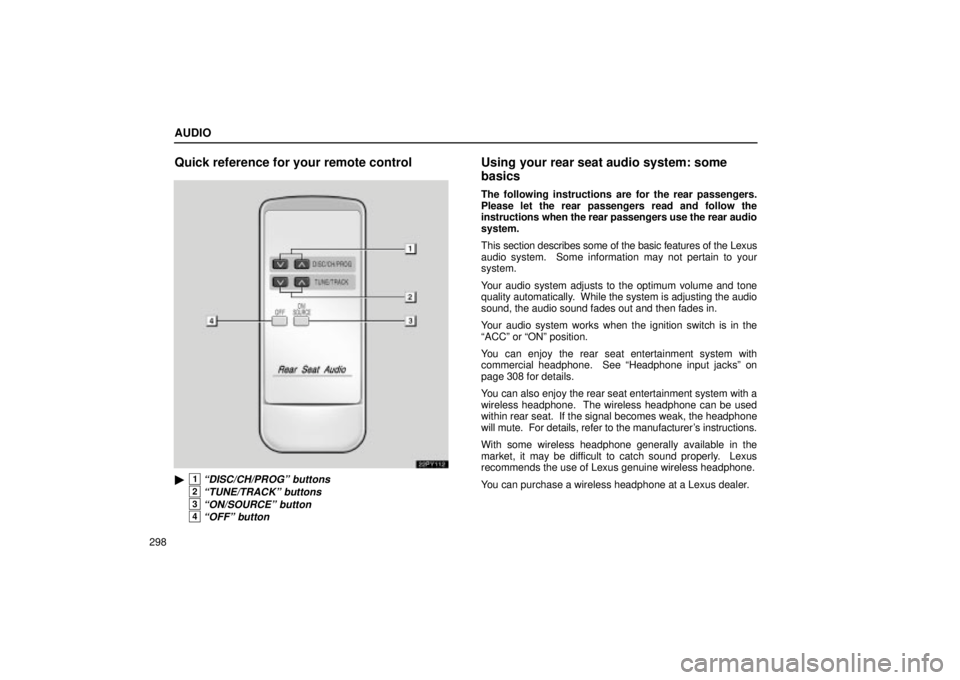
AUDIO
298
Quick reference for your remote control
22PY112
�1ªDISC/CH/PROGº buttons
2ªTUNE/TRACKº buttons
3ªON/SOURCEº button
4ªOFFº button
Using your rear seat audio system: some
basics
The following instructions are for the rear passengers.
Please let the rear passengers read and follow the
instructions when the rear passengers use the rear audio
system.
This section describes some of the basic features of the Lexus
audio system. Some information may not pertain to your
system.
Your audio system adjusts to the optimum volume and tone
quality automatically. While the system is adjusting the audio
sound, the audio sound fades out and then fades in.
Your audio system works when the ignition switch is in the
ªACCº or ªONº position.
You can enjoy the rear seat entertainment system with
commercial headphone. See ªHeadphone input jacksº on
page 308 for details.
You can also enjoy the rear seat entertainment system with a
wireless headphone. The wireless headphone can be used
within rear seat. If the signal becomes weak, the headphone
will mute. For details, refer to the manufacturer's instructions.
With some wireless headphone generally available in the
market, it may be difficult to catch sound properly. Lexus
recommends the use of Lexus genuine wireless headphone.
You can purchase a wireless headphone at a Lexus dealer.
Page 320 of 668
AUDIO
299
CAUTION
�Do not drive with using the headphone. Otherwise,
you may be hard to hear the sound from the outside
while using the headphone and may cause an
accident.
� With DVD player:
Conversational speech on some DVDs is recorded at
a low volume to emphasize the impact of sound
effects. If you adjust the volume assuming that the
conversations represent the maximum volume level
that the DVD will play, you may be startled by louder
sound effects or when you change to a different
audio source. Be sure to adjust the volume with this
in mind.
Make sure the volume is not increased, before you
turn on the headphone.
NOTICE
To prevent the battery from being discharged, do not leave the audio system on longer than necessary whenthe engine is not running.
Page 321 of 668

AUDIO
300Turning the system on and off
Push ªON/SOURCEº button to turn on the rear seat audio
system.
Use ªON/SOURCEº button to select an audio mode when the
rear seat audio system is on. Each time you push this button,
the system changes between the radio, cassette player and
CD player.
When
you change the mode, the display indicates which mode
is selected.
When a cassette tape and CDs are not loaded in the front audio
system, only a radio mode can be selected in the rear seat
audio system.
If you push ªON/SOURCEº button on rear seat audio system
remote control to select the casette tape player mode or CD
player mode in that case, a beep sounds from front audio
system and ªINVALIDº flashes on the screen for 6 seconds,
and then the rear audio system returns to the radio mode. If you push ªON/SOURCEº button while receiving an
emergency
broadcast, a beep sounds and ªINV ALIDº appears
on the screen to indicate that no button can be operated.
Push the ªOFFº button to turn off the rear audio system.
Page 322 of 668

AUDIO
301
Radio operation
(a) Listening to the radio
Push the ªON/SOURCEº button to choose either an AM or
FM station.
ªAMº, ªFM1º or ªFM2º appears on the display.
If the front audio system receives a traffic announcement (TA)
while the rear seat audio system is in the radio mode, ªTRAFº
will flash on the screen and the rear seat audio system will turn
off. When the front audio receives a traffic announcement (TA),
the rear seat audio system cannot select the AM/FM mode. (b) Selecting a station
Tune in the desired station using one of the following methods.Seek tuning: Push and hold the ªº or ªº (TUNE/TRACK)
button. The radio will begin seeking up or down for a station
of the nearest frequency and will stop on reception. Each time
you push the button, the stations will be searched out one after
another.
Manual tuning: Quickly push and release the ª
º or ªº
(TUNE/TRACK) button. The radio will step up or down to
another frequency.
To scan the preset stations: Push the ª
º or ªº
(DISC/CH/PROG) button. The radio will tune in the next preset
station up the band, stay there for a few seconds, and then
move to the next preset station. To select a station, push the
ªSCANº button a second time.
You can scan only the preset stations for the band of the front
audio system. (For instructions, see ª(b) Presetting a stationº\
on page 273.)
Page 323 of 668

AUDIO
302
Cassette tape player operation
(a) Playing a cassette tape
Push the ªON/SOURCEº button to choose tape mode.
The player will automatically start. At this time, ªTAPEº
appears on the display.
You can play a cassette tape when a cassette tape is loaded
in the front audio system.
Auto±reverse feature: After the cassette player reaches the
end of a tape, it automatically reverses and begins to play the
other side, regardless of whether the cassette was playing or
fast forwarding. (b) Manual program selection
ªProgramº button: Push the ªº or ªº (DISC/CH/PROG)
button to select the other side of a cassette tape. The display
indicates which side is currently selected. (ª
º indicates the
top side, ªº indicates the bottom side.)
ªRewindº button: Push and hold the ª
º (TUNE/TRACK)
button until ªREWº appears on the display.
To stop rewinding, push the same button.
ªFast forwardº button: Push and hold the ª
º
(TUNE/TRACK) button until ªFFº will appears on the display.
To stop fast forwarding, push the same button.
Page 324 of 668

AUDIO
303
ªAutomatic program selectionº button: The automatic
program selection feature allows you to program your cassette
player to skip forward or backward to locate the song you want
to hear. You can skip up to 9 programs at a time.
Push the ª
º (TUNE/TRACK) button to skip forward. ªFFº and
the number will appear on the display. Push the button until the
number you want to skip appears on the display. After that, the
player will automatically skip forward.
When the end of the tape is reached, the player automatically
reverses sides and resumes normal play. Push
the ª
º (TUNE/TRACK) button to skip backward. Push
the button until ªREWº and the number you want to skip appear
on the display.
� If you set ªREW 1º, the player will rewind to the beginning
of the current program.
� When counting the number of programs you want to rewind,
remember to count the current program as well. For
example, if you want to rewind to a song that is two before
the song you are listening to, push this button until ªREW
3º appears on the display.
When the beginning of the tape is reached, the player
automatically resumes normal play.
There must be at least 3 seconds of blank space between
programs for this feature to work correctly.
ªAutomatic program selectionº feature: This feature may
not work well with some spoken word, live or classical
recordings.