Page 27 of 62
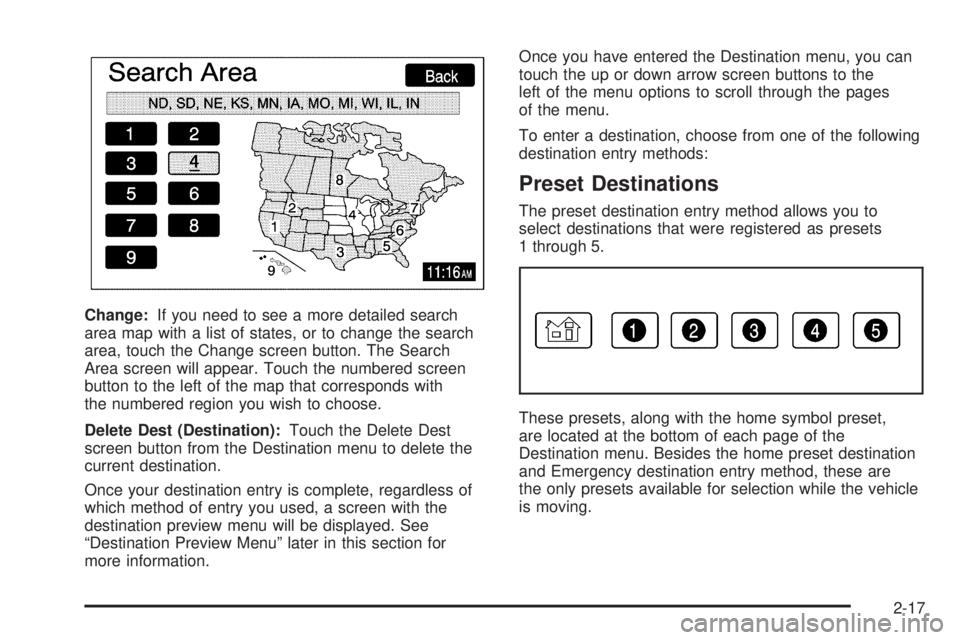
Change:If you need to see a more detailed search
area map with a list of states, or to change the search
area, touch the Change screen button. The Search
Area screen will appear. Touch the numbered screen
button to the left of the map that corresponds with
the numbered region you wish to choose.
Delete Dest (Destination):Touch the Delete Dest
screen button from the Destination menu to delete the
current destination.
Once your destination entry is complete, regardless of
which method of entry you used, a screen with the
destination preview menu will be displayed. See
“Destination Preview Menu” later in this section for
more information.Once you have entered the Destination menu, you can
touch the up or down arrow screen buttons to the
left of the menu options to scroll through the pages
of the menu.
To enter a destination, choose from one of the following
destination entry methods:
Preset Destinations
The preset destination entry method allows you to
select destinations that were registered as presets
1 through 5.
These presets, along with the home symbol preset,
are located at the bottom of each page of the
Destination menu. Besides the home preset destination
and Emergency destination entry method, these are
the only presets available for selection while the vehicle
is moving.
2-17
Page 31 of 62
Memory Points
The Memory Points destination entry method allows you
to select a destination by choosing from a list of
marked points on the map that were previously marked.Memory points include up to 30 saved points, �ve preset
destinations, and a home location. Selecting the
Memory Points screen button from the Destination
screen allows you to select any one of the marked points
as the active destination. Marked points can also be
sorted by icon, date saved, or alphabetically.
If you choose to register a memory point, you will be able
to select an icon to correspond with that memory point.
You will be given a screen with several icons to choose
from. You can also choose to register that memory point
by using a sound, which you select. To choose a sound,
touch the With Sound screen button.
See “Memory Points” underNavigation Menu on
page 2-7for more information.
2-21
Page 35 of 62
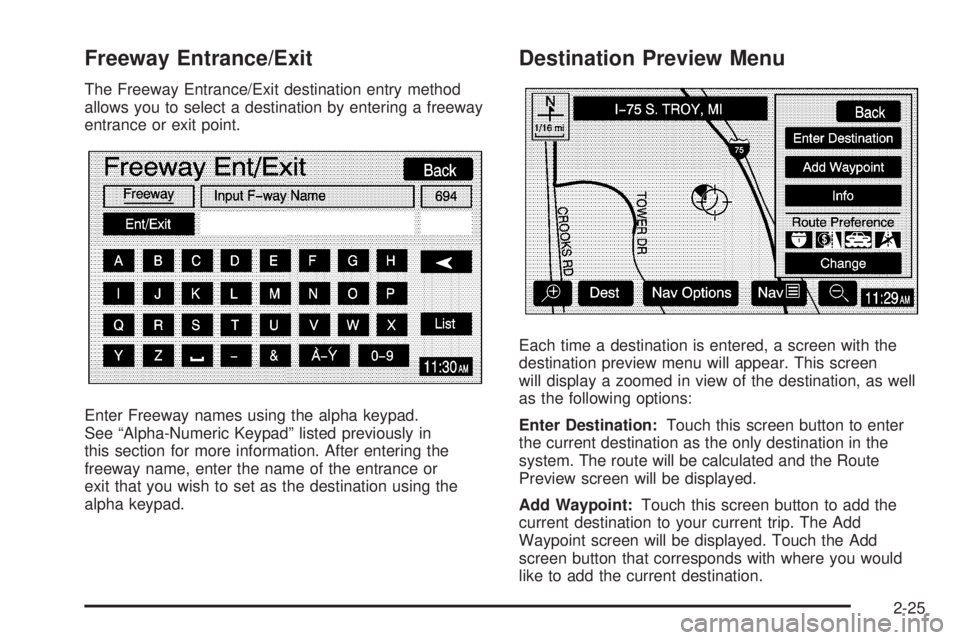
Freeway Entrance/Exit
The Freeway Entrance/Exit destination entry method
allows you to select a destination by entering a freeway
entrance or exit point.
Enter Freeway names using the alpha keypad.
See “Alpha-Numeric Keypad” listed previously in
this section for more information. After entering the
freeway name, enter the name of the entrance or
exit that you wish to set as the destination using the
alpha keypad.
Destination Preview Menu
Each time a destination is entered, a screen with the
destination preview menu will appear. This screen
will display a zoomed in view of the destination, as well
as the following options:
Enter Destination:Touch this screen button to enter
the current destination as the only destination in the
system. The route will be calculated and the Route
Preview screen will be displayed.
Add Waypoint:Touch this screen button to add the
current destination to your current trip. The Add
Waypoint screen will be displayed. Touch the Add
screen button that corresponds with where you would
like to add the current destination.
2-25
Page 46 of 62

Problems with Route Guidance
Inappropriate route guidance may occur under any of
the following conditions:
You have not turned onto the road indicated by
the system.
Route guidance is not available for the next turn.
The route is not changed during automatic rerouting.
Plural names of places are displayed.
You are driving at high speeds, which may cause
the automatic rerouting to operate more slowly.
The route prohibits the entry of a vehicle due to a
regulation by time or season or any other regulation
which may be given.
A route cannot be found.
A road is new, was recently changed or is not listed
on the DVD. The route to the destination may not
be shown. SeeOrdering Map DVDs on page 2-36.
If the System Needs Service
If you are still experiencing difficulty with your navigation
system after reading this information, see your dealer
for assistance.
Ordering Map DVDs
The map DVD in your vehicle is the most up-to-date
information available when your vehicle was purchased.
The map DVD is updated periodically, provided that
the map information has changed. To order a new map
DVD, contact your dealer.
Database Coverage Explanations
Coverage areas vary with respect to the level of map
detail available for any given area. Some areas will
feature greater levels of detail than others. If this
happens, it does not mean there is a problem with the
system. As the map DVD is updated, more detail
may become available for areas which previously had
limited detail. SeeOrdering Map DVDs on page 2-36.
2-36